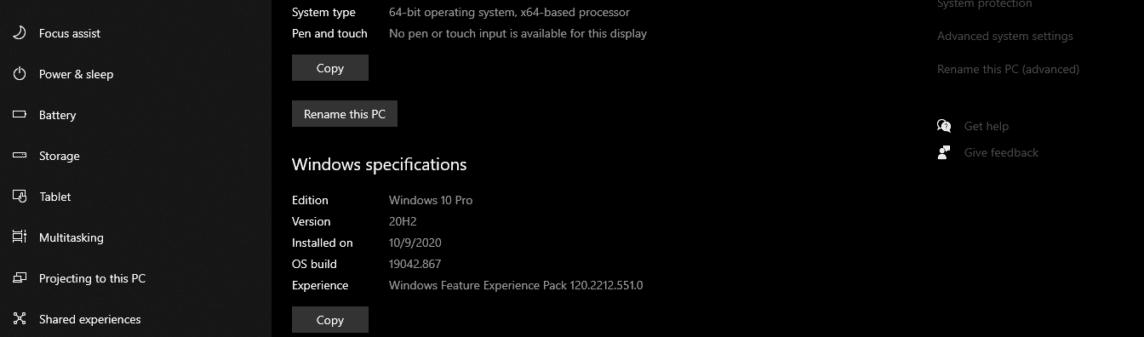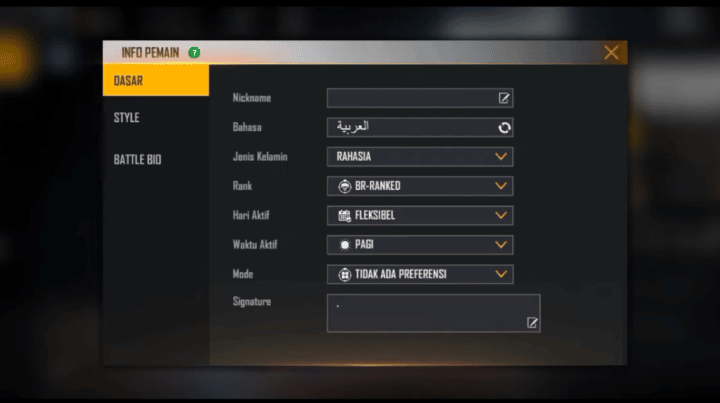Hi Vicigers! Let's continue again, let's discuss tips and tricks in operating Windows 10. For the previous discussion, you can read it at Part 1 yes!
-
Open Items on Your Taskbar With Keyboard Shortcuts
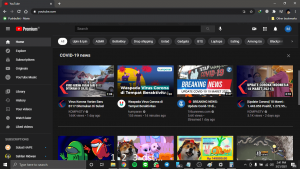
If you've pinned a program to your taskbar at the bottom of the screen to create a shortcut, you don't need to click on the icon to open it. Instead, use keyboard shortcuts by pressing keys Windows + (Number pad), with the number pad corresponding to the program's position on the Taskbar. For example, Windows key + 1 will open the first item on the Taskbar, and so on. Numbering starts from the program on the far left on the taskbar.
This is of course very useful if you are focusing on typing and don't want to lift your finger from the keyboard. So if you want to open another program on the taskbar it will be easier with this shortcut.
-
Find Out How Much Storage Space Application Programs Are Using
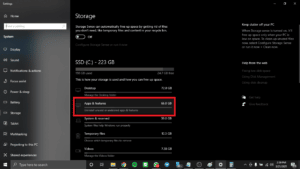
Your laptop/PC started running slower due to running out of storage space? One of the efficient steps to speed up your laptop/PC performance is to get rid of application programs that are taking up more storage space than they should, especially if you don't use them often.
To see how much storage space an application program is using, open it Settings – System – Storage. Click the drive you want to search for, and click Apps & Features to see a list of the application programs installed on your laptop/PC and how much storage space they are using. You probably won't uninstall Google Chrome even if the browser takes up a lot of storage space. But you may find that some of your old games that you haven't played in years are perfectly reasonable to uninstall.
-
Get Rid Of Ads On Your Start Menu
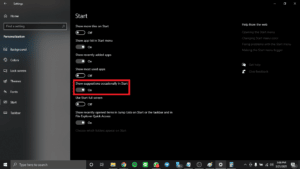
When you run Windows 10 with default settings, sometimes you may see an app on the right side of your Start menu. Microsoft calls these “suggestions”, but they are actually advertisements for Windows Store apps that you can buy.
To get rid of ads on your Windows 10 Start menu, open it Settings – Personalization – Start. Turn off the “Show suggestions occasionally in Start” setting.
-
Turn off Background Apps
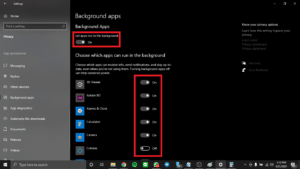
Apps running in the background can receive info, send notifications, and still get updates, even when you're not using them. This can be a double-edged sword. on the one hand it can be useful, but on the other hand it can also suck up your battery and data quota, if you have a limited quota.
To control which apps run in the background and save your battery and data quota. Open Settings – Privacy – Background apps. To stop all apps from running in the background, turn the toggle off Let apps run in the background. Or you can also choose which applications will run in the background individually by looking at the list of apps on the same page.
-
Show File Extensions In File Explorer
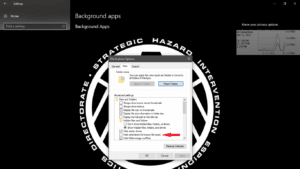
Microsoft hides file extensions by default, maybe you will find it difficult to find the file you are looking for because the extension is not visible, or you cannot quickly tell which image has the extension JPEG, JPG. GIFs, or PNGs. To be able to see file extensions in File Explorer, do the following:
- Open the search bar at the bottom of the screen, and type File Explorer Options, then click.
- In the window that appears, click the tab View.
- Uncheck the box that says Hide extensions for known file types. Click Apply, and OK. Now you can see the file extension for all files in your File Explorer.
You can also use the menu File Explorer Options to choose to show empty drives, hidden files and folders, and more.
Wow, I don't realize that there are already a lot of tips and tricks that we have shared with you, I hope this is useful. Actually there are many more tips and tricks in Windows 10, but we'll discuss them on another occasion.
Don't miss it to always get the latest and complete news updates about games. Starting from new game reviews, tips and tricks and so on. Just follow the account Instagram VGamers and Channels YouTube yes. Come on! Join the community on Discord VCGamers, the largest gamer community in Indonesia discord.gg/EDWvQ9jQEp