One of the most common practices used by PC gamers to increase the performance of their computer games is overclocking. So many are looking for ways to overclock gpu.
Although the term sounds very technical, the truth is that overclocking can be done safely by anyone.
GPU is responsible for displaying content video games being played. Unsurprisingly, overclocked GPUs often provide more performance, higher frame rates for free.
So how do you overclock the gpu and what needs to be prepared? Just check the steps below.
3 Ways to Overclock the Fastest GPU
For those of you who are still confused and don't know how to overclock the GPU to improve game performance, please refer to the review below.
Download Overclocking Software

Before you can start overclocking, you need to install at least three pieces of software. The three software are:
- GPU Drivers – Make sure to install the latest version
- MSI Afterburner – for overclocking
- MSI Kombustor – to check overclocking stability
Apart from that, another preparation that you need is an adequate computer cooling system. That said, be sure PC fan works well because later the GPU can handle higher clock rates which also generates more heat in the device.
Additional computer fans are also recommended to cool components even at high power levels.
How to Overclock GPU Core Clock

You can follow some easy steps below;
- Run MSI Afterburner and then click the K button. This button is used to launch MSI Kombustor.
- The MSI burner will open. Select FurMark-Donut as "Stress Test" and "Resolution" with the maximum monitor resolution. Then click RUN stress test.
- Then such a window will open. Its function is to run GPU tests. MSI Kombustor can be a parameter of how strong the overclocking settings are.
- Back to MSI Afterburner. Set power and temperature limits. Limit to maximum. Don't worry, this limit has been set by the manufacturer, so it's still safe. Don't forget to click on the control buttons to customize the profile.
- Now look at the Core Clock section. Add 10 Mhz then click tick to use profile.
- Increase by 10 Mhz (then click the controller) until you reach a point where the MSI Kombustor appears to slow down, hang up abruptly, or monitor turns off for a few seconds. This is normal.
When this happens, it means that the GPU has reached a stability point. Return to the highest stable Core Clock setting. For example, you can increase the Core Clock to 190 Mhz.
You ended up dropping it to 170 Mhz due to an unstable MSI Kombustor. Every graphics card, even every computer can get a different boost frequency. Here we test how high a point the system can handle.
Also read: 5 HP Gaming Infinix 1 Million 2022, Can Really Play PUBG!
How to Overclock GPU Memory Clock
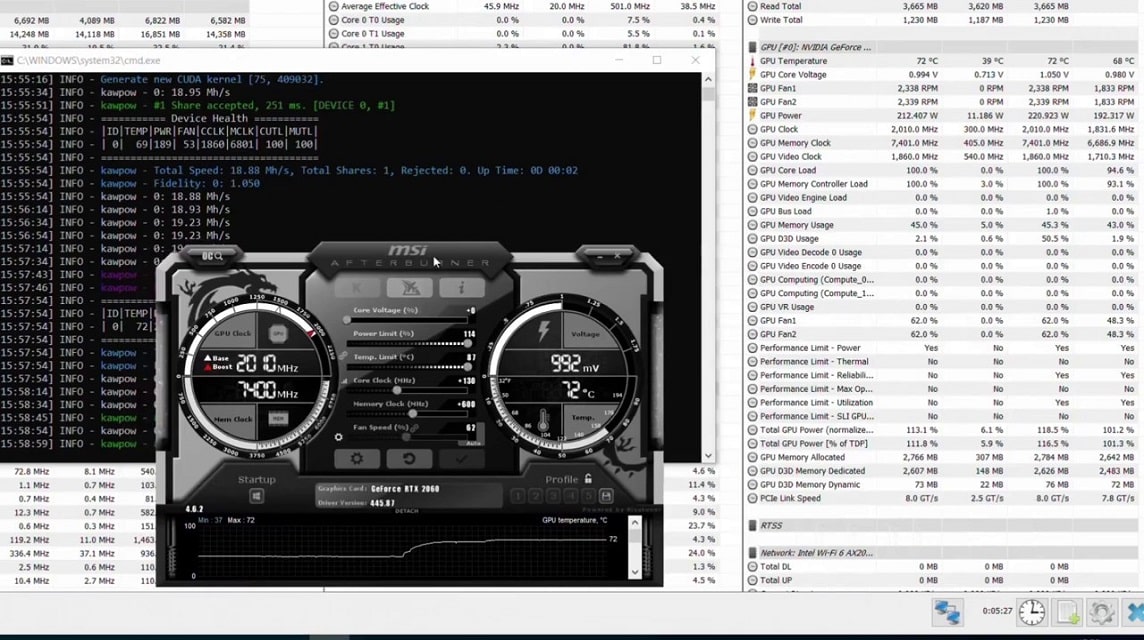
A higher Memory Clock helps reduce microstutter, lag, and speeds up game assets while loading. Here's the tutorial;
- Increase the Memory Clock speed by increments of 100 Mhz and then click the control button. Keep adding until MSI Kombustor becomes unstable or stops running. If this happens, reduce the frequency in increments of 50 Mhz.
- For example, the GPU is unstable with an increase in frequency of 450 Mhz, you can reduce it to 450 Mhz and see the results. If still unstable, reduce to 400 Mhz.
If everything is considered optimal, save the overclocking profile by clicking on the save button and selecting between profiles 1-5. Proceed by clicking on the Windows startup icon to apply the overclocking profile when the computer boots up. You should also let MSI Afterburner run on startup.
You also need to keep MSI Afterburner running on startup. You do this via the gear icon > general > start with Windows > then click OK.
This step is optional, you can also run MSI Afterburner and enable an overclocking profile if you want to play.
Also read: 5 Best PC Action RPG Games To Play 2022
Well, that's how to overclock GPUs to get better gaming performance. FYI, the GPU fan will be slightly louder than usual to compensate for the heat generated. You can go back to creating a less aggressive overclocking profile to reduce overheating.











