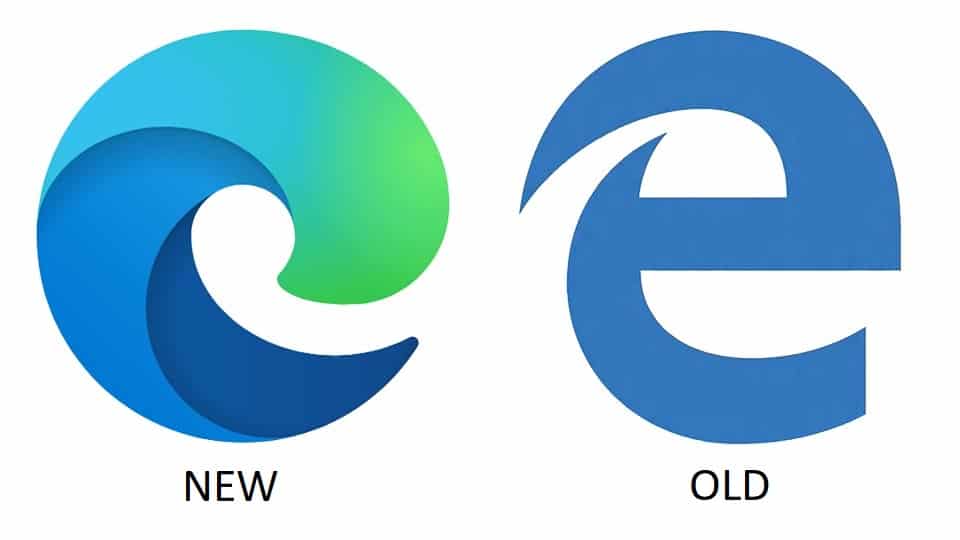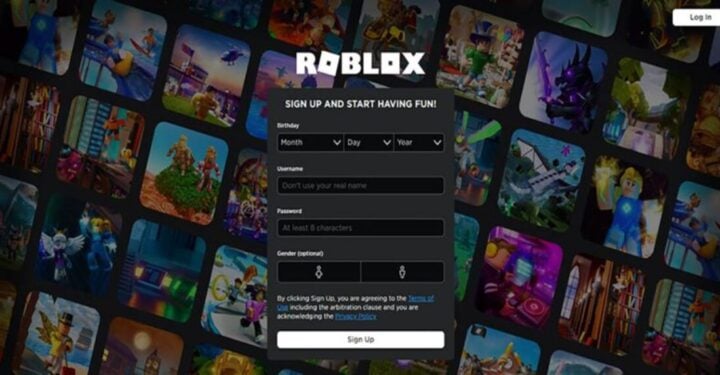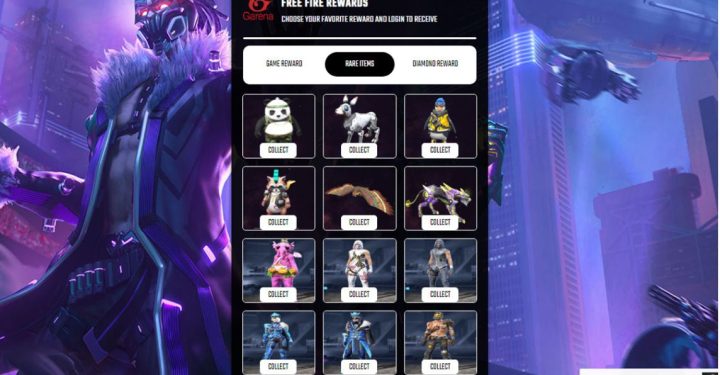The latest 20H2 version update brings several new Windows 10 features both for the Microsoft Edge browser that you rarely use, changes to the appearance of the Start menu, and others. Here's how to use it.
-
Microsoft Edge Browser Delivers Increased Privacy
New features of Windows 10 in version 20H2 come with the Microsoft Edge browser installed by default. So far, we must have rarely used Microsoft Edge, for some reason, maybe it's a suggestion that the Google Chrome browser is better than Microsoft Edge. Actually it's not just a suggestion, it used to be like that, but after several major updates, Microsoft has also made huge improvements to Microsoft Edge, so that it becomes a browser that should be considered for use.
This time the latest Microsoft Edge browser has included a privacy feature that tries to block sites that can secretly track you online, similar to the feature of the Mozilla Firefox browser. Then there is a feature called Collections which allows you to collect information more easily from various websites when you are doing search research.
How to use the latest Microsoft Edge browser privacy settings? First of all you can open the Microsoft Edge program with a new logo that is cooler than before. You can search for it on the taskbar, the desktop shortcut you previously created, or you can search for it in the search field by simply typing 'edge', then you can find Microsoft Edge with the latest logo and click on it.
To set your privacy features, go to Settings – Privacy and services. Then you will see three options for tracking prevention, first option is 'basic' (still allows most trackers), second option is 'balanced' (blocks trackers from sites you haven't visited – Microsoft recommends this one) and last option is ' strict' (blocks most trackers from all sites).
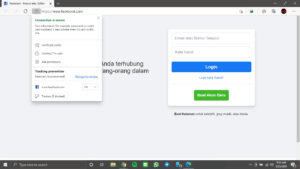
To quickly check your privacy settings, while using your Microsoft Edge browser, click the lock icon to the left of the search tab. A box will appear letting you know if the connection you are using is secure, with options to check the site's certificate, cookies used, and site permissions. You can also enable or disable Tracking Prevention, and manage settings for all the sites you visit. If set to On, you will see the number of trackers Microsoft Edge has blocked.
-
Customize Your New Start Menu
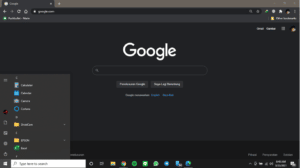
The old Windows 10 start menu has been refreshed in the October 2020 update. The new version features a nicer design, and replaces the solid color behind the app/folder icons in your app list with a transparent background, so the icons stand out more and look more attractive than before . The color will also change depending on when you use light or dark mode (dark mode).
How to customize the new Start menu, if you want to add an accent color to match the desktop theme, you can simply open Settings – Personalization – Color and enable accent colors in the Start menu, taskbar, and action center.
-
Open All Your Tabs at Once (Alt + Tab)
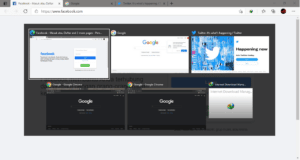
In this update, you can open all tabs in Microsoft Edge with a simple command by pressing the Alt + Tab keys as you usually do when you want to open the active program or folder on the taskbar. This will really make it easier for you to get a full view of every Microsoft Edge tab that you open.
Still not enough? Want to know more about tips and tricks from Windows 10? Visit the following page Windows 10 Tips & Tricks You Must Know – Part 1 & Part 2.
Don't miss it to always get the latest and complete news updates about games. Starting from new game reviews, tips and tricks and so on. Just follow the account Instagram VGamers and Channels YouTube yes. Come on! Join the community on Discord VCGamers, the largest gamer community in Indonesia discord.gg/EDWvQ9jQEp