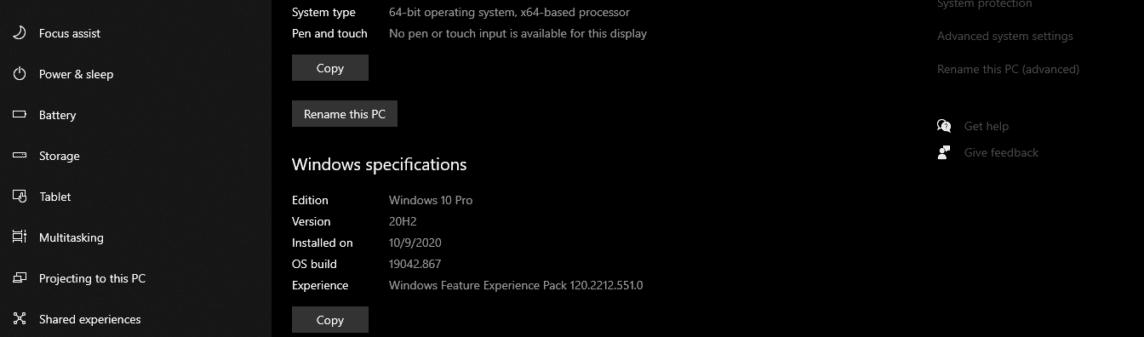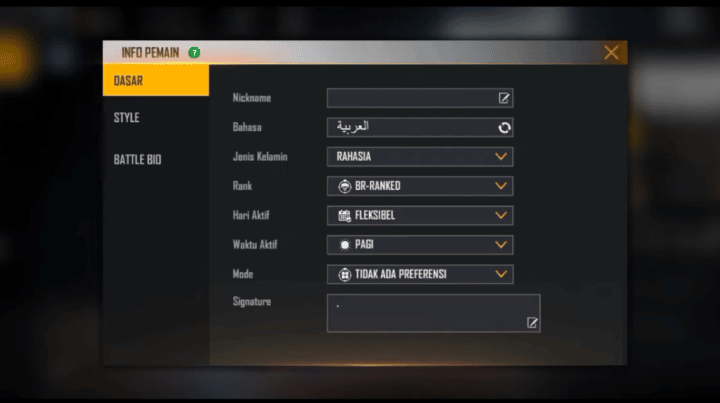The following is a guide so that you become a master in operating Windows 10. Surely most of you don't know about this, from various kinds of hidden shortcuts to ways to save battery.
Whether you've been using Windows 10 for years or just upgraded from Windows 7 or 8.1. Lots of new and old hidden tips, tricks and features to learn, which will make using your laptop/PC everyday faster and more efficient. Learning to operate Windows 10 to be faster and more productive on your laptop/PC, this might be very interesting because many of you are still working from home due to this prolonged pandemic.
Microsoft usually doesn't publish its hidden features like Apple does. This of course will make it difficult for Windows users to know how to use the OS they use every day optimally and efficiently.
Do you know, in fact even learning how to upgrade to Windows 10 for free can be tricky. You'll want to do this ASAP, as support for Windows 7 ended last year. So, regardless of your laptop/PC brand, be it Dell, HP, Asus, Lenovo, etc. that use Windows 10, some of the tips and tricks that we will discuss soon will help you stay focused and get more work done later.
-
Minimize all windows except the active one
https://youtu.be/2aCBDLHsKMU
If your desktop screen is too full of open windows, you can quickly minimize everything except the one you're currently using.
Just select and click the title bar on the Window you want to keep open. Then, hold down the mouse and move/shake Window right left or up and down quickly. After a few quick shakes, all other open Windows will be minimized, leaving the Window you shook open. Cool, right? Surely you just know!
-
Open the Secret 'Start' Menu
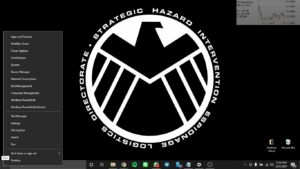
You know that to enter the Start menu, you have to press the Windows icon at the bottom left of the screen or on your keyboard. But Windows 10 includes a little-known secret Start menu, which makes accessing important features like the Command Prompt, Control Panel and Task Manager much easier. We're telling you, you can access it in two different ways, either by pressing Windows key + X, or right-clicking the Windows icon / Start button.
-
Create an Event Without Opening the Calendar Application
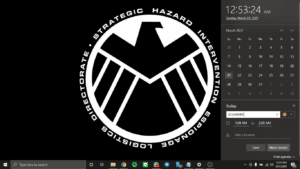
The latest Windows 10 update lets you quickly add events to your Microsoft calendar right from the Taskbar, without actually having to open the calendar at all. Here's how to do it:
- On the taskbar, please click the box with the time and date in the right corner;
- Click the date when you want to schedule the event/event;
- Enter the event name, time, and location;
- Finally, click save. Then the event will appear in the Calendar application on all devices with a Microsoft account that you have.
-
Take Screenshots
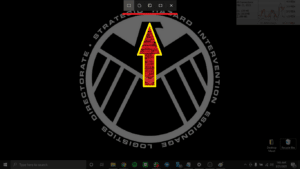
Even though this is really basic, we are sure that most of you don't know how to take a fast screenshot on a laptop/PC with Windows 10 OS.
There are at least a few different ways to take screenshots in Windows 10. If you want to capture and save an image of the entire screen, the easiest way is to press Windows key + Print Screen button, and the image will be saved in the Pictures – Screenshots folder.
To capture just one part of your screen, press Windows key + Shift + S to open a tool called Snip & Sketch, which lets you click and drag to create a screenshot, which is saved to your Clipboard.
How Vicigers? Do you still want to continue with the tips and tricks? We will continue in Part 2 after this.
Don't miss it to always get the latest and complete news updates about games. Starting from new game reviews, tips and tricks and so on. Just follow the account Instagram VGamers and Channels YouTube yes. Come on! Join the community on Discord VCGamers, the largest gamer community in Indonesia discord.gg/EDWvQ9jQEp