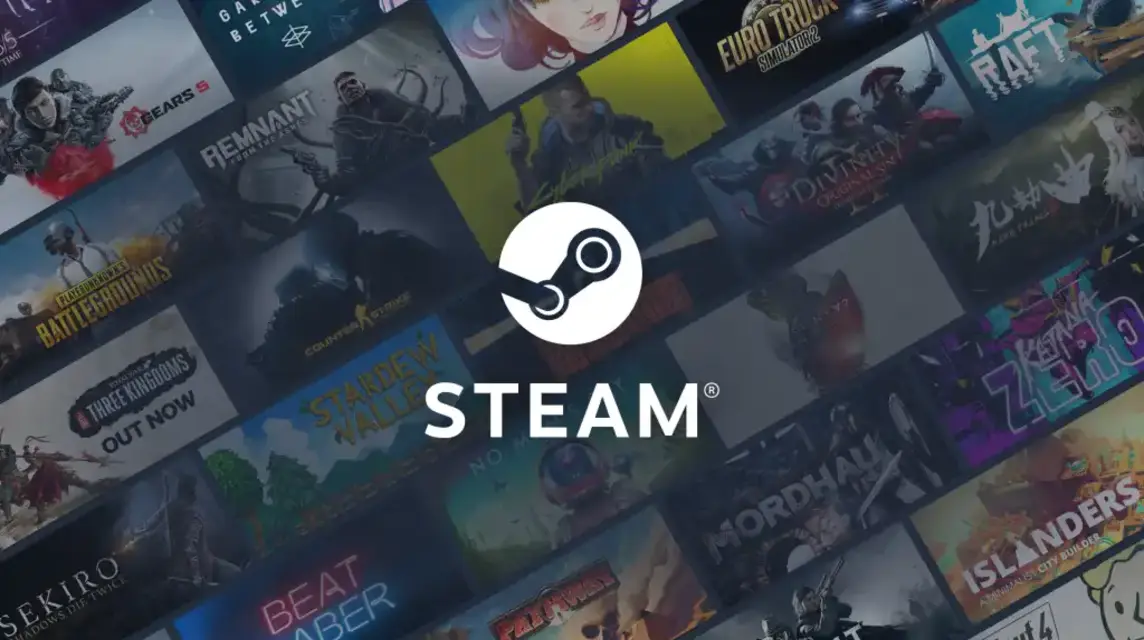Passwords are the most important thing for every existing account, and Steam accounts are no exception. So what if you forget your Steam account password?
Forgetting your Steam password can be something serious. Therefore, we will provide a way out to deal with this situation.
For those of you who are curious about what to do when you forget your Steam account password, let's look at the following explanation!
Cheapest MLBB Diamonds!


 RudyStorez
RudyStorez

 TopMur
TopMur

 RudyStorez
RudyStorez

 RudyStorez
RudyStorez

 RudyStorez
RudyStorez

 TopMur
TopMur

 BANGJEFF
BANGJEFF

 TopMur
TopMur

 TopMur
TopMur

 RudyStorez
RudyStorezAlso read: 5 Cheap Steam Games, You Can Keep Playing Even If You're Broken!
Function and Purpose of Passwords on Accounts
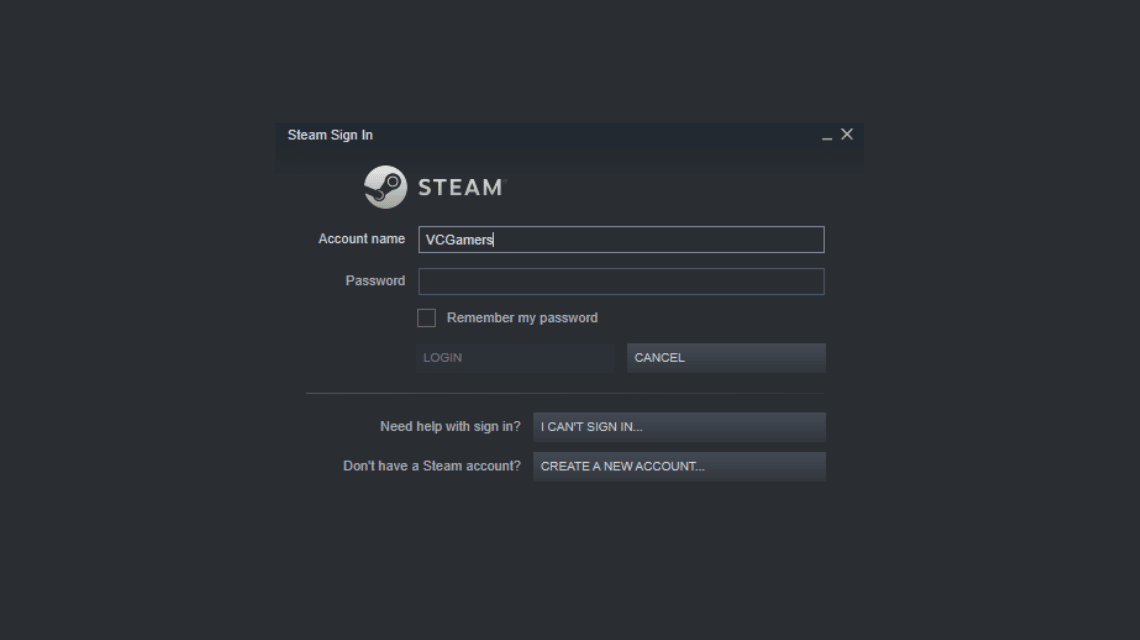
Passwords have been used to secure accounts for the last few decades.
The purpose of providing a password is to allow a person or account owner to log in.
Apart from that, passwords also function as the only form of authentication. However, its limited use causes many problems, such as complexity, lack of security, and forgotten passwords.
Also read: 7 Ways to Fix Slow Steam Download Speeds
How to Change Steam Password Using the Website
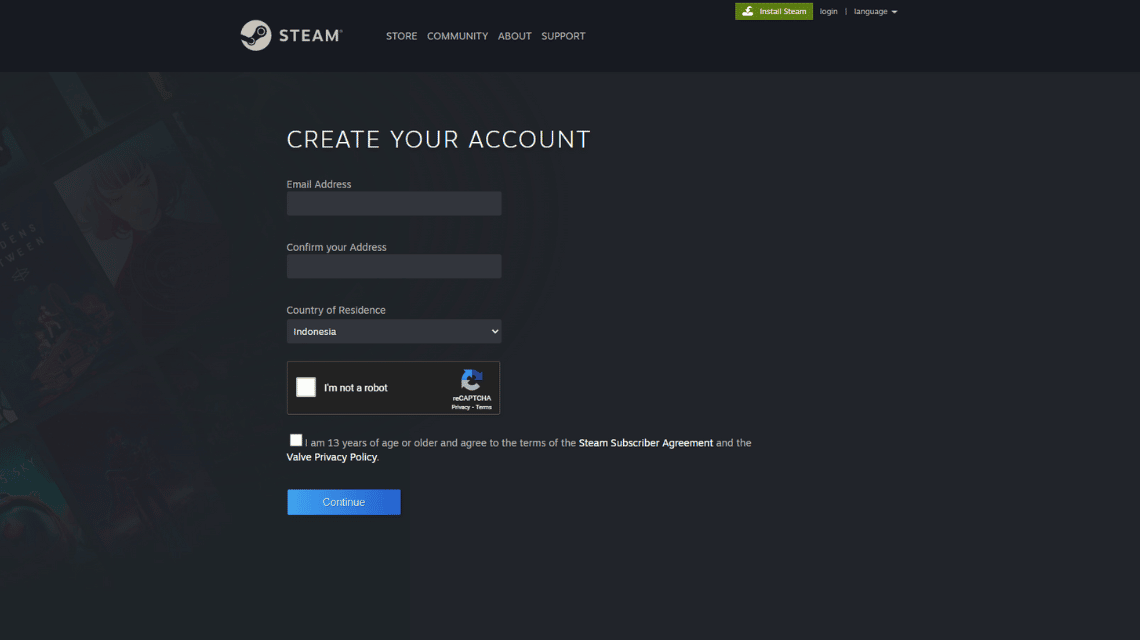
Here are the steps you have to take to change your Steam password on the website:
- Visit the Steam website and log in to your account.
- Select Account Details, then click the username in the top right corner.
- Scroll to the Account Security section, then click change password.
- Enter the new password twice after completing the two-factor authentication process.
- Click Change Password to save the new login information.
How to Change Steam Password Using Desktop Application

If you forget your Steam password, then this method can be used on PC and Mac.
- Open the Steam Application on the Desktop
- Click Settings (PC) or Preferences (Mac) on the menu that appears.
- In the settings window, click Change Password will appear.
- The web browser will launch. If prompted, continue with two-factor authentication before entering a new password twice.
- The new password will be saved after you click Change Password.
Also read: Steam Sale Spring 2024: Massive Game Discounts!
How to Change Steam Password Using Mobile Application

Here are the steps you have to take to change your Steam password on your cellphone:
- Open the Steam application, then click the three lines in the top left corner.
- At the bottom of the menu click Account Details.
- Go to Account Security on the page, then click Change password.
- Verify the account, then enter the new password twice.
- Click Change Password to save the new login info.
Also read: 3 Ways to Play Steam VR Games on Oculus Quest 2
So, those are some things you have to do when you forget your Steam account password. Hopefully this article can be useful and helpful!
Don't forget to stay tuned VCGamers News for other updates regarding games, tech and gadgets, to anime.
Come on, top up your favorite game right now, only at VCGamers Marketplace, because it is guaranteed to be easy, safe, fast and of course the cheapest.