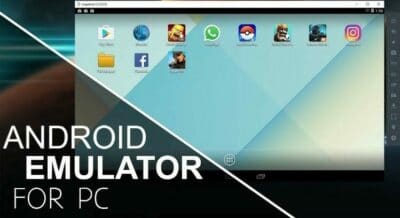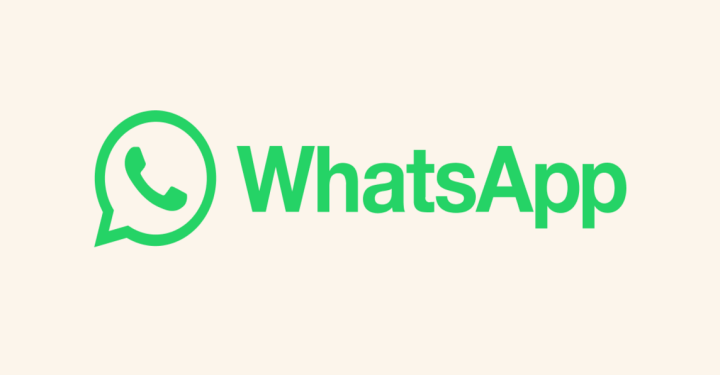Hi Vicigers! From now on, stop bothering think battery percentage lowbatt on your cellphone, or maybe your cellphone doesn't have enough memory to install your favorite game, also if your cellphone is suddenly lost or damaged, just install this emulator on your PC and start playing for free. Eitss wait a minute but, actually what anyway this app? Now,, who still need enlightenment, please stop by first at here. Talking about the emulator itself, I think it's necessary for you to know in advance which is the best application in 2021. Are you curious? Let's check this out!
Emulator #1 – LDPlayer
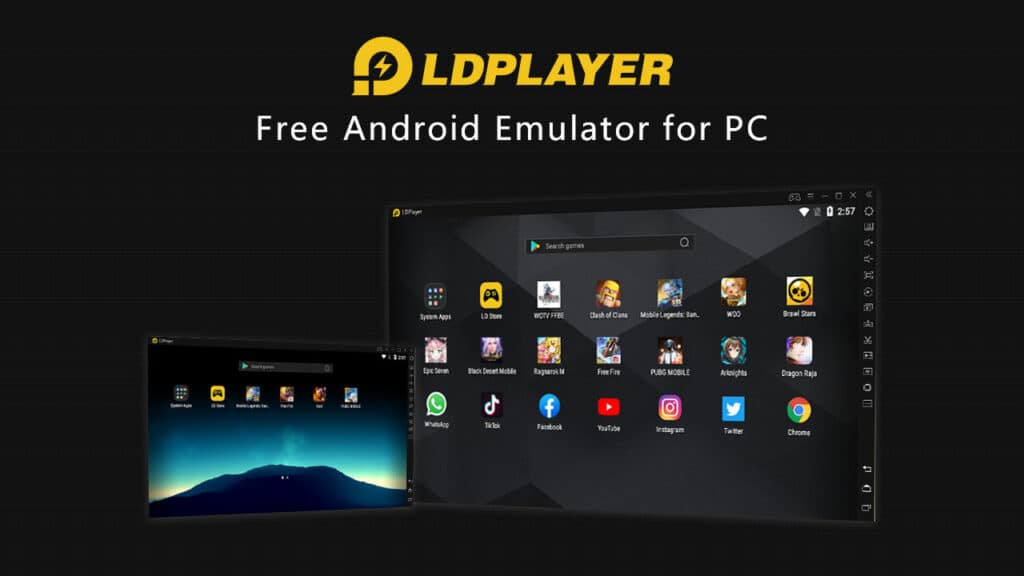
Roqmun wahid, numero uno, number one, here we have a new 'boy' named LDPlayer. This app is promoted as the perfect Android app to play mobile games on PC. LDPlayer not only comes with Google Play Store in it, but also comes with LD Store. So, you have many alternatives to install games from either of the two app store in app. LDPlayer supports 60 FPS gameplay in max 4K resolution.
Talking about other advantages, this LDPlayer has the ability lock the mouse inside the LD Player window to avoid accidental mouse clicks. LDPlayer also lets you record your gameplay and share it on social media. Then, you can use multiple accounts at once gaming!
Emulator #2 – BlueStacks

The latest version of the popular Android emulator is BlueStacks 4, and now it comes with interface brand new features, better resource management, and improved performance. BlueStacks lets you play games like PUBG, Knives Out, and many more, on PC as well as Mac. This is software multi-platform but unfortunately not available for Linux users. However, you can run BlueStacks using Virtual Box on Linux.
There are two ways to install any application on BlueStacks. You can use the default Google Play Store app and download games anything from app store. Alternatively, you can download the apk for an app or game and drag it to the BlueStacks screen to install the app. BlueStacks delivers games hassle-free mobile to your PC with lower memory and CPU usage along with increased performance games.
For better game control, BlueStacks supports Keypad and mouse combinations as well as external Gamepads. You can change the controls based on your preference. You can use the Multi-Instance feature if you want to play several games at once or log in to the same games using multiple accounts/ Beware of sponsor ads that are sometimes annoying. Apart from that, BlueStacks is an excellent Android emulator which you should try deh anyway!
Emulator #3 – NoxPlayer
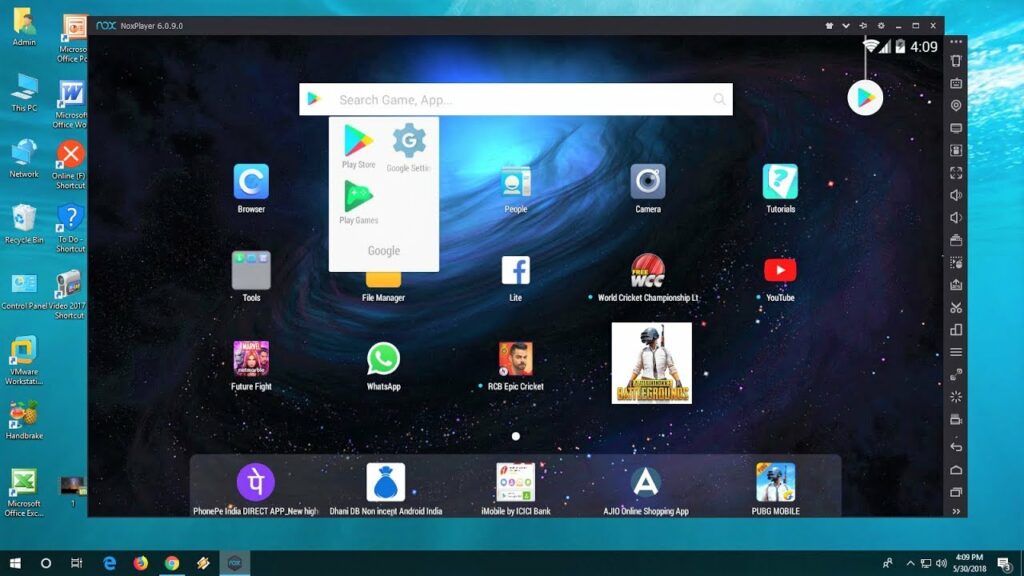
Nox Player supports all mobile battle royale game. This allows you to play games like Knives out on PC using keyboard and mouse combo or Gamepad. Nox Player is a free android emulator and one of the best too.
Unlike BlueStacks, Nox Player does not display sponsored ads which offers a much cleaner user experience. After downloading the emulator, you can change the settings according to your preferences. In the “Advanced Settings” section, you can adjust performance settings, startup settings, Graphics rendering modes of OpenGL and DirectX and Frame settings offering up to 60 FPS. You can also further modify the settings games what you want to play.
To be able to install various kinds games, you can use the Google Play Store or simply download the APK and drag-and-drop it onto the emulator screen, just like with Bluestacks. Nox Player is based on Android version 4.4.2 and 5.1.1 compatible with AMD and Intel chips. For performance, it really depends on your PC hardware configuration. For battle royale games, first read the minimum configuration on the official site. Apart from using the keyboard and gamepad for game control, Nox Player is also equipped with a Multi-instance feature which, as we have discussed with other emulators, allows you to be able to run multiple game instances same account with different accounts or multiple games simultaneously.