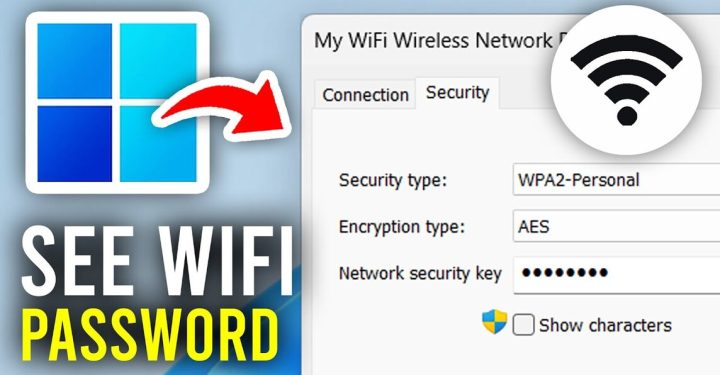This time we will discuss the best PPSSPP no lag settings. So that when you play PSP games on Android it can run smoothly and your gameplay doesn't lag or break.
Because currently many users are complaining about lag problems when they play games.
Therefore, to overcome this lag problem, let's take a look at the following best PPSSPP no lag settings!
Cheapest MLBB Diamonds!


 RudyStorez
RudyStorez

 TopMur
TopMur

 RudyStorez
RudyStorez

 RudyStorez
RudyStorez

 RudyStorez
RudyStorez

 KING OF DIAMONDS
KING OF DIAMONDS

 TopMur
TopMur

 BANGJEFF
BANGJEFF

 TopMur
TopMur

 RudyStorez
RudyStorezAlso read: Best PPSSPP Game Recommendations for 2023
PPSSPP Settings No Lag
If you have already installed PPSSPP, then you can immediately enter PPSSPP then go to settings.
When you are in the settings menu, click System and select General.
After that, restore PPSSPP and settings to default and settings from the beginning.
PPSSPP Graphic Settings No Lag
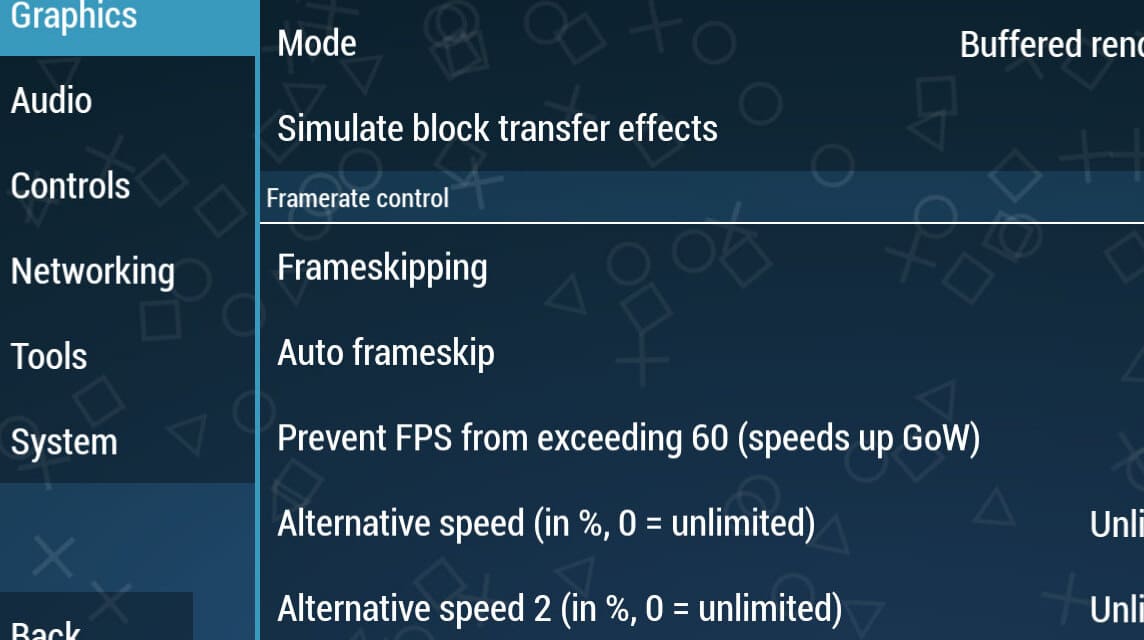
To be able to play the game smoothly without lag, this graphic setting will be the main key.
Therefore, here are the best PPSSPP graphics settings:
- Changed Backend to OpenGL
By default, the backend of PPSSPP is Vulkan. However, Vulkan is not a good setting to improve game performance. Therefore, you must convert Vulkan to OpenGL.
- Change the Post Processing Shaders to Natural Colors
You can find the Post Processing Shaders option in Graphics Settings, you have to change the color to natural color to get graphics with natural colors.
- Enable Lazy Texture Caching
Activating this feature will make the PPSSPP frequency to the default setting.
- Disable Slow Effects
So that there is no lag when playing games, you need to check the "Disable Slow Effects" feature in the graphics settings.
- Adjusts the Spline/Beizer Curve to low
By default, the spline/beizer curve setting is in the high position, to prevent lag you have to change it to low.
- Set Upscale Level To Auto
In PPSSPP, this default setting is not active, to be able to play games smoothly you have to change it to automatic.
- Enable Deposterization
Activate deposterization so it doesn't lag when playing the game. This enablement is located in texture scaling.
- Set the Texture Filter to Linear
Change the texture filter from automatic to linear.
- Setting Aggressive Low Resolution for Effect
By default this setting is turned off by PPSSPP, therefore you have to change it to be aggressive.
PPSSPP Audio Settings No Lag
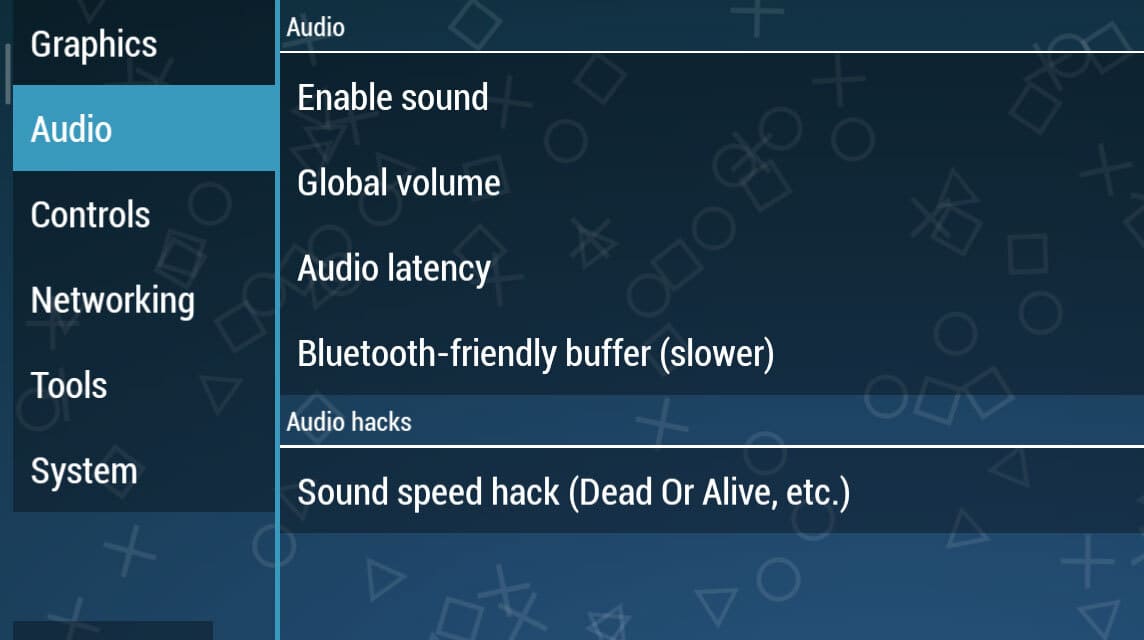
In the audio settings, you can simply change the Audio Latency to Low. Maybe this setting looks simple, but when you apply this setting it will make the game sound clear.
PPSSPP System Settings No Lag
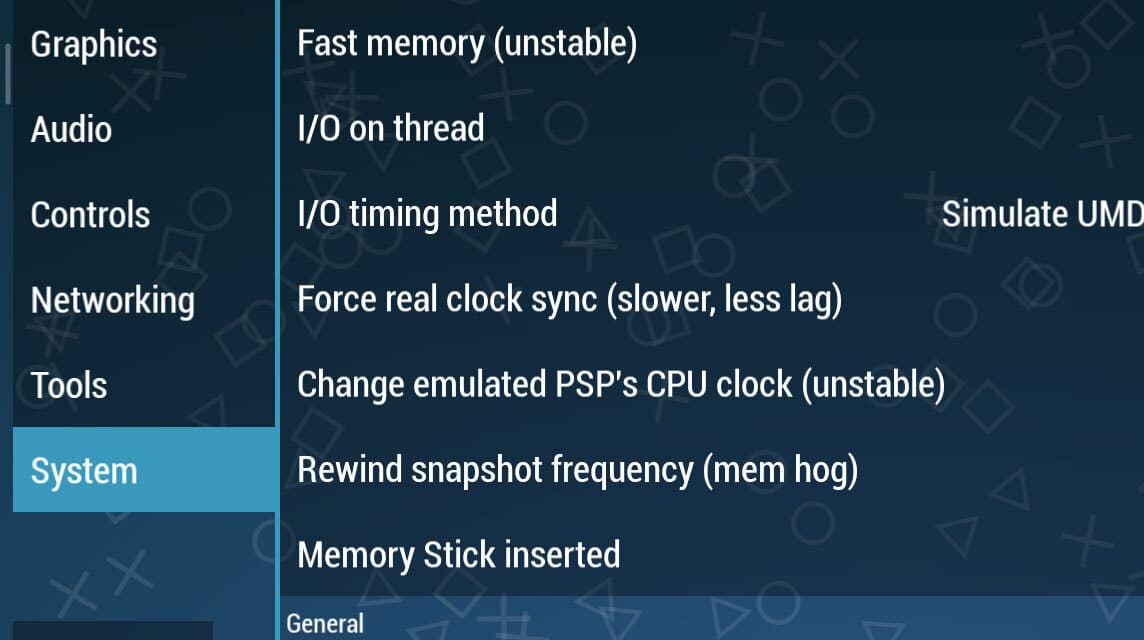
- Changed I/O timing method to Simulate UMD delays
- In the Change emulated PSP CPU clock (unstable) section, change it to 400
- Then in Rewind snapshot frequency (mem hog) change to 200
By following the settings above, it will make you play smoothly without lag.
Also read: 10 Best PSP Games of All Time
Have You Made the Settings Above, But Still Lag?

If after following the steps above, you still experience lag or breakage.
Usually this is caused by several factors, such as the device you are using has low specifications or it could be because the game you are playing is too heavy.
Therefore, you need to pay attention to the size of the game with the HP specifications that you are using.
Also read: Best PS5 Game in 2023, Exciting!
So, that's our discussion this time, I hope this article can help you play PSP emulator games smoothly.
Don't forget to top up vouchers for various types of games only at VCGamers Marketplace.