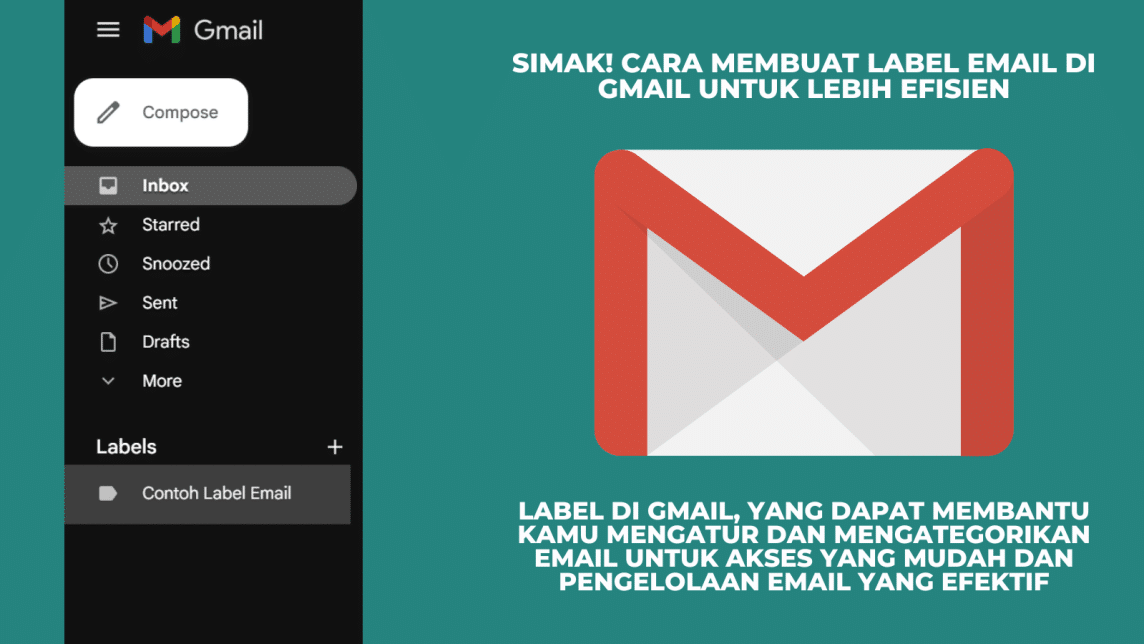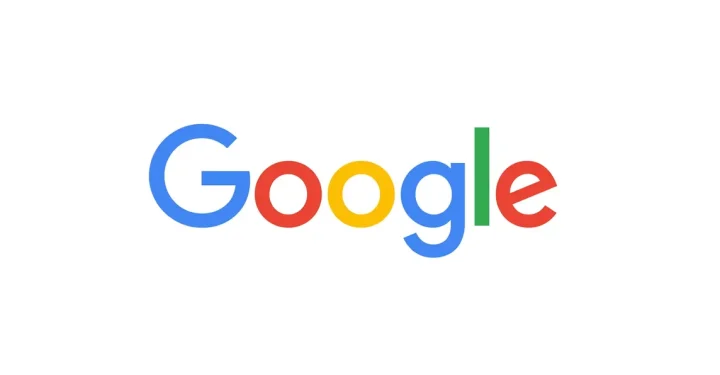Hola Vicigers, this time we will review how to make a label Gmail to organize and filter your Emails. This will make it easier for you to find messages that you think are important.
However, the important feature “labels” is provided by the popular email platform, Gmail. With these labels, you can organize, filter, and find your emails more quickly. We'll cover how to use labels in Gmail to help you manage your inbox better here.
Also read: How to Open Google Singapore Without VPN and Safely
What are Labels in Gmail?
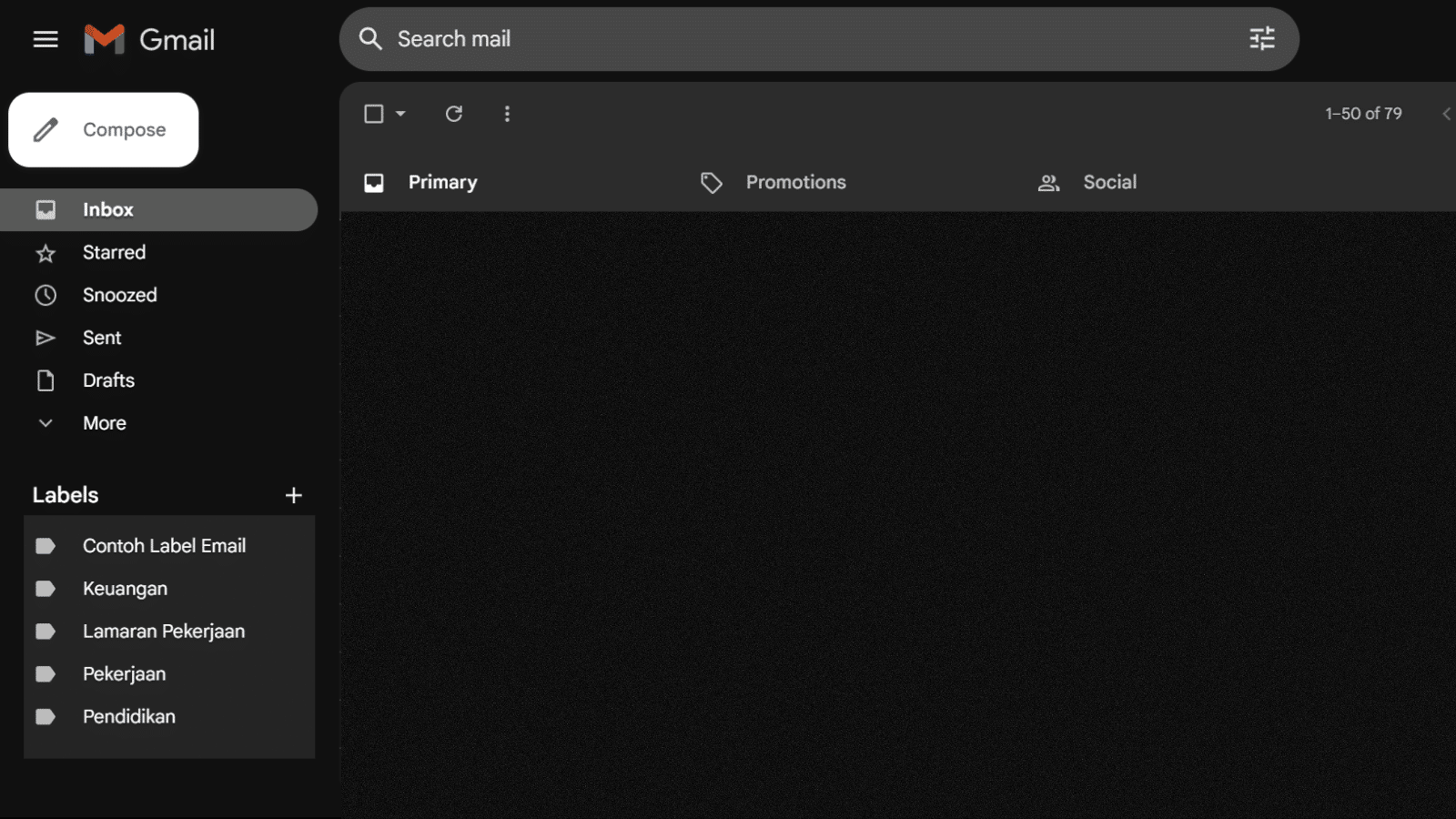
Before we discuss further about it, we must first know that Gmail is Google's free email service.
Gmail, which was first released in 2004, has grown to become one of the most popular email platforms worldwide.
This service has extensive and sophisticated features, such as labels which are an email organization technique that allows you to assign tags or categories to certain emails.
By labeling emails, you can divide emails by subject, project, or priority, making it easier to find and access specific emails.
In this article, we'll explain the process of creating and using labels in Gmail, which can help you organize and categorize your emails for easy access and effective email management.
How to Create Labels in Gmail
Here are the steps for creating and using labels:
- Open your Gmail in your web browser and go to the Gmail website. Login to your gmail account;
- Once you are logged in, select settings (gear icon in the top right corner);
- Select the “View all settings” option and navigate to the “Labels” tab;
- Scroll down and click the “Create a new label” button;
- Give your new label a name, type a descriptive name that represents the category or purpose of the label and save the label;
Labeling Emails
Now that you have created a label in Gmail, the next step is to label the existing email. Here are the steps:
- Open the email that you want to be tagged;
- Select the “Label” option at the top of the email (the icon with the shape of a label);
- Select the label you want to add to the email. You can also create new labels directly from here.
Manage Labels
To manage labels in Gmail, here are the steps you need to know:
- To view all emails with a certain label, simply click on the corresponding label on the left side of the Gmail window, this will display all emails that have been assigned that label;
- You can change the label name or delete it by selecting the "Edit" option next to the desired label in the label settings.
How to Apply Filters to Labels
In addition to allowing you to label emails manually, Gmail also allows you to apply label filters to emails to automatically label emails that meet certain requirements. Here are the steps to implement a label filter in Gmail:
- Navigate to Gmail settings by clicking the gear icon in the top right corner;
- Select the “Filter and Block” tab at the top of the settings window;
- Click “Create new filter” and specify the desired filter criteria;
- In the final step, select the option "Give a label to this email" and select a label that matches the filter criteria you have specified.
Gmail labels let you easily filter your emails by specific categories or topics, allowing you to focus on the most relevant emails and avoid a cluttered inbox.
These conditions will help filter emails better and organize your inbox. Apart from that, it will also help you manage your email more efficiently and productively.
Also read: Popular Google Doodle Game Recommendations for 2021
We've covered how to use labels in Gmail to organize and filter your emails in this article.
By using this feature, you can easily organize your inbox, find relevant emails, and increase productivity in working with emails.
Keep up with the news Tech and Gadgets latest on VCGamers News. So, for those of you who want to buy skins, items and game top ups at low prices and with a fast and safe process, go straight to VCGamers Marketplace yes!