Roblox for chromebook
Chromebooks is a computer or laptops which uses the Chrome OS operating system. This system was created by Google with a design to work optimally with web-based applications and Cloud services such as Google Docs, Sheets, and Drive.
So can a PC with the Chrome OS operating system be used to play Roblox?
Cheapest Roblox Products!

 degamingstore
degamingstore
 degamingstore
degamingstore
 degamingstore
degamingstore
 degamingstore
degamingstore
 degamingstore
degamingstore


 TopMur
TopMur

 degamingstore
degamingstore
To answer this question we will review further about Chromebook first. For more information you can read the full review below!
Also read: ID Best Woman Face for Roblox Avatar
What is a Chromebook?
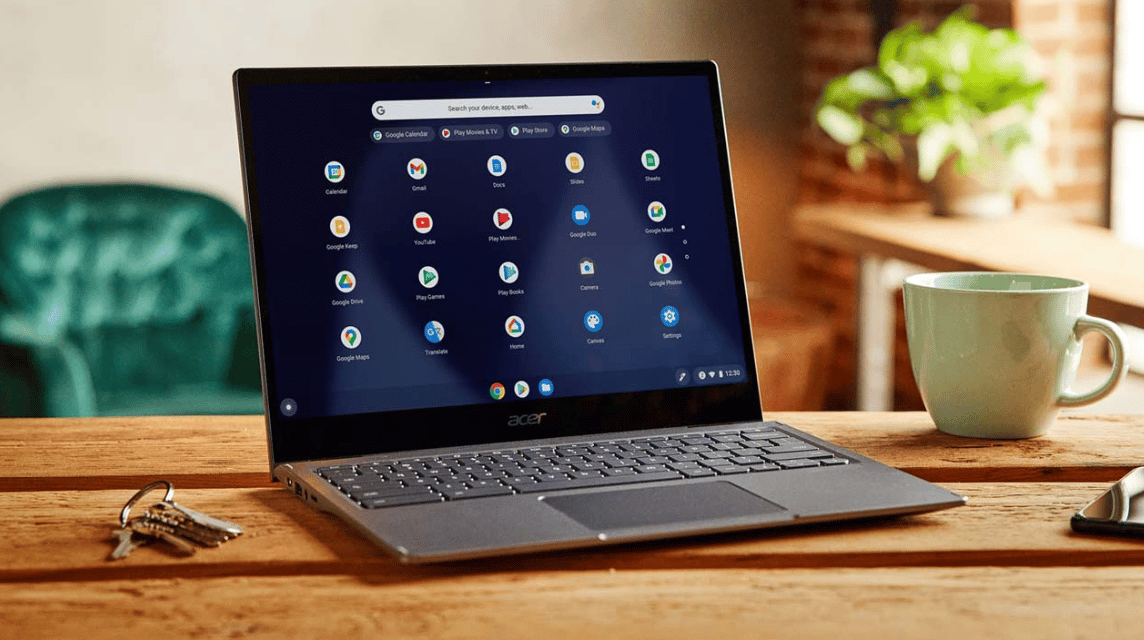
As in the previous review Chromebook is a PC with a different operating system than PCs in general. The Chromebook operating system uses Chrome OS developed by Google.
This operating system is designed for optimal performance when using web-based applications. In other words, Chromebooks are designed to use Google's online productivity applications.
Can Chromebooks Play Roblox?
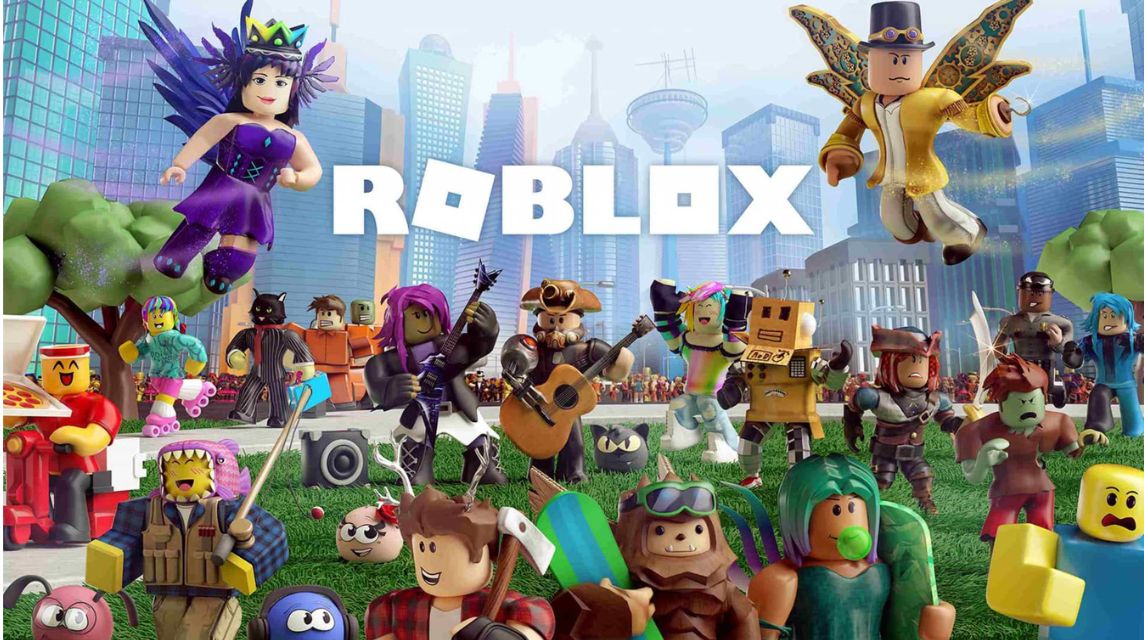
Of course Chromebooks can be used to play games on the Roblox platform. There are two ways to play games on a Chromebook PC, namely via the Google Play Store and the Chrome browser.
Most Chromebooks already use a modern system and allow users to download applications from the Google Play Store.
So users only need to download Roblox app from Play Store then play it on Chromebook.
In addition, you can also play Roblox on Chromebook through the browser available on your PC. This method can be done as an alternative if your Chromebook does not have the Google Play Store application.
You just need to visit the Roblox site via Chrome browsers, log into your account, and start playing.
Keep in mind that Roblox is a gaming platform that is both app-based and web-based. So users can access it via desktop or web.
Also read: Roblox BedWars Code and Free Kits August 2024
How to Play Roblox on Chromebook

Here's how to play Roblox on a Chromebook device:
Via Google Play Store
If your Chromebook is compatible and has the Google Play Store, follow these steps to install:
- Open Google Play Store;
- Then enter the keyword “Roblox” in the search field;
- Click the “Install” button and wait for the process to complete;
- Once the download and installation process is complete, open the application on your Chromebook.
Alternative Ways to Play
You can do this if your Chromebook does not support accessing the Google Play Store, follow this guide:
- Open the Chrome browser then visit the official Roblox website;
- Log in to your account or create a new account;
- Once you are logged in, select your favorite game by clicking “Play”.
Also read: Guide on How to Fix Roblox Ban Quickly and Easily
Chromebook Specs for Playing Roblox

Of course, to play games smoothly, Chromebooks must meet certain specifications, here are the minimum requirements:
Chromebook Minimum Specifications
- Operating system: Latest version of Chrome OS
- Processor: Intel Celeron N4000 or better
- RAM: 4GB or more
- Storage: 1GB free space available
Recommended Chromebook Specs:
- Processor: Intel Core i3 or better
- RAM: 8GB or more
- Storage: Minimum 5GB free space
That's a brief review of how to play Roblox on Chromebook and the minimum specifications to play it with the best performance.
Also read: How to Cancel Roblox Premium Subscription Easily
Let's Top Up Robux and buy your favorite Roblox game items at VCGamers Marketplace! There are lots of discount vouchers and cashback waiting for you!







