Perform resets PS4 Reverting to factory settings is a fairly easy process. Usually a factory reset is done as a last resort to ensure the system continues to run properly.
However, before you reset your PS4 to factory settings, you must first back up all storage data.
Because resetting to factory settings will erase all the data you have from the system. If you don't back up your storage data, it will make you have to start the game from the beginning.
Cheapest MLBB Diamonds!


 RudyStorez
RudyStorez

 TopMur
TopMur

 RudyStorez
RudyStorez

 RudyStorez
RudyStorez

 RudyStorez
RudyStorez

 TopMur
TopMur

 BANGJEFF
BANGJEFF

 TopMur
TopMur

 TopMur
TopMur

 RudyStorez
RudyStorezTo back up data, you can use the cloud, but that requires you to have a PlayStation Plus account, which will give you 100GB of storage space.
However, if you are not a PlayStation Plus member, you can use a flash drive to copy the save.
There are two ways to reset PS4 to factory settings, namely from the console dashboard or in Safe Mode if your console is having boot-up problems.
Relax, we will discuss both here. The following are instructions for performing a factory reset on PS4.
Also read: How to Use Discord on PS4 Without PC
Reset Via PlayStation 4 Dashboard
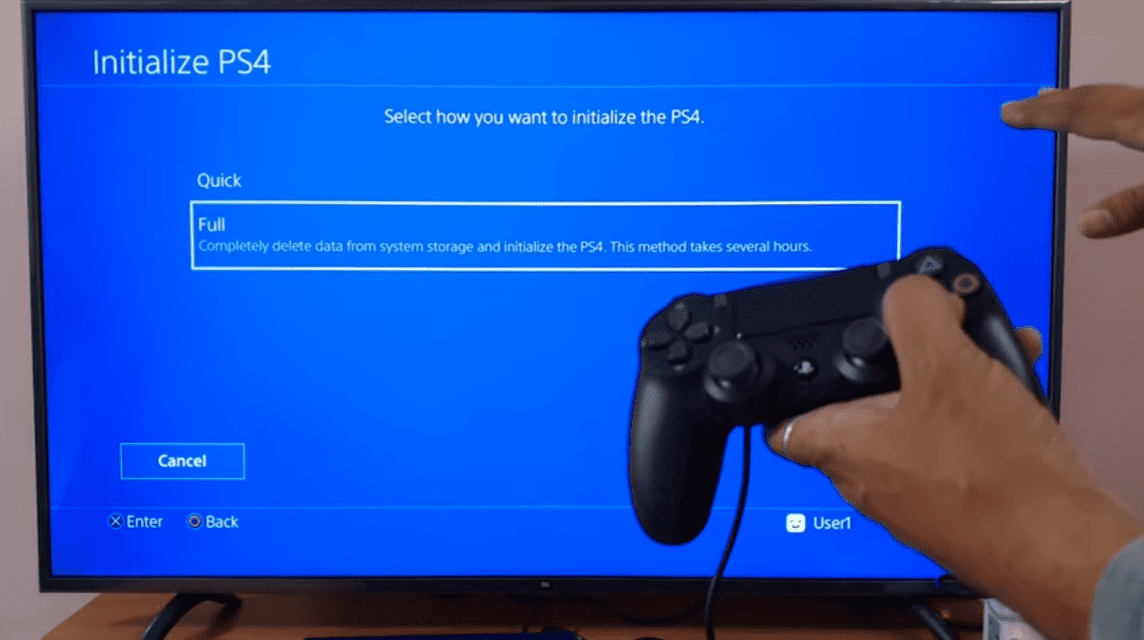
There are a number of steps that must be taken to reset the PS4 that you have.
- Start by opening the settings menu, then clicking on the option for Account Management.
- Next, open Activate as Your Primary PS4. If your PS4 has activated this, then you need to click Deactivate.
- Then, log back into the account and head back to settings for the final step.
- Scroll down on the settings menu, until you find Initialization then click it. After that, you will be shown a few more options. Then click Restore Default Settings, which will delete any saved data settings and restore the PS4 to its factory settings, but will not wipe your hard drive. Another option, you can click Initialize PS4, which will erase your hard drive data, including downloaded games, saved game data. This will restore your PS4 to new condition, like the first time you bought it.
- This deletion process will usually take several hours.
Also read: This is Spiderman PS4 Gameplay, Won't Get Bored!
Reset Via Safe Mode
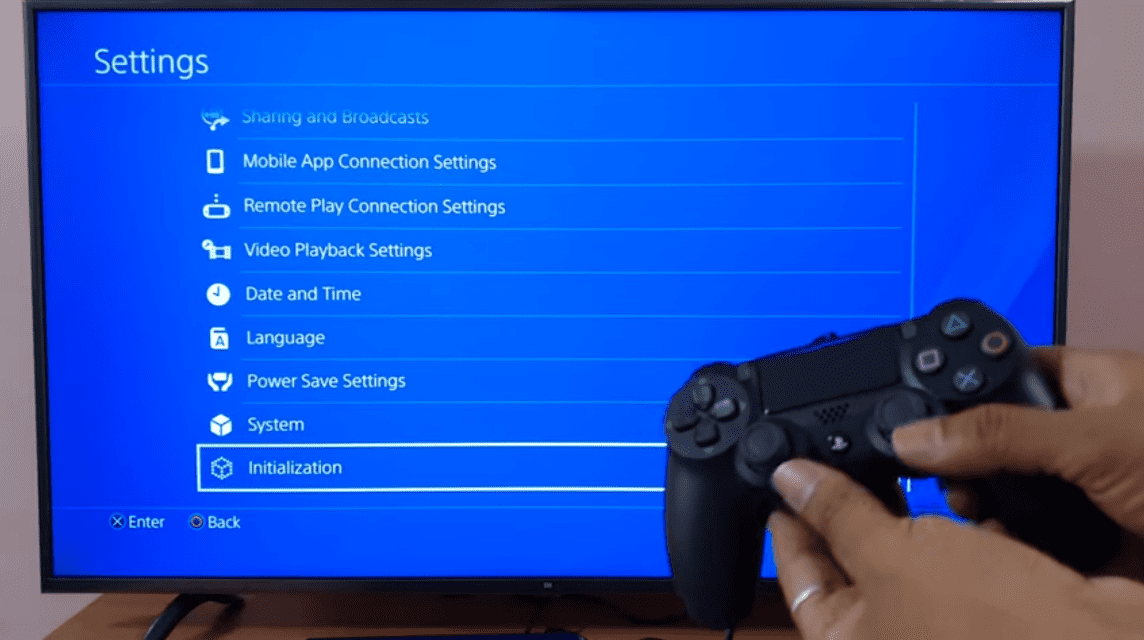
If you experience problems with system software or other errors that prevent you from opening the settings menu and reinstalling the PS4, then you can access Safe Mode to reset the PS4.
- The first step that needs to be done is to turn off your PS4 first.
- Then, hold down the power button until you hear two beeps. After that the screen will turn black.
- After, there are three different ways to reset PS4 available in the Safe Mode menu. First, in the Settings menu, you can select Restore Default Settings to reset everything on the PS4 to the original software settings, but this method will still save the data you have. Then, choose Initialize PS4 target=”_blank”>. This method will wipe the hard drive and restore the PS4 to factory settings, while retaining the system software.
- After that, Initialize PS4 (Reinstall System Software), which is a more complete reset to factory settings, so that later you have to reinstall the PS4 operating system.
- If you are not having problems with the software, then select Initialize PS4. Because this will restore the hard drive settings and software to factory defaults, but will leave the system software intact.
Also read: How to Create a Nintendo Switch Account, Suitable for Beginners
Don't forget, the cheapest, fastest and safe Top Up Games and Digital Products only at VCGamers Marketplace
For those of you who want to get the latest news about games, gadgets, and technology, you can stay tuned VCGamers News.








