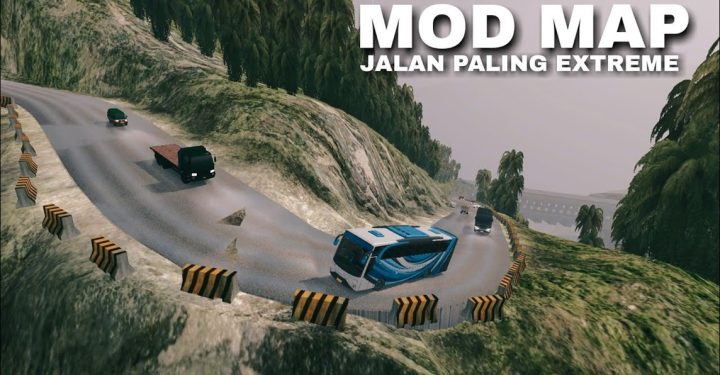Currently, many players are looking for tips or settings PUBG PC so it doesn't lag. Because this game updates frequently and makes the file size bigger.
This game requires fairly high PC specifications to run smoothly. However, even with high PC specifications, PUBG You can still experience lag or stuttering.
If you are one of the players experiencing this problem, you can check out some tips on PUBG PC settings to avoid lag below.
Cheapest PUBG Product Recommendations!


 RudyStorez
RudyStorez

 RudyStorez
RudyStorez

 TopMur
TopMur

 TopMur
TopMur

 RudyStorez
RudyStorez

 BANGJEFF
BANGJEFF

 BANGJEFF
BANGJEFF

 RudyStorez
RudyStorez

 BANGJEFF
BANGJEFF

 TopMur
TopMurAlso read: Tips for Conqueror PUBG Ala Pro Player
PUBG PC Settings Tips to Avoid Lag
Here are some tips for setting up PUBG PC so that it doesn't lag in 2023.
Update Graphics Card Drivers

Outdated graphics card drivers can cause performance problems in the PUBG game. Therefore, make sure to always update your graphics card driver to the latest version.
To update the graphics card driver in PUBG, you can follow these steps:
- Go to the graphics card manufacturer's website.
- Select a graphics card product.
- Look for the “Driver” or “Downloads” option.
- Download the latest driver for the graphics card.
- Run the download file to install the driver.
Once the graphics card driver is updated, restart the PC. Then, try playing the PUBG game to see if the lag or stuttering has been resolved.
Therefore, it is important to keep your graphics card drivers updated regularly to get the best gaming experience.
Clean Cache and Registry

Accumulated cache and registry can cause performance problems on your PC. Therefore, make sure to clean the cache and registry regularly. You can use a cache and registry cleaning application to make it easier to clean the cache and registry.
To clean the cache and registry in PUBG, you can use a cache and registry cleaning application. Here are the steps:
- Download and install a cache and registry cleaner application.
- Run the cache and registry cleaning application.
- Select the option to clean cache and registry.
- Follow the instructions displayed on the screen.
Cleaning cache and registry can improve your PC's overall performance, including PUBG performance.
Adjust Graphic Settings

Graphic settings that are too high can cause lag on the PC. Therefore, adjust the PUBG graphics settings according to the PC specifications.
The following are recommended PUBG graphics settings for low end PCs:
- Graphic Quality: Very Low
- View Distance: Low
- Texture Quality: Low
- Anti-Aliasing: off
- Shadows: off
- Post-Processing: off
- Effects: Low
- Foliage: Low
- View Distance: Low
These graphic settings will help to get better performance without sacrificing too much graphic quality.
You can adjust PUBG graphics settings according to your needs. You can try various settings to find the optimal settings for your PC.
Also read: 6 PUBG-like games that are no less exciting than PUBG
Use Set Launch and Understand PC Capabilities

You can use set launch to optimize PUBG performance. Here are several launch sets that you can use:
Understand your PC's capabilities before adjusting PUBG graphics settings. If you are using a low end PC, you should not force yourself to use high graphics settings.
To add set launch to the PUBG game shortcut, you can follow these steps:
- Right click on the PUBG game shortcut.
- Select "Properties".
- In the “Shortcut” tab, add the launch set you want to use to the “Target” box.
- Click "Apply".
If you experience lag due to an unstable internet connection, you can also use a VPN to improve your internet connection.
By following the tips above, you can improve PUBG performance on PC and reduce lag or stuttering.
Also read: Tips for Conqueror PUBG Ala Pro Player
If you want to buy UC PUBG cheaply and quickly, you can buy it at VCGamers Marketplace.