Good news for mobile users iPhones who want to reminisce through retro games. The reason is that now there is an emulator available Nintendo games Delta is able to play games on iPhone.
This emulator allows users to access games on Nintendo consoles such as the Nintendo 64, Super Nintendo Entertainment System, Nintendo Entertainment System, and Game Boy Advance/Color.
After a long time, Apple finally allowed game emulators to enter its application store. Previously, when I wanted to play retro games on iOS users have to resort to sideloading which is a hassle.
Cheapest MLBB Diamonds!


 RudyStorez
RudyStorez

 TopMur
TopMur

 RudyStorez
RudyStorez

 RudyStorez
RudyStorez

 RudyStorez
RudyStorez

 TopMur
TopMur

 BANGJEFF
BANGJEFF

 TopMur
TopMur

 TopMur
TopMur

 RudyStorez
RudyStorezBut now there is an emulator that has the same concept as the sideload provider application, ALtStore PAL and its use is much easier.
Unfortunately not all iPhone users around the world can enjoy this. iPhone users in Europe still cannot download the Nintendo Delta emulator on the App Store.
Luckily, iPhone users in Indonesia can enjoy the Delta game emulator easily because they don't need to download a third-party application.
This emulator developed by Testut Tech provides many retro video games for iOS. This emulator is the successor to GBA4iOS.
Also read: Released in March, Star Wars Battlefront Classic Collection Floods with Criticism!
Delta Emulator Features

Apart from providing complete retro games on Nintendo in one application. Reportedly, this emulator is also testing games from other classic consoles, namely the Sega Genesis/Mega Drive (Gen).
Because it is still in the testing phase, the emulator is currently still available in beta.
So so far, most of the Delta emulators on iPhones can only access classic Nintendo games. Nintendo games that can be accessed include Super Mario, Pac-Man, and many others.
Delta emulator also provides a feature to change game controller skins. There are six control skins that you can choose from, namely Nintendo, Super Nintendo, Nintendo 64, Game Boy Color/Advance, and Nintendo DS.
By selecting one of these controller skins, a controller design will appear on your cellphone screen that is similar to those consoles.
The next feature in Delta Emulator is the multiplayer system. With this multiplayer feature, players can play with up to four players.
The multiplayer feature in Delta Emulator can also be used for simultaneous AirPlay streaming. AirPlay is a feature that allows users to share photos, videos, music from Apple devices to Apple TV, speakers or smart TVs.
Delta Emulator also supports users to use cheats such as Game Shark, Code Breaker, Game Genie, Pro Action Replay and so on.
This emulator will automatically connect to Google Drive or Dropbox. So the game progress, cheats, and control settings that you apply will be saved automatically.
How to download Delta Emulator application on the iPhone just like other applications. But do you know how to install the games? If you don't know yet, see the full explanation below!
How to Install Games on Delta Emulator
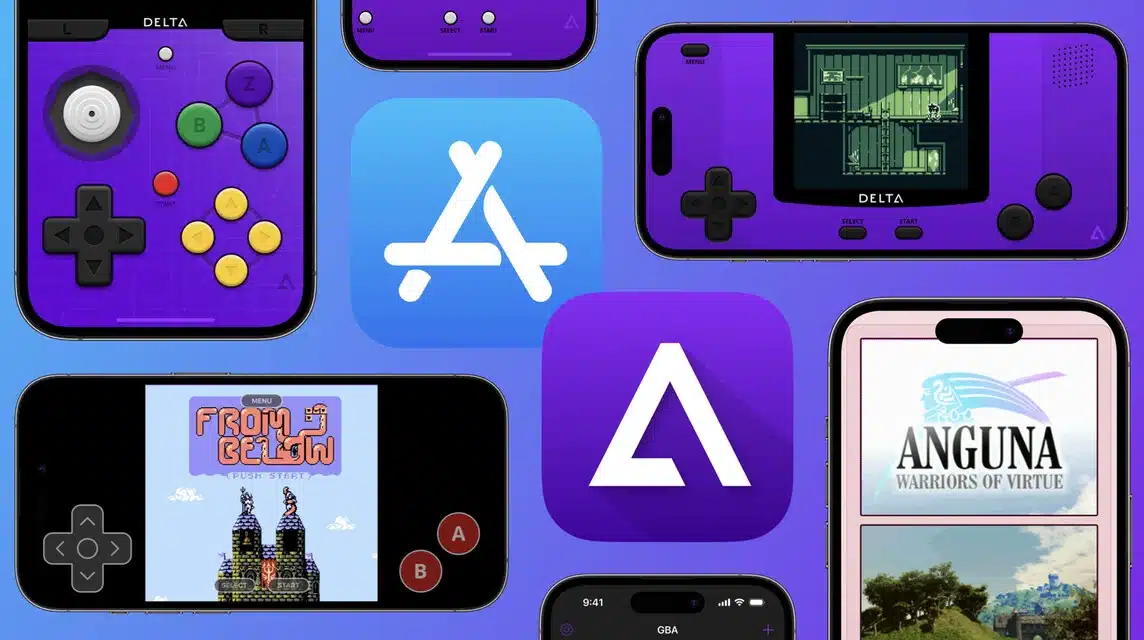
For those of you who don't know how to download and install games on Delta Emulator, see the complete explanation below:
- Enter the Safari browser then type emulatorgames.net;
- Select games from six supported Nintendo consoles to play on Delta Emulator;
- Click on one of the six consoles, for example "Nintendo 64";
- After the list of games appears, click on one of the games you want to download;
- Click "Save Game"
- Click “Download” on the pop up that appears on the screen;
- Open Files on your iPhone;
- Enter iCould Drive, look for the download folder;
- The downloaded file is in "Zip" form, click to "Unzip" the file;
- Back to Delta Emulator;
- Select the “Plus” icon and click file;
- Go to the download folder in iCloud;
- Click the game you want to install then click “Open”;
- Then you can automatically play the game.
If after you install the game file accessed via the Delta Emulator there is no game display, you can follow the following method:
- Click and hold a game file that does not have a cover image;
- Click “Change Artwork”;
- Select image source from “Games Database”
- Click in the search column for the game title;
- Choose one of the covers you want;
- Then the game file without cover will change after that.
Actually, without changing the game file cover, you can immediately play the game after completing the first procedure. After installing the game, you can immediately play with just one click.
After clicking, an image of the controller will appear in portrait or landscape position. You can tilt the iPhone to portrait or landscape position.
Also read: Comparison of Helio G37 on Infinix Hot 30i with Snapdragon 632
Come on, top up games cheaply and quickly VCGamers Marketplace right now!







