If you use Potato HP, you must have experienced a moment where the game suddenly lags or stutters while playing Mobile Legends. You can use ML settings so it doesn't lag when playing.
Lagging moment push rank Of course it is very annoying and annoying, especially when you are at an important moment in a match.
So, for those of you who often experience lag when playing ML on a potato cellphone, don't worry! Because, it turns out there are several ways you can try to overcome this, you know!
Cheapest MLBB Diamonds!


 RudyStorez
RudyStorez

 TopMur
TopMur

 RudyStorez
RudyStorez

 RudyStorez
RudyStorez

 RudyStorez
RudyStorez

 TopMur
TopMur

 BANGJEFF
BANGJEFF

 TopMur
TopMur

 TopMur
TopMur

 RudyStorez
RudyStorezAlso read: The Strongest Hero in Mobile Legends, Suitable for Push Rank!
ML Settings So There's No Lag
Experiencing lag when playing Mobile Legends will be very detrimental. Not only yourself, but also your teammates will suffer losses because of this.
Therefore, we must be able to overcome this by doing a number of things on the gadget or in-game settings.
This time the author has summarized several things you can do to prevent lag from occurring while fighting in the Land of Dawn.
Lower the Graphics

One of the main factors causing lag is graphics settings that are too high. This is because potato cellphones do not have the ability to process complex graphics smoothly.
Therefore, try lowering the graphics settings in ML to Smooth or Very Low. You can also lower the Shadow Quality, Effect Quality and Resolution settings.
Also read: Buy Mobile Legends Skins Using Coupon Pass, Auto Profit 1,800 DM!
Limit FPS
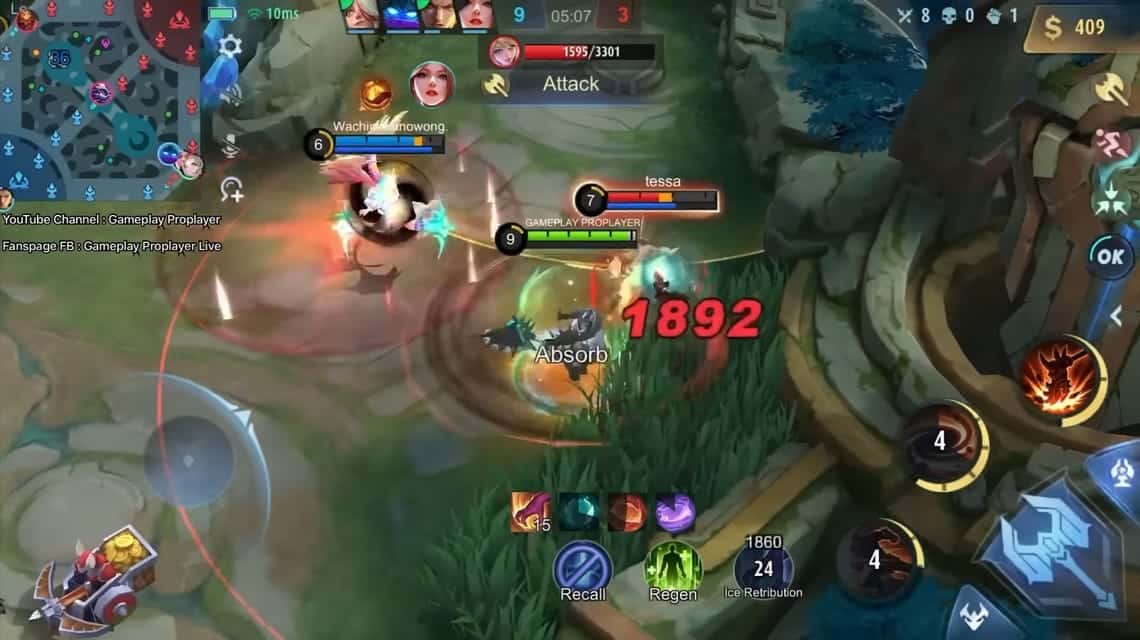
FPS (Frames Per Second) is the number of image frames displayed in one second. The higher the FPS, the smoother the game looks. However, FPS that is too high can also cause lag on the potato cellphone.
Try limiting the FPS in ML to 30 or 20. This will help reduce the load on your cellphone's CPU and GPU.
Basic Settings Basic ML Menu
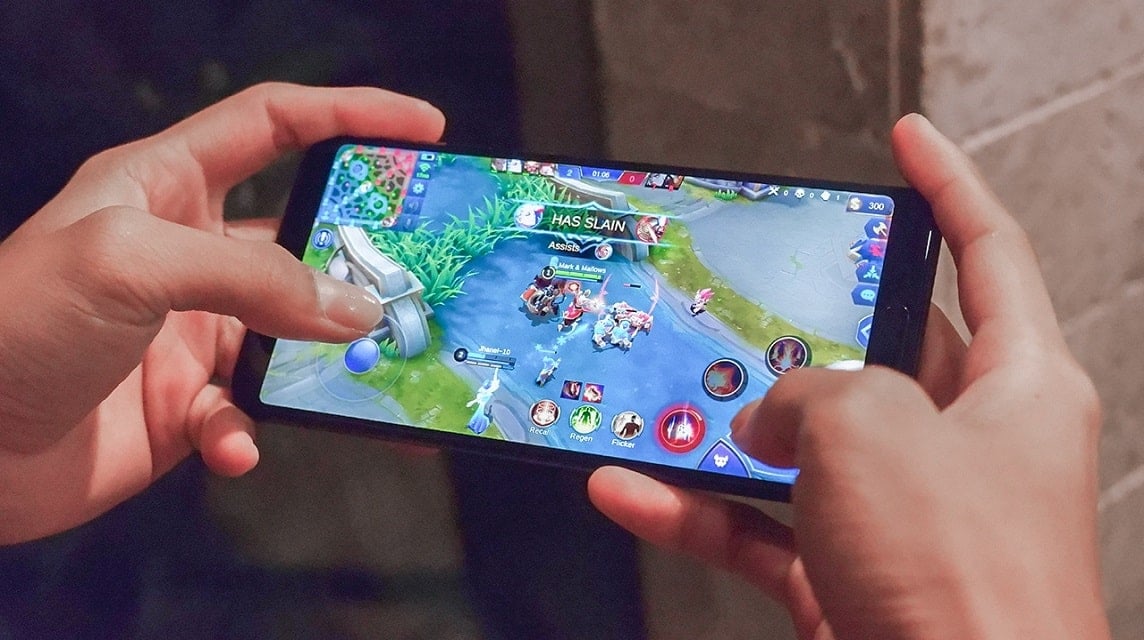
The main key to setting ML so that it doesn't lag is the smoothness of the game. For this reason, you need to pay attention to the basic settings in the Mobile Legends application. The goal is so that you can get the maximum playing experience.
Although not mandatory, some adjustments to the basic settings in the Basic ML menu can help you play more smoothly and minimize lag. Here are some settings you can try:
- Disable Outlines: This setting turns off outlines on objects in the game.
- Hide Damage Text (optional): Disable the damage text that appears when attacking or being attacked (only do this if the lag is severe).
- Turn off HD Mode: Lowers graphics quality to standard.
- Disable Skin Vibration: Eliminates vibration when using certain skins.
- Enable HFR Mode: Increases frame rate for a smoother display (make sure your cellphone is strong).
- Turn Off Shadows: Removes shadows on objects in the game.
- Enable Optimize FPS: Automatically optimize FPS settings.
- Turn off Colourblind Filter: Disables the color filter for colorblind players.
By applying these settings, you can get a smoother ML playing experience with minimal lag, so you can focus on leading your team to victory!
Enable HFR Mode
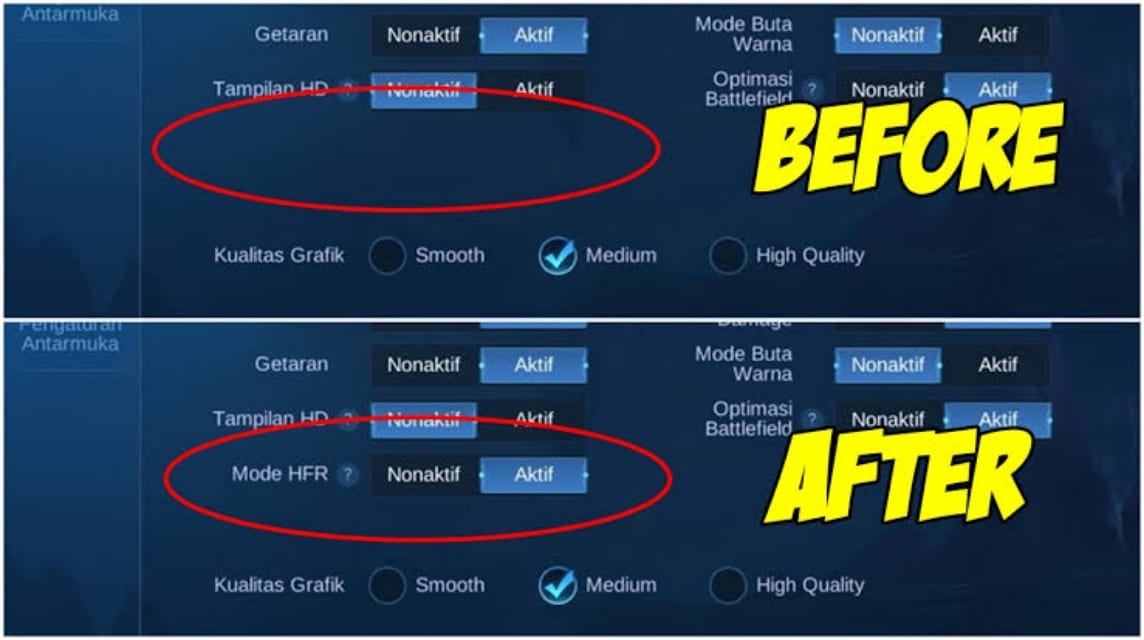
In the basic settings menu Mobile Legends, activating HFR (High Frame Rate) mode is very important to minimize lag when playing games.
This mode can be found in the graphics settings. Enabling HFR mode will increase frames per second (FPS) games to 60 fps, providing sharper visuals and smoother movement.
If you are sure your cellphone is compatible with HFR mode, follow these steps to activate it:
- Open the Mobile Legends application.
- Open the "Settings" menu.
- Select “Graphics”.
- Enable “High Frame Rate Mode”.
However, keep in mind that not all cellphones are compatible with HFR mode. Activating this mode on some cellphones can cause the cellphone to heat up more quickly.
Disable Voice Chat
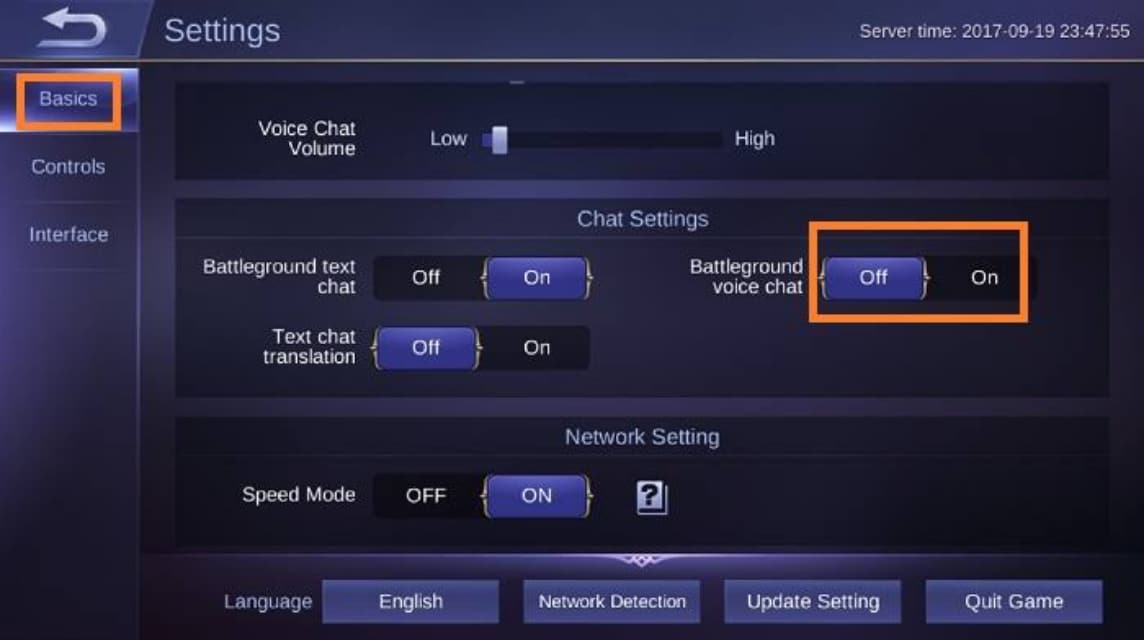
One of the ML settings so it doesn't lag is to disable voice chat during the game. This feature does help team communication, but it also takes up a lot of internet bandwidth.
Well, the good news is, you can minimize lag and save data by deactivating voice chat! Here's how:
- Open the Mobile Legends application and enter the Basic menu.
- Find the Battleground Voice Chat option.
- Click the Off button to deactivate voice chat.
Also read: How to Live MLBB on TikTok Easy and Fast
Causes of HP Lagging When Playing MLBB
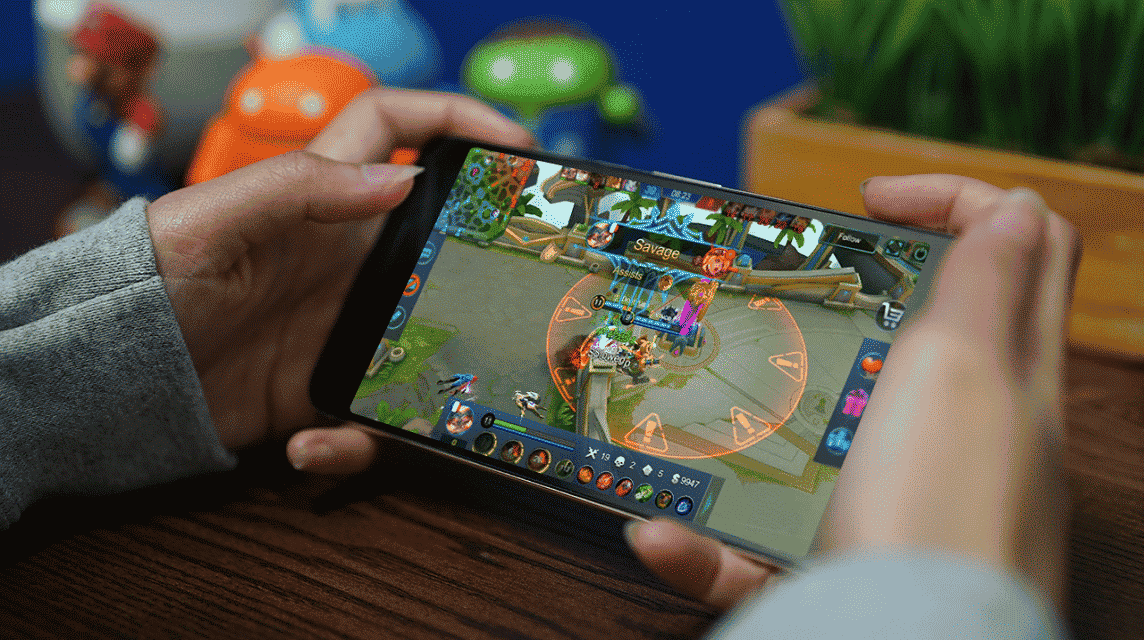
There are several factors that can cause your cellphone to lag when playing MLBB, including
HP specifications that do not meet
MLBB requires fairly high HP specifications to run smoothly. If you use a cellphone with low specifications, you will most likely experience lag when playing.
Unstable Internet Connection
MLBB requires a stable internet connection to play smoothly. If you play in a place with a weak signal or unstable internet connection, the game will lag.
Accumulating Cache and Game Data
Over time, MLBB game cache and data can build up and cause lag. We recommend that you clean the cache and data of the MLBB game regularly.
Many Applications Run in the Background
Applications running in the background can use your cellphone's RAM and CPU, causing MLBB to lag. It's best to close all unused applications before playing MLBB.
By understanding all the problems above, you will know what problems there are when playing the Mobile Legends game.
You can try several ways to set ML so it doesn't lag above. Or if you have your own method, please share it in the comments column below.
Also read: How to Log Out of ML Accounts on Android Phones and iPhones Easily
Don't forget to always top up Mobile Legends Bang Bang diamonds cheaply and quickly VCGamers Marketplace!








