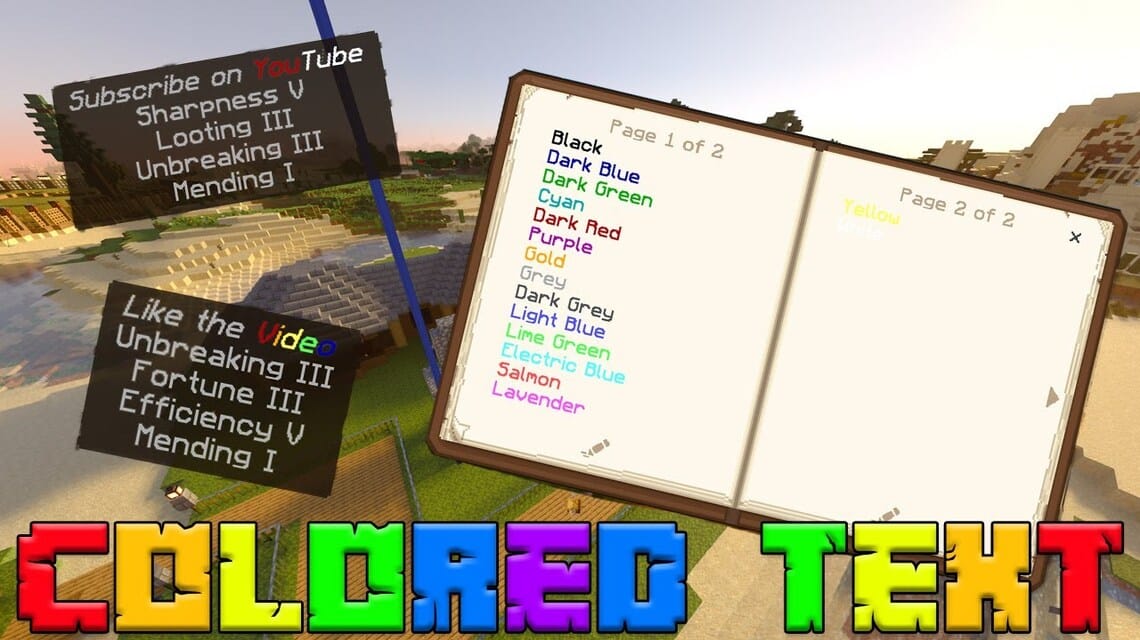Color Code List and How to Change Them in Minecraft
color code Minecraft has a function to change the color of the text in the game, for example on the marker board and writing from the pen.
You can even use the code to change the format of the Message of the Day on Minecraft servers what you use.
Cheapest Roblox Products!


 degamingstore
degamingstore
 Hero Alive
Hero Alive
 degamingstore
degamingstore
 Hero Alive
Hero Alive
 Hero Alive
Hero Alive
 Hero Alive
Hero Alive
 MONSTORE
MONSTORE
 MONSTORE
MONSTORE
 TopMur
TopMurThis time we will discuss the list of color codes in Minecraft and how to change them. Let's see the guide until the end!
Also read:
Color Code List in Minecraft
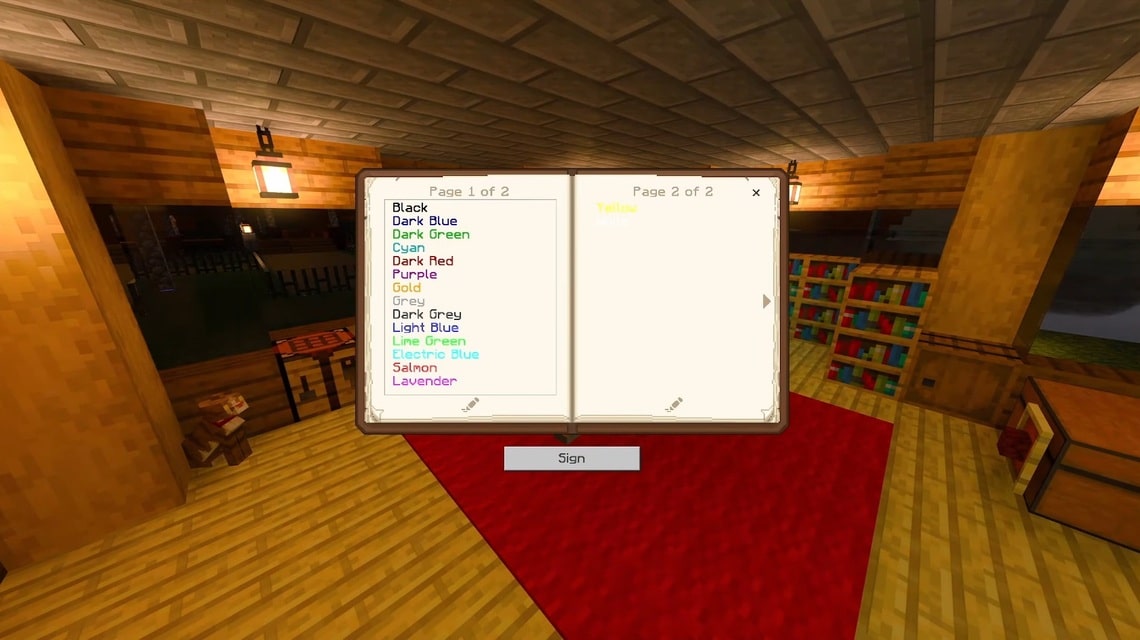
Minecraft has a total of 16 different colors that you can choose to modify the text in the game. You can change the text by using the Section Sign (§). What are the color codes in Minecraft?
- Grey: §7
- Dark grey: §8
- Aqua: §b
- Dark Aqua: §3
- Blue: §9
- Dark blue: §1
- Gold: §6
- Yellow: §e
- Dark green: §2
- Green: §a
- Dark red: §4
- Red: §c
- Bright purple: §d
- Dark purple: §5
- White: §f
- Black: §0
If you want to change the text color back to the default, use the §r code to reset it to its initial state.
In addition to changing the text color, you can also change the writing format of the Message of the Day. Here is the code:
- Gray: \u00A77
- Dark gray: \u00A78
- Aqua: \u00A7b
- Dark Aqua: \u00A73
- Blue: \u00A79
- Dark blue: \u00A71
- Gold: \u00A76
- Yellow: \u00A7e
- Dark green: \u00A72
- Green: \u00A7a
- Dark red: \u00A74
- Red: \u00A7c
- Bright purple: \u00A7d
- Dark purple: \u00A75
- White: \u00A7f
- Black: \u00A70
To restore the text in Message of the Day to its original state, you can use the code \u00A7r.
How to Change Text Color in Minecraft
After knowing each color code, now you can use it to modify the text in Minecraft.
The easiest way to use color codes is to press Windows + Alt on your keyboard or simply copy and paste the code. Here is the guide:
Using Color Codes in Chat
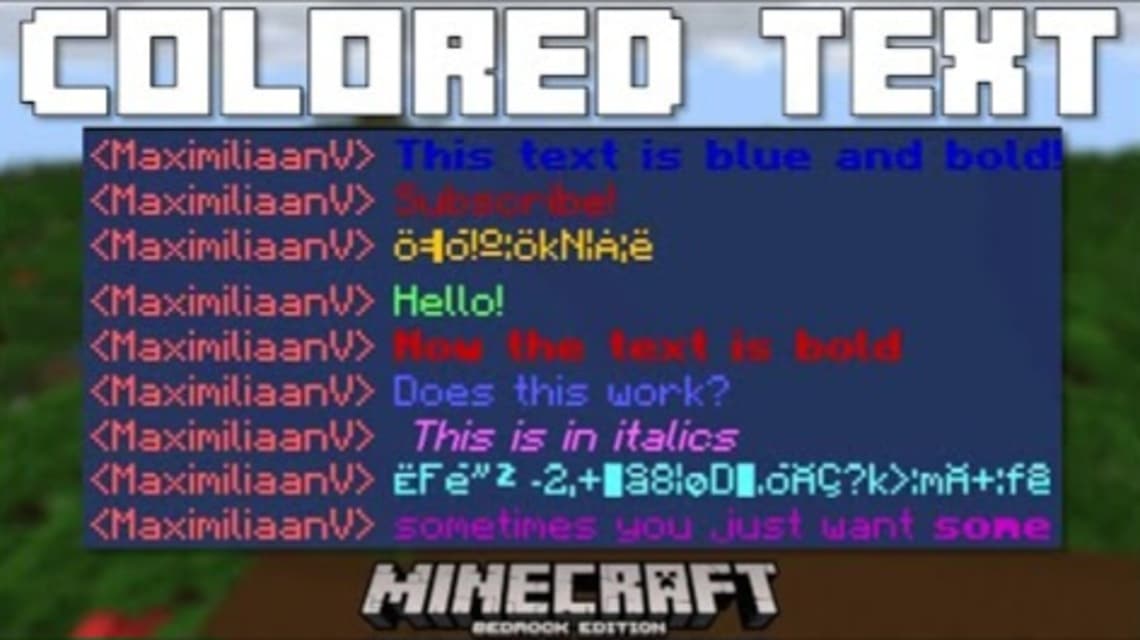
To use the desired color in your chat text, simply type the color code and press the Space key on your keyboard.
Next, you just have to write a message as usual. Use the code §r to reset the text to its original settings.
Using Color Codes On Items
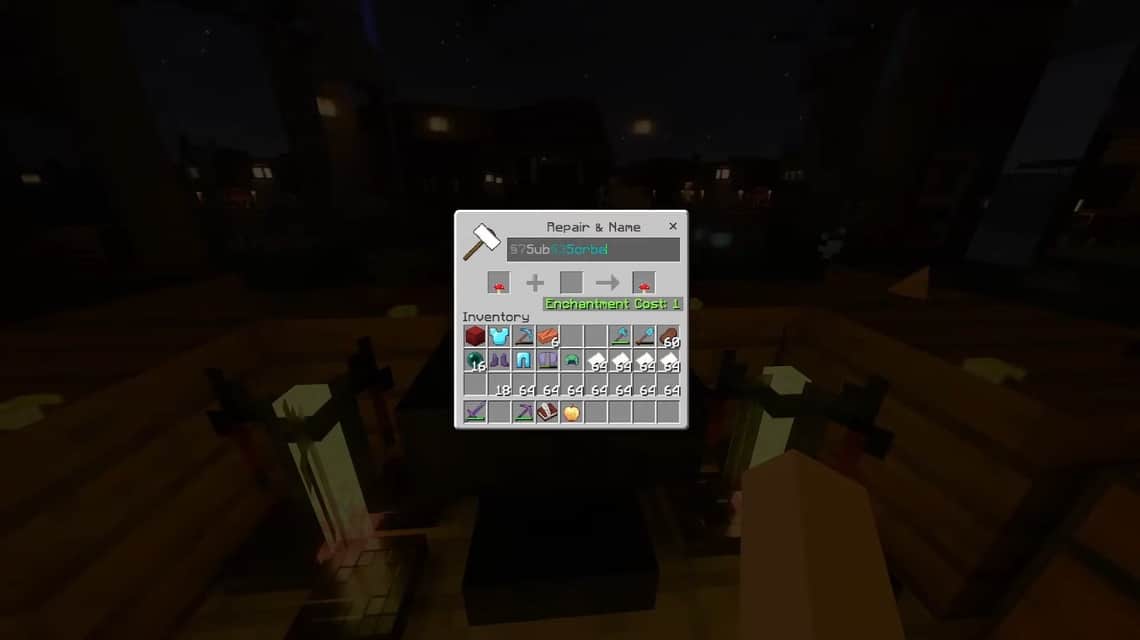
There are some items in Minecraft which allows players to write in-game. For example, on marker boards and quills.
Just like chat, you also only need to type the color code and press the Space button on the keyboard.
This is useful for writing instruction books on items or signs on your server. To restore the colors to their default settings, use the code §r.
Using Color Codes On Message of the Day (MOTD)
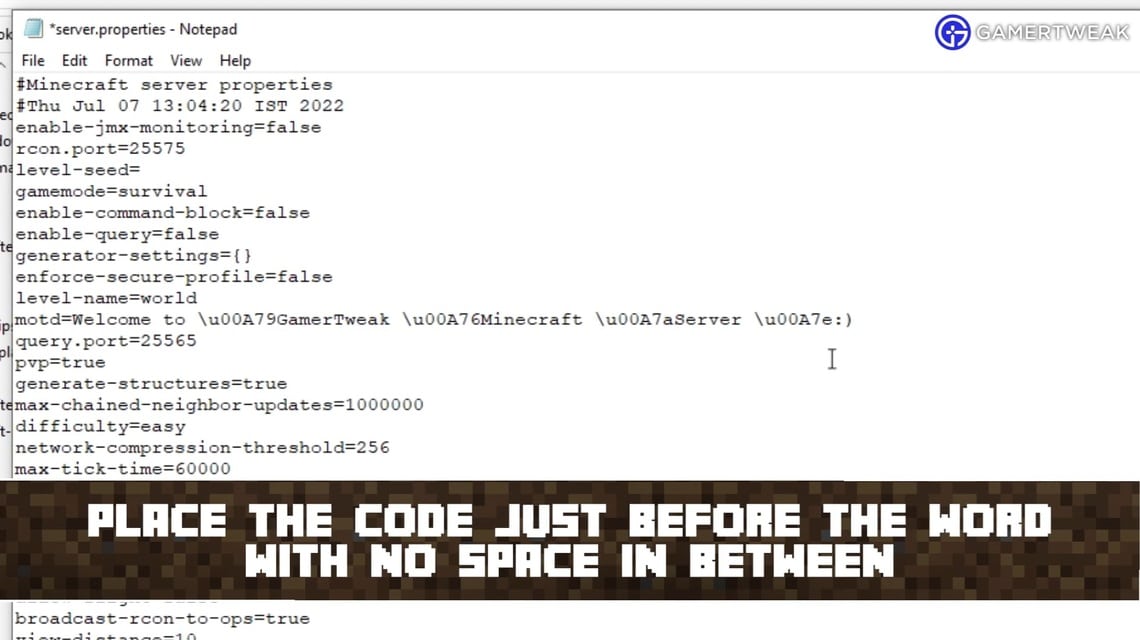
You can also use the existing color codes to modify the format of your writing on the Minecraft Message of the Day (MOTD) server.
Unlike the previous code that uses the “§” symbol, to change the Message of the Day you must use the JSON code that starts with \u00A7.
The rest is the same as changing the color of text and items in Minecraft, namely press the Space key and write as usual.
Also read:
That's a brief description of the color code list and how to use it in Minecraft. How, easy right?
For those of you who are looking for a place to top up your Minecraft game needs, come visit VCGamers Marketplace right now!