How to View Story Archives on FB Easily, Very Simple!
How to view story archives on FB is actually very easy, you know! However, there are still many who don't know how to do it.
In fact, this feature can make you nostalgic for the exciting moments you have shared with your friends.
Cheapest MLBB Diamonds!


 RudyStorez
RudyStorez

 TopMur
TopMur

 RudyStorez
RudyStorez

 RudyStorez
RudyStorez

 RudyStorez
RudyStorez

 TopMur
TopMur

 BANGJEFF
BANGJEFF

 TopMur
TopMur

 TopMur
TopMur

 RudyStorez
RudyStorezWell, for those of you who are curious about how to do it, let's look at the simple steps below. Guaranteed, after reading this article, you will immediately try it yourself!
Also read:
How to View Story Archives on FB
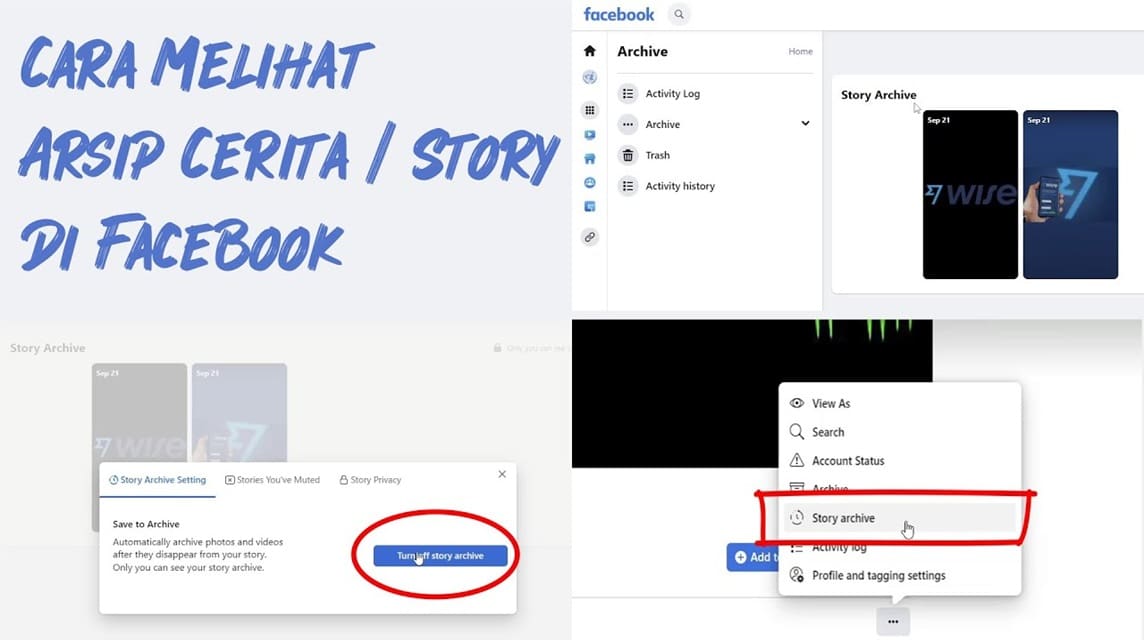
No need to bother opening a laptop or installing additional applications. You can do everything directly from the Facebook application on your cellphone. Come on, see the steps!
Open Facebook Application
First, make sure you have opened the application. Facebook on your cellphone.
Tap the Three Line Menu (☰)
In the bottom right corner, you will see an icon of three horizontal lines. Now, tap it to open the other options menu. This is a kind of gateway to discover hidden features on FB, including your story archive.
Scroll Down, Find “Story Archive”
Once the menu opens, scroll down until you find the “Story Archive” option. If you’ve never opened this feature before, it might take a while to find it. But don’t worry, you’ll definitely find it!
Tap “Story Archive” and Let the Nostalgia Start!
Now, after you tap “Story Archive”, you will be taken to a page containing all the stories you have ever uploaded. Starting from the new ones to the really old ones. It can be for nostalgia or just to see the exciting moments that you have shared with your friends.
Set Privacy or Delete If Necessary
On the story archive page, you can also set privacy or even delete stories that are no longer relevant. For example, if there is a story that makes you embarrassed when you see it again, just delete it. Very easy, right?
Another Alternative to Viewing Story Archives on Facebook
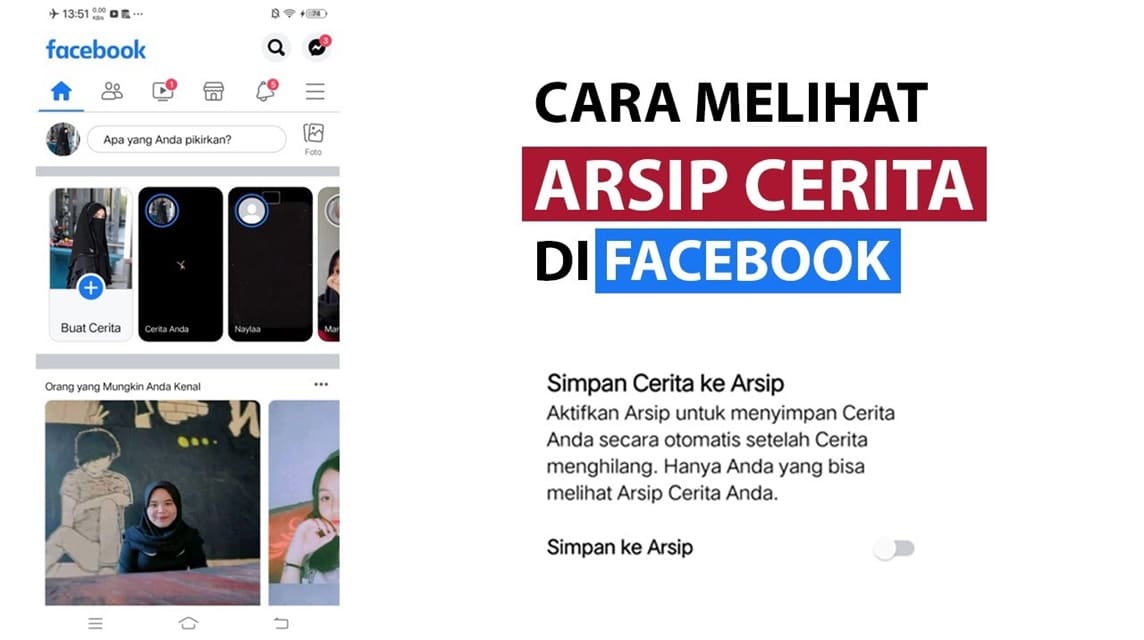
In addition to the method we have discussed earlier, there is another way to view story archives on FB. This method is suitable for those of you who use Facebook more often via a browser or laptop. Let's see the steps!
- Open Facebook and Login
First, make sure you are logged in to your Facebook account. You can do this via a browser on your phone or laptop. - Click on Profile Photo in Left Column
On the Facebook homepage, you will see a left column containing menus. Now, at the top of that column, there is your profile photo. Click on that profile photo to enter the profile page. - Find and Click “Story Archive”
Once you’re on your profile page, scroll down a bit until you find the “Story Archive” option. Click on it to open all the stories you’ve ever uploaded.
How to Download Story Archives on FB

In addition to viewing, you can actually also download stories or archives from Facebook. Please follow the steps below;
- Open Facebook Application
Make sure you are logged in to your FB account. - Open Story Archive Menu
Tap the three lines (☰) icon in the bottom right corner, then find and tap “Story Archive”. - Select the story you want to download
Scroll and find the story you want to save. - Download Story
Tap the three-dot icon in the top right corner of the story, then select “Download” or “Save to Device.” - Check in HP Gallery
The downloaded stories will be saved in the “Download” or “Gallery” folder on your phone.
How? It's really easy, right? Now you know how to view story archives on FB easily. Share this article with your friends too!
Also read:
For those of you who are looking for a place to top up games and shop for digital products at low prices and with a fast process, just go straight to VCGamers Marketplace!








