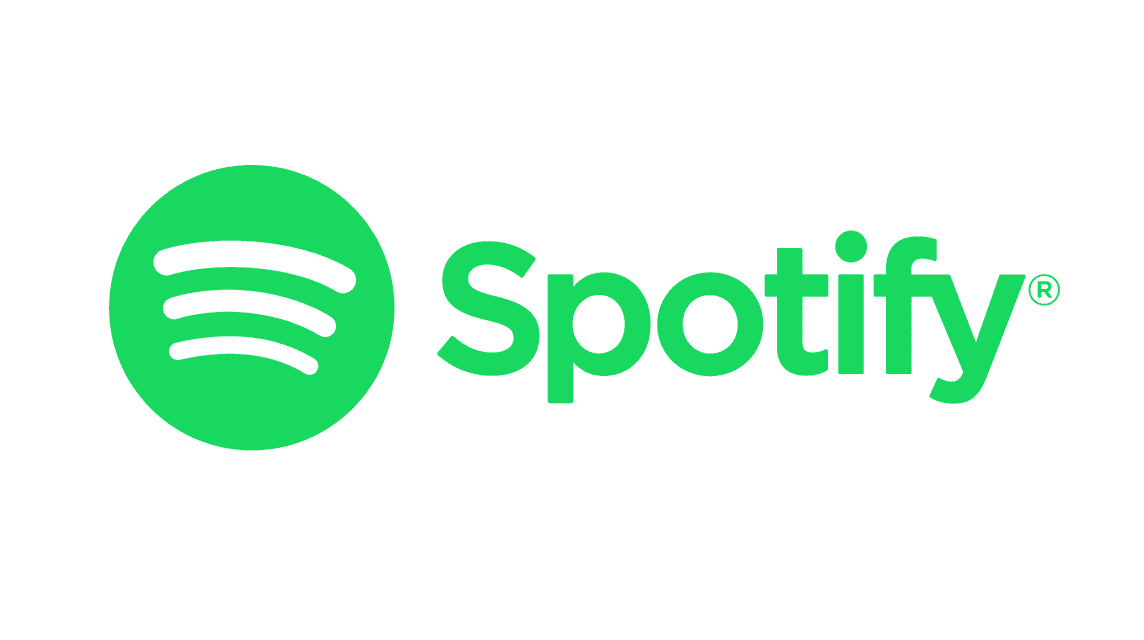Spotify is one streaming application most popular music. To check the ranking of frequently played songs, you can use the Receiptify site.
Recently, the site has become very viral among application users Spotify. Many people share lists of songs they frequently listen to on various social media with Receiptify.
What is Receiptify and how to use it? Come on, see the complete description in the following article!
Cheapest MLBB Diamonds!


 RudyStorez
RudyStorez

 TopMur
TopMur

 RudyStorez
RudyStorez

 RudyStorez
RudyStorez

 RudyStorez
RudyStorez

 TopMur
TopMur

 TopMur
TopMur

 TopMur
TopMur

 KING OF DIAMONDS
KING OF DIAMONDS

 RudyStorez
RudyStorezAlso read: Freer In: Site for Increasing Social Media Followers and Likes
What is Receiptify?
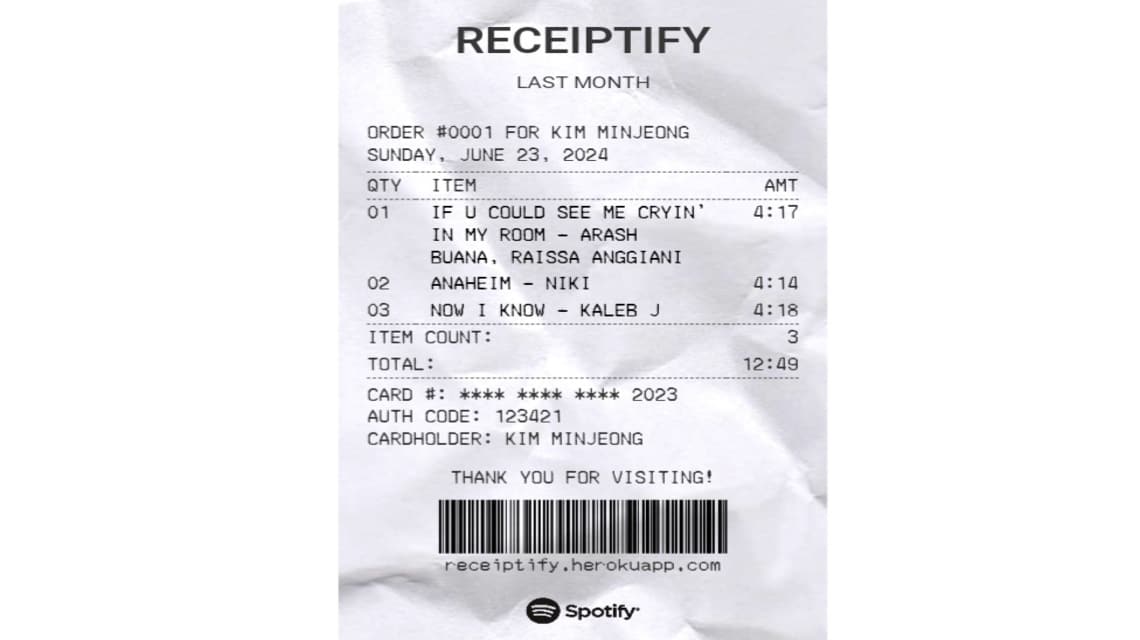
Receiptify is a site that can show the 10 song tracks that users play most often on Spotify.
This site created by Michelle Liu can provide song ratings from one to one year earlier.
Uniquely, the track list will appear in a shopping receipt format complete with detailed information as follows:
- Spotify username
- The title of the song track and the artist who sings it
- The duration of each song track
- Total duration of all songs
Also read: Listen! Here's How to Download Songs on Spotify!
How to Use Receiptify
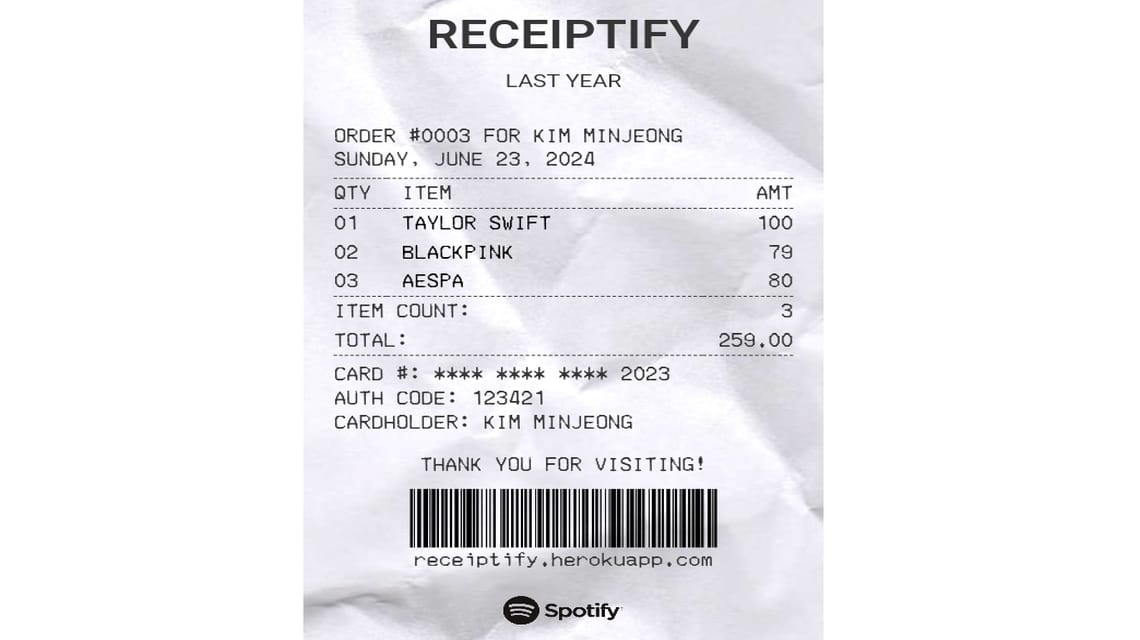
To use it, you first have to visit the official website here. After entering the home page, this site will ask you to connect your Spotify account.
Select the "Log in with Spotify" menu and log in to your account using the options provided.
Next, select the "Agree" menu to provide Receiptify to access the data in your Spotify account.
After the account is connected, a receipt will automatically appear on this site containing details of the 10 songs that users play the most.
To save the image, select the "Download Image" menu. Wait a moment and now you have shared it in image format on various social media.
Also read: 7 Fun Online Game Sites That Can Be Accessed for Free
Receiptify features
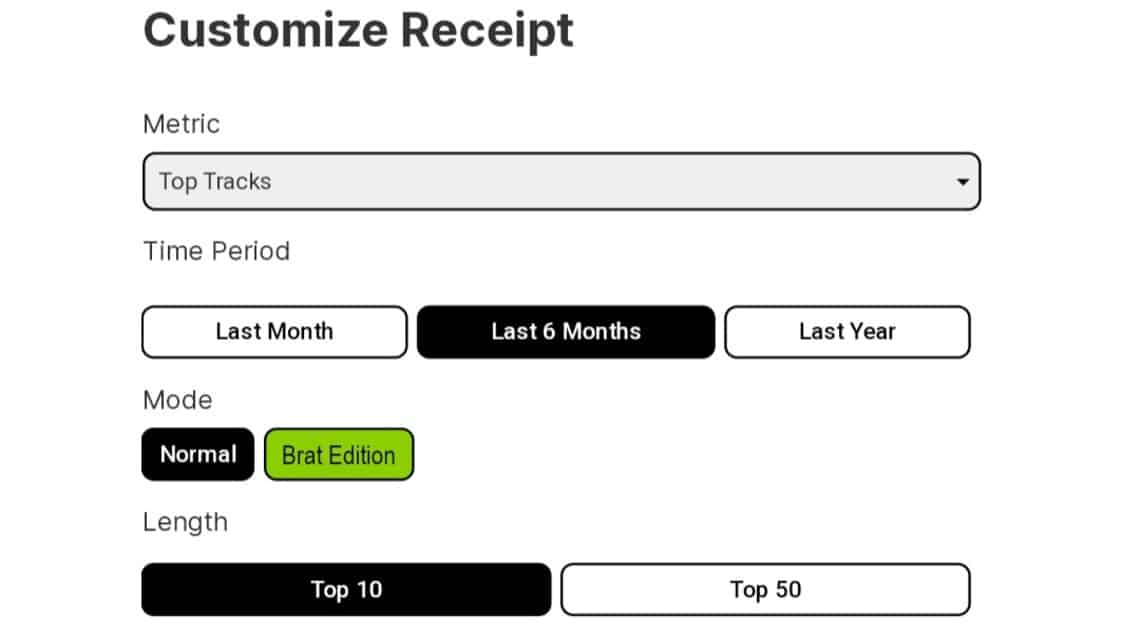
This site provides several customization features to modify the appearance of the receipt you receive.
There are a total of 6 types of metric categories that you can use, namely Top Tracks, Top Artists, Top Genres, Stats, Search Albums and Build Custom Receipt.
Top Tracks is the default metric you'll get once you connect your Spotify account. This metric contains the 10 – 50 most frequently played songs.
Meanwhile, the Top Artist metric category displays users' 10 favorite singers whose songs users listen to most often.
Top Genres itself contains a list of the 10 song genres that you played most often during the 3 and 6 month period or at most the previous year.
Next, the Stats metric type displays some information about the song you are playing. For example, the average age and tempo of the song.
If you want to create a more specific song receipt, then the last two options are what you are looking for.
Search Albums allows users to search for a specific album and convert all the tracks in that album into it receipts.
Lastly, Build Custom Receipt can give users more freedom to edit the appearance of these receipts.
You can change the title on receipts according to your wishes by typing it in the "Receipt title" column.
Next, you can type a specific album name or song title in the "Search for an album or track" column.
Apart from this feature, you can also edit the appearance of this song receipt in two modes, namely Normal and Brat Edition.
Normal Edition is the default appearance of this site, while Brat Edition has black writing with lime color and simpler song track details.
Also read: Free Spotify Features, Listen Now!
So, that's how to use the Receiptify site to see the top song rankings on Spotify. Are you interested in trying it?
For those of you who want to buy a cheap, safe and reliable Spotify Premium package, let's buy it at VCGamers Marketplace just!