For those of you who are starting to get bored or your PC/laptop can't do it anymore, you definitely want to know how to uninstall it Valorant so as not to take up storage space.
Valorant, a tactical shooting game made by Riot Games, is really fun and gets your adrenaline pumping.
But, sometimes you may want to delete it from your PC. Either because you want to save storage space, try another game, or other reasons.
Don't worry, uninstalling Valorant is easy and fast! Just follow the steps below, it is guaranteed that Valorant will be immediately deleted from your PC.
Also read: 5 Best Agents in Breeze Valorant, Dominate the Tropical Map!
How to Uninstall Valorant
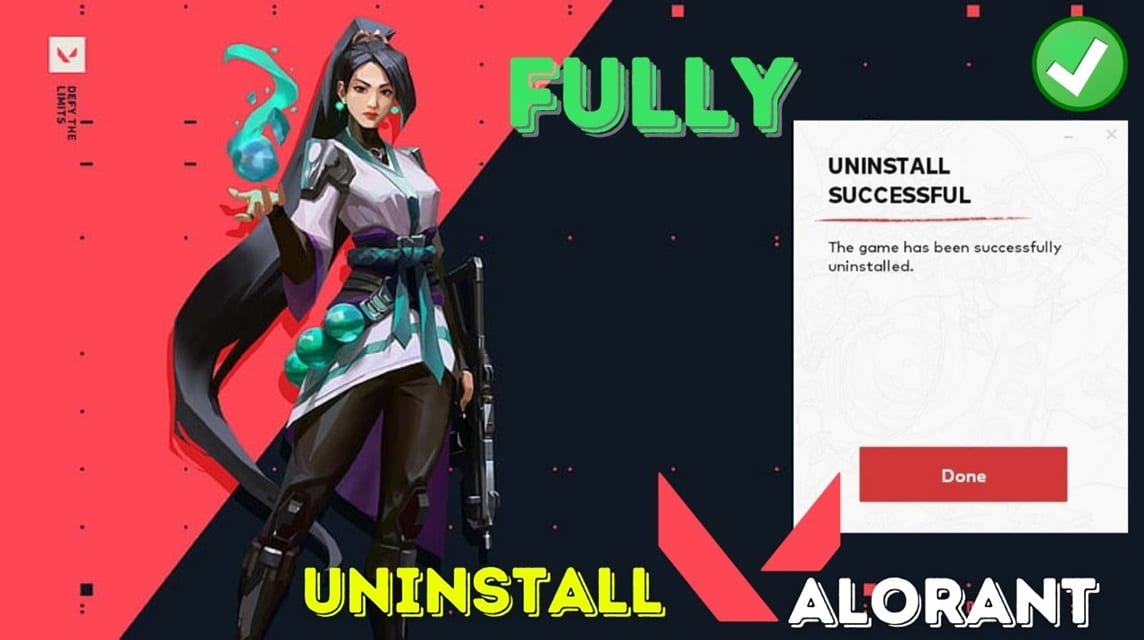
Whatever the reason, the process of uninstalling Valorant is very easy and fast! This article will guide you step by step to remove it completely.
Exit Valorant and Vanguard
- Open the System Tray in the bottom right corner of Windows.
- Right-click the Vanguard logo and select Exit Vanguard.
- Close the Valorant application if it is still open.
Uninstall Valorant via Control Panel
- Open the Start Menu and search for Control Panel.
- Select Programs > Uninstall a program.
- Look for Valorant in the program list.
- Click Uninstall and follow the on-screen instructions.
Delete Leftover Valorant files (optional)
- Press Windows key + R to open Run.
- Type %appdata% and press Enter.
- Delete the Riot Games and Riot Vanguard folders.
- Open File Explorer and navigate to C:\Program Files.
- Delete the Riot Games folder.
Restart your PC
- Restart your PC to complete the uninstall process.
Although the Valorant uninstall process is generally easy, some users may experience difficulties. If you encounter problems, don't panic!
Sometimes, uninstall problems can be solved with a simple PC restart. Restarting will refresh the system and allow the uninstall process to run smoothly.
If the above solution doesn't work, you can use a third-party uninstaller application such as Revo Uninstaller. Revo Uninstaller has more advanced features to completely remove programs, including residual files and registry entries.
Also read: Starting to become a hot topic of conversation, will Valorant Mobile be released in early 2024?
Tips for Safely Installing and Uninstalling Valorant

Valorant is a popular competitive FPS game with millions of players worldwide. However, the process of installing and uninstalling Valorant can be confusing for some people. Here are 4 safe tips for installing and uninstalling Valorant:
Check Vanguard Anti-Cheat
- Valorant uses the Vanguard anti-cheat system which is always active in the background.
- Make sure you understand how Vanguard works and its impact on your system.
- If you are not comfortable with Vanguard, you can choose not to install Valorant.
Download from the Official Website
- Always download Valorant from the official Riot Games website to avoid malware and viruses.
- Do not download Valorant from untrusted third party sources.
Restart Computer After Uninstall
- Restart your computer after uninstalling Valorant to delete all files related to the game.
- This can help prevent problems when reinstalling Valorant in the future.
Update Antivirus and Anti-Malware
- Make sure your antivirus and anti-malware are always up-to-date to protect your computer from malware and viruses.
- Malware and viruses can be introduced into Valorant files downloaded from unofficial sources.
Hopefully this article helps you know how to uninstall Valorant easily and quickly. If you have any questions or difficulties, feel free to leave a comment below.
Also read: 5 Best Agents in Breeze Valorant, Dominate the Tropical Map!
Want Valorant Points at the lowest price and fastest process? Top up Valorant Points at VCGamers Marketplace just!







