How to Uninstall Applications on Windows and Mac Laptops, Easy
Maybe some of you feel that your laptop is slow because there are too many applications installed. One solution is to delete applications that are no longer used!
Therefore, it is very important to know how to uninstall applications on a laptop so that your device remains light and its performance remains optimal.
Cheapest MLBB Diamonds!


 RudyStorez
RudyStorez

 TopMur
TopMur

 RudyStorez
RudyStorez

 RudyStorez
RudyStorez

 RudyStorez
RudyStorez

 TopMur
TopMur

 BANGJEFF
BANGJEFF

 TopMur
TopMur

 TopMur
TopMur

 KING OF DIAMONDS
KING OF DIAMONDSThis uninstall process can certainly provide more space on your storage.
The method is quite easy, there are several methods that you can try. Don't worry, in this article we will discuss how to uninstall applications on a laptop that you can follow the steps!
Also read:
How to Uninstall Applications on a Laptop

Below is how to uninstall application in laptops Windows or Mac that you can try!
Windows

Below is how to uninstall the application in Windows laptop namely as follows:
Start Menu
- Open the Start Menu by clicking the Windows icon located in the bottom left corner of the screen.
- Type the name of the application you want to delete.
- Select the application you want to delete.
- Right click and select the 'Uninstall' option.
- Follow the on-screen instructions.
- Done.
Control Panel
- Open Control Panel by searching for it in the Search Bar on the 'Start' menu and press 'Enter'.
- Select 'Programs'.
- Then, 'Programs & Features'.
- Right click on the application you want to remove and select 'Uninstall/Change'.
- Done.
Arrangement
- Open settings by clicking the 'Gear' icon in the Start menu or pressing 'Windows + I'.
- Go to the 'Apps' menu.
- Scroll or search using the Search Bar to find the application you want to delete.
- Click on the application and select 'Uninstall'.
- Follow the instructions to complete the removal process.
- Done.
mac
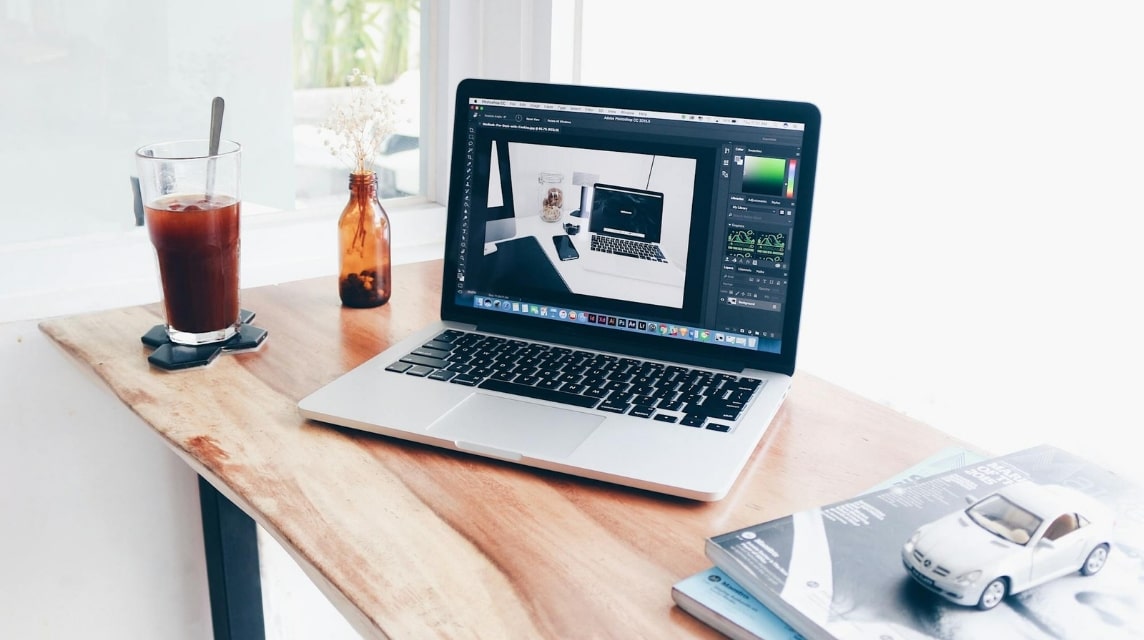
Below is how to uninstall the application in Macbook laptop namely as follows:
Launchpad
- Open Launchpad by clicking the 'Launchpad' icon in the Dock or pressing 'F4'.
- Find the app you want to delete.
- Click and hold the application icon until the icon wobbles slightly.
- Then, click the X mark that appears in the corner of the application icon.
- Select 'Delete' to delete it.
- Done.
finder
- Open Finder by clicking the 'Finder' icon in the Dock.
- Select 'Applications' on the left sidebar.
- Find the app you want to delete.
- Drag the application to the 'Trash' or right click.
- Select 'Move to Trash'.
- Right-click the 'Trash' icon in the Dock.
- Select 'Empty Trash'.
- Done.
Arrangement
- Click the 'Apple' icon located in the top left corner of the screen.
- Select the 'About This Mac' menu.
- Click 'Storage'.
- Click on the 'Applications' option.
- Later, a list of applications on your Macbook will appear, then select the application you want to delete.
- Click the 'Delete' option.
- Confirm by entering your device password.
- Later the application will be deleted.
- Done.
Built-in Uninstaller
There are actually some applications that are not native to Apple, but provide an uninstaller. Usually located in a folder in the 'Application' section.
One example of an application that provides a built-in uninstaller is Adobe. This file is located in the Adobe folder + the application name.
When you open the file, 'Creative Cloud' will appear along with approval of the application deletion process.
Benefits of Deleting Applications on a Laptop

Deleting useless applications on your laptop certainly has several benefits to maximize your laptop's performance.
Below are some of the benefits of deleting applications on a laptop, including the following:
Improve Laptop Performance
Unused apps are still running in the background using system RAM and CPU.
By deleting these applications, the system load will be reduced so that laptop performance will be faster and more responsive.
Save Storage
Every installed application definitely requires space on the hard drive or SSD.
By deleting unnecessary applications, you can expand your storage, allowing you to store all kinds of more important files or applications.
Speed Up Boot Time
Some applications are set to run automatically when the laptop is turned on, which can make the booting process take a long time.
By deleting unused applications you can speed up your laptop's startup time.
Minimize Bugs
Having a few applications installed on your laptop will minimize bugs or errors and make your laptop's User Interface (UI) cleaner and more organized. Therefore, you only use applications that are really needed.
Also read:
Come on, immediately top up your favorite digital product needs at the cheapest, fastest and safest prices only at VCGamers Marketplace, yes!








