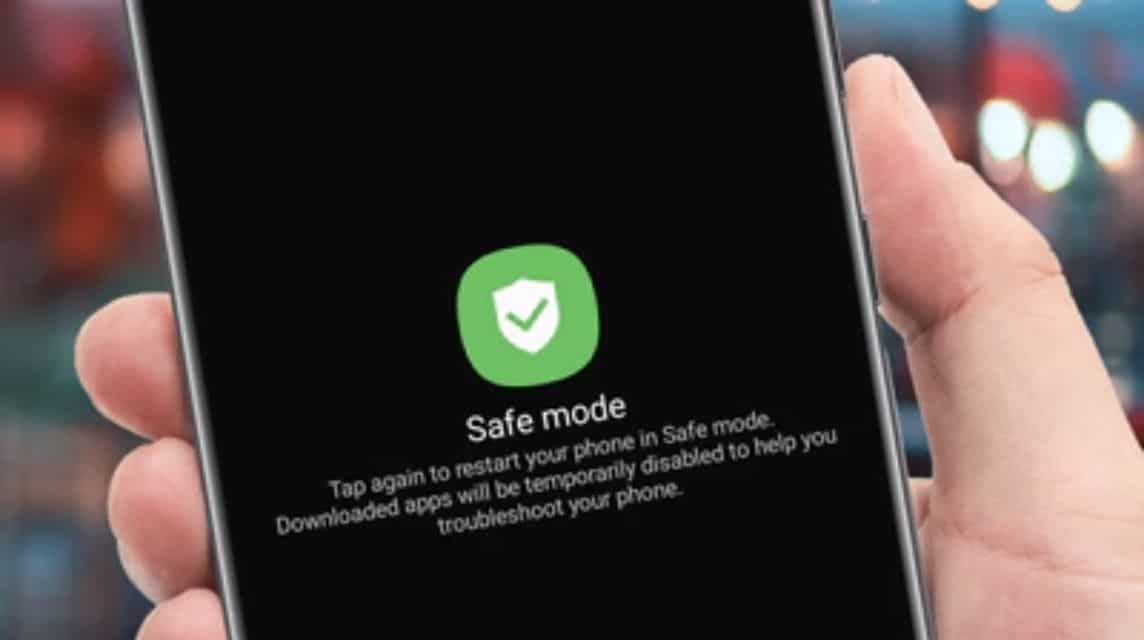How to Turn Off Safe Mode on Android Phones Easily
Safe mode in Android phones useful for diagnosing problems on your device. But usually once you enable this feature, sometimes it becomes difficult to turn it off again.
If you are experiencing this, and looking for a way to turn off safe mode, then you don't need to worry.
Cheapest MLBB Diamonds!


 RudyStorez
RudyStorez

 TopMur
TopMur

 RudyStorez
RudyStorez

 RudyStorez
RudyStorez

 RudyStorez
RudyStorez

 TopMur
TopMur

 BANGJEFF
BANGJEFF

 TopMur
TopMur

 TopMur
TopMur

 KING OF DIAMONDS
KING OF DIAMONDSBecause in this article we will share an easy way to turn off safe mode on Android phones.
Also read:
Android Safe Mode
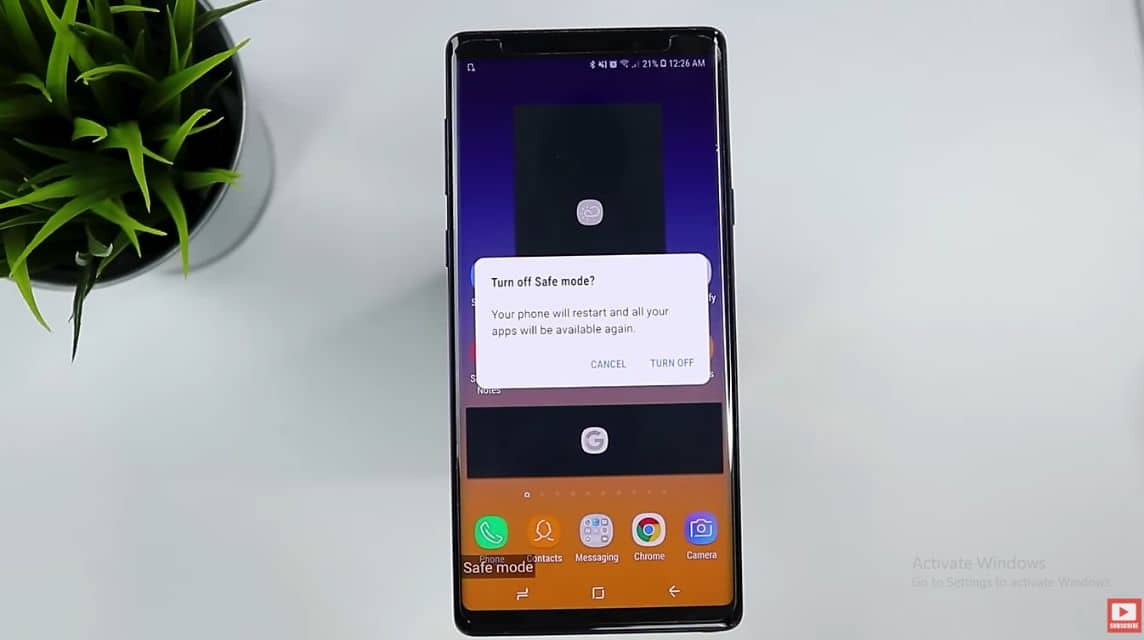
Android safe mode is a diagnostic tool or feature that will help you find out what is causing the problem on your phone.
This feature lets you run your Android device with only factory-installed apps and services.
Later you can determine whether the problem is with the operating system or a third-party application.
Why Does My Phone Suddenly Enter Safe Mode?
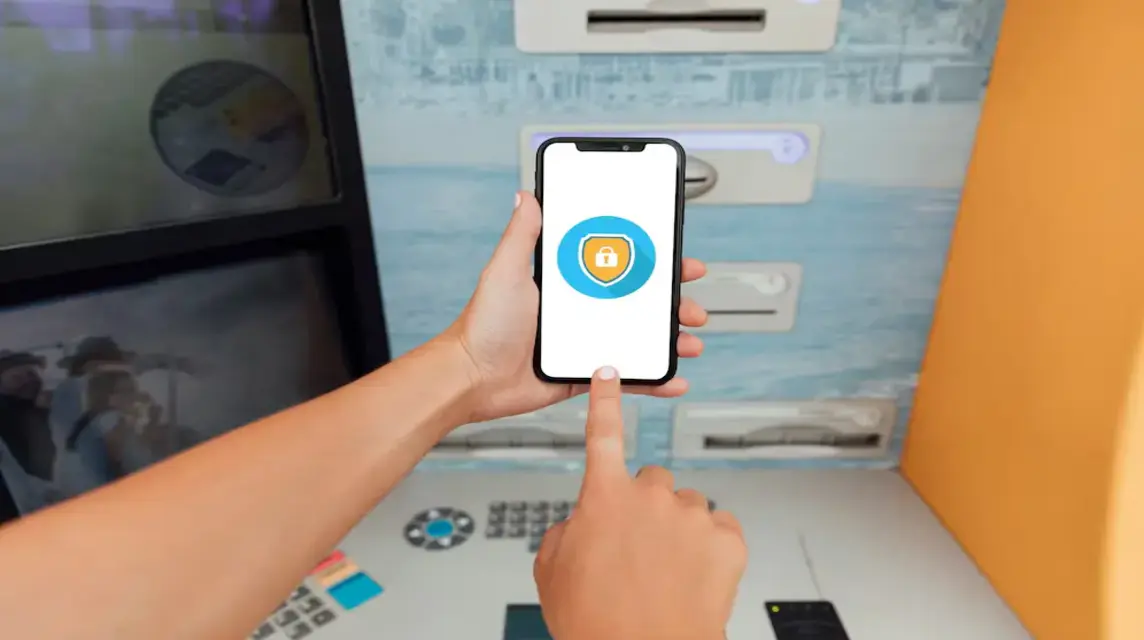
Safe mode on every phone can be turned on or off at any time. However, have you ever experienced your phone's safe mode suddenly turning on by itself?
This kind of thing is common on Android phones for various reasons such as problematic applications. If an application crashes or has a serious error, the Android system will detect it and activate Safe Mode to prevent damage.
Next, the phone suddenly activates safe mode can also occur due to system damage or an unstable OS. The solution to overcome this problem is to do a factory reset or re-flash the firmware.
In addition to software issues, the phone's safe mode can suddenly activate due to hardware issues such as a broken volume button. To overcome this, you can visit the nearest service center to fix the button.
How to Enable Safe Mode on Android

There are two main ways to activate safe mode on an Android phone, namely by restarting in safe mode and using buttons.
The restart option will allow you to boot into safe mode, or you can also use the power and volume down buttons as a shortcut.
Here's how to activate safe mode on an Android phone:
How to Restart to Safe Mode
- Click and hold the power button while your phone is on.
- Then on the pop-up menu, tap the power icon.
- Click and hold Power Off until the Reboot to safe mode message appears.
- Click OK to restart into safe mode.
This restart method also applies to enabling safe mode on tablets.
How to Use Key to Enable Safe Mode
This method may work on older Android devices and certain manufacturers, such as Samsung or HTC.
- Long click the power button until the animated Samsung or HTC logo appears.
- Release the power button, then click and hold the Volume Down button until your device turns on.
- Release the keys when you see Safe Mode in the bottom left corner.
How to Turn Off Safe Mode
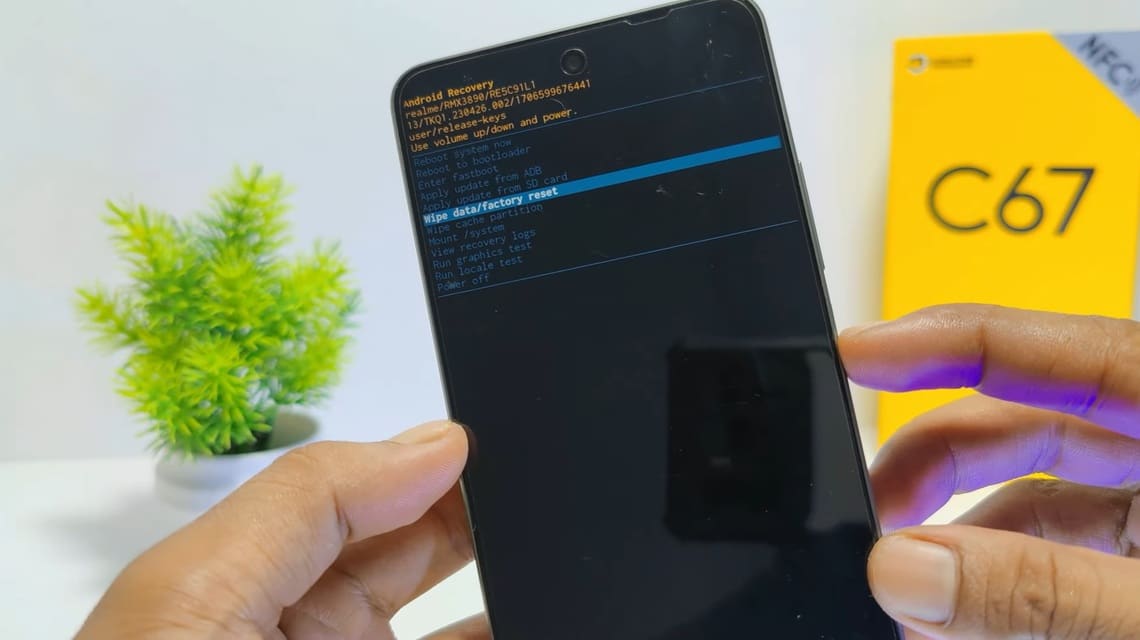
There are many ways to turn off safe mode on Android devices. Here are some of them:
Restart Android Phone
You can restart your phone while in safe mode, and this is also the easiest way to exit safe mode on an Android tablet or phone.
When you restart your device in safe mode, it will reboot in normal mode.
Here's how to disable safe mode by restarting:
- Click and hold the power button.
- From the pop-up menu, select restart or reboot. Some devices only have a power off option, which you can also select.
- If you do a restart, your device will automatically reboot after turning it off. If you turn it off, click the power button to turn the device back on.
Use Power and Volume Buttons
If restarting your device doesn't work, you can use the power and volume buttons on your Android device to disable safe mode. This method is similar to the one used to enable safe mode.
Here's how to disable safe mode with the key:
- Turn off your Android phone.
- Click and hold the power button until the logo appears, then release.
- Click and hold the Volume Down button quickly until you are in recovery mode.
- From the safe mode panel, restart your device.
Use Notification Panel
The notification panel allows you to quickly access alerts, notifications, and shortcuts. It can also take your phone out of safe mode (depending on your device). Because some Android devices don't support this method.
Here's how to turn off safe mode from the notification panel:
- Pull down the Notifications panel.
- Click Safe Mode to get your phone out of safe mode.
Remove Malicious Apps
If you can't disable safe mode after trying the methods above, the cause may be a malicious or corrupted app.
Corrupted apps can malfunction and leave you stuck in safe mode, and they can also contain malware.
The problematic app is likely new, so look for your most recent downloads first. Once you’ve identified the potentially malicious app, try to fix it by clearing the cache, clearing the app’s data, or uninstalling the app entirely. If you have a malware infection, use a malware removal tool .
Perform a Factory Reset (Last Option)
If you still can't disable safe mode using other methods, the last option is to do factory reset.
Factory reset will erase all your phone's internal data and return it to factory condition, this should be a last resort.
While a factory reset is drastic, it can definitely disable safe mode.
But before doing so, you need to back up your phone's internal data before doing a factory reset. Use the backup to replace data after the procedure.
Also read:
So, those are some ways to turn off safe mode on an Android phone. Don't forget to top up your favorite games quickly and cheaply only at VCGamers Marketplace!