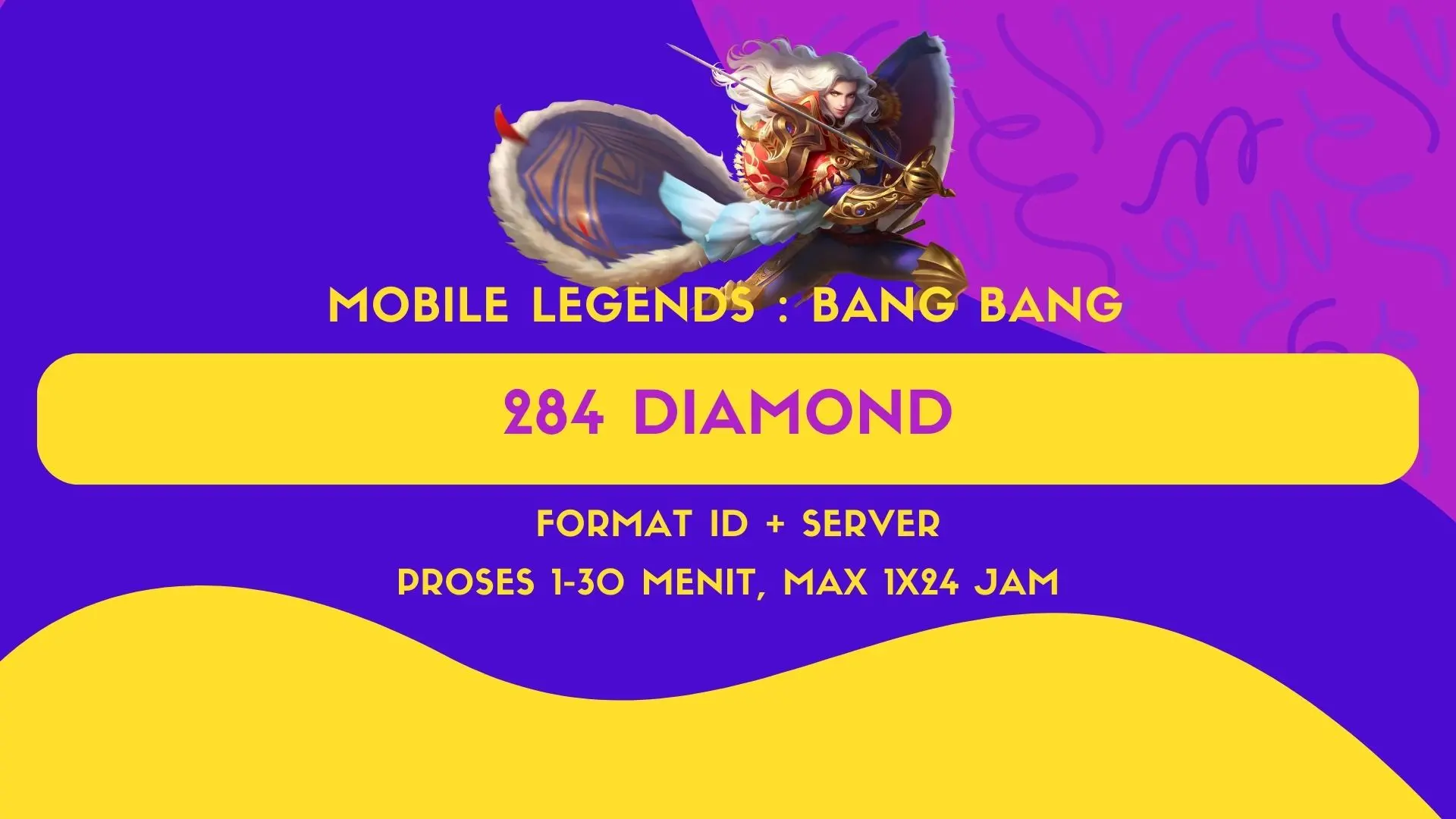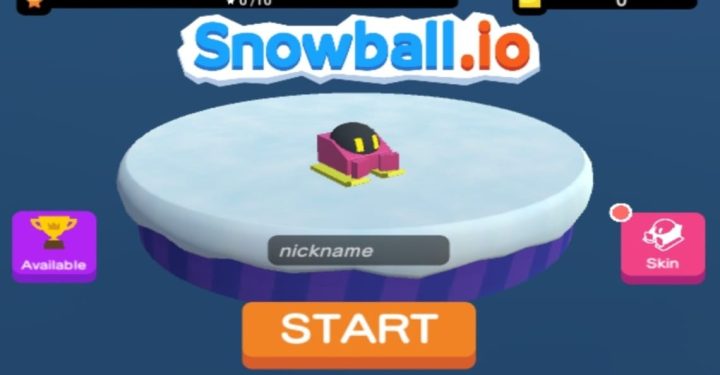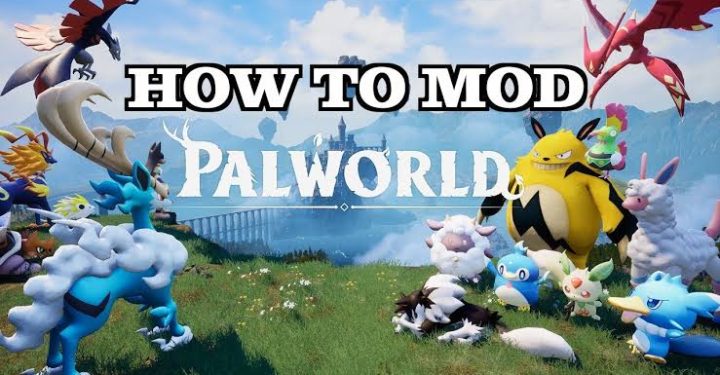Before playing this MOBA game, of course you have to test the ML signal first so that there are no problems when playing. Well, VCGamers has an easy and newest 2022 way to deal with this.
Mobile Legends is one of the most popular MOBA games and has beaten many competitors in this genre. Too many, the number of downloads reached more than 1 billion. This popularity is maintained by sending various updates to improve the quality of the game.
One of the most influential updates is the feature, there are several interesting features in Mobile Legends, one of which is the ml signal test. This feature really helps players see the quality of the connection before playing.
How to Test ML Signals 2022
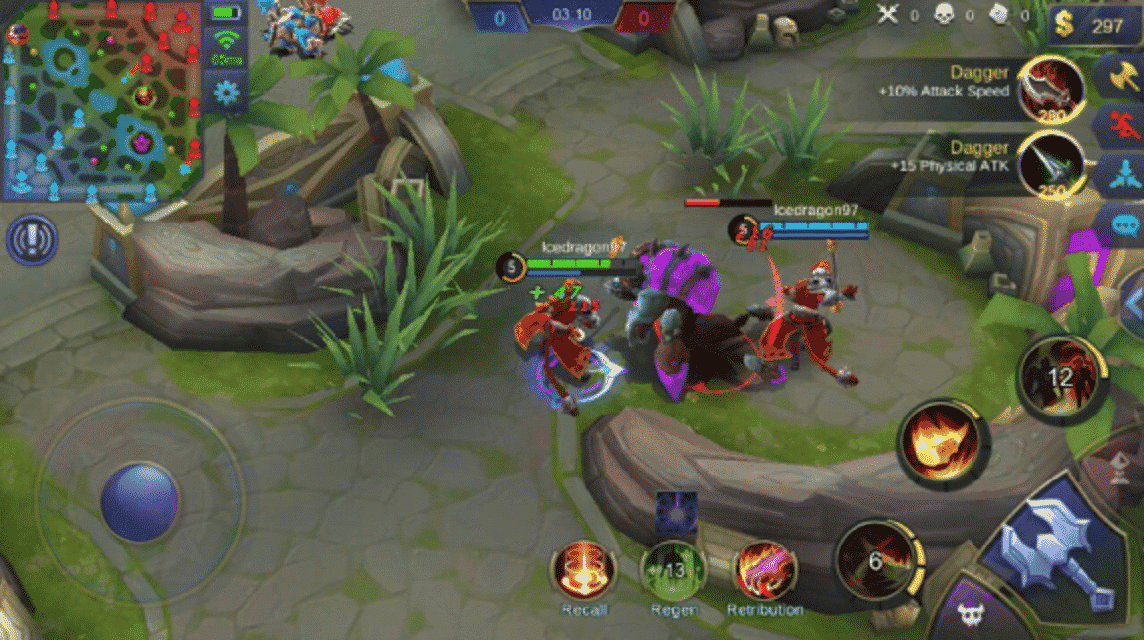
The ml signal test before playing is very important and you can avoid problems such as delays or AFK. Here's a quick way to test the ml signal to check the internet connection.
- Open a Mobile Legends account
- Click Settings and find the “Find network” option in the bottom bar.
- After clicking detect network, hit “click to test” and the connection quality will be displayed immediately.
If ml signal test is not good, just activate speed mode and boost network, but this feature also requires wifi connection. But if it's not good, it means the connection is problematic and you can't play anymore. If the scan results show that the connection is fine, you can start playing immediately.
Apart from checking the connection, you can also use the resource checking, cache cleaning, and performance testing features. But in all three of those parts, testing the show is the interesting part.
This feature shows the performance of the cellphone that you use to play Mobile Legends. What is certain is that the ml signal test section is very important and you shouldn't miss it before playing ML. Instead of having problems playing and playing games, you have to take risks like lag or afk.
Easy Ways to Overcome Red Ping When Testing ML Signals
One of the reasons most people tend to stop or switch when playing mobile legends games is that the connection is not strong.
Have you ever experienced a backlog when playing games, like a red ping, even though you have a 4G+ connection? Yes, this usually happens in games. If so, you're in luck, because Moonton will provide a quick way to deal with Red Legends' red pings in a future update.
In the next update, in-game players will be able to use a second app called UU Game Booster to improve overall ping stability.
Where UU Game Booster itself is an application that players download regularly to improve their ping in most games.
Once again, if you have the HP Game Booster Act in the application, Mobile Legends will immediately check it and leave Mobile Legends if it matches the Lobby. Players can click on it directly and Mobile Legends opens the UU Game booster and players can immediately activate it.
If you are a little skeptical about this application, a legendary mobile Youtuber named Elgin tested the Game Booster Act in one of his videos.
Where to compare 2 pings when using UU Game Booster and one when using UU Game Booster. The difference is if you don't use UU Game Booster, the Ping will be smaller but not stable to make the game more exciting, and if you use UU Game Booster, the Ping will be stronger and the game will run smoother.
It's good to know in advance what causes a bad signal in Mobile Legends. Not all players who experience this problem are caused by the same thing.
Ping problems can be up to 120 ms because the internet in your area is disconnected. Also, an unstable network may occur because some applications on the smartphone are still running, thereby also interrupting the Internet connection. If you experience a problem like the one above, here are some solutions you can try.
Disable Other Applications with Internet Connection

One of the possible causes of pinging up and down in Mobile Legends is that another smartphone application that uses a data connection is still running.
You can try deactivating or deactivating applications that also use the Internet, such as WhatsApp, Facebook, and the Google Playstore auto-download feature.
You can disable it by clearing RAM in Settings or the default application on the cellphone.
To disable automatic downloads on Google Playstore, you can do this by going to Play Store > Settings > General > Update apps automatically > Select Don't update apps automatically.
Also read: Leaked Revamped Hero Leomord in MLBB 1.6.82
Take advantage of Speed Mode and Network Boost

Mobile Legends also offers features to strengthen the network of players. Speed Mode will improve your internet connection performance so you can focus on Mobile Legends.
And not only that, if you want to play Mobile Legends more smoothly, you can use Network Boost to use both networks simultaneously, namely Data and Wifi packages. This will help you increase your Ping and stay strong while playing Mobile Legends.
Turn off Voice Chat
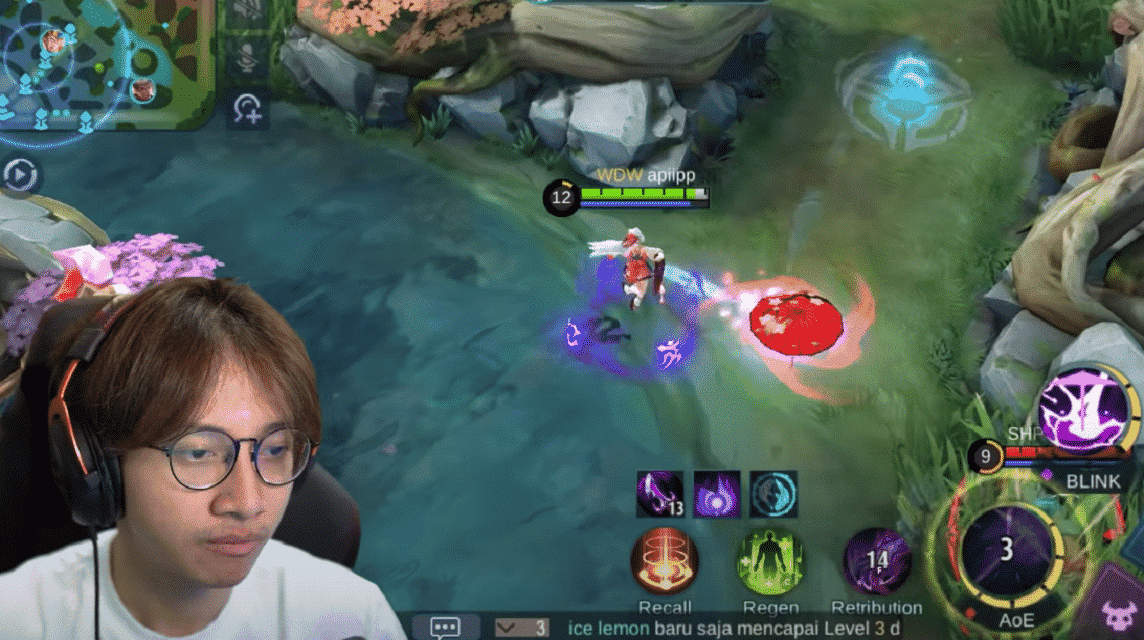
Using voice chat when playing Mobile Legends with friends is fun. However, if the network is not strong, we recommend turning off the Voice Chat feature.
This is because this feature also absorbs the internet connection when activated. Therefore, don't force it to keep pinging up and down in Mobile Legends.
Also read: MM Hero Recommendations for Epic Mobile Legends Rankings
What do you think, Vicigers friends, is this feature enough to help ML players? Or is it just a useless feature? Don't forget to write a comment!