Do you want to know how to view passwords WiFi already connected? Usually, for those of you who already use a Snapdragon 600 cellphone, it can be easy!
During Vicigers have a cell phone Androids, you should already be connected to a WiFi network.
When connected to a WiFi connection, the device Snapdragon HP The 600 will connect automatically and will not ask for a password.
Cheapest MLBB Diamonds!


 RudyStorez
RudyStorez

 TopMur
TopMur

 RudyStorez
RudyStorez

 RudyStorez
RudyStorez

 RudyStorez
RudyStorez

 TopMur
TopMur

 BANGJEFF
BANGJEFF

 TopMur
TopMur

 TopMur
TopMur

 KING OF DIAMONDS
KING OF DIAMONDSBut problem arises if want to connect other device to WiFi registered on other device.
Or when you want to join the same WiFi network, but you don't know the password.
Actually there is a simple trick to see the connected WiFi password on Android Snapdragon 600.
By knowing the existing password you can share it with friends or other people who want to use the same WiFi network.
So, this time I will review this in more depth. So that it can help those of you who want to see the password that has been connected to your cellphone.
Also read: 5 HP recommendations with the best Snapdragon 695
How to See Connected Wifi Passwords
The tips below can Vicigers use it for different methods, like changing the WiFi password or just sharing it with people who need an internet connection on their cell phone.
The author has put together two ways to see connected WiFi passwords on Android Snapdragon 600, curious? Come on, read to the end!
Via HP Settings

Good news for Snapdragon 600 Android phone users, you can find connected WiFi password in many ways. One way is to use the settings feature like the steps below;
- Open the Android device's Wi-Fi settings;
- Find the Wi-Fi network whose password you want Vicigers to see;
- Click on the Wi-Fi network and select the option “Show network details” or network information;
- Select the “Show password” option, then confirm by entering your device's security key, such as a fingerprint or PIN;
- Done.
Also read: 7 Best Snapdragon 680 HP Recommendations
Using the Application
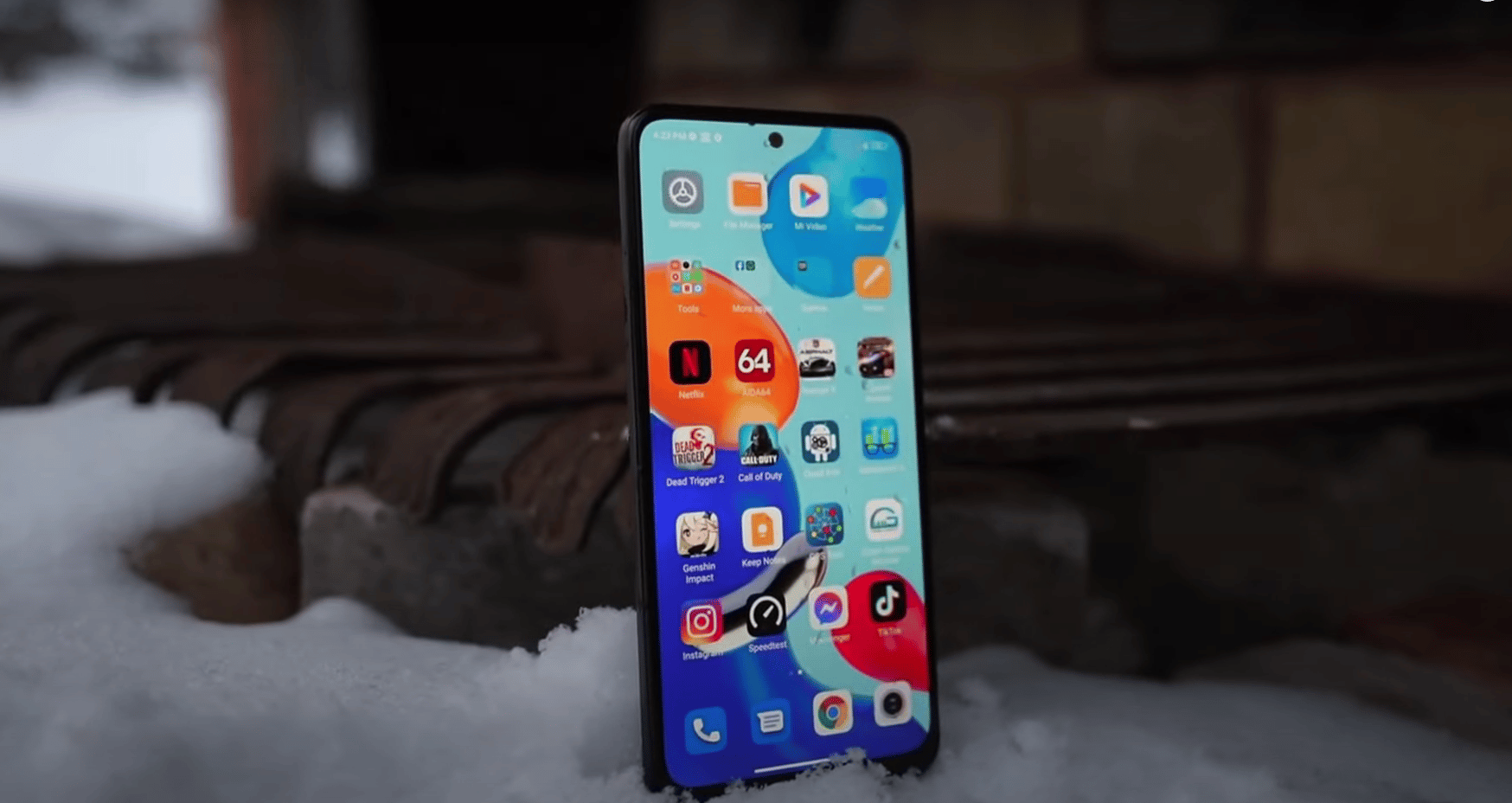
Apart from the first method above, you can also see the password using another method.
How is it? It's easy, you only need to use a WiFi application called "Password Viewer” which can be downloaded easily.
This app is one of the best WiFi password viewer apps on rooted Android Snapdragon.
The simple steps to use the app are as follows:
- Download Apk Password Viewer on the Play Store;
- Download and install the application;
- Once installed, open the WiFi Password Viewer app;
- After opening the application, you will see a list of Wifi networks connected to the Android device;
- Find the Wifi network for which you want to see the password;
- Tap the Wifi network and the app will show the password under the Wifi network name;
- Done.
However, you have to root this application on the Android Snapdragon 600 that you are using.
In addition, use of this application may involve security and privacy risks associated with its use.
Therefore, the author recommends that you check the privacy policy and terms of service of the application before using it.
That's how to find out the WiFi password connected to the cellphone. So try whatever method works for the device you are using. Hope this article helps!
Also read: 5 Android cellphones whose camera quality is similar to the iPhone
For those of you who want to buy digital products or items, skins and top up games cheaply and quickly, just go to VCGamers Marketplace!








