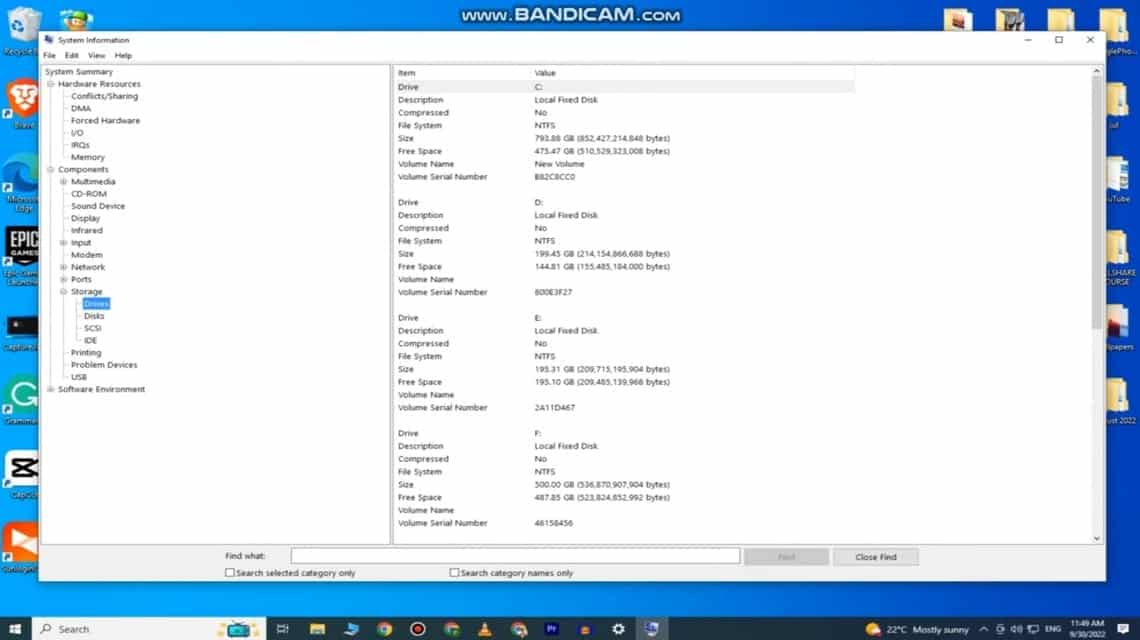Information about gadgets like a laptop is an important thing. For this reason, you need to know how to view the specifications on a Windows laptop and Macbooks.
By knowing the specifications of laptops or Macbook, you can get a lot of information such as the processor and RAM used.
For those of you who are looking for a way to see the specifications of Windows and Macbook laptops, let's read the article until the end!
Cheapest MLBB Diamonds!


 RudyStorez
RudyStorez

 TopMur
TopMur

 RudyStorez
RudyStorez

 RudyStorez
RudyStorez

 RudyStorez
RudyStorez

 TopMur
TopMur

 BANGJEFF
BANGJEFF

 TopMur
TopMur

 TopMur
TopMur

 RudyStorez
RudyStorezAlso read: How to Clone a Cell Phone Easily and Quickly
How to View Windows Laptop Specifications
To see the specifications of a Windows laptop, there are several methods you can use. The easiest way is through settings, Control Panel, and System Information.
Viewing Specifications Through Settings
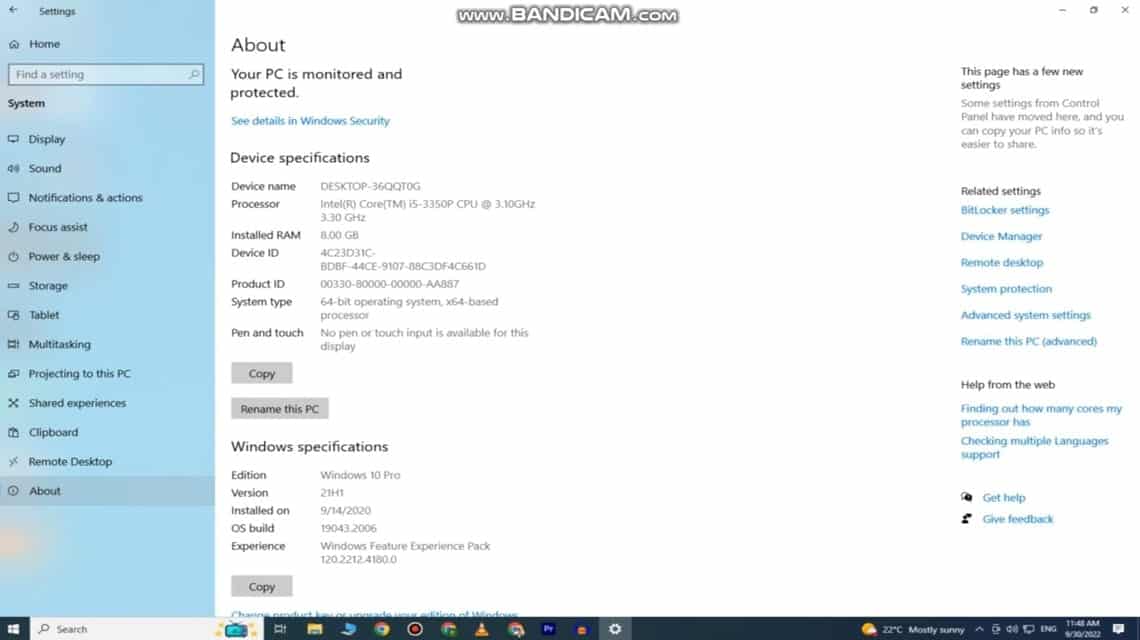
The first way you can try to see laptop specifications in Windows is through the Settings menu. Here are the steps:
- Select the "Start" menu in the lower left corner
- Select the "Settings" menu which is usually located near the Power menu
- Select the "System" menu then click "About"
- The specifications of your laptop device will appear
View Specifications Via Control Panel
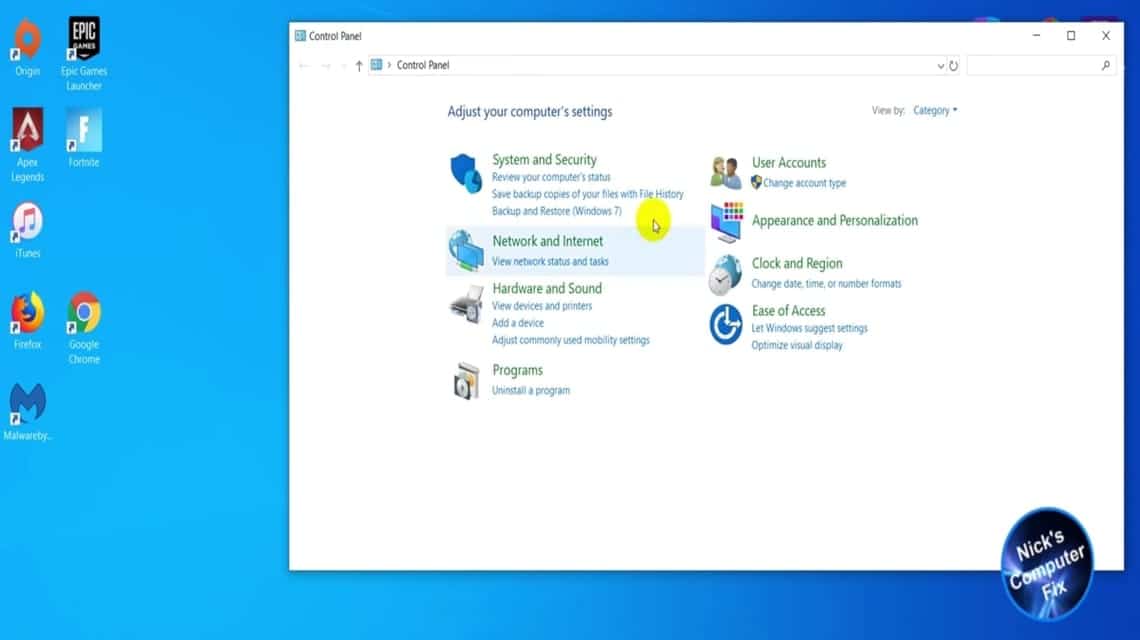
The second way that many people use to see the specifications of their laptop is by visiting the Control Panel menu.
As we know, Control Panel has many settings for more complex and varied laptop systems. For example, bringing up a virtual keyboard on the laptop screen.
How do I view Windows laptop specifications via Control Panel? Follow the steps below:
- Select the search icon which is usually located in the bottom left corner of the screen
- Type “Control Panel” in the column provided
- Wait a moment until the Control Panel icon appears then click it
- After entering the Control Panel, click the "System and Security" menu.
- The specifications of the Windows laptop you are using will appear in detail
View specifications via System Information
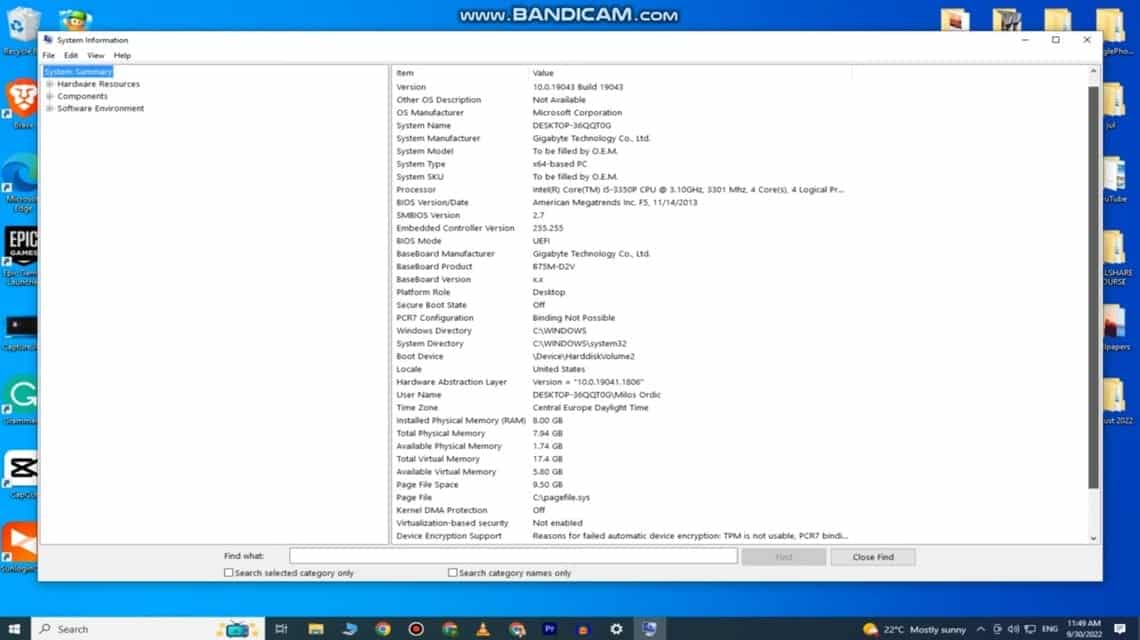
The final, easiest way to view Windows laptop specifications is through System Information.
System Information contains quite detailed information about the laptop you are using. To see your laptop specifications this way, here are the steps:
- Select the "Start" menu
- Type "System Information" in the existing search field
- Once it appears, click the "System Information" icon twice and the specifications of the laptop you are using will appear in the form of a pop-up window
Also read: This is the latest generation of MacBook Pro with M2 Pro and M2 Max chips
How to View Specifications on Macbook
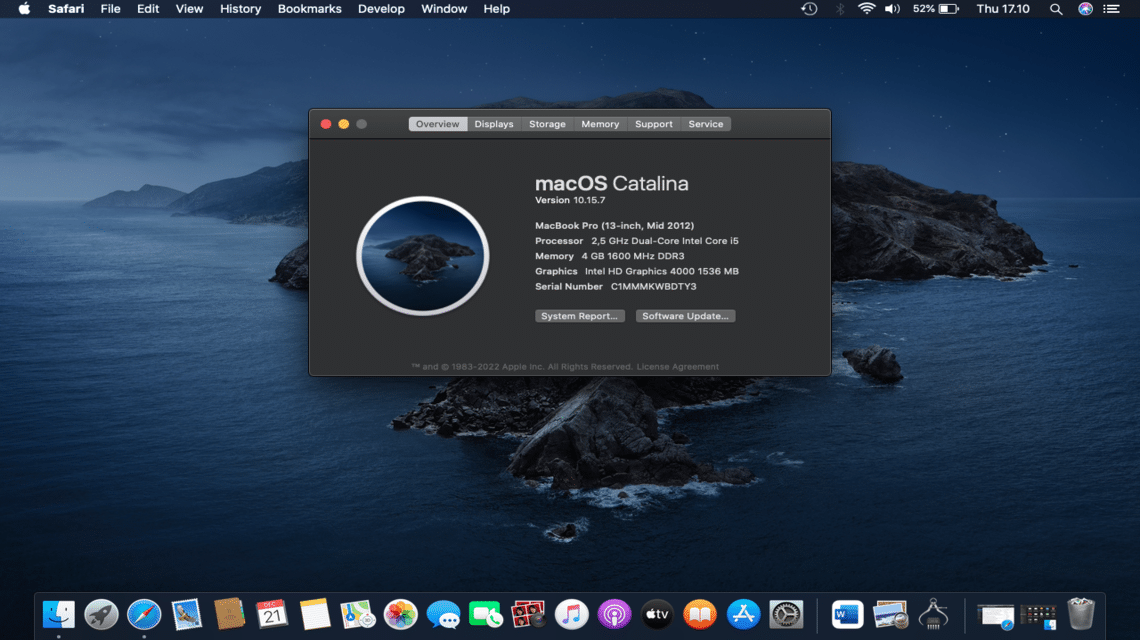
Checking the specifications on a Macbook is simpler than checking the specifications on a Windows OS laptop.
How to see Macbook specifications? Here are the steps:
- Turn on the Macbook first
- After logging in home screen, click the apple logo in the top left corner
- Select the "About This Mac" menu
A pop-up window will appear and contain several menus, namely Overview, Displays, Storage, Memory, Support, and Device.
The Overview menu shows a “summary” of the important specifications on your Macbook device.
The information available is the macOS version used, Macbook type, processor, storage, graphics, and serial number.
If you want much more detailed information than that displayed in the Overview menu, select the "System Report" menu.
The System Report will provide more detailed information about the hardware, software and network you are using.
Also read: 5 Cheap Gaming Laptops IDR 6 Million, Hurry and Check!
So, that's a way to easily see the specifications of Windows laptops and Macbooks. What do you think?
For those of you who are looking for a trusted and safe place to top up games, come on, top up immediately VCGamers Marketplace to get the cheapest price!