How to Screenshot an Infinix Phone, Works for All Types
How to screenshot HP Infinix It's super easy and there are many options you can use! Sometimes, you need a screenshot to save important information, funny chats, or proof of transactions.
Well, HP Infinix has several practical and fast methods, starting from three-finger gestures, Smart Panel, to button combinations. Come on, see the complete method below!
Cheapest MLBB Diamonds!
12 (11+1 Bonus)Mobile LegendsRudyStorez
IDR 8,00057%Rp. 3,400110 (100+10 Bonus)Mobile LegendsTopMur
IDR 32,0007%Rp. 29,700110 (100+10 Bonus)Mobile LegendsRudyStorez
IDR 32,0007%Rp. 29,50059 (53+6 Bonus)Mobile LegendsRudyStorez
IDR 19,00018%Rp. 15,40044 (40+4 Bonus)Mobile LegendsRudyStorez
Rp. 14,70020%Rp. 11,700277 (250+27 Bonus)Mobile LegendsTopMur
IDR 100,00025%Rp. 74,700110 (100+10 Bonus)Mobile LegendsBANGJEFF
IDR 32,0007%Rp. 29,700296 (256+40 Bonus)Mobile LegendsTopMur
Rp. 105,00024%Rp. 78,900408 (367+41 Bonus)Mobile LegendsTopMur
IDR 110,0000%Rp. 109,80059 (53+6 Bonus)Mobile LegendsKING OF DIAMONDS
IDR 19,00018%Rp. 15,400Also read:
How to Screenshot Infinix Phone
This cellphone from China has many users in Indonesia, because it is used as a... Gaming cellphone. Unfortunately, many people don't know how to screenshot.
Screenshot with Finger (3 Finger Swipe)

Want a simple way without the hassle of pressing buttons? Use the 3-finger gesture feature! Here are the steps:
Enable Gesture Feature
- Open Settings.
- Select Special Features > Motions & Gestures.
- Enable Three Fingers for Screenshot.
How to use it
- Open the screen you want to screenshot.
- Swipe down the screen from top to bottom with three fingers.
- Screenshots are instantly saved in the gallery!
Screenshot with Smart Panel
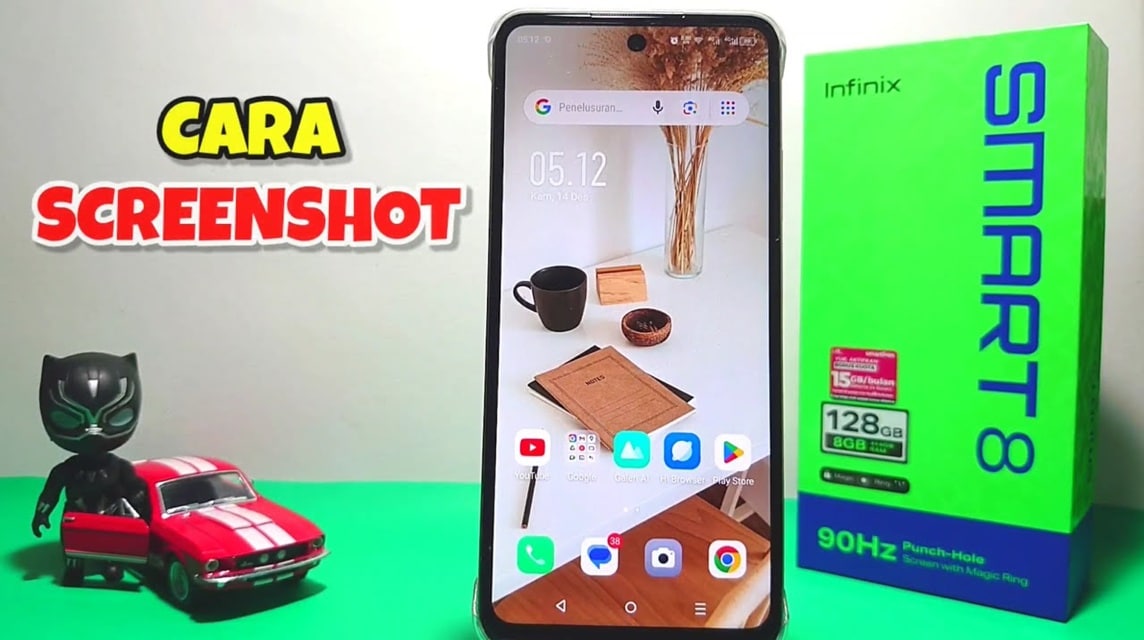
If you want a more practical way to take screenshots, use the Smart Panel feature on your Infinix cellphone.
Enable Smart Panel
- Go to Settings.
- Select Special Features > Smart Panel.
- Enable this feature.
How to Screenshot
- Open the screen you want to screenshot.
- Swipe from the right side of the screen to open the Smart Panel.
- Select Screenshot.
- Taraaa! The screenshot is saved instantly!
Screenshot with Key Combination

This is the most classic way that can be used on almost all cellphones, including Infinix!
- Open the view you want to screenshot.
- Press the Power + Volume Down buttons simultaneously.
- Hold for a few seconds until the screen flashes.
- Screenshot successfully and immediately saved in the gallery!
Long Screenshot

If you want to capture something longer, such as a chat or article, use the long screenshot feature!
- Use one of the screenshot methods above.
- Once the screenshot appears, select the Long Screenshot option.
- Scroll the screen to the desired section.
- Save and the result will be a long image!














