How to Restore Deleted WA Chats
There are several accidental situations that cause chats on WhatsApp to be deleted. If that happens to you, don't panic. Because there are several ways to restore deleted WA chats.
There are several ways you can do to recover deleted WhatsApp chats.
Cheapest MLBB Diamonds!


 RudyStorez
RudyStorez

 TopMur
TopMur

 RudyStorez
RudyStorez

 RudyStorez
RudyStorez

 RudyStorez
RudyStorez

 TopMur
TopMur

 BANGJEFF
BANGJEFF

 TopMur
TopMur

 TopMur
TopMur

 KING OF DIAMONDS
KING OF DIAMONDSHowever, to restore chats, you will first need data that has been backed up.
Therefore, it is important for you to regularly back up or backup chats. So if something like this happens, chat WhatsApp easier to recover.
So, for those of you who are curious about how to restore deleted WA chats, let's read the following discussion!
Also read: How to Login to WhatsApp Without Verification Code Using the Application
Make sure WhatsApp chats are backed up (Backup)

The following are steps to easily back up chats on WhatsApp:
- Open WhatsApp > More options > Settings > Chats > Chat Backup
- Select the Google Account you want to back up your chats to. You can also create a local backup on the device.
- How to click "Backup"
- After the backup is saved, you can delete WhatsApp from the device and install it on the new cellphone device.
Also read: 5 Ways to Chat on WA Without Saving Numbers
How to Restore Deleted WA Chats Via Google Drive Backup
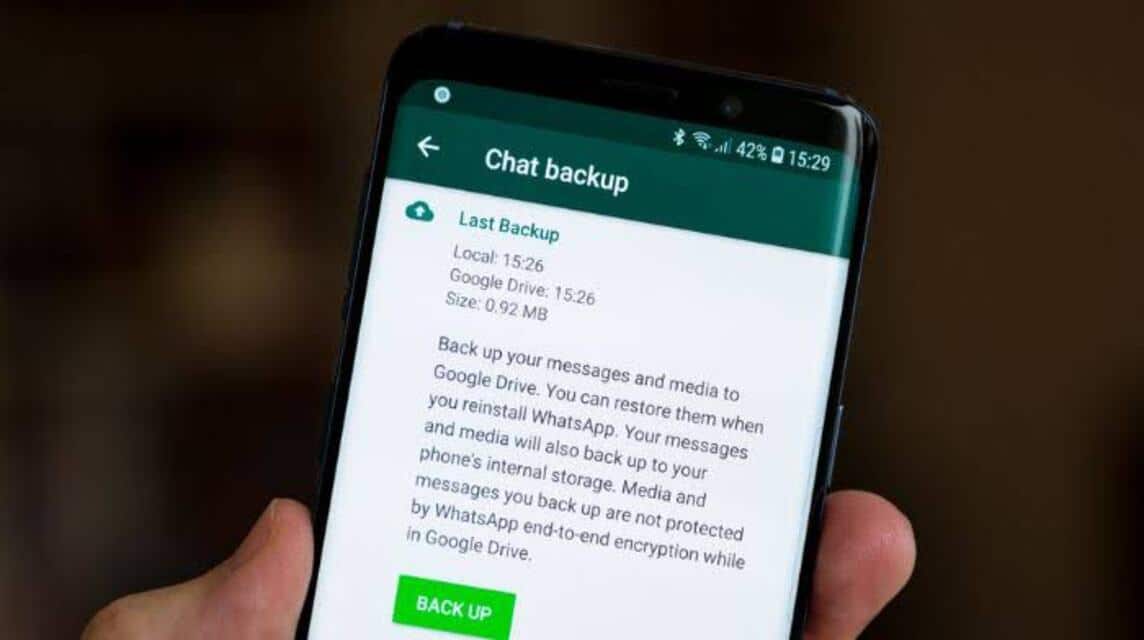
Apart from the first method, you can also back up a copy of your chat history with Google Drive. This feature will be activated automatically and the frequency can be selected from daily, weekly or monthly.
To restore deleted chats with Google Drive, you need to use a telephone number and Google account the same one used to create the backup.
Following are the steps that must be taken:
- Make sure the device is linked to the Google account where the backup is stored
- Install and open WhatsApp, then verify the phone number
- Tap “Restore” when prompted to restore chats and media from Google Drive
- After the recovery process is complete, click "Continue" and a chat will be displayed after the initialization process is complete
- WhatsApp will proceed with restoring media files once chats are restored.
How to Restore Deleted WA Chats Via iCloud

For iPhone users, you can restore deleted chats using iCloud.
Here are the steps:
- Uninstall the WhatsApp application
- Reinstall the WhatsApp application and log in as usual
- When the "Restore" or "Restore chat" command appears, click "Next"
- WhatsApp will take the backup file in your iCloud
- Once finished, all chats will return to normal.
Also read: 6 Ways to Easily View Windows and Apple Laptop Specs
How to Restore Deleted WA Chats Via Local Backup
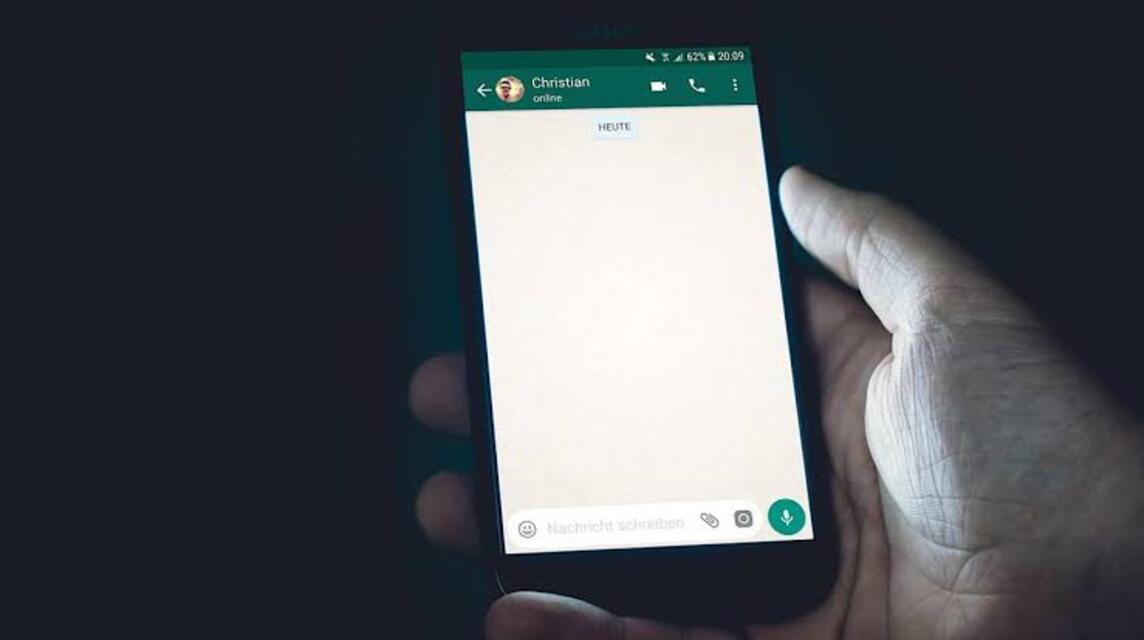
This means you have to transfer files using a computer, file explorer, or SD card to restore deleted chats with a local backup.
Here are the easy steps:
- Download or open a file manager application on your cellphone
- Then, open local storage or SD card > WhatsApp > Database. If the data is not saved on the SD card, you can find it in “internal storage” or “main storage”
- Copy the latest backup file to the “Database” folder in the device's local storage
- Install and open WhatsApp, then verify the phone number
- Tap “Restore” when prompted to restore chats and media from a local backup.
How to Restore Deleted WhatsApp Chats Via an Older Local Backup (Not the Newest One)
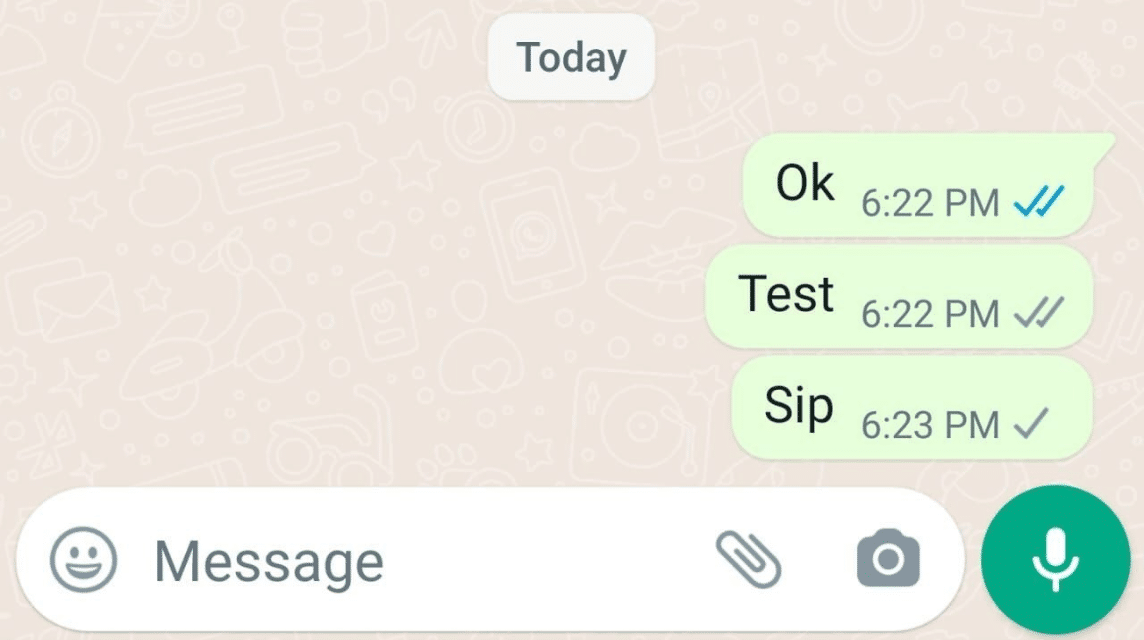
Apart from that, there is also a way to restore deleted chats but not the most recent ones. Here's how:
- Download or open a file manager application on your cellphone.
- Then open local storage or SD card > WhatsApp > Database. – If the data is not saved on the SD card, you can find it in “internal storage” or “main storage”.
- Change the name of the backup file you want to restore from msgstore-YYYY-MM-DD.1.db.crypt12 to msgstore.db.crypt12. There will likely be longer backups using older protocols, such as crypt9 or crypt10. Note, do not change the crypt extension number.
- Delete and reinstall the WhatsApp application.
- Tap “Restore” when entering the WhatsApp application.
Also read: How to Easily Overcome iPhone is Findable Charging!
So, those are several ways to restore deleted WhatsApp chats. Hope this helps!
Don't forget to stay tuned VCGamers News for other updates regarding games, tech and gadgets, to anime.
Come on, top up your favorite games quickly and cheaply only at VCGamers Marketplace!








