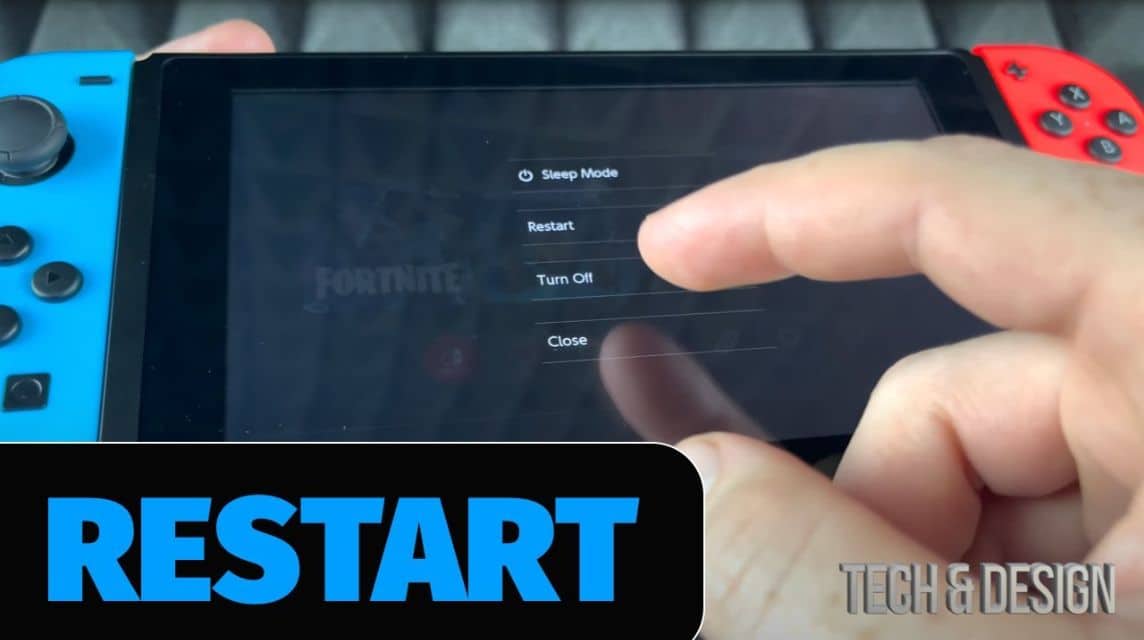Have you ever had problems with Nintendo Switch You? The screen suddenly becomes unresponsive or the game you are playing lags? Do not panic! You can try restarting your Nintendo Switch to solve this problem.
In this article, we will discuss how to restart Nintendo Switch. Including how to activate the Sleep Mode feature and turn off your Nintendo Switch. Keep reading the complete discussion until the end, OK!
Also read: Advantages and Disadvantages of the Nintendo Switch Pro Controller
How to Restart Nintendo Switch
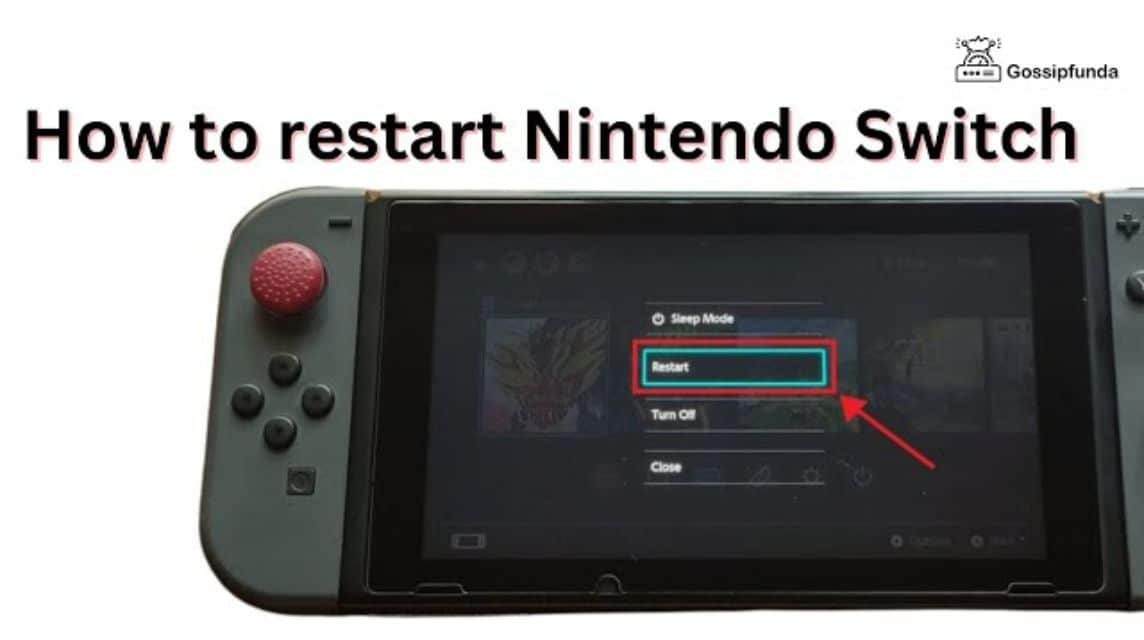
Cheapest MLBB Diamonds!


 RudyStorez
RudyStorez

 TopMur
TopMur

 RudyStorez
RudyStorez

 RudyStorez
RudyStorez

 RudyStorez
RudyStorez

 TopMur
TopMur

 BANGJEFF
BANGJEFF

 TopMur
TopMur

 TopMur
TopMur

 RudyStorez
RudyStorezHere are several ways to restart a Nintendo Switch, Switch Lite, or Switch OLED. easily:
- First, press and hold the power button for three seconds.
- Wait until the menu display appears. Then, select “Power Options”.
- After that, select “Restart”.
If after pressing the power button for three seconds the menu doesn't appear, that means your Switch may be having problems. One way that can be done is to do a forced restart.
Also read: Advantages and Disadvantages of the Nintendo Switch Pro Controller
How to Force Restart an Unresponsive Nintendo Switch

Is your Nintendo Switch having problems and not responding? Do not panic! You can try a forced restart first, who knows, the problem can be resolved.
In this section, you can learn how to force restart and this method applies to all types of Switch, Switch Lite, or Switch OLED.
However, you need to remember that doing a forced restart is only done if the normal restart method doesn't work, OK?
Force Restart Steps:
- Press and hold the power button for 15 seconds. The screen may go black, which is a sign that your Nintendo Switch is being forced to shut down.
- After that, your Nintendo Switch should restart automatically.
Forced Restart Risks:
Indeed, a forced restart is effective, but there are a few risks that you need to know:
- The data in your application or saved game can be corrupted (damaged).
- The Switch's operating system can be corrupted, which is indicated by the appearance of a "blue screen of death". If this happens, your Switch will need to be sent to Nintendo to be reset.
Use Forced Restart As Last Option
Considering that doing a forced restart has risks, it's best to do a forced restart only as a last option.
You can try other methods first to overcome an unresponsive Switch, for example using the method below:
- Plug your Switch into the dock.
- Press the Home button to return to the main menu.
Even though it looks complicated, actually restarting or force restarting the Switch is very easy. But remember, use this feature wisely to keep your Switch safe!
Also read: 7 Ways to Connect Nintendo Switch to TV
How to Access the Power Menu on Nintendo Switch (Turn Off and Sleep Mode)

Have you ever been confused about how to turn off or activate the Sleep Mode feature on your Nintendo Switch? Don't worry, it's easy!
Actually, the method is almost the same as restarting as in the initial discussion. Oh, yes, the steps in this discussion apply to all types of Switch, yes. Here are the complete stages:
How to Access the Power Menu:
- First of all, press and hold the power button for at least three seconds. Then, wait until the Power menu appears.
- In the Power menu, select “Power Options”.
- Now you can choose to turn it off (Turn Off), restart (Restart), or enter Sleep Mode.
Also read: 3 Ways to Overcome Windows Blue Screens
Come on, top up games and buy cheap and fast digital products at VCGamers Marketplace!