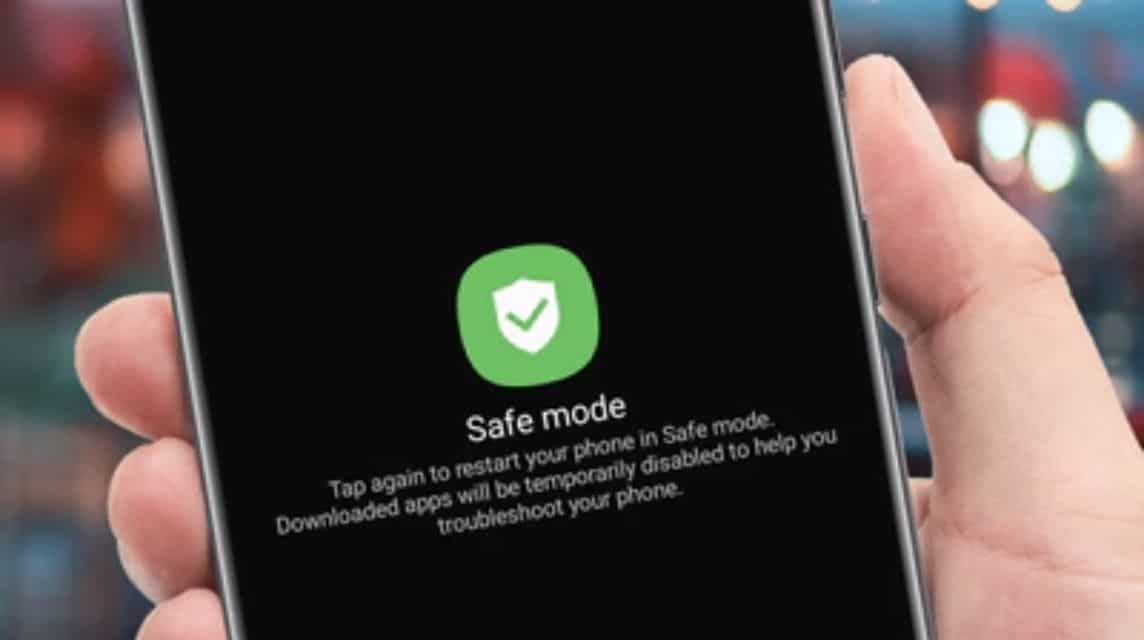How to Remove Safe Mode on HP Without Restarting
Some smartphone users may not understand how to exit safe mode without having to restart.
Android does have a very sophisticated operating system, but there are actually some applications that can freeze. Therefore, this safe mode is very useful to solve the problem.
No product data found.
This safe mode will help with troubleshooting and allow you to search for background processes without causing any damage.
Therefore, this time we will provide information related to how to remove safe mode without restarting easily. Just follow the steps, okay!
Also read:
How to Get Out of Safe Mode Without Restarting
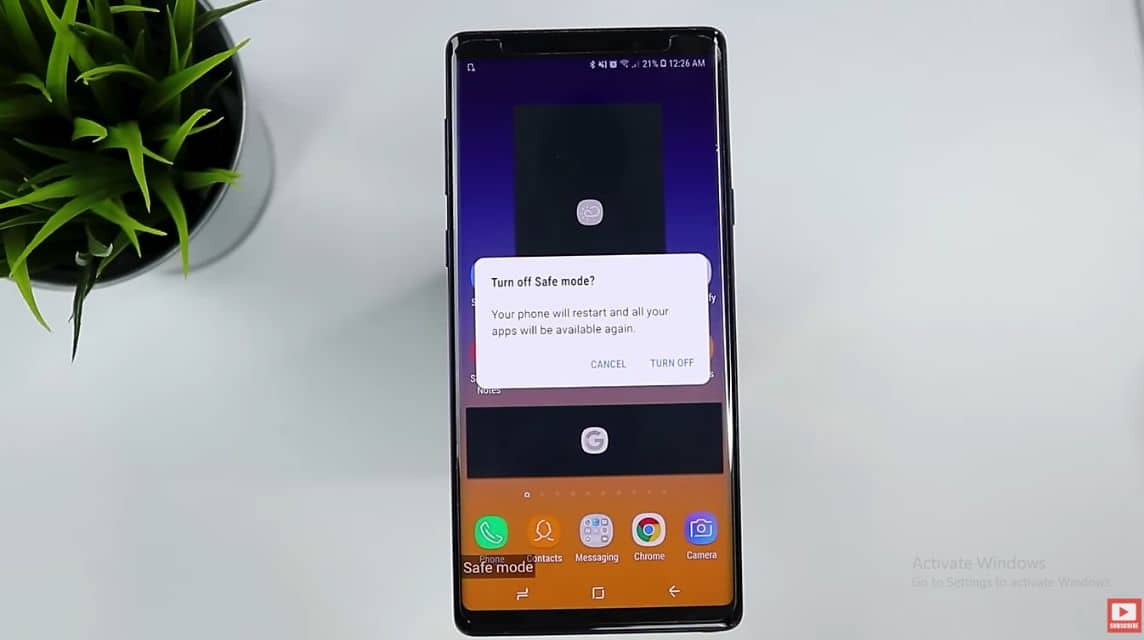
According to nordvpn.com, Safe Mode is a feature that will help to solve problems on the device.
On Android itself is one of the systems for running smartphones. On Android smartphones itself has been equipped with a safe mode feature.
To enable safe mode means only application or active system services. Apps downloaded through the Play Store or third parties will not be active if using safe mode.
This safe mode is quite useful if your smartphone is not running smoothly, such as slow, restarting, freezing, crashing and other problems.
Even so, it is still difficult for users to find out the cause, but with this mode, everything will be fixed on your smartphone.
Due to the many applications running in the background automatically, using safe mode can indicate problems with your device. software or others.
If the smartphone runs normally when safe mode is active, then it is certain that the cause is a third-party application.
Although this feature is quite useful to secure smartphones from all kinds of dangerous malware. However, it turns out that this safe mode feature is very annoying.
You can activate this safe mode feature manually, but this feature can also activate itself if it detects a virus or malfunction in the smartphone application.
If this safe mode is active, the words "Safe Mode" will appear in the lower left corner of the smartphone.
If this safe mode has been activated, the most common thing to do is restart the smartphone. However, many people are lazy to restart because it will delete some data.
For those of you who feel that safe mode is suddenly active on your smartphone but are lazy to restart. Here are some ways you can do it!
Clear Cache
The first thing you can do is clear the cache on your smartphone. This cache is a temporary storage container for applications for their settings.
In addition, cache is application trash that can make your smartphone's memory storage full and this cache can also make the smartphone activate safe mode suddenly.
Therefore, below is a way to delete the cache which can disable safe mode on a smartphone in the following way:
- Open the “Settings” menu on your Android smartphone.
- Scroll down and select the “Applications” menu.
- Later, all the applications on your smartphone will appear.
- Select one of the applications whose cache you want to clear.
- It will then display information about the application.
- Scroll down a bit and click “Clear Cache”.
- Done.
You can delete the cache in one application, but it is highly recommended to delete all caches in all applications on your smartphone.
Factory Reset
If clearing the cache still doesn't work, then you can do a Factory Reset or Hard Reset to solve this problem.
Factory reset is the process of returning a device to its original settings or factory settings, which is exactly like a new smartphone.
It is important to remember that if you want to do a Factory Reset, all data, settings, applications including cookies, cache or your smartphone system will be lost.
However, if you are curious to remove safe mode without restarting by doing a Factory Reset, it is important to back up your data first.
Below you can do a Factory Reset in the following way:
- Open the “Settings” or “Applications” menu.
- Scroll and look for “About Phone”.
- On some smartphones this menu is called “Backup & Reset”.
- After entering the menu, scroll and look for “Factory Reset”.
- Later, your smartphone will reset and wait until the reset process is complete.
Notification Panel
Every smartphone must have a notification panel to access notifications or applications quickly. This notification panel is at the top of the screen which will display notification icons, time, battery or other applications.
For users Samsung phones, you can also use the notification panel to remove safe mode without having to restart first. Here's how you can do it:
- Unlock your Samsung smartphone.
- Pull down the notification panel from top to bottom.
- Later, a notification will appear if "Safe Mode is active".
- Click “Safe Mode” on the notification panel.
- Click the “Turn off Safe Mode” option.
- Done.
Removing the Battery
Next, you can also do a way to remove safe mode without restarting by removing the battery. Removing the battery will turn off the power and safe mode will be lost if you reinstall it.
Each battery installed in a smartphone is actually quite different, there are embedded batteries or removable batteries depending on the brand.
If your smartphone uses a built-in battery, you don't need to remove the battery, just remove the battery connector, then reinstall it and turn it back on.
However, if you want to remove the connector, you have to dismantle the casing, which needs to be done by an experienced service provider.
Therefore, removing the embedded battery casing must be done carefully because it is connected to a fingerprint or cable that can be damaged.
Power and Volume Buttons
In addition, you can also remove safe mode by using the power or volume button on the right or left side of your smartphone.
- Hold the Power Button until the smartphone logo appears.
- Wait a moment.
- Press and Hold the volume down button quickly.
- Done.
Important Reasons to Disable Safe Mode

Safe mode is quite useful for finding out problems with the device. However, this feature is not recommended for everyday use.
This feature is used when the running application is slow or just freezes. After being deactivated again, the smartphone will run as before.
Here are some reasons you should know why it is important to remove safe mode on your smartphone, including:
Restore Application Function
Safe mode only allows default applications to run smoothly again if they previously crashed or froze.
Limited Features
If you activate safe mode, you may not be able to access some features on your smartphone, so the features that can be accessed are limited.
Therefore, you have to remove safe mode so that you can access all the built-in features of your smartphone.
Solve the problem
After troubleshooting, you can also make sure whether the problem experienced by your smartphone has been resolved properly without safe mode.
Error Notification
In addition, sometimes activating safe mode will make the application inactive and will display several error notifications or not log in.
Also read:
Come on, top up your digital product needs quickly, cheaply, quickly and safely only at VCGamers Marketplace, yes!