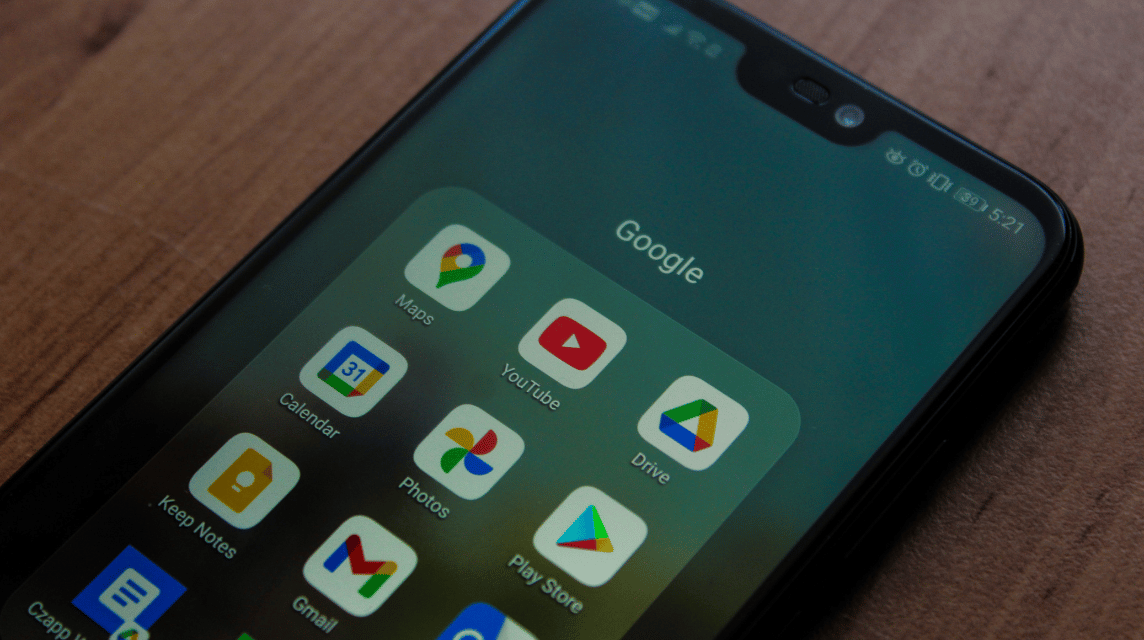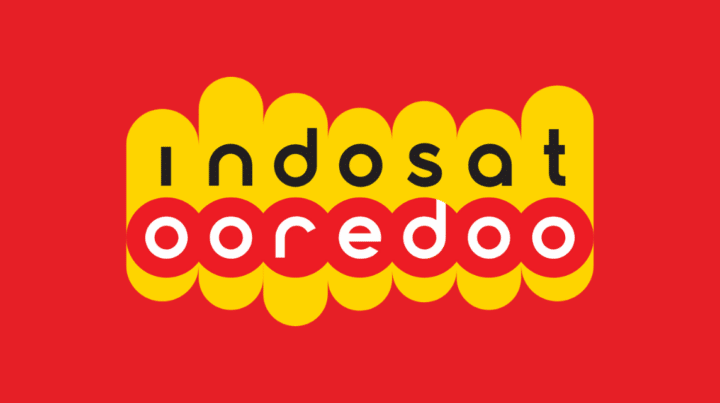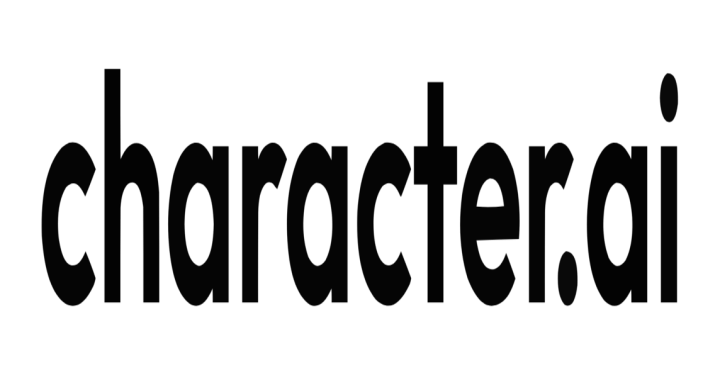Android smartphone users must have various applications that are used every day. However, every smartphone has a limited storage capacity. It's full capacity storage You can overcome it by deleting several applications on an Android smartphone.
This time, VCGamers will discuss methods that you can use to delete or uninstall applications, especially on Android smartphones.
There are three methods that you can apply easily. You can uninstall applications via the home screen or main smartphone page, via the Play Store, and also via Settings.
Also Read: The 5 Best Android Game Boosters, Play Games Automatically Smoothly!
How to delete applications through Home
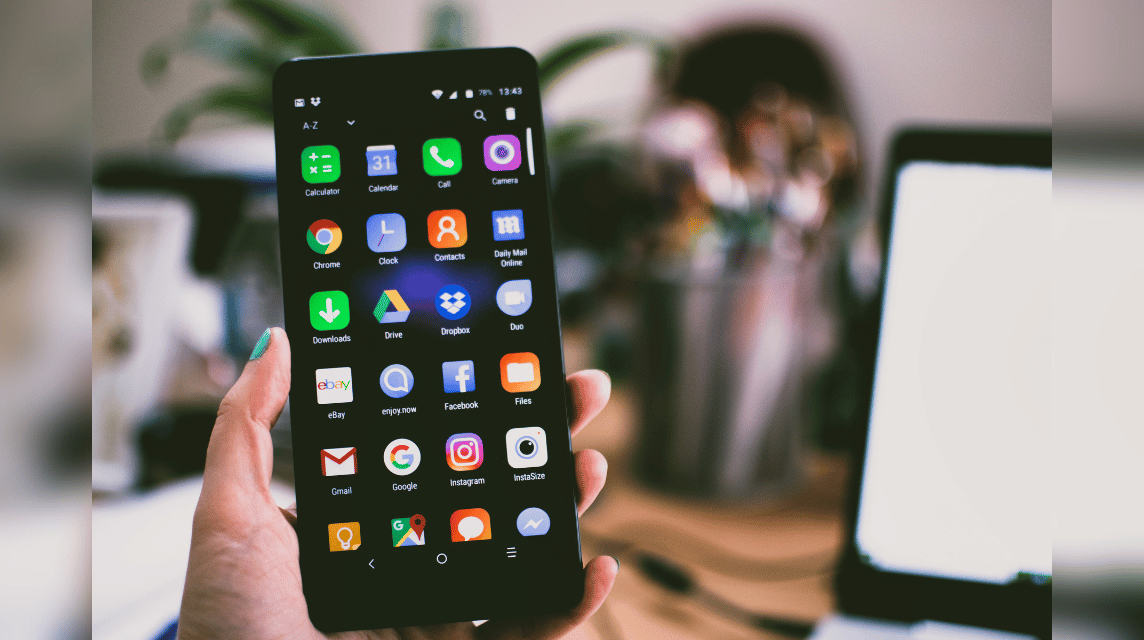
The first way to uninstall Android applications is through the main smartphone page. Here are easy steps that you can apply.
- Tap and hold the app logo on the app list page or main page.
- Drag the application logo to the trash or Uninstall logo that will appear.
- Select OK to delete the application.
- Done.
Uninstall in this way is very easy and practical. After following the steps above, the application that you uninstalled will disappear from the smartphone.
Even though you have deleted an application, sometimes the application has leftovers that still take up storage capacity.
Therefore, you should do the cleaning with a trusted or built-in cleaner application to completely remove the application and provide more storage space.
Also Read: 5 Best Online Restaurant Games on Android
Removing Apps Through Play Store
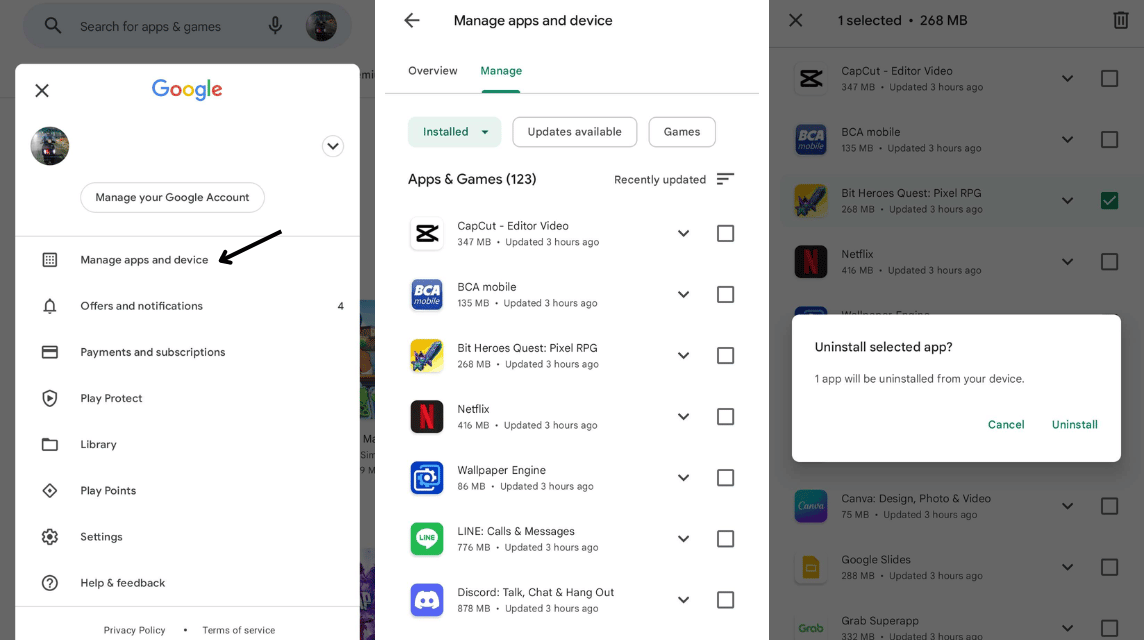
Android smartphones certainly have a default application, namely the Google Play Store. Through the Google Play Store, you can get rid of applications that you don't want. Here are the steps to uninstall the app via Play Store.
- Open the app Google Play Store on smartphones.
- Select your Google profile photo. It's in the top-right corner of the screen.
- Select Manage app devices.
- Select the Manage tab to the right of the Overview tab.
- Check the box next to the application that you want to remove.
- Tap the trash can icon in the top right corner.
- Select Uninstall.
- Done.
The advantage of deleting applications through the Google Play Store is that you can select multiple applications at once. For example, you can delete 8 applications at one time.
In contrast to uninstalling applications via the Android smartphone main page, which can only delete one application. Because, if you want to delete other applications through the main page, you have to repeat the steps again.
Also Read: 5 Best Cat Salon Games Based on Play Store Ratings
How to Delete Applications on an Android Smartphone via Settings
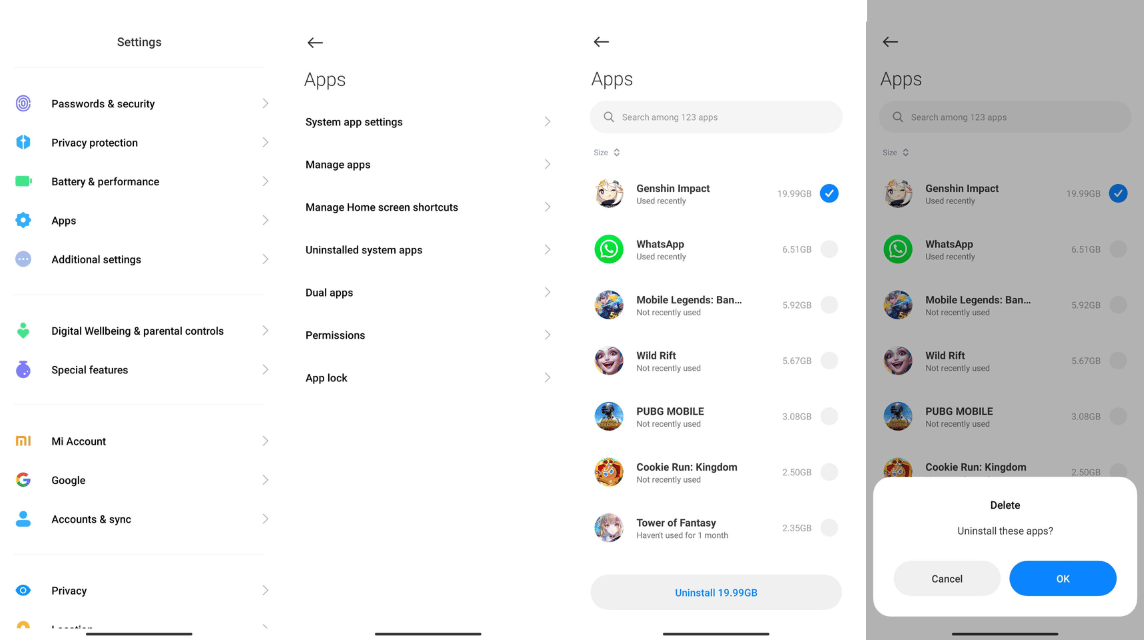
The last easy way that you can use to delete applications on a smartphone Androids is through the settings menu. Here are the short steps to remove the app via the settings menu.
- Open the settings available on the Android smartphone.
- Select the Apps menu.
- Select the Manage Apps menu and select the Uninstall menu.
- All applications on your smartphone will appear.
- Select the application that you want to delete.
- Tap the Uninstall option below.
- Make sure you want to delete the application and select OK.
- Done.
Every Android smartphone has a quite different settings menu. However, all the latest Android smartphones already have a feature to delete applications via settings.
Thus the discussion on how to uninstall various applications on an Android smartphone. Meet all your top up needs only at VC Markets by VCGamers.