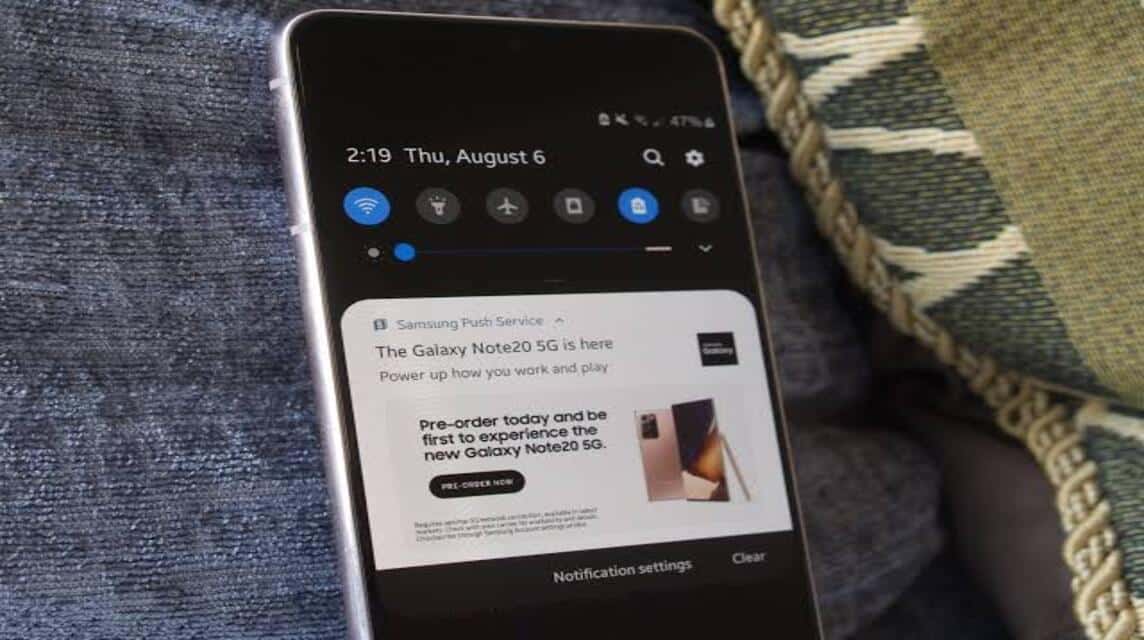Users Samsung You definitely need a way to get rid of ads on your Samsung cellphone because you might find it annoying.
In fact, this is always present in some cellphone especially on Samsung, with advertisements always appearing in notifications suddenly.
Of course, this ad appears in the form of a Push Notification where this ad appears in the notification bar so that several important notifications will be buried with this ad.
Cheapest MLBB Diamonds!


 RudyStorez
RudyStorez

 TopMur
TopMur

 RudyStorez
RudyStorez

 RudyStorez
RudyStorez

 RudyStorez
RudyStorez

 TopMur
TopMur

 BANGJEFF
BANGJEFF

 TopMur
TopMur

 TopMur
TopMur

 RudyStorez
RudyStorezHowever, these advertisements can also be considered dangerous because the appearance of these advertisements will definitely make users want to try clicking on them and this will also get malware on your Samsung cellphone.
Please note that some of the advertisements that appear on cellphones also originate from the default application on Samsung cellphones which provides product promotions.
So, it can be concluded that not all of these advertisements are harmful to your Samsung cellphone.
However, for those of you who really want to get rid of ads on your Samsung cellphone, here is a method that you can practice!
Also read: The easiest way to SS a Samsung cellphone
Ads on Samsung cellphones
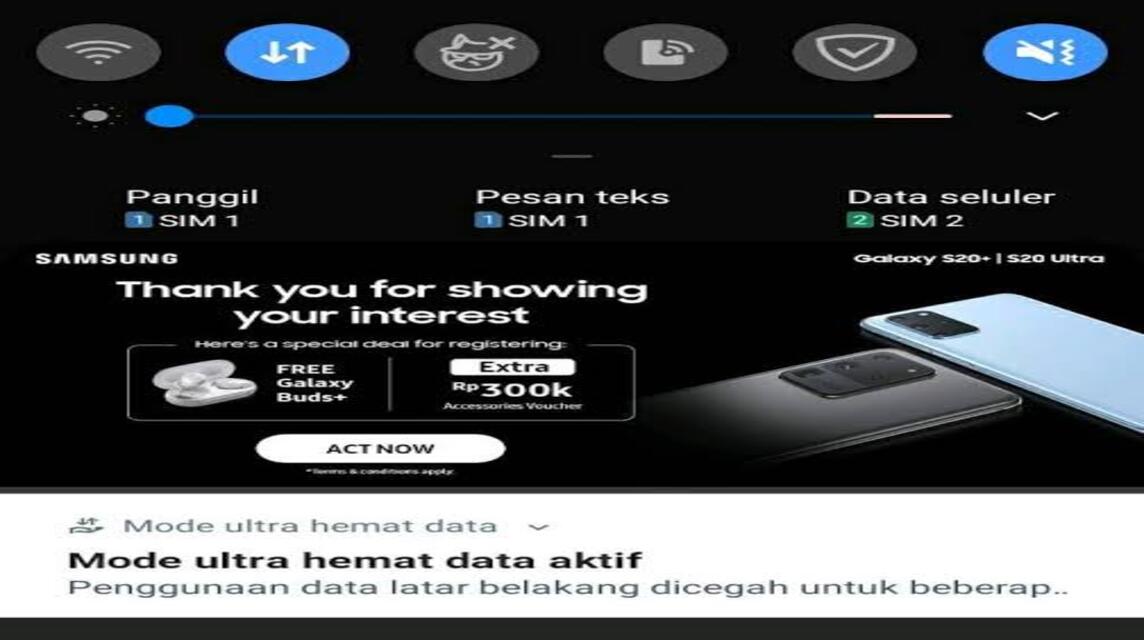
According to Google Marketing Platform, a way to maximize Digital Marketing, Samsung needs to do this quite efficiently.
An example is by producing and marketing these products in the form of advertisements that include information and messages about the products offered by Samsung.
This is also to persuade and provide product offers to their loyal customers.
Apart from that, this is their goal in doing business to obtain a high sales turnover for Samsung.
Therefore, their strategy for advertising is by providing Push Notification Ads that appear in their notification bar.
However, this actually depends on the type of advertising offered. It could be that the ad is not from the default Samsung application, it even comes from Google itself.
Quoting from Kumparan, this advertisement will appear on Samsung cellphones if the user has searched for a product or service on a search engine.
However, if the ad comes from an application, usually this ad is an offer ad from the default Samsung application and the user has not deactivated the notification.
If you click or visit the ad, it will affect the related content that will appear.
And apart from that, from these searches, Google will store them in your account based on gender, age and the type of advertisement entered.
Also read: How to record screens on Samsung cellphones easily
How to Remove Ads on Samsung Cellphones
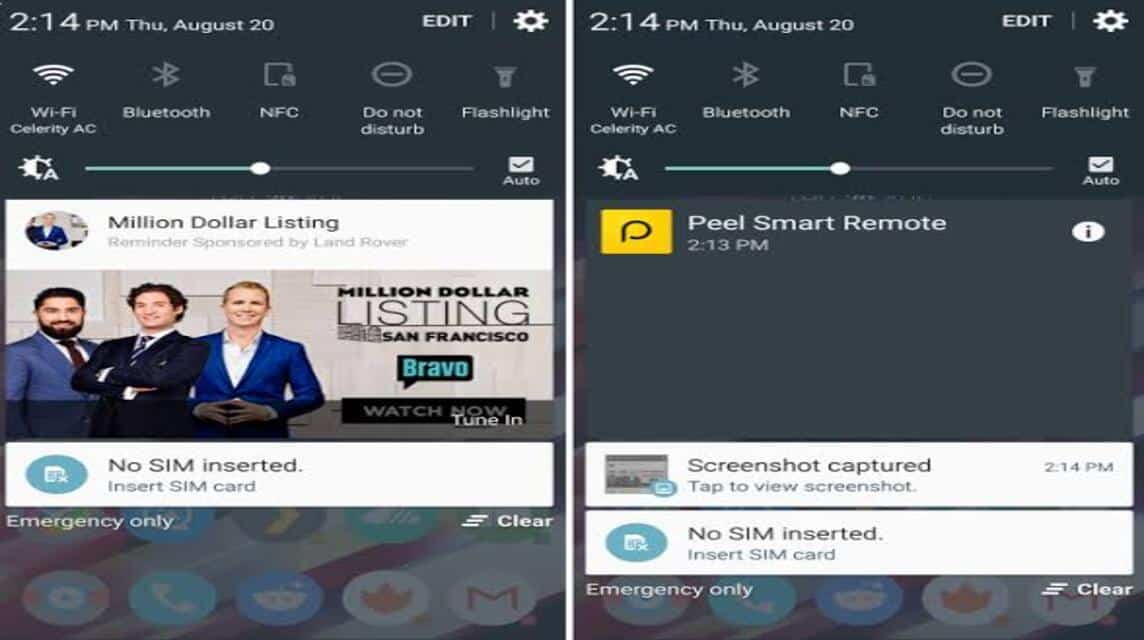
According to Samsung.com, if these advertisements seem to bother you, there are actually several steps to remove advertisements on your Samsung cellphone, namely as follows, but keep in mind that the method below for your Samsung cellphone is in English.
Via Settings
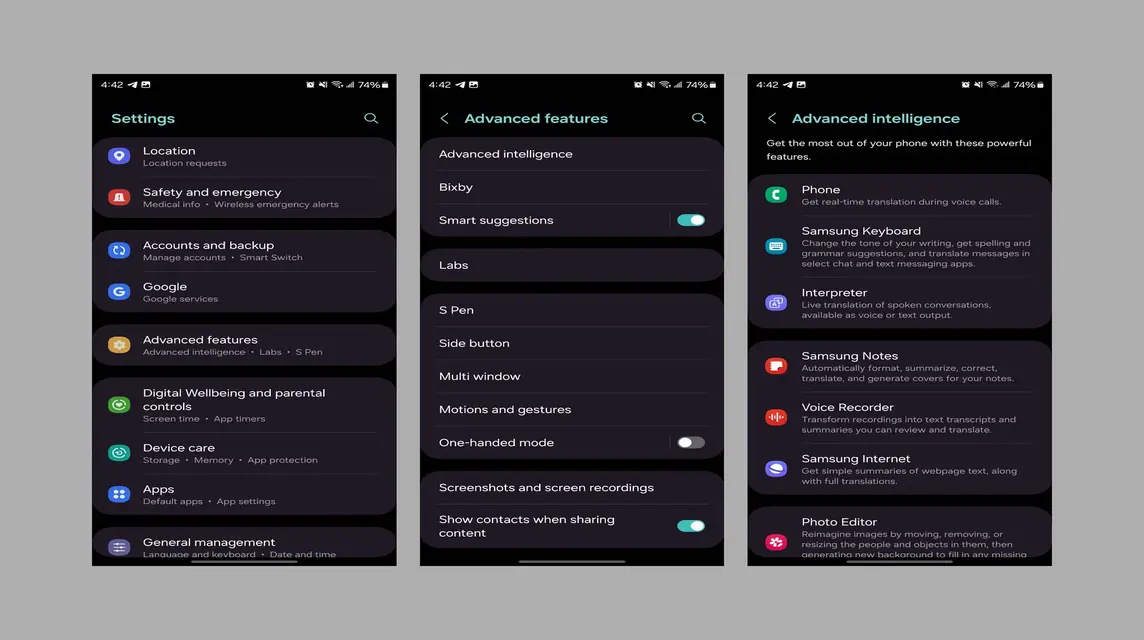
As a first method without using an application, you can use the method via Settings on your Samsung cellphone to remove annoying advertisements, namely in the following way:
- Go to Menu'Settings‘.
- Choose 'Connections‘.
- Then, select 'More Connection Settings‘.
- Next select 'Private DNS‘.
- You just type the website address 'dns.adguard.com' And 'Simpan‘.
Via Private Settings
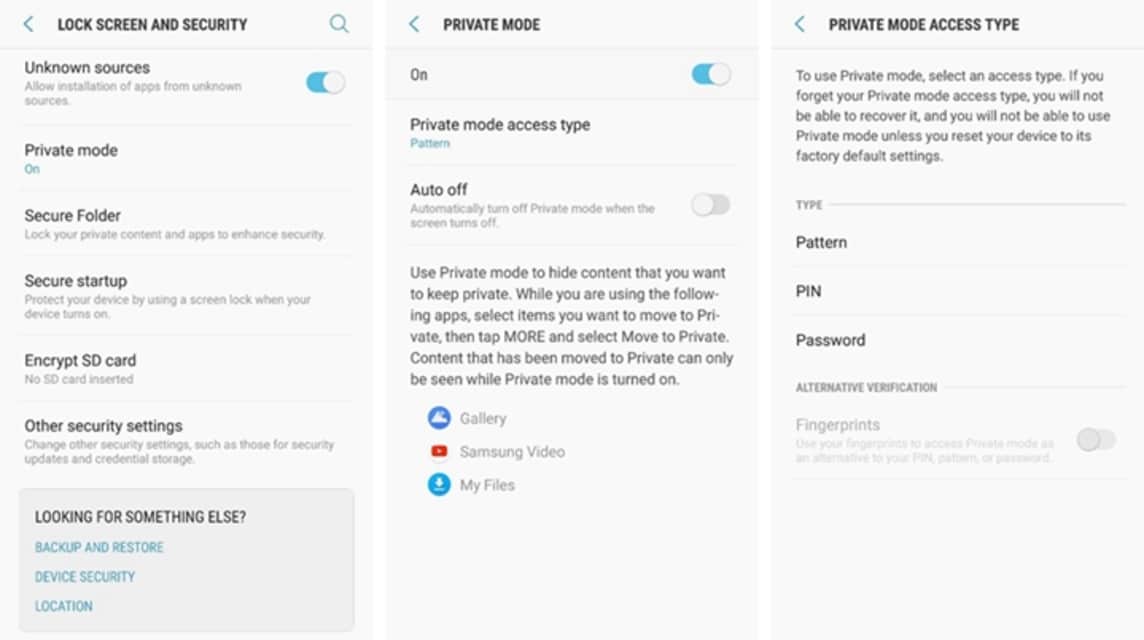
For the second way so that the ad no longer appears in pop-up notifications on your Samsung cellphone, you can set it via private settings, which is as follows:
- Open 'Settings‘.
- Scroll down until you find the option 'privacy‘.
- Next click 'Customization Service‘.
- Then, slide the switch to deactivate the option 'Customized Ads and Direct Marketing‘.
- Done.
Via Google Chrome
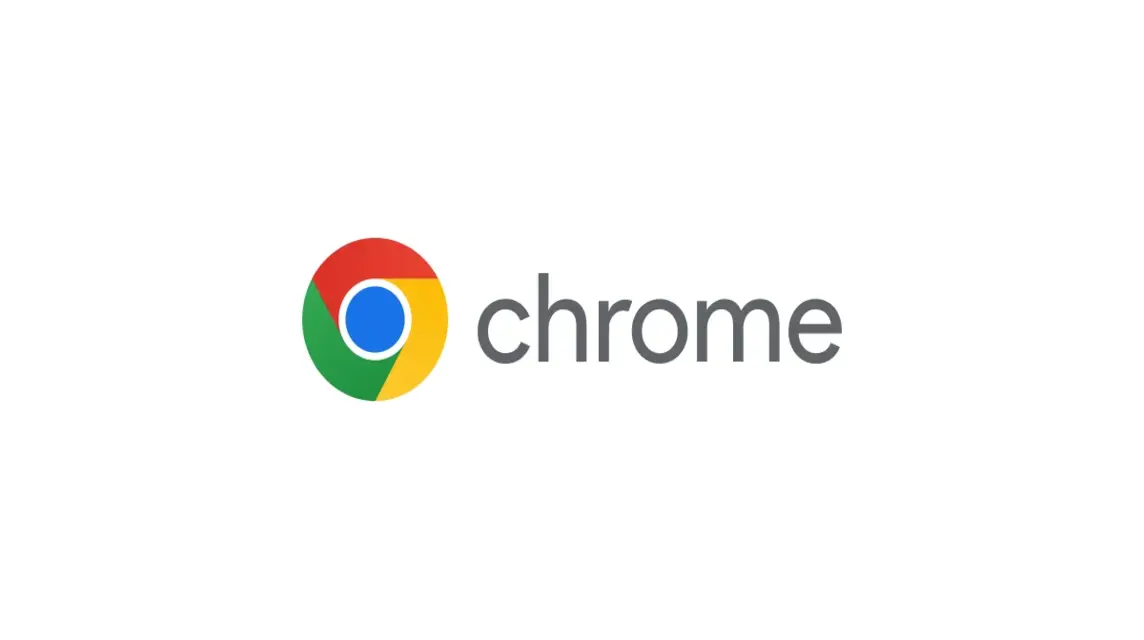
The third way to get rid of ads on Samsung cellphones is through Google Chrome, namely:
- Open Google Chrome.
- Choose 'Three Points' which is at the top right.
- Scroll and Click 'Settings‘.
- Click on the 'advanced' that is 'Site Settings‘.
- Then select 'Pop-Ups and Redirects‘.
- After that, click Switch to Right to block ad pop-ups.
- Go back again and select 'Ads‘.
- After that, click Switch to Right to block ads.
Via Samsung Internet
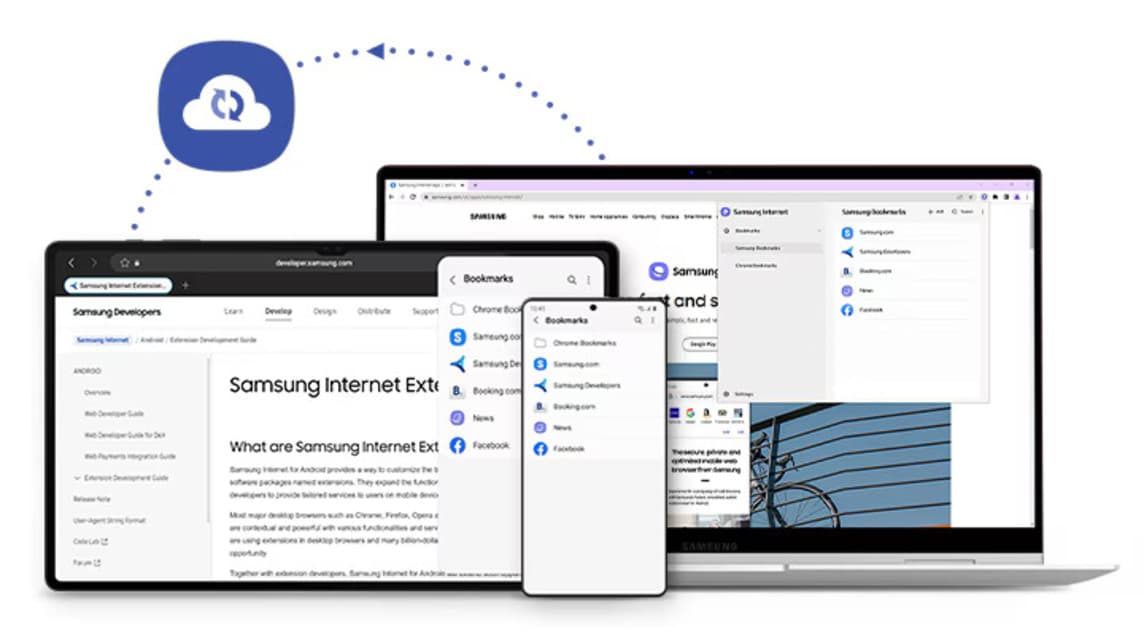
The fourth way to get rid of advertisements on Samsung cellphones is through Samsung Internet, where the web browser application from Samsung is as follows:
- Open Samsung Internet.
- Click 'Three Lines' which is at the bottom right.
- Once open, click 'Settings‘.
- Scroll down and find 'Site Settings and Downloads‘.
- Click Switch to Right to Block Ad Pop-Ups.
- Go back to menu'Internet Settings Menu‘.
- Choose 'Ad Blockers‘.
- Later there will be several available Application ‘Ad Blockers' which is recommended for you Downloads.
Via AdBlock
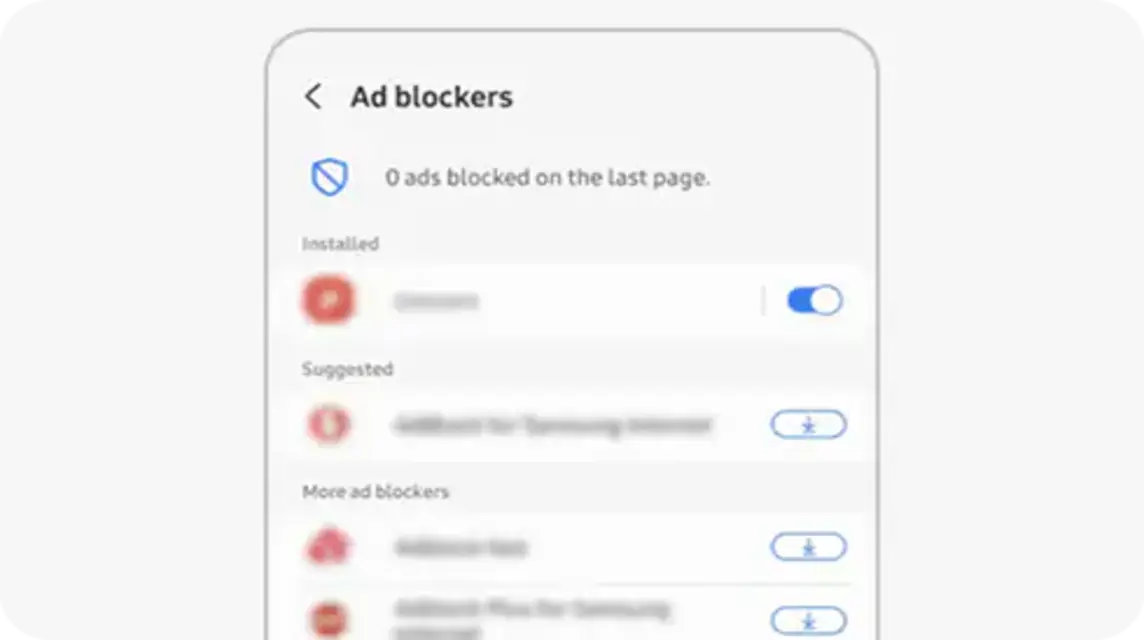
After you download the AdBlock application, now is the time to block advertisements on Samsung cellphones, namely as follows:
- If you haven't downloaded AdBlock yet, you can try it by opening Google Chrome and visiting the address getadblock.com.
- After that click 'Get Adblock Now' in red on the website page.
- Later, you will be directed to Extension Installation Website which is in the browser.
- You choose 'Add to Chrome' so you can connect to Google Chrome.
- Just click Stop sign the Red one.
- You just click Tick and select the settings according to your wishes, then click 'Simpan‘.
Via Samsung Pay
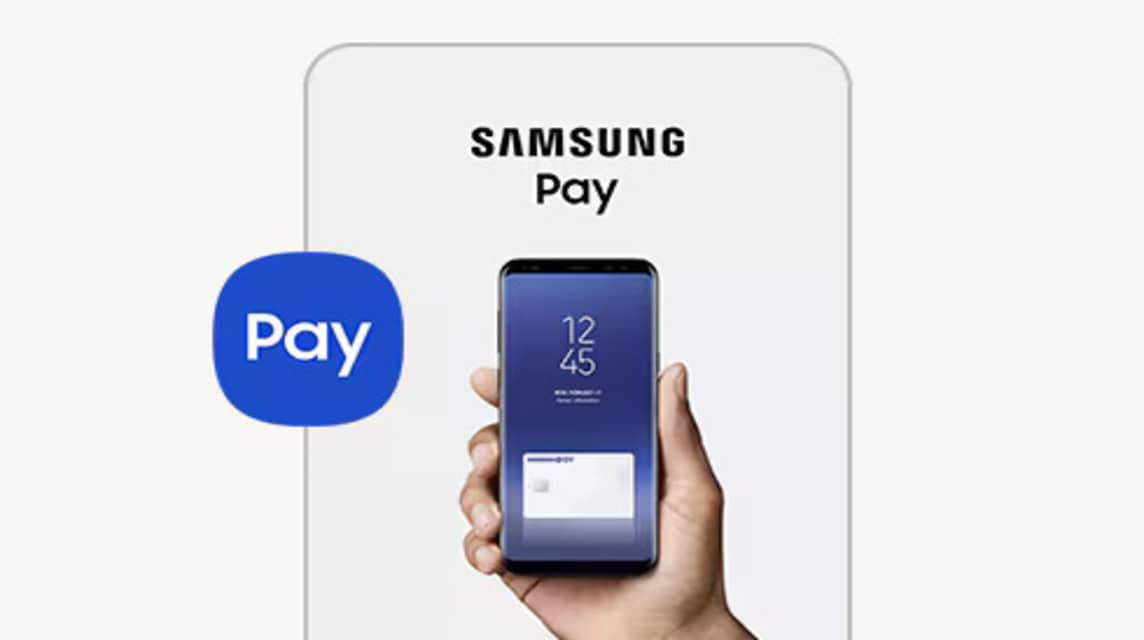
The sixth way to get rid of ads on a Samsung cellphone is through the default application called Samsung Pay. This application functions as a digital wallet or for carrying out transactions. Of course, you can also remove Samsung ads in this application in the following ways, namely:
- Open the app'Samsung Pay‘.
- Enter Go to the Samsung lobby page.
- Tap the ' iconThree Points' which is in the top right corner.
- Choose 'Settings‘.
- Look for options'marketing', Then Slide the Switch it becomes inactive.
- Back to Application List.
- Then, select features 'Samsung Push Notifications‘.
- Slide the Switch to turn off the ad.
Also read: How to Hide Applications on a Samsung Cellphone, Anti-Digging!
So, that's the information about the tutorial on how to remove advertisements on Samsung cellphones and you can try putting it into practice if the advertisements feel annoying.
Don't forget to read the latest news about Samsung at VCGamers News!
Immediately top up your digital product needs only at VCGamers Marketplace, yes!