How to Remove Ads on Infinix HP
This time we will review how to remove advertisements on cellphones Infinix. So, it can help those of you who feel annoyed by the presence of advertisements that often appear.
You may have been bothered but are wondering whether or not there is a way to get rid of ads.
Cheapest MLBB Diamonds!


 RudyStorez
RudyStorez

 TopMur
TopMur

 RudyStorez
RudyStorez

 RudyStorez
RudyStorez

 RudyStorez
RudyStorez

 TopMur
TopMur

 BANGJEFF
BANGJEFF

 TopMur
TopMur

 TopMur
TopMur

 RudyStorez
RudyStorezThe answer is there, you can do these four ways to get rid of advertisements on your favorite Infinix cellphone.
No need to mince words, here are the ways you can remove ads from MOBILE PHONE Infinix.
Also read:
How to Remove Ads on Infinix HP
There are several ways to remove ads on Infinix phones. How? Let's see!
Remove Ads Through XOS Launcher
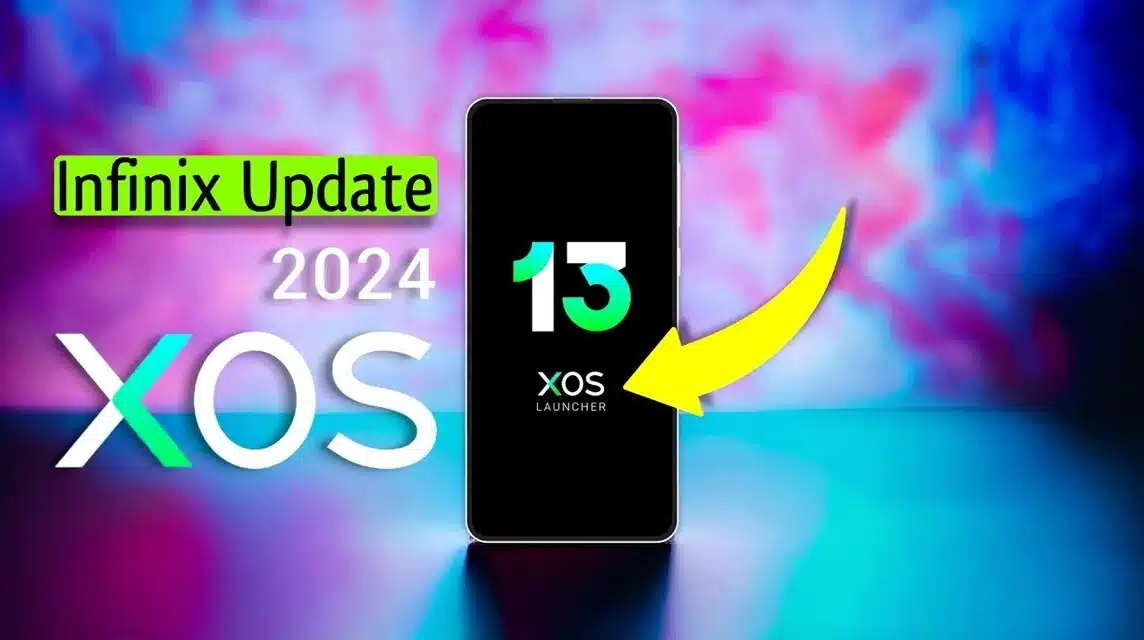
XOS Launcher is an interface developed by Infinix. To remove this pop up you can do the following:
- Turn on the cellphone then on the home section press the main screen to open XOS;
- Click the “Other Settings” option;
- If so, you can select the “Application Recommendation” option to stop annoying ads on your Infinix cellphone.
Activate Airplane Mode
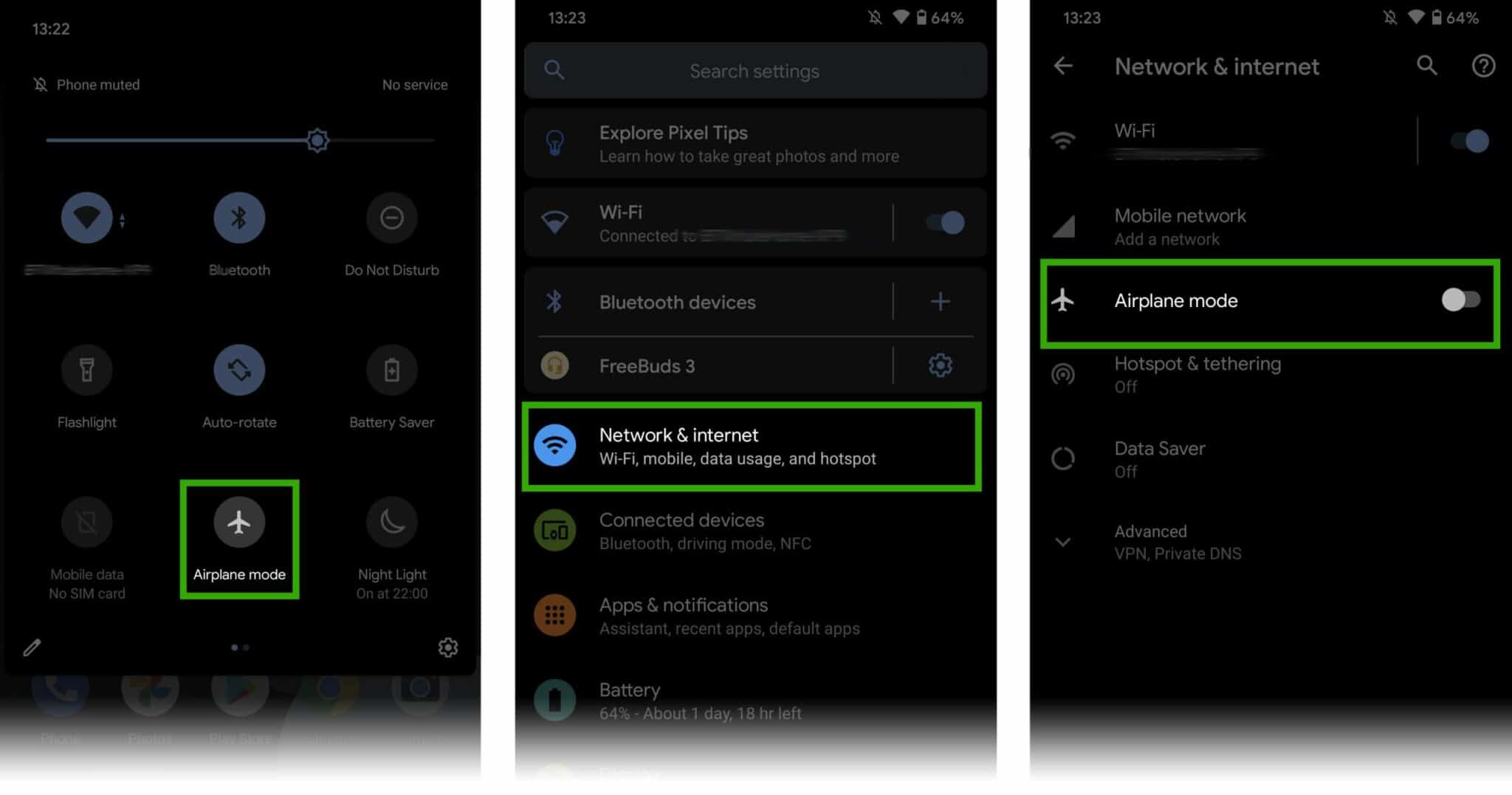
The easiest way to get rid of ads on your Infinix cellphone is to activate airplane mode. With just one click on the airplane logo in the notification bar, your cellphone will be free from advertisements.
However, this way you cannot access applications that require an internet connection. Even though you can still connect your device to a WiFi network, advertisements still appear.
Basically, the advertisements that appear on your Infinix cellphone will automatically appear when the device is connected to a network.
Turn off the App Recommendations Feature

The second way to remove advertisements from your Infinix cellphone is to turn off the application recommendation feature. The recommendations that appear on the HP launcher appear because the feature is live.
Therefore, advertisements appear on your cellphone screen to recommend applications that have never been downloaded before. Read the full explanation below:
- First, open the list of applications on the Infinix cellphone;
- Then press the three dots that appear at the top right of the screen;
- Click “Hide Instant Games” and “Hide Game Center”.
Apart from that, you can also turn off the search feature for applications that are not downloaded on your Infinix cellphone. You do this by deactivating "Disable Personalized Search".
If you have done this, you will not find recommendations for applications or games that have not been downloaded on your Infinix cellphone.
Turn on Private DNS

You can do this method to remove annoying ads on your Infinix cellphone. You can turn on the feature Private DNS in HP settings.
The Private DNS feature is useful for protecting user privacy when accessing websites on the internet.
Furthermore, here are the steps you can take to turn on the private DNS feature on your Infinix cellphone:
- Go to “Settings” via the notification bar. You can click the bolt icon in the top right corner of the cellphone screen;
- Then select “More Connections”;
- After that several connection options will appear, select "Private DNS";
- If so, click "Private DNS Provider Hostname". Enter the column provided with “dns.adguard.com”;
- Finally, click "Save/Save" to save the changes, that way your Private DNS is active.
NetGuard – no – root firewall (Early Access)
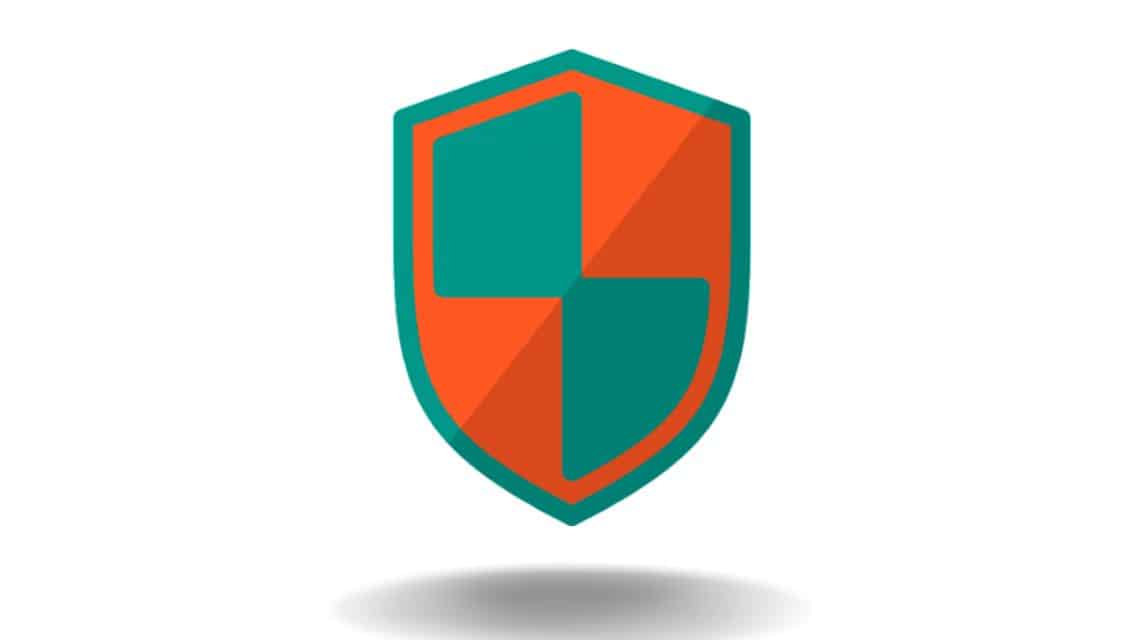
This application is useful for those of you who are annoyed by the ads that appear on your Infinix cellphone. The size of this application is quite small, which is only 1.7 MB.
This application is really very useful thanks to its ability to block ads in various applications installed on the phone. You can freely determine which ads in applications you want to block. The NetGuard app is available for free on the Google Play Store.
Brave Web Browser
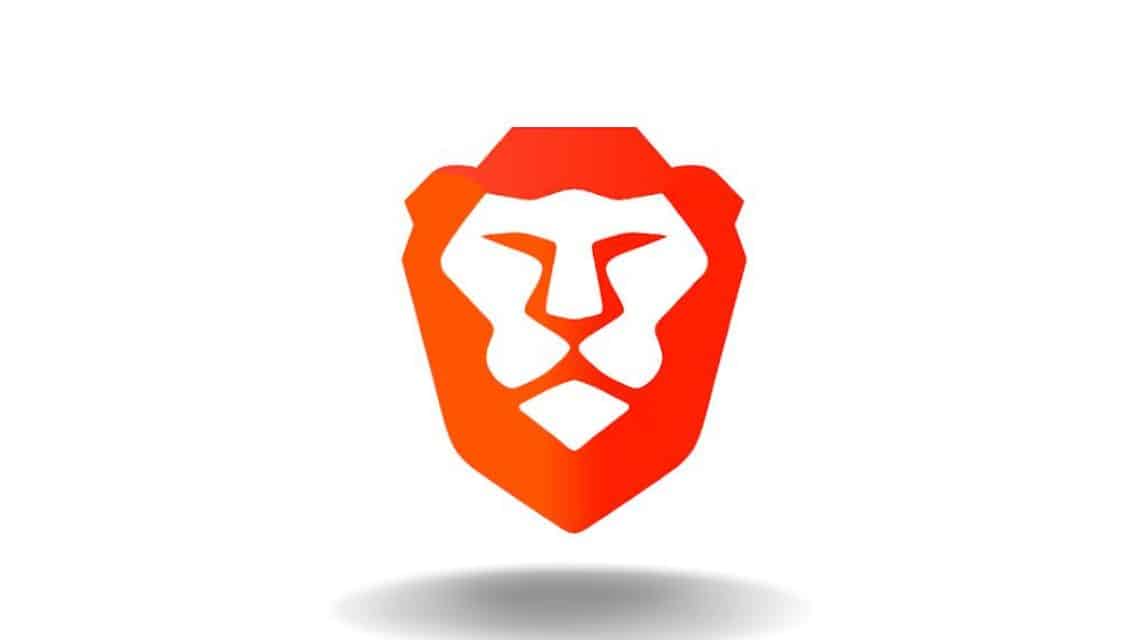
This application allows you to access various websites without being hampered by advertisements and blocking. Apart from that, this application is also useful for blocking advertisements that carry malware.
Using this application will make your browsing experience faster. Incognito feature on Brave Web Browsers also allows you to surf the internet in safe incognito mode.
Ad Blocker
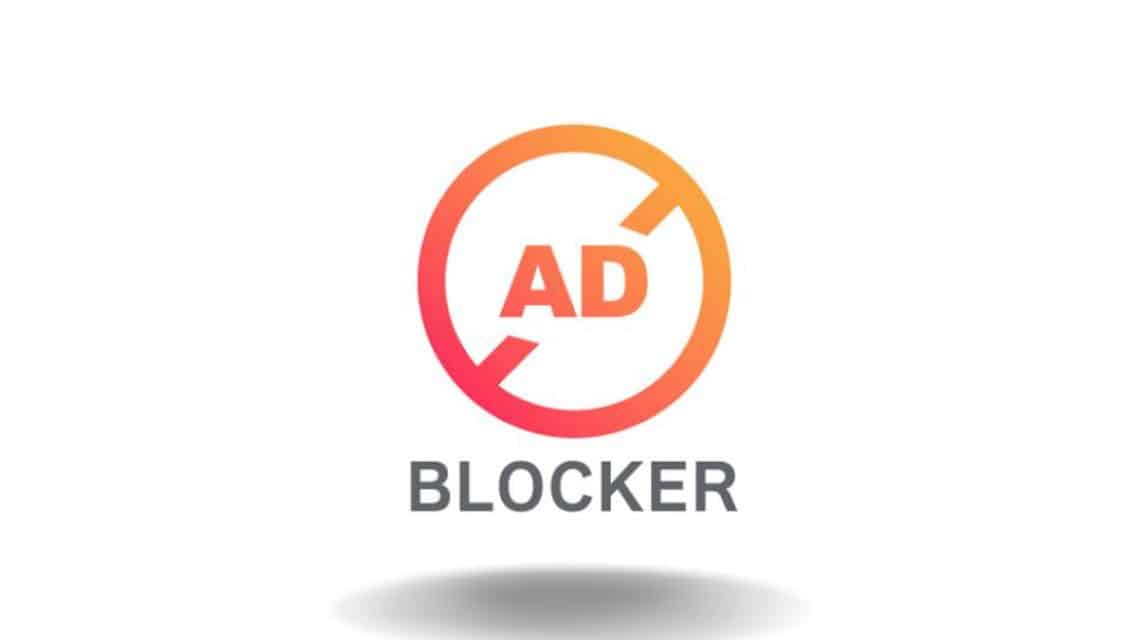
The next application that is useful for blocking ads on Infinix cellphones is Ad Blocker. The size of this application is only 8.9 MB and you can download it on the Google Play Store.
Ad Blocker is useful for blocking advertisements that appear from browsers or other applications installed on your cellphone.
The cool feature of this application is the ability to change the DNS for your Infinix cellphone.
This application is also useful for saving battery usage, bandwidth, and surfing the internet. Apart from that, you will also get protection from ads that are detected as carrying malware.
AdGuard Content Blocker
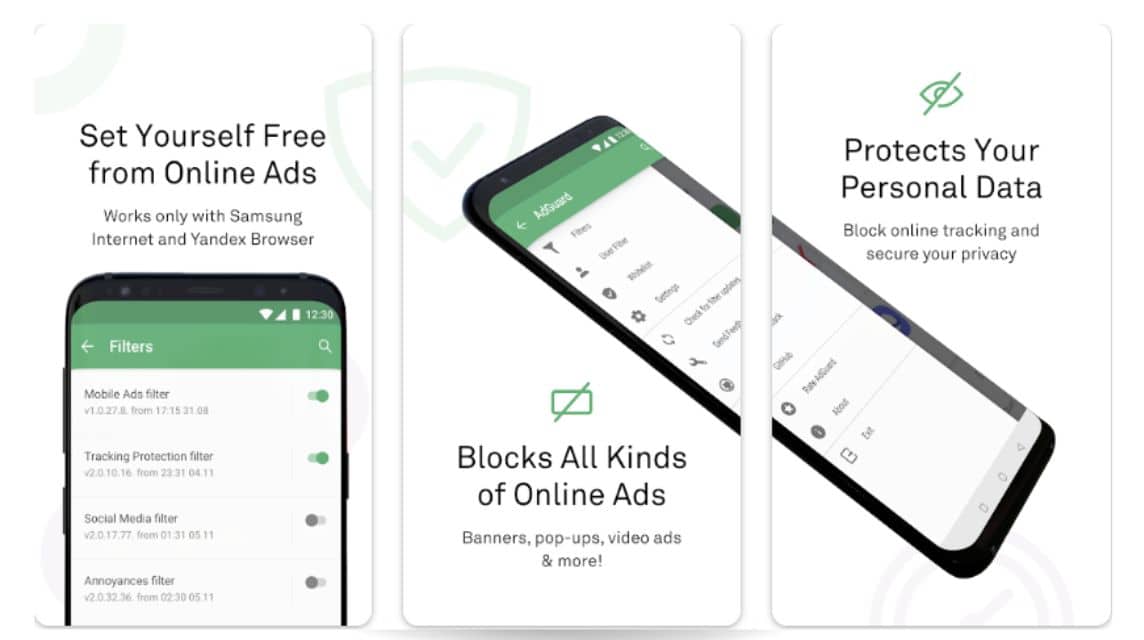
The next ad removing application is AdGuard Content Blocker. When installing this application on an Infinix cellphone, no malicious advertisements can enter.
AdGuard uses a firewall to protect your cellphone from phishing and malware.
Apart from blocking ads, this application is also equipped with features VPNs which guarantees the security of your surfing on the internet.
AdAway
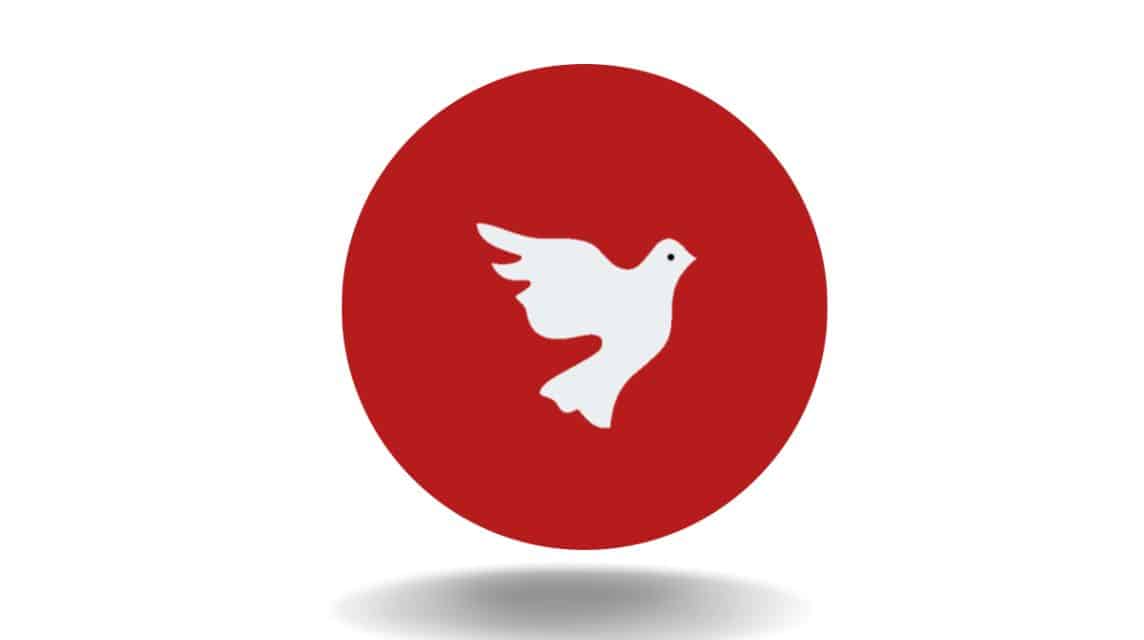
If there are too many advertisements that interfere with your activities on your cellphone, you should immediately install the AdAway application.
This application is useful for blocking ads using the hosts file. File hosts is a feature that works by sending ad requests 12.0.0.1.
This feature will divert advertisements to other places where they should enter your smartphone.
You can use this application for free by downloading it on the Google Play Store.
BlockThis
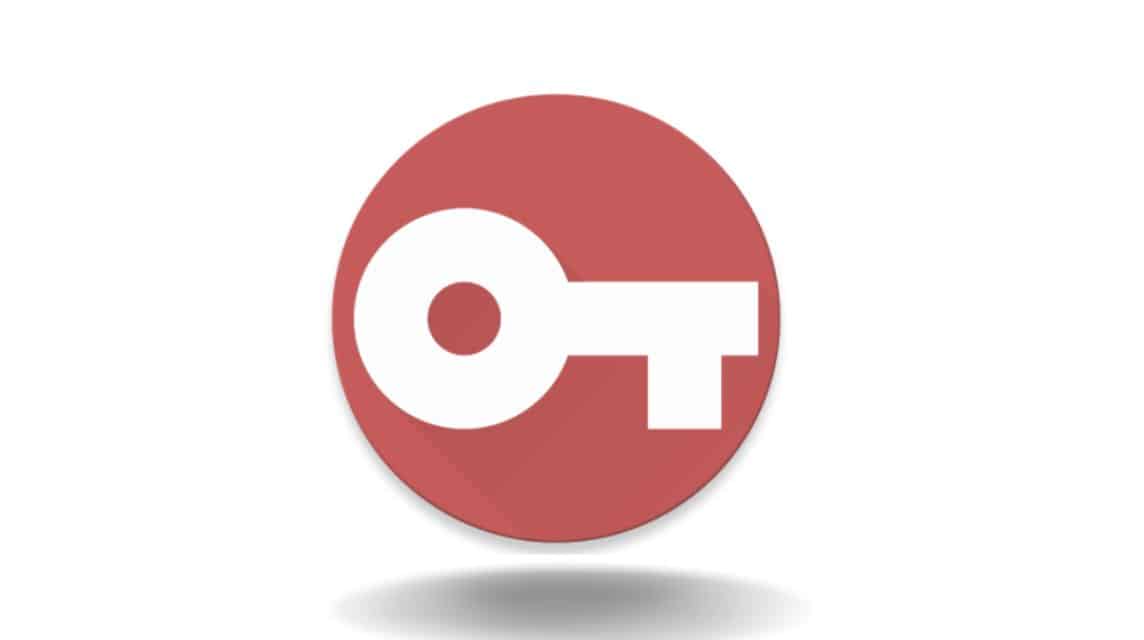
Block This is the next application that can be used to block incoming advertisements on Infinix cellphones. Application This is one of the best among other applications on this list.
This application also provides a VPN feature like the one in the AdGuard application. The way this application works uses a DNS blocking system.
According to developers Block This, the DNS blocking system allows the phone battery to be more efficient. This is because ads cannot enter the user's device so that the phone's performance becomes lighter.
Unicorn Blockers
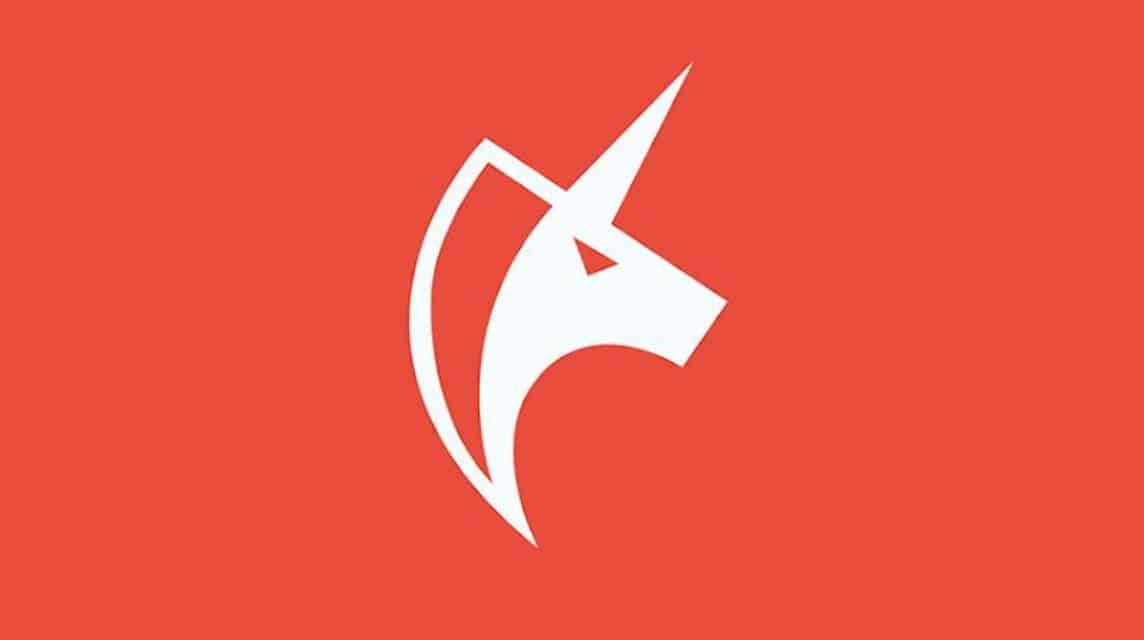
The final application recommendation for removing ads in HP Infinix is Unicorn Blockers.
This application is useful for blocking annoying ads and pop-ups. Unicorn Blocker is also useful for saving quota usage of 50%.
Users of this application can also surf the internet three times faster. If the advertisements no longer appear, cellphone battery usage will also be more stable.
Unfortunately Unicorn Blocker can only be used in Yandex Browser and Samsung Internet only.
Also read:
That's our discussion this time. Let's top up your favorite game easily, quickly, safely, and of course the cheapest only at VCGamers Marketplace!








