If you have just finished purchasing a game on Steam, but feel it is not suitable or the game cannot be played, then you can make a refund.
Before making a refund on Steam, the thing you have to pay attention to is that you have to fulfill the applicable terms and conditions.
If you are curious about how to refund on Steam, and what the terms and conditions are, let's look at everything in the following discussion!
Cheapest MLBB Diamonds!


 RudyStorez
RudyStorez

 TopMur
TopMur

 RudyStorez
RudyStorez

 RudyStorez
RudyStorez

 RudyStorez
RudyStorez

 TopMur
TopMur

 BANGJEFF
BANGJEFF

 TopMur
TopMur

 TopMur
TopMur

 RudyStorez
RudyStorezAlso read: Things You Can Do When You Forgot Your Steam Password
Refund Terms and Conditions on Steam
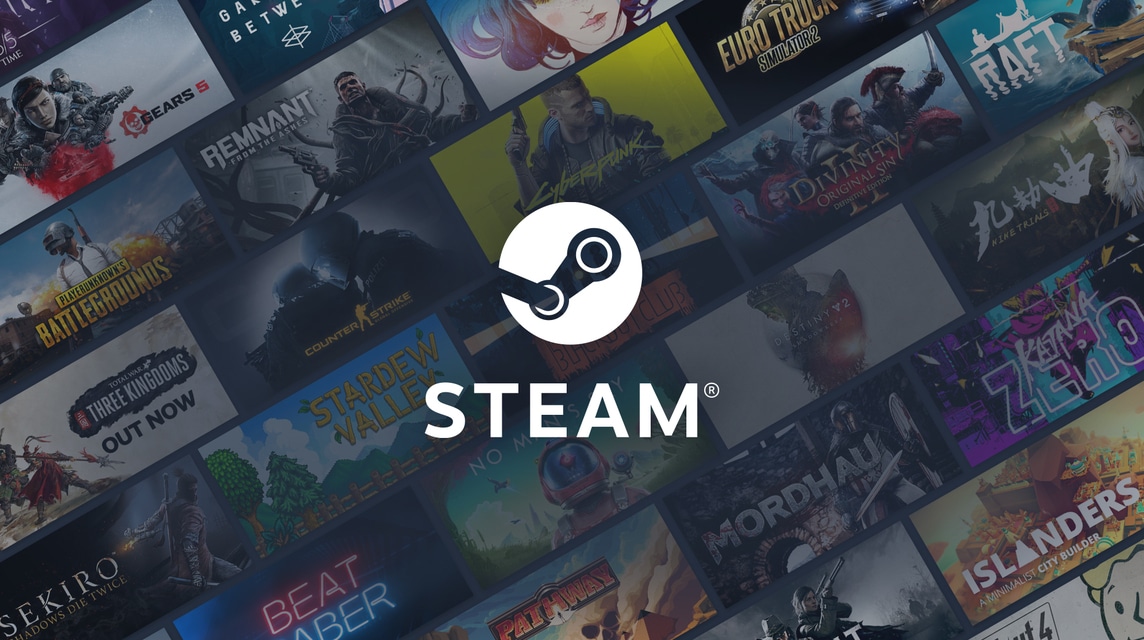
You can make a refund on almost all games we buy for any reason.
The refund will be made one week after the request is approved and the funds will go to the Steam Wallet or other payment method used.
However, to be approved for the refund process, you must fulfill the applicable terms and conditions.
Below are the terms and conditions according to the type of product which have been summarized from store.steampowered.com.
Downloadable Content
Downloadable Content or DLC is additional content to support the game gameplay. Those of you who want to refund the DLC can do so within a maximum of 14 days of purchase and the game has been played in less than two hours since the DLC was purchased.
Additionally, the DLC has not been used, modified, or transferred. For some DLCs, refunds cannot be made because there is a "non-refundable" statement on the shop page.
Games
Purchase refund games can be done a maximum of 48 hours after purchase and the in-game items have not been used, changed or transferred.
Pre Order Items
You can buy a number of games on Steam by doing pre order first. You can make a refund before the game is released within 14 days or two hours after the game is released.
Also read: Things You Can Do When You Forgot Your Steam Password
How to Make a Refund on Steam

Once you know the terms and conditions for making a refund, the next step you need to know is the steps to do it.
Below is how to refund games on Steam which has been summarized from help.steampowered.com.
- Go to the help.steampowered.com page and log in with your Steam account.
- Then, click “Purchases”.
- Find the game you want to refund and then click on the game. If the game is not listed in "Purchases", then it means the game is not eligible for a refund.
- After opening the game you want to refund, click on the problem encountered with the game in the "What problem are you having with this product?"
- Click the "I purchased this by accident" option.
- Click “I'd like to request a refund” and fill out all the refund request forms.
- You will receive an email as confirmation if the application has been successfully sent.
- Done.
Also read: 7 Ways to Fix Slow Steam Download Speeds
So, that's how to refund games on Steam. Hopefully this article is useful for you. Don't forget to stay tuned VCGamers News for other updates regarding games, tech and gadgets, to anime.
Come on, top up Steam Wallet now only at VCGamers Marketplace, because it is guaranteed to be easy, safe, fast and of course the cheapest.








