3 Ways to Recover Lost Photos on iPhone
Losing photos is the saddest and most annoying thing. Whether it is due to accidental deletion or a system bug. Not to mention, if the photos were taken to capture the most precious moments with family, friends, or partners.
Fortunately, iPhones has a feature that you can use to restore lost photos. How do you do it? Find the answer through the following article. Let's read it to the end!
Cheapest MLBB Diamonds!
100 Diamonds +10 BonusMobile LegendsTopMur
IDR 32,0005%Rp. 30,10059 (53+6 Bonus)Mobile LegendsKING OF DIAMONDS
IDR 19,00017%Rp. 15,700110 (100+10 Bonus)Mobile LegendsKING OF DIAMONDS
IDR 32,0007%Rp. 29,500503 Diamonds + 65 BonusMobile LegendsBV2SHOP
Rp. 170,00014%Rp. 145,900367 Diamonds + 41 BonusMobile LegendsBV2SHOP
IDR 110,0002%Rp. 106,900250 Diamonds +27 BonusMobile LegendsTopMur
IDR 100,00023%Rp. 76,50044 (40+4 Bonus)Mobile LegendsKING OF DIAMONDS
Rp. 14,70020%Rp. 11,700110 (100+10 Bonus)Mobile LegendsBANGJEFF
IDR 32,0005%Rp. 30,300256 Diamonds +40 BonusMobile LegendsBV2SHOP
Rp. 105,00025%IDR 78,000256 Diamonds +40 BonusMobile LegendsTopMur
Rp. 105,00023%Rp. 80,200Also read:
3 Ways to Recover Lost Photos on iPhone
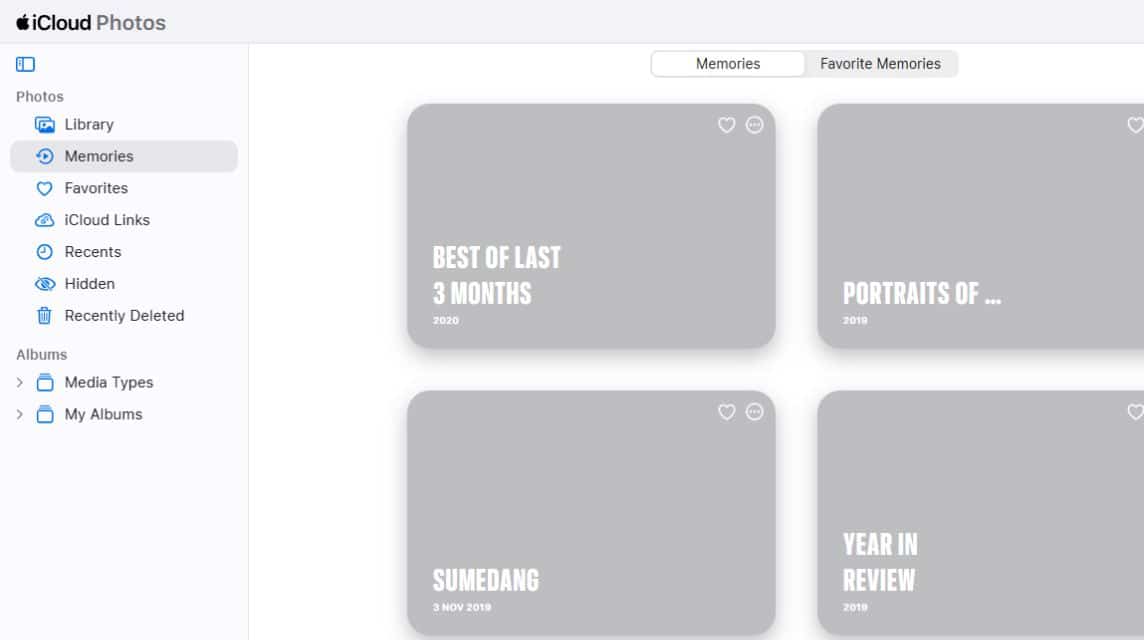
If you have lost your photos because they were accidentally deleted, here are some ways you can do to restore them:
Using the Recently Deleted Feature
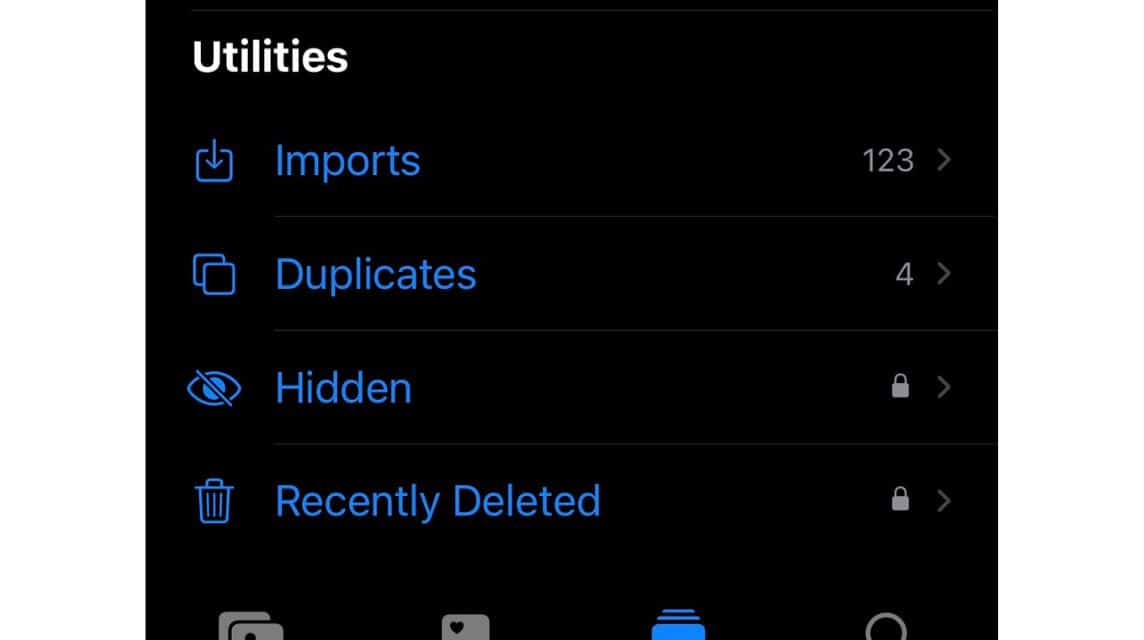
Meanwhile, you can use the recently deleted feature or just deleted directly from iPhones. Here are the steps:
- First, open the “Photos” application on your iPhone;
- On the main display, swipe down until you find the “Utilities” menu;
- Select the “Recently Deleted” option;
- Select the missing photo;
- In the bottom right corner, select the “Recover” option;
- Select “Recover Photo”;
- Then the lost photos will reappear in your iPhone gallery.
Recover Lost Photos on iPhone Using iCloud
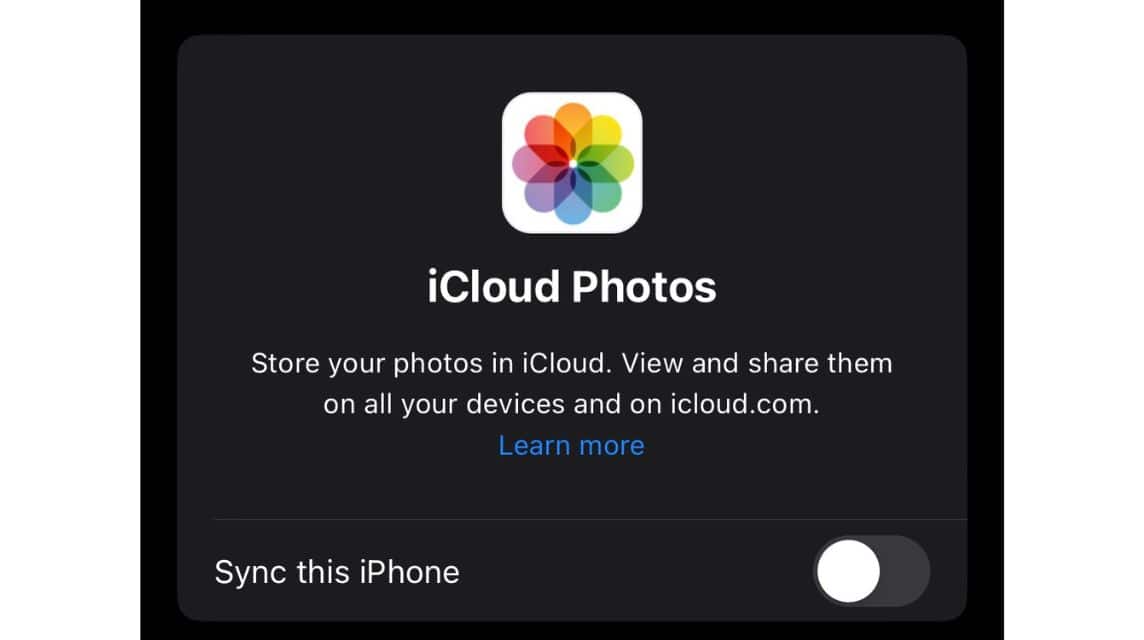
On the other hand, you can also recover lost photos on iPhone using iCloud. Here's how:
- Visit the official iCloud website by clicking the following links;
- Log in using the iCloud account installed on your iPhone;
- Keep scrolling down until you find the “Photos” app;
- You can find some photos that have been deleted previously.
Note that you can find lost photos in iCloud only if you have backed up and synced with iCloud before. If not, here are the steps:
- Look for the “Settings” menu on your iPhone;
- At the very top, click on the profile currently linked to your iPhone;
- Select the “iCloud” menu;
- In the “Apps using iCloud” section, select the “Photos” menu;
- Turn on “Sync this iPhone” by sliding the switch to the right;
- Wait for the process to complete;
- Then the photos are synced with iCloud.
Using iTunes Application
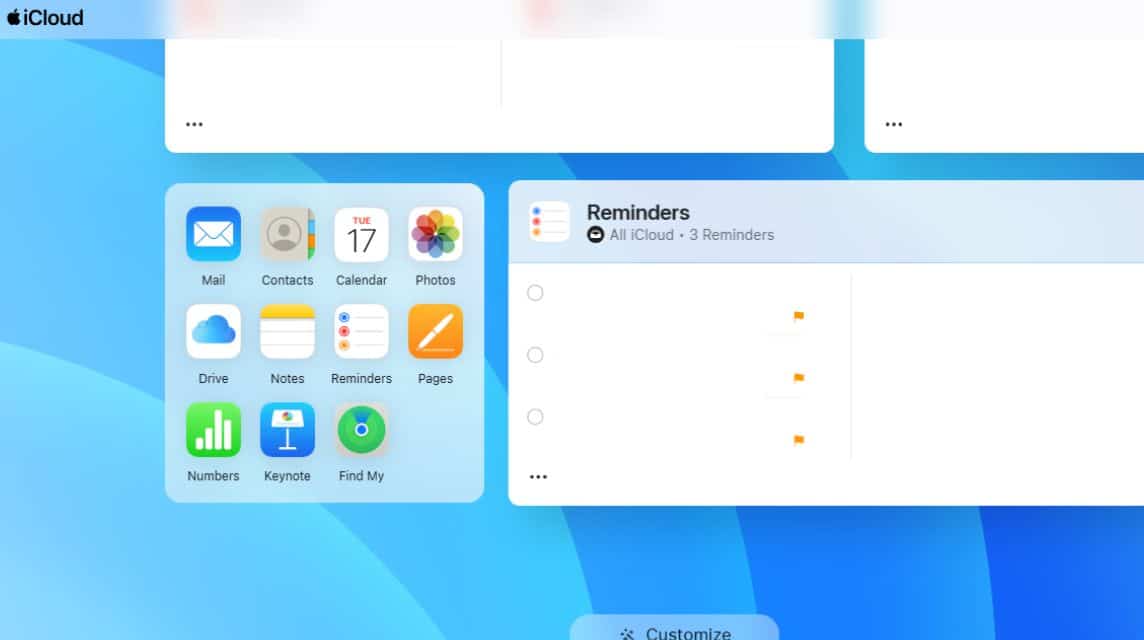
Meanwhile, you can also use iTunes to restore all previously backed up files, including lost photos.
However, this method is quite complicated because you need the help of a laptop or PC device and also previous backup data. If you are curious, here is a method you can use:
- Do a factory reset first on your iPhone;
- Reset iPhone settings to “Settings & Data” option;
- Select the “Restore from Mac or PC” option;
- Connect the iPhone using a data cable to iTunes on your PC or laptop;
- Select iPhone recovery with data already backed up;
- Wait until the data recovery process is complete;
- Then the data that was previously backed up will return to the iPhone.
You need to remember, this method is only useful if the lost photos have been backed up before. So, you have to really pay attention to the details of the time and when the files were last backed up.
Also read:
Those are some ways to recover lost photos on iPhone. That way, you don't need to worry if the photos are accidentally deleted or lost due to a system bug.
Come on, top up your game and shop for digital products at the cheapest and fastest prices only at VCGamers Marketplace!













