How to play PS on a laptop using an emulator
For PlayStation 3 (PS3) game fans, playing your favorite games on your laptop may sound like a dream come true. With the advancement of technology, you can now play PS3 games on your laptop or PC using an emulator.
One of the best emulators for this is RPCS3. In this article, you will find tips and tricks on how to play PS on a laptop with an emulator, including installation steps and minimum specifications required.
Cheapest MLBB Diamonds!


 RudyStorez
RudyStorez

 TopMur
TopMur

 RudyStorez
RudyStorez

 RudyStorez
RudyStorez

 RudyStorez
RudyStorez

 TopMur
TopMur

 BANGJEFF
BANGJEFF

 TopMur
TopMur

 TopMur
TopMur

 KING OF DIAMONDS
KING OF DIAMONDSAlso read: The most complete collection of GTA 5 PC, PS3, PS4 and Xbox cheat codes
How to Play PS3 on Laptop
You can play PS3 using an emulator. Before starting, make sure your laptop or PC has sufficient specifications to run the RPCS3 emulator.
The minimum specifications required include a 64-bit processor, a VGA compatible with OpenGL 4.3, a minimum of 4GB of RAM, and enough storage space according to the size of the game you want to play.
If your device specifications meet the requirements, follow these steps to start playing PS3 games on your laptop.
Download and Install RPCS3

The first step you need to do is download and install the RPCS3 emulator. Visit the official RPCS3 website at rpcs3.net to get the latest version of this emulator. Once the installer file has been successfully downloaded, run the file and follow the installation instructions provided.
Download PS3 Firmware
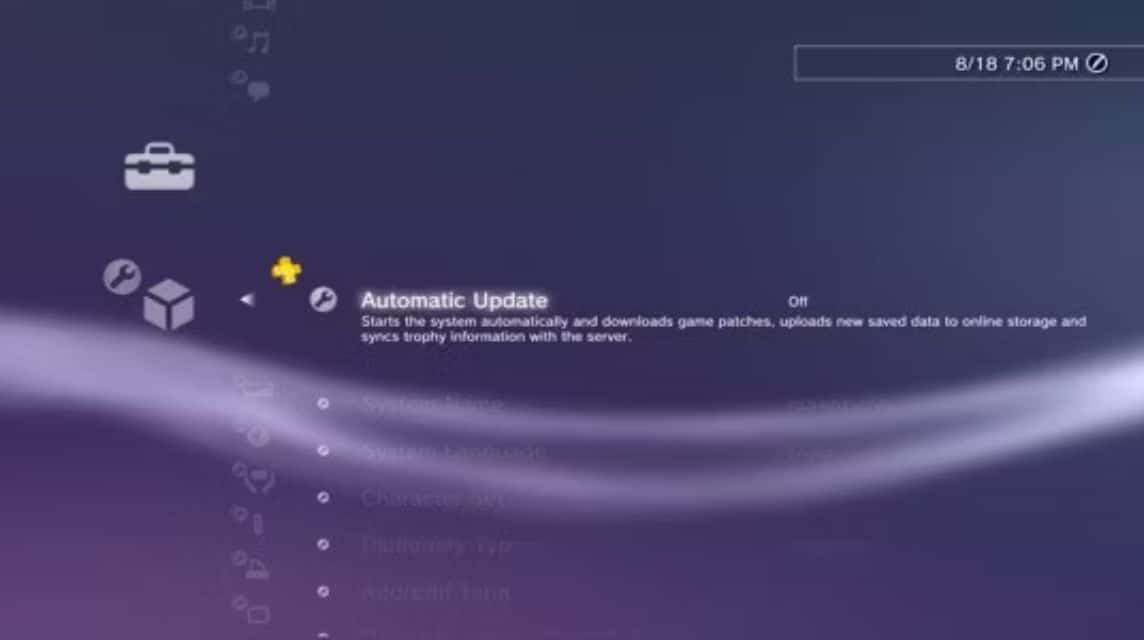
After installing the emulator, you also need to download the PS3 firmware from the official PlayStation website. This firmware is needed for the emulator to run PS3 games properly.
Visit the official PlayStation website, agree to the terms, and download the latest PS3 firmware. Save this file in a location that is easy to access.
Also read: 7 Best HP Processors for Gaming
Install Firmware on RPCS3

After both files (emulator and firmware) have been successfully downloaded, the next step is to install the firmware in the RPCS3 emulator.
Open the installed RPCS3 application, then select the “File” menu and click “Install Firmware”. Find the firmware file that you downloaded earlier, then select “Open” and wait for the installation process to complete.
Prepare PS3 Games

The next step is to prepare the PS3 game you want to play. You need to have the game file in .pkg format or another format supported by RPCS3.
If your game file is in .pkg format, select the “Install .pkg” option in the “File” menu and navigate to the location of the file. If there is more than one .pkg file, install them one by one.
If the game you have is not in .pkg format, you can use the “Add Game” option and select the folder where the game file is stored.
Once the game file is successfully added, the game will appear in the RPCS3 main menu. You can simply double-click on the game to start playing.
Also read: 14 Sites and Ways to Download MP3 Songs for Free Without Hassle!
Additional Tips

In addition to the basic steps above, there are some additional tips you can apply to improve your gaming experience:
- Regular Updates: Make sure you always use the latest version of RPCS3. Regular updates usually bring bug fixes and performance improvements that can make the game run smoother.
- Use Appropriate Graphics Settings: Adjust the graphics settings in the emulator to suit your device's capabilities. Setting it too high can cause the game to lag, while setting it too low can reduce the visual quality.
- Use Controller: While you can play with a keyboard and mouse, using a PS3 controller or compatible one will provide a more authentic and comfortable gaming experience.
- Check Game Compatibility: Not all PS3 games can be played perfectly on RPCS3. Visit the compatibility database on the official RPCS3 website to see if the game you want will run well on this emulator.
Also read: 5 Best Chipsets in 2024, Perfect for Heavy Gamers!
By following the guide above, you can enjoy various favorite PS3 games directly from your laptop or PC. The RPCS3 emulator is the best solution for those of you who want to relive the nostalgia of playing PS3 without having to own the console.
Make sure your device meets the minimum specifications and don't forget to always update the emulator to get the best performance.
Make sure to fulfill all your favorite gaming and digital product needs at low prices and with a faster process. VCGamers Marketplace!








