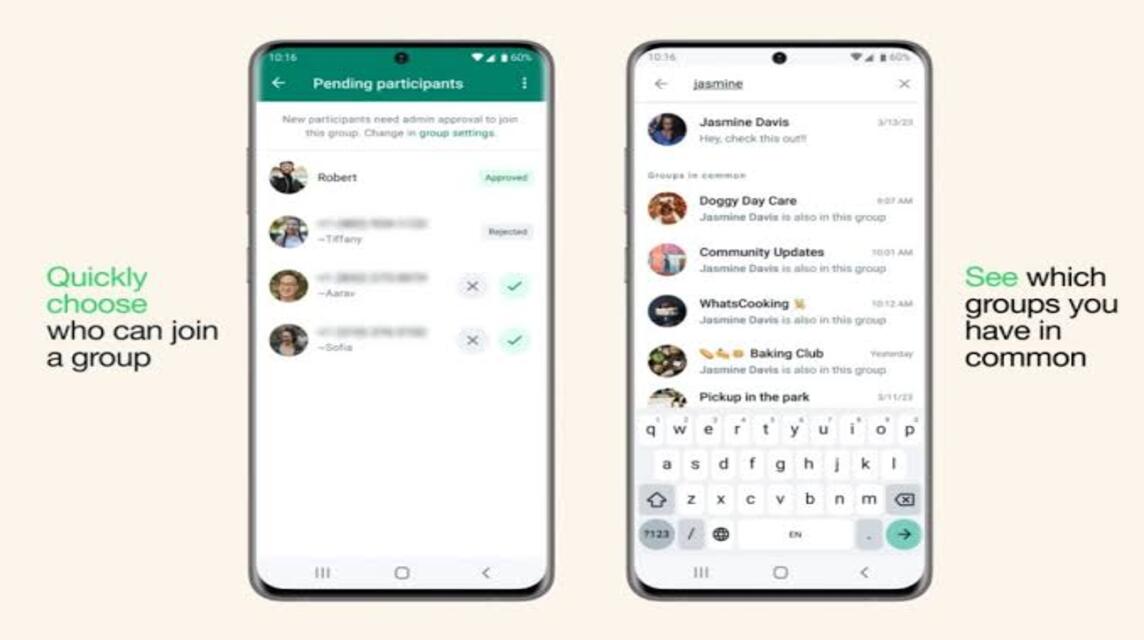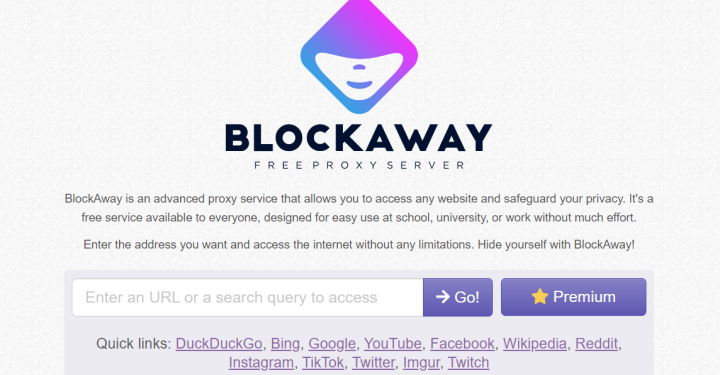For those of you who buy MOBILE PHONE new, surely you are confused about how to move WhatsApp (WA) to the new cellphone. But don't worry, it turns out it's easy to move.
Actually, WhatsApp itself has several ways to move WA to a new cellphone without deleting all the data, you know!
However, some users are still confused about moving WA if they have just replaced their new cellphone, especially if the type of cellphone is different.
Cheapest MLBB Diamonds!


 RudyStorez
RudyStorez

 KING OF DIAMONDS
KING OF DIAMONDS

 TopMur
TopMur

 KING OF DIAMONDS
KING OF DIAMONDS

 RudyStorez
RudyStorez

 BV2SHOP
BV2SHOP

 RudyStorez
RudyStorez

 RudyStorez
RudyStorez

 RudyStorez
RudyStorez

 BV2SHOP
BV2SHOPIn many cases, if users change their cellphones, all data such as chats, call history and media will be deleted.
Of course, this is a concern for some users, when they replace a new cellphone they don't want all their data to be lost.
Therefore, it is very important to back up your data first so that your WhatsApp data is not lost.
Also read: How to Use the WhatsApp Chat Lock Feature
How to Move WhatsApp to a New Cellphone
There are several ways you can move WA to a new cellphone.
Backup (Backup) Chat
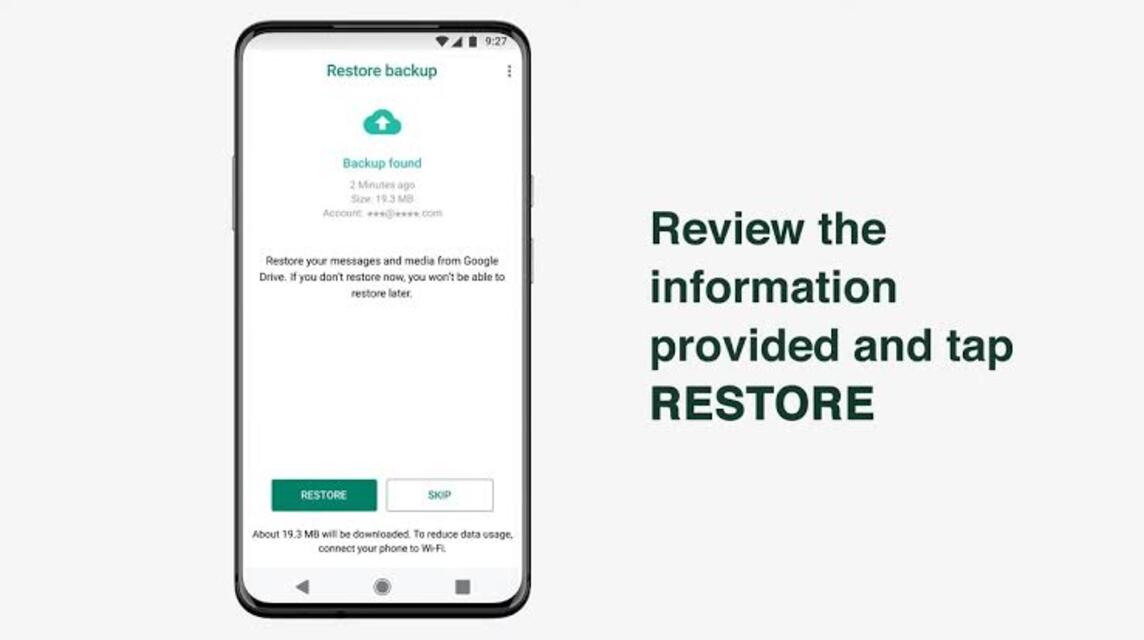
Backup is very important because this feature will help to secure all your WhatsApp data such as chat history, calls and media (photos or videos).
You can also restore it from Google Drive when you use your new cellphone.
So, how do you backup WhatsApp chats?
- Open the WhatsApp application.
- Click the 'Three Dots' icon in the Top Right.
- Select the 'Settings' option.
- Select the 'Back Up Chats' option.
- Later, you will be directed to save all data in Google Drive.
- Don't forget to always connect to an Internet Connection.
- Scroll below and select 'Back Up To Google Drive' and select the 'Only when I tap Back Up' option.
- Below that, in the 'Google Account' option, you can select the email account that you will use as a place to store all WhatsApp data.
- In the 'Back Up Via' option, you can select 'WiFi Only' or 'Wifi or Cellular'.
- Finally, you can Slide the Toggle to the Right on the 'Include Videos' option to back up all videos sent by you or all your friends.
- Scroll up a little, you can click 'Back Up Chat' and wait for it to finish.
The following is how to move WhatsApp to a new cellphone. You can practice it while you do it! Come on, try it!
Android to Android
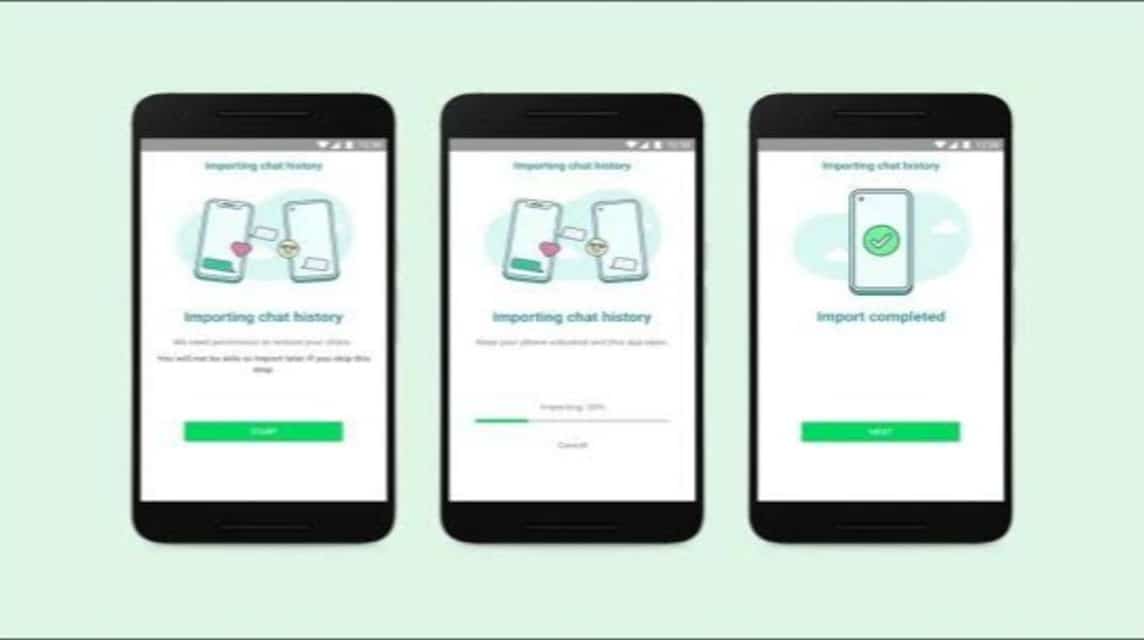
By online
For those of you who have just changed to a new cellphone, the first thing you need to prepare to move WA is:
- Previously, you had to Backup (Backup) Chat on your previous cellphone.
- Prepare New cellphone.
- Install WhatsApp.
- Open application Whatsapp.
- Choose 'Agree and Continue‘.
- Enter Whatsapp Number.
- Click 'Carry on‘.
- Then, click 'Ok‘.
- Later, there is Verification code which is sent to your cellphone.
- Insert Verification code the.
- Choose 'Carry on‘.
- Choose 'Ok‘.
- Then, click 'Allow' so you can access all the features on WhatsApp.
- Click 'healing‘.
- Once finished, click 'Carry on‘.
- Enter Whatsapp Name & Profile Photo you.
- Click 'Carry on‘.
- Done.
Manually
- Prepare OTG cable or Data/USB Cable.
- On your old cellphone, you can Open File Manager.
- Search WhatsApp Folder.
- Choose whole Whatsapp folder.
- Then, Copy & Paste entire Whatsapp Folder to OTG cable the.
- Once done, pair it OTG cable that to Your new cellphone.
- Then, Paste whole Whatsapp folder Just go to the Whatsapp folder on your new cellphone.
- Furthermore, Open application Whatsapp.
- Enter Whatsapp Number.
- Click 'Carry on‘.
- Then, click 'Ok‘.
- Later, there is Verification code which is sent to your cellphone.
- Insert Verification code the.
- Choose 'Carry on‘.
- Choose 'Ok‘.
- Then, click 'Allow' so you can access all the features on WhatsApp.
- Click 'healing‘.
- Once finished, click 'Carry on‘.
- Enter Whatsapp Name & Profile Photo you.
- Click 'Carry on‘.
- Done.
Also read: No Need to Delete Chats! This is How to Edit WhatsApp Messages
iPhone to iPhone
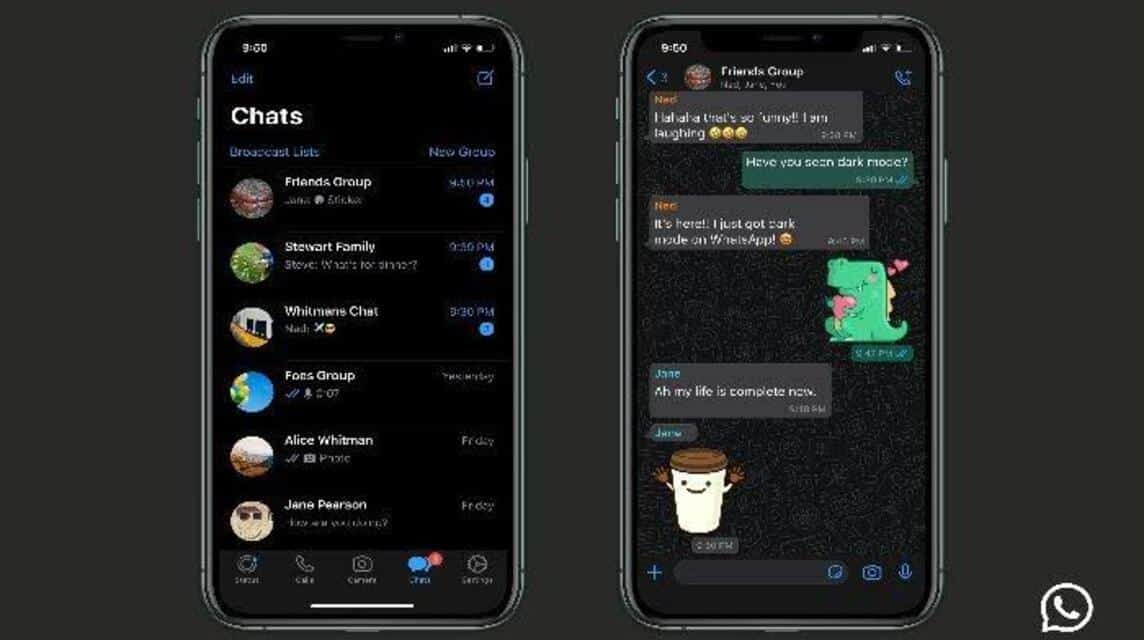
For those of you who have just changed your iPhone to a new iPhone, of course you can also back up your Whatsapp chats, you know.
The following is the method, namely as follows:
- Previously, you had to Backup (Backup) Chat on your iCloud before.
- Prepare New cellphone.
- Install WhatsApp.
- Enter Whatsapp Number.
- Click 'Carry on‘.
- Then, click 'Ok‘.
- Then, click 'Restore from iCloud‘.
- Click 'Carry on‘.
- Enter Whatsapp Name & Profile Photo you.
- Click 'Carry on‘.
- Done.
Also read: 5 Easy Ways to Recover Deleted WA Chats
Android to iPhone
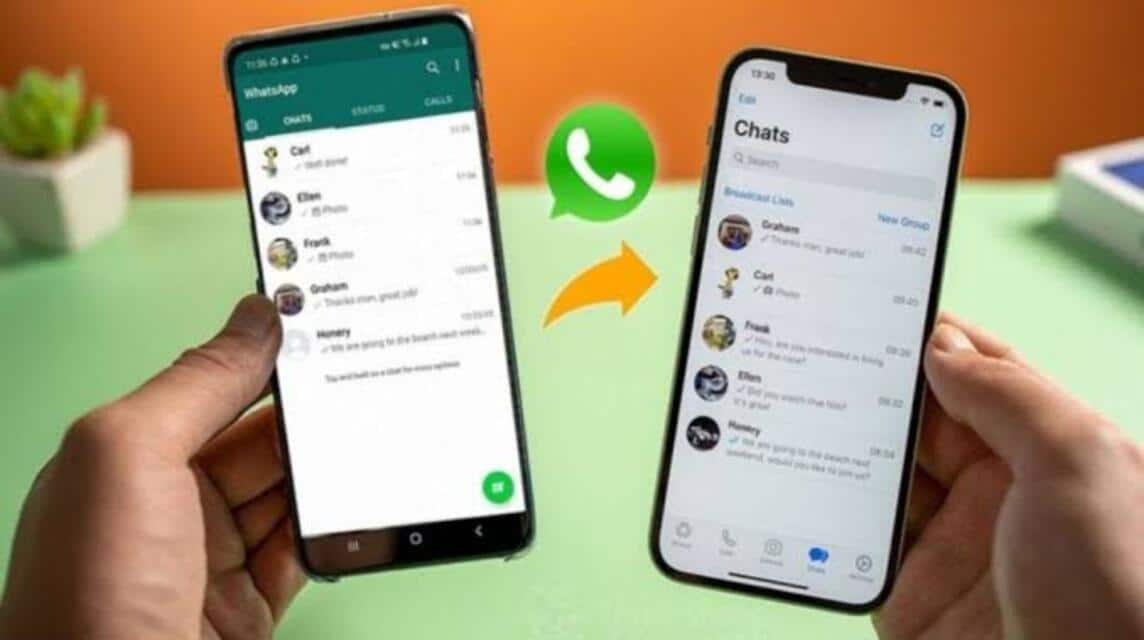
For those of you who want to change your cellphone from Android to iPhone, of course you have to download the application Move to iOS first.
- Install application Move to iOS on Android.
- Then, you guys have to Factory Reset iPhone We.
- Go to Arrangement.
- Select menu 'General‘.
- Select menu 'Transfer & Reset iPhone‘.
- Click 'Erase All Content & Settings‘.
- Click 'Continue‘.
- Enter iPhone Passcode.
- Enter Apple Code ID.
- Once reset, select it Language which will be used.
- Click 'Continue‘.
- Choose Using WiFi & Enter Password.
- On Data & Privacy, click 'Continue‘.
- On Face ID, click 'Continue‘.
- Create and Enter Password.
- After entering the option 'Apps & Data', you can choose 'Recover Data From Android‘.
- Then click, 'Continue‘.
- On your Android cellphone, open the application 'Move to iOS‘.
- Click 'Continue' & 'Agree‘.
- It will come out later Verification code from iPhones-your.
- Insert Verification code it's in Androids.
- Then click 'Connect to Device‘.
- Then, click Data whatever Want to Move.
- Click Whatsapp.
- Click 'Start‘.
- Click 'Continue‘.
- Wait to finish.
Also read: How to Create a WhatsApp Channel, Let's Try It!
iPhone to Android
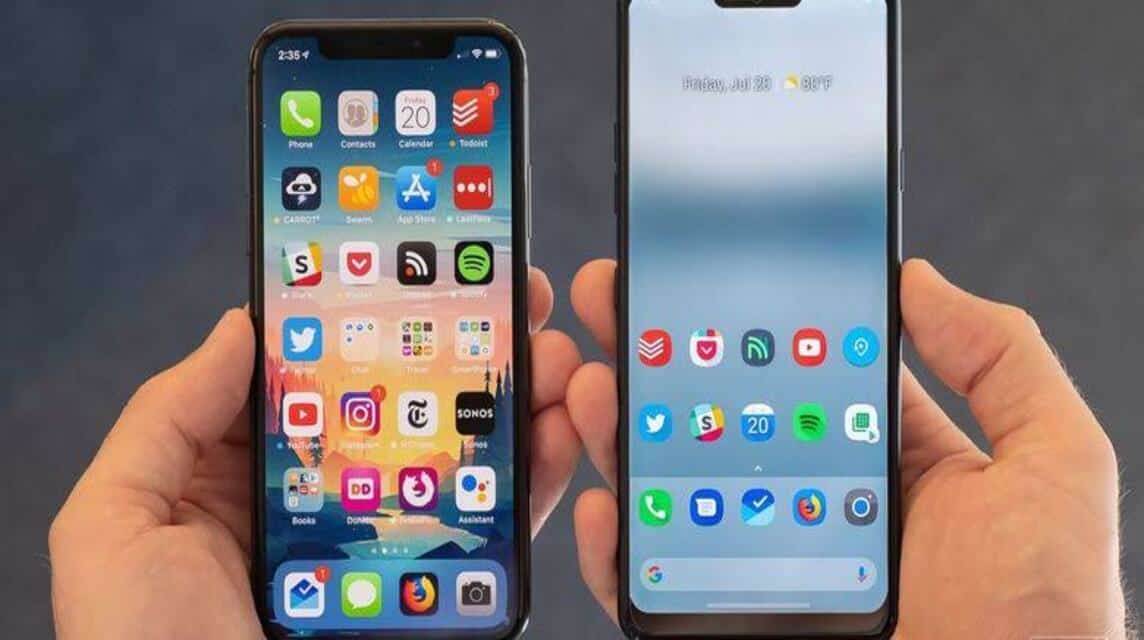
So, for those of you who have just changed your iPhone to Android, here is how to move WA from your iPhone.
Oh yes, the method is almost the same as above, you have to use the application Move to iOS in Androids.
- Install the application Move to iOS on Android.
- Then, you guys have to Factory Reset iPhones We.
- Go to Arrangement.
- Select menu 'General‘.
- Select menu 'Transfer & Reset iPhone'.
- Click 'Erase All Content & Settings‘.
- Click 'Continue‘.
- Enter iPhone Passcode.
- Enter Apple Code ID.
- Once reset, select it Language which will be used.
- Click 'Continue‘.
- Choose Using WiFi & Enter Password.
- On Data & Privacy, click 'Continue‘.
- On Face ID, click 'Continue‘.
- Create and Enter Password.
- After entering the option 'Apps & Data', you can choose 'Recover Data From Android‘.
- Then click, 'Continue‘.
- On your Android cellphone, open the application 'Move to iOS'.
- Click 'Continue' & 'Agree‘.
- It will come out later Verification code from iPhones-your.
- Insert Verification code it's in Androids.
- Then click 'Connect to Device‘.
- Then, click Data whatever Want to Moved.
- Click Whatsapp.
- Click 'Start‘.
- Click 'Continue‘.
- Wait to finish.
Also read: 5 Ways to Restore Deleted Photos on WA
Top Up Games cheap and fast at VCGamers Marketplace right now!