Creating a digital signature is currently important for various needs such as documents, college assignments, activity registration or other administrative purposes.
Currently, there are many platforms on the internet that can create online signatures simply and for free.
In this article, we will provide information on how to create a digital signature for free, easily and of course very safely!
Cheapest MLBB Diamonds!


 RudyStorez
RudyStorez

 TopMur
TopMur

 RudyStorez
RudyStorez

 RudyStorez
RudyStorez

 RudyStorez
RudyStorez

 TopMur
TopMur

 BANGJEFF
BANGJEFF

 TopMur
TopMur

 TopMur
TopMur

 KING OF DIAMONDS
KING OF DIAMONDSAlso read: 5 Free Ways to Convert Photos to PDF
How to Create a Digital Signature

In this sophisticated era, we no longer need to sign documents directly because we can do it through a platform or application.
A digital signature platform is an online service that allows its users to sign documents electronically.
On the platform, it uses encryption and authentication technology that ensures the digital signature is valid.
If we use this platform, we can sign any document just through the device.
There are several platforms or sites that have document upload and signature creation features.
Of course, this platform is very useful because it speeds up the administration process and minimizes paper use.
Below are some platforms or applications for creating signatures for free and simply.
ILovePDF
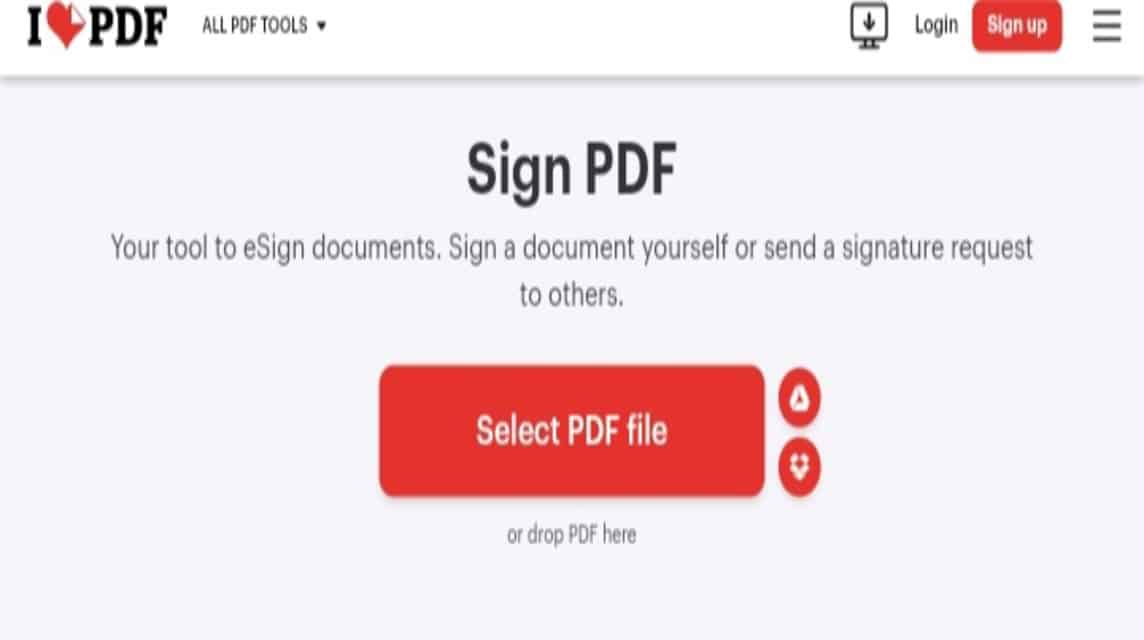
First, there is ILovePDF, which is a platform that can edit PDFs easily and has superior features.
Here you can convert documents, merge or split PDFs, compress PDFs, edit PDFs, add page numbers and create signatures.
No need to worry, ILovePDF is one of the free and certainly safe document tools, but there are also some features that require premium access.
For those of you who want to create a signature on ILovePDF, of course it is very easy to do, namely:
- Open Chrome on Android or Safari on iOS.
- Type “iLovePDF” in the search bar or ilovepdf.com.
- Scroll and look for the “Sign PDF” feature.
- Prepare PDF file.
- Click “Select PDF File”.
- After uploading, there will be an option to sign the document, namely "Only Me" or "Several People".
- Select “Only Me” if you want to sign the document yourself.
- Type “Full Name” and “Initials”.
- You can select the “Pen” icon to use Text.
- Then, “AC” for the initials.
- And the “Stamp” icon to use the stamp.
- Click the “Brush” icon to draw your signature.
- Click “Upload” if you have a JPG/SVG/PNG signature file.
- After that, click “Apply”.
- Then, click the “Gear” icon to see the signature that has been created.
- Click the “Initials” option and drag it into your document.
- Arrange and add your signature to your document.
- After that, you can also add the “Name”, “Date”, “Text” or “Company Stamp” that you created earlier and drag it to the document.
- Once everything is done, click “Sign”.
- Just click “Download File”.
- Done.
SmallPDF
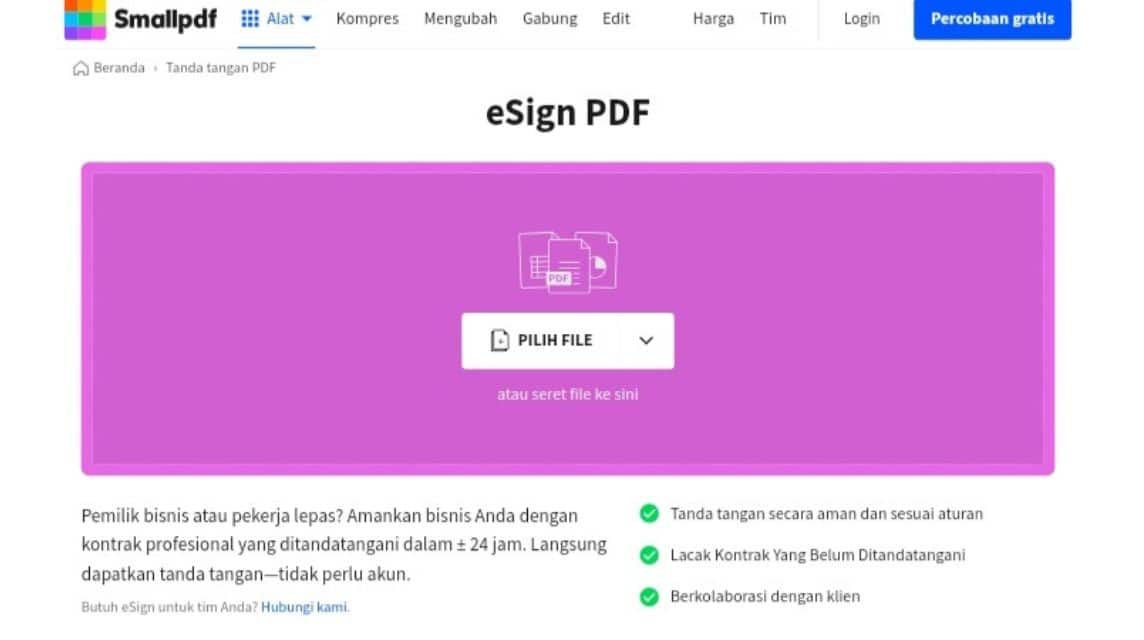
Next, there is SmallPDF, a tool for compressing, converting and electronically signing documents easily, quickly and for free.
Here's how to create a digital signature in SmallPDF, namely:
- Open Chrome on Android or Safari on iOS.
- Type “SmallPDF” in the search bar or smallpdf.com.
- Click “Tools” at the top.
- Prepare the PDF file first.
- Scroll and select “Electronically sign”.
- Click “Choose File” and select one of the options “From Device”, “From SmallPDF”, “From Dropbox” and “From Google Drive”.
- There is a “Signature” icon, an “AB” icon for initials, a “T” icon for text, and a “Calendar” icon for the date at the top.
- If you want to create a signature, click the “Signature” icon and click “Add”.
- Later, you can draw your own signature on the canvas or you can also click "Upload" on the left to upload your signature in JPG/PNG format which can be uploaded via "Device", "Dropbox" or "Google Drive".
- If you select the “Upload” option, you must upload a JPG/PNG file.
- Wait a moment.
- Once uploaded, click “Create Signature”.
- If you are drawing yourself, create your signature and click “Create Signature”.
- Drag your signature onto the document.
- Complete and Sign.
- Wait a moment.
- Click “Download”.
- Done.
PDF24 Tools
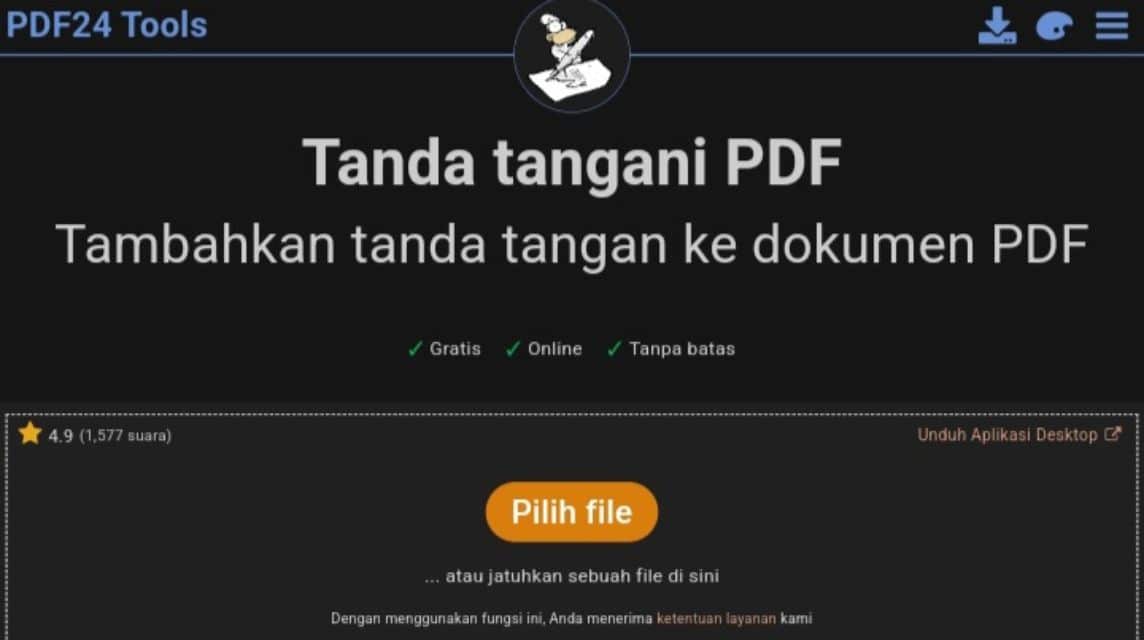
Next, there is PDF24 Tools which can help you to sign documents digitally.
Here you can also merge and split, compress, edit, convert, add pages and create signatures.
Here's how to create a digital signature in PDF24 Tools, namely:
- Open Chrome on Android or Safari on iOS.
- Type “PDF24 Tools” in the search bar or tools.pdf24.org/id.
- After that, click on the Three Dots in the upper right corner.
- Scroll and select “Sign PDF”.
- Select and Upload PDF file.
- Once uploaded, click the “Pen” icon to draw your signature and the “T” icon to add text.
- Click the “Pen” icon to create a signature.
- Select “Draw” to draw your own signature on the canvas.
- Click “Upload” to upload your signature JPG/PNG file.
- Click “Camera” to take a photo of the signature you have created manually.
- After selecting which signature you want to create, then click “Check” to complete.
- After that, click on your “Signature” to insert it into the document.
- Arrange and affix your signature to the document.
- Once done, click “Create PDF”.
- Click “Download”.
- Done.
Privy
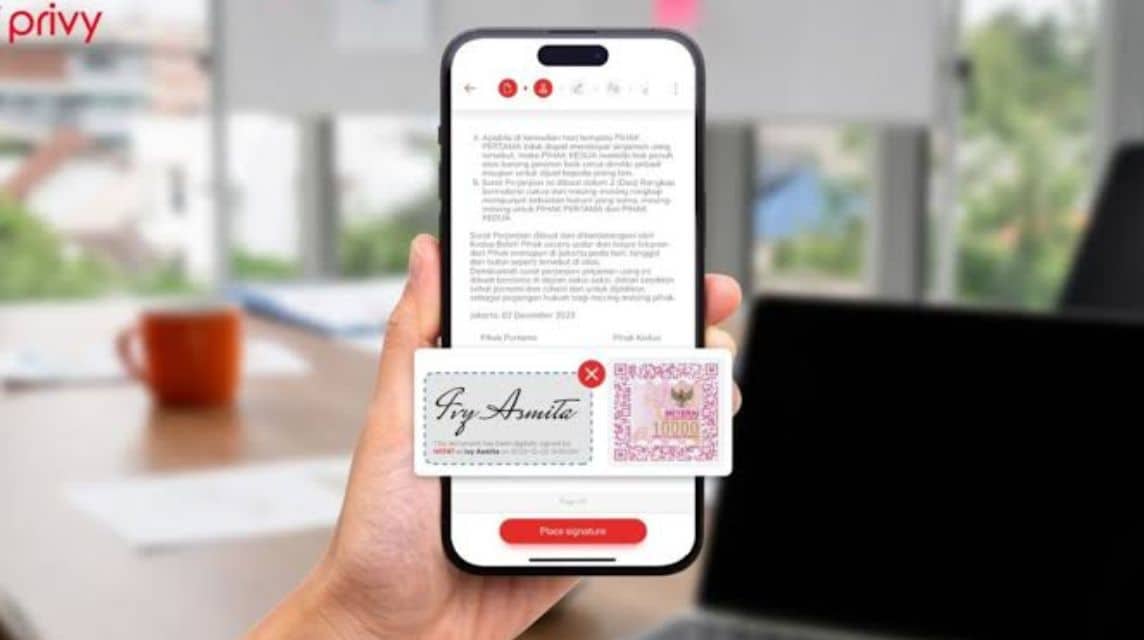
Next, there is Privy, which is a free, safe, easy and fast individual digital signature creation application that has been officially launched by the Indonesian Ministry of Communication and Information.
Here's how to create a digital signature on Privy, namely:
- Open Google Play Store on Android and App Store on iOS.
- Search for Privy and Download.
- Log in to the Privy app.
- Select “Register” if you haven’t created an account yet.
- Select Login if you have an account.
- After that, enter your “PrivyID”.
- Click "Continue".
- Enter your “Password”.
- Click "Continue".
- After that, create a PIN.
- Check your KTP data again.
- Then, do Face Verification.
- Activate your “Personal Plan” to be able to sign on Privy for free.
- Click Profile in the top left corner.
- Click “Signature” to create a signature.
- Select the “Plus” icon in the top right corner.
- Here you can draw your own signature, create text and upload signature.
- Click “Draw” if you want to draw a signature.
- Draw a signature in the “Signature” and “Initials” sections.
- Click "Save".
- Wait a moment.
- Done.
- Back to Home.
- Click “Upload Document”.
- Click “Select Account” to select your Privy account.
- Select Documents from Device.
- Click Upload.
- Wait a moment.
- Select “Add e-stamp” if you want to use it or directly click “Continue”.
- Click “Add Recipient”.
- Click "Add Me as Recipient".
- Slide the toggle to the right on the “I'm only the Recipient” feature if you are the only one who wants to sign the document.
- Click Action “Sign”.
- Select the Signature that has been created.
- Click “Confirm”.
- Then, choose one of the authentication methods. You can choose “Fingerprint”, “PIN”, “Email”, “Whatsapp” and “SMS”.
- Click “Check”
- And click “Continue”.
- After selecting, click “Continue” again and Done.
- Click the Three Dots in the Top Right Corner.
- Click “Download”.
- Check "Signed Document".
- Click “Download.
- Done.
canvas
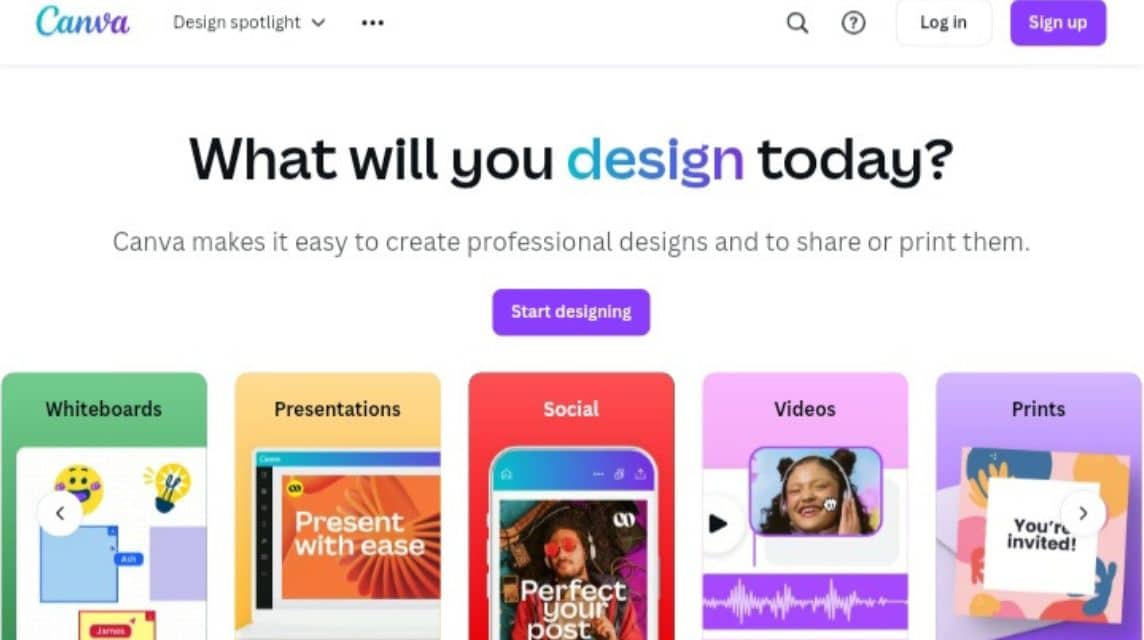
The last way to create a digital signature easily, you can use Canva which can be accessed via the application or website.
In Canva you can create designs, create Powerpoints, create CVs and much more.
However, for those of you who want to create a signature in Canva, you can do the following:
- Open Google Play Store on Android and App Store on iOS.
- Search Canva and Download.
- Or Open Chrome on Android or Safari on iOS.
- Type “Canva” in the search bar or canva.com.
- Login to your Canva account and enter your password.
- Click the “Add” icon in the bottom bar.
- Click the “Upload” icon and select the doc/PDF file to be signed.
- After that, return to home and look for the document to be signed.
- Select the document.
- Swipe right and click the “Image” feature.
- Put your signature on the document.
- Or you can upload your signature image on the “Upload” icon.
- Set image transparency, etc.
- Once done, click the “Share” icon in the top right corner.
- Select the “Download” option.
- Select the file type to upload “JPG”, “PNG”, “PDF”, “MP4 Video” and “GIF”.
- Select “Standard PDF” or “Print PDF” if you want to download a PDF file type.
- Click Download.
- Done.
Also read: Latest 2023 Scan Barcode Application Recommendations
Advantages of Digital Signature Sites

The following are the advantages of a digital signature platform or application, namely:
Easy
This digital signature can be done easily, anytime and anywhere via your device and connected to the internet so it is very efficient and practical.
Safe
Of course, the platform is safe to use because it has been encrypted or verified and has an authentication method so you don't need to worry if the document is forged.
And on this platform, there is also an “Auto Delete” feature so that signed documents are automatically deleted once they have been downloaded.
Free and Time Saving
By using a free digital signature platform, you no longer need to think about the costs of signing, sending, printing.
And by using this digital signature platform, you will save more time because you no longer need to print documents.
Save Paper
Of course, doing digital signature also saves paper and reduces paper usage.
Document Status
The digital signature platform is also equipped with a feature to track the status of documents that have been signed or not so that they are easier to search for and as a reminder for users.
Also read: How to print via Android and iOS cellphones to all printer models!
Well, that's the information on how to create a digital signature for free, safely and quickly. So, which signature platform do you choose?
Come on, immediately top up your digital product needs at the cheapest, fastest and safest prices only at VCGamers Marketplace, yes!








