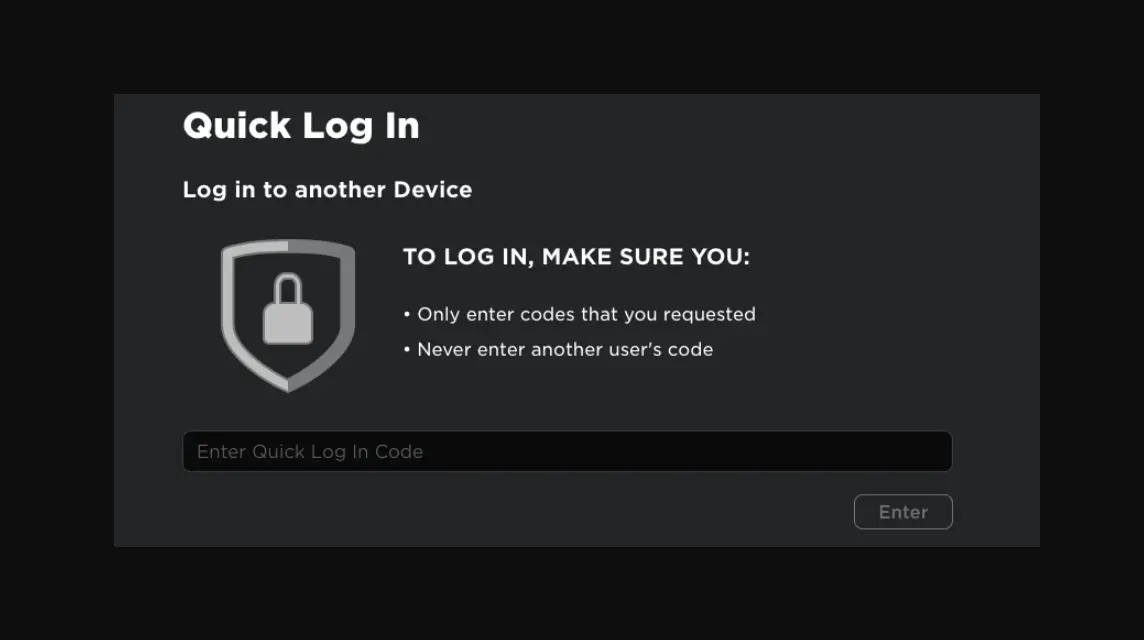How to Login Using Roblox Quick Login Feature
It turns out you can now log in Roblox using the Quick Login feature, if you don't know how, let's read this article to the end. Because we will provide the guide for you!
Initially, many Roblox players complained about the difficulty of logging into their accounts. This happens due to security issues, such as verification, namely the OTP sent to e-mail, etc.
Cheapest Roblox Products!

 degamingstore
degamingstore
 degamingstore
degamingstore
 degamingstore
degamingstore
 degamingstore
degamingstore
 degamingstore
degamingstore



 TopMur
TopMur

 degamingstore
degamingstoreBut now Roblox has responded to its players' complaints by launching a new feature, namely Roblox Quick Login.
This Quick Login feature allows you to log in to a new device from a device that is already logged in. And you no longer need to enter a password.
If you are interested in using this login method, here we present a complete guide to logging in. Roblox using the quick login feature.
Also read: Exciting Fashion Game from Roblox: Dress To Impress!
How to Login Using Roblox Quick Login Feature
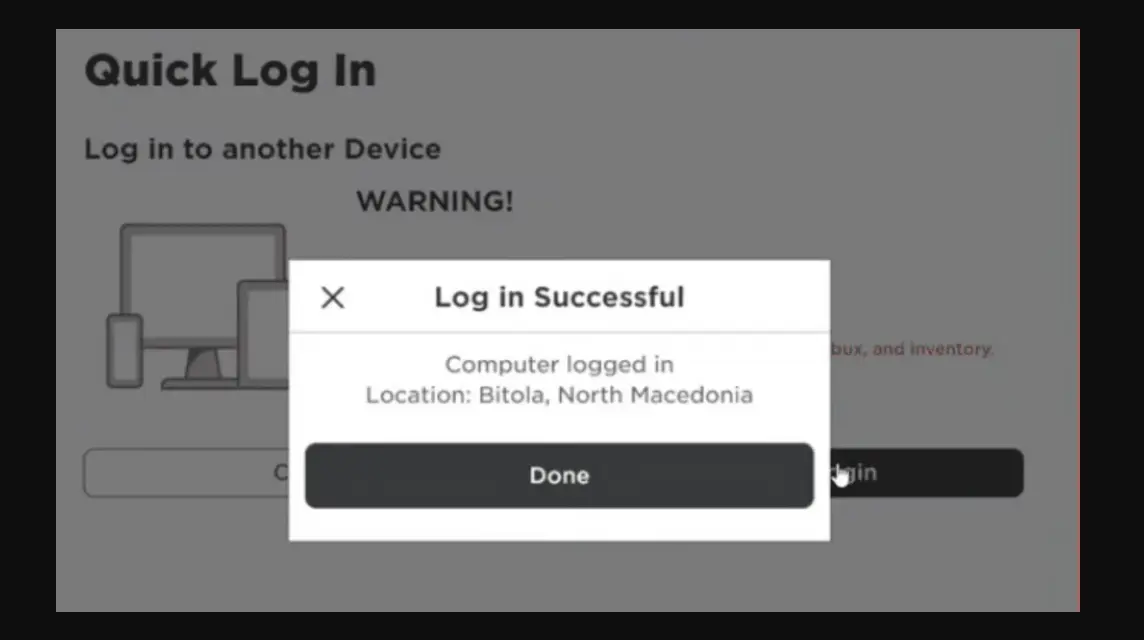
Before you can log into your Roblox account from a new device, you'll need to follow these two steps:
Create One-Time Code
The first step you have to do is create a One-Time Code for authentication.
Here's how to create a One-Time Code:
- Go to the Roblox login page at https://www.roblox.com/ from a new device or browser, then select the log in button at the top right.
- At the bottom of the log in button, select “Other Device”.
- A One-Time Code will appear and is only valid for 5 minutes. Make sure to check the device you are going to use immediately.
One Time Code Authentication
The next step is to authenticate the one-time code you have received:
- First go back to your old device and go to Account Settings. Then select “Quick Login”.
- After reading the warning that appears, enter the single-use code that was displayed previously, then click “Enter”.
- Check all the information details before clicking the “Confirm Login” button at the bottom right of the information page.
- Once the new device can log in, click the “Finish” button. A message will appear stating that the log in process was successful.
Also read: Most Popular Roblox Games in 2024
What to Do If You Can't Login to Roblox
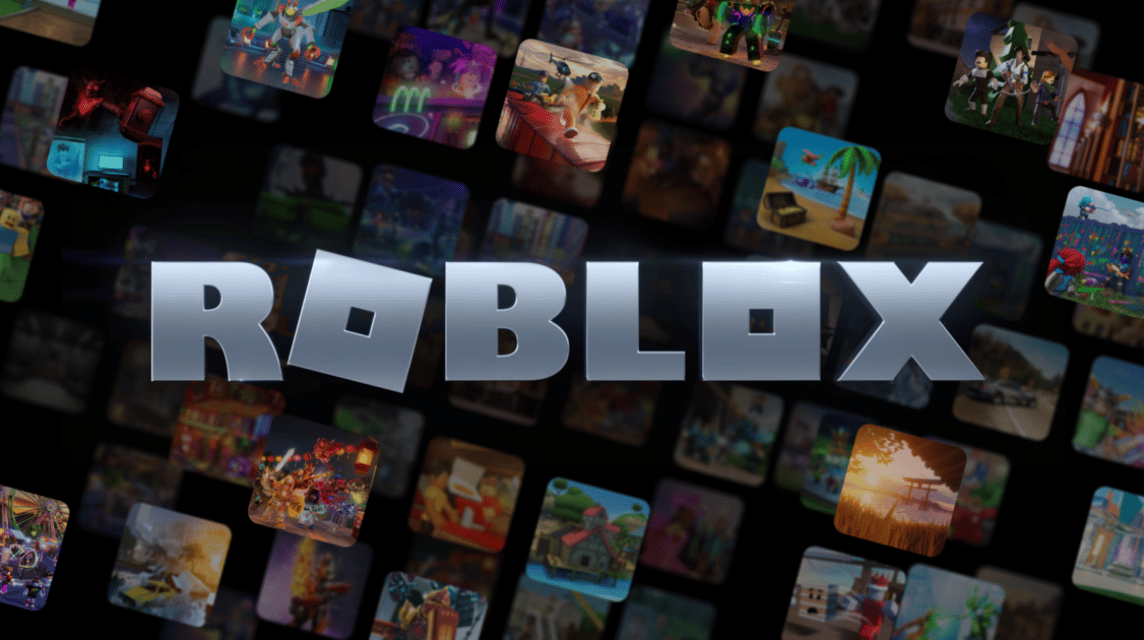
Here are some things you can do when faced with a situation like this:
Restart Your Device
Trying to restart your device can sometimes be a solution to get Roblox running again.
In some cases, for example when operations are running slowly, restarting can improve the situation because restarting stops some systems that are still running in the background.
Check Login Information
If you enter the wrong username or password, this will of course prevent you from logging in.
Therefore, please try to double check if you made a mistake in entering the spelling of the password.
If It Says There Is A Problem, Then Check The Situation
If you encounter a message that “Something went wrong” when you try to log in, then it is most likely an error on Roblox’s part.
So the only thing you can do is wait for a while and try logging in again, or change the password and then try logging in again.
If the problem persists, then you should contact Roblox support.
Also read: How to Unblock Someone on Roblox Easily
Well, that's our discussion this time about how to use quick logi. Good luck and hopefully it helps!
Don't forget to stay tuned VCGamers News for other updates regarding games, tech and gadgets, to anime.
Come on, top up Robux Roblox quickly and cheaply only at VCGamers Marketplace!