How to lock a twitter account on iPhones same as the way Android users do it. You can go through the X (Twitter) application or website.
By locking your account, only followers you approve can see your tweets, retweets, and likes. So, there is no interference from stranger.
Also read: iPhone 16 Pro and Pro Max: Latest Design and Technology Changes
How to Lock Twitter Account on iPhone

Cheapest MLBB Diamonds!


 RudyStorez
RudyStorez

 TopMur
TopMur

 RudyStorez
RudyStorez

 RudyStorez
RudyStorez

 RudyStorez
RudyStorez

 TopMur
TopMur

 BANGJEFF
BANGJEFF

 TopMur
TopMur

 TopMur
TopMur

 KING OF DIAMONDS
KING OF DIAMONDSIn this guide we will discuss in two ways, namely through the website and the application directly. Here is the guide:
Via Website X
Want to increase the privacy of your Twitter account? Here are the steps to make your Twitter account private via the web:
- Access your Twitter account via a browser.
- Open the settings menu by clicking the three-dot icon.
- Select the “Settings and privacy” option.
- Go to the “Privacy and security” section.
- Enable the “Protect Your Tweets” feature. With the steps above, now only users you approve can see your activity on Twitter.
Also read: How to Private Twitter Account, Stalker Auto Resigns!
Via X Application
As for the application, follow these steps:
- Access the Twitter app on your device.
- Tap your profile icon located in the top left corner of the screen.
- Select the “Settings and Support” menu.
- Proceed by selecting the “Settings and privacy” option.
- Go to the “Privacy and safety” menu.
- Look for the “Audience and tagging” sub-menu.
- Enable the “Protect your Tweets” option. By enabling this feature, only users you have approved as followers can see your tweets, retweets, and likes.
In essence, the process of locking a Twitter account is almost the same whether you do it on a computer or a mobile phone.
Benefits of Locking Twitter Account
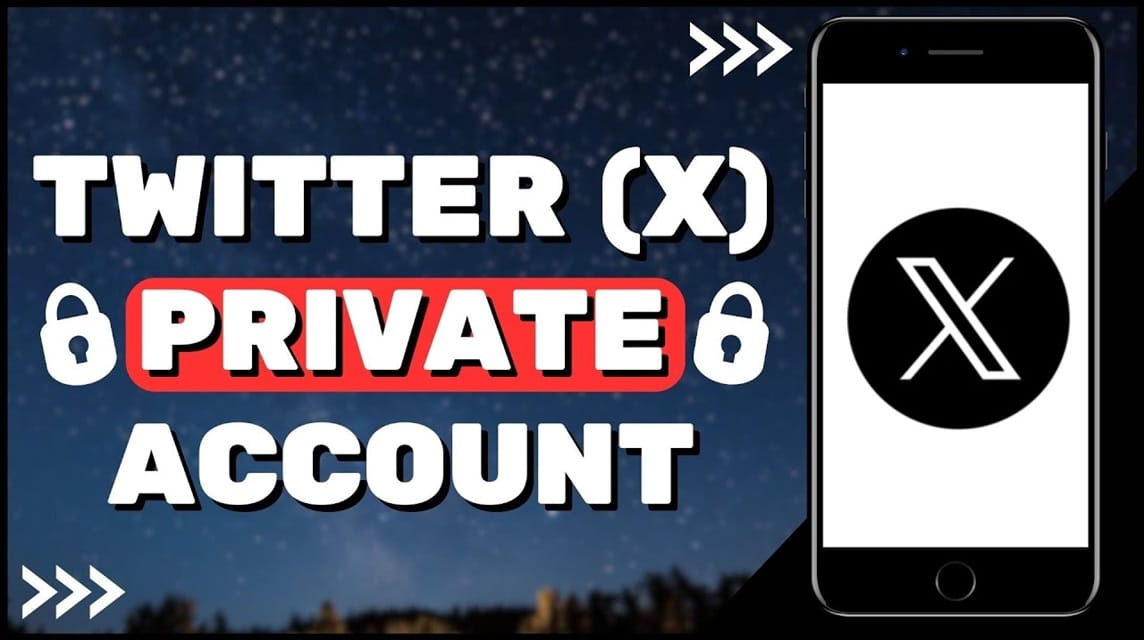
Locking your Twitter account provides an extra layer of privacy and control over the content you share. Here are some of the key benefits:
- Better Privacy: Only followers you approve can see your tweets, retweets, and likes. This is especially useful if you want to limit who can see your online activity.
- Control Who Follows: You can filter who follows your account. This helps avoid spam, trolls, or fake accounts.
- Safer Environment: By locking your account, you create a safer environment free from unwanted interactions.
- Personal Data Protection: The personal information you share in tweets can only be seen by people you trust.
- Focus on Smaller Communities: If you want to build a smaller, more intimate community, locking down your account is an effective way to do so.
In short, locking your Twitter account gives you full control over who can see and interact with your content. This is a wise move, especially if you want to maintain your privacy and security online.
Also read: Easy Ways to Use the Video Call Feature on Twitter
How to Unlock Private Twitter
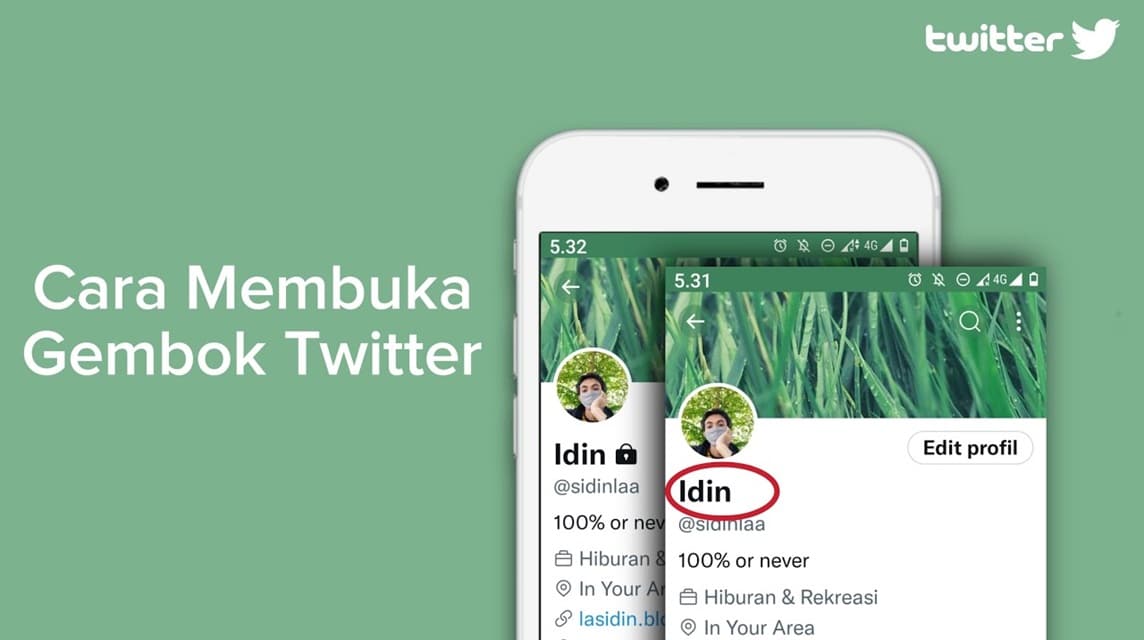
Actually, to unlock the private X or Twitter, you can do it yourself by following the same steps above. But, if you are confused, just follow the steps below.
Via Web
- Open Browser: Access the Twitter website through a browser on your computer or laptop.
- Login: Enter your username and password to log into your Twitter account.
- Profile: Once logged in, click on your profile photo at the top of the page.
- Settings and Privacy: Select the “Settings and privacy” option.
- Privacy and Security: Find and click the “Privacy and security” menu.
- Protect Your Tweets: Look for the “Protect Your Tweets” option and make sure the toggle is no longer blue (inactive). If it is still blue, slide the toggle to the left to disable it.
Via Application
- Open the Twitter App: Run the application Twitter on your smartphone (Android or iOS).
- Profile: Tap your profile photo at the top left of the screen.
- Settings and Privacy: Select the “Settings and privacy” option.
- Privacy and Security: Find and select the “Privacy and security” menu.
- Protect Your Tweets: Just like the web method, look for the “Protect your tweets” option and make sure the button is off.
After following the steps above, your Twitter account will be public again. All your tweets will be visible to anyone who visits your profile.
Also read: The Latest Way to Private a Twitter or X Account
Don't forget to top up games and various other digital products at VCGamers Marketplace!








