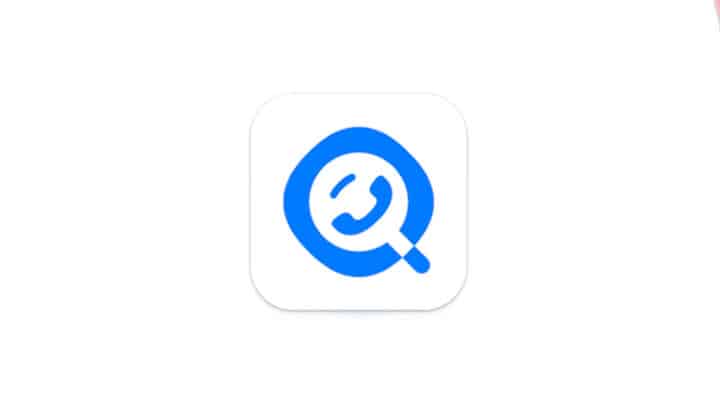We all want to maintain the privacy and security of our data in iPhones, No? One effective way to do this is to lock certain applications. So, this time we will review how to lock applications on the iPhone.
Privacy is important. Especially on mobile devices or smartphones which now store a lot of data.
Most of us are certainly used to saving chat history in applications, photos and videos on your smartphone.
Well, not everyone wants their cellphone to be accessible to everyone. Because, of course there are things that can and cannot be known.
Therefore, we will review this matter. Come on, see the complete discussion!
Also read: Advantages and Disadvantages of Custom ROMs for Android
How to Lock Apps on iPhone
You want to maintain privacy and secure applications on iPhones? Don't worry, we have several ways to lock applications on iPhone that you need to try. Come on, follow the steps!
1. Take advantage of Face ID

Here's how to lock applications on iPhone using Face ID:
- Open the “Settings” application on your iPhone.
- Select “Account” to enter your account settings.
- Next, scroll down and find the “Privacy” option.
- Under “Privacy,” you will find the “Screen Lock” menu. Tap it.
- Your iPhone will ask you to choose a screen lock method. Select “Face ID” to use your face scan.
- Now, you will see a list of applications on your iPhone. Select the application you want to lock with Face ID.
2. Take advantage of the Restriction Feature
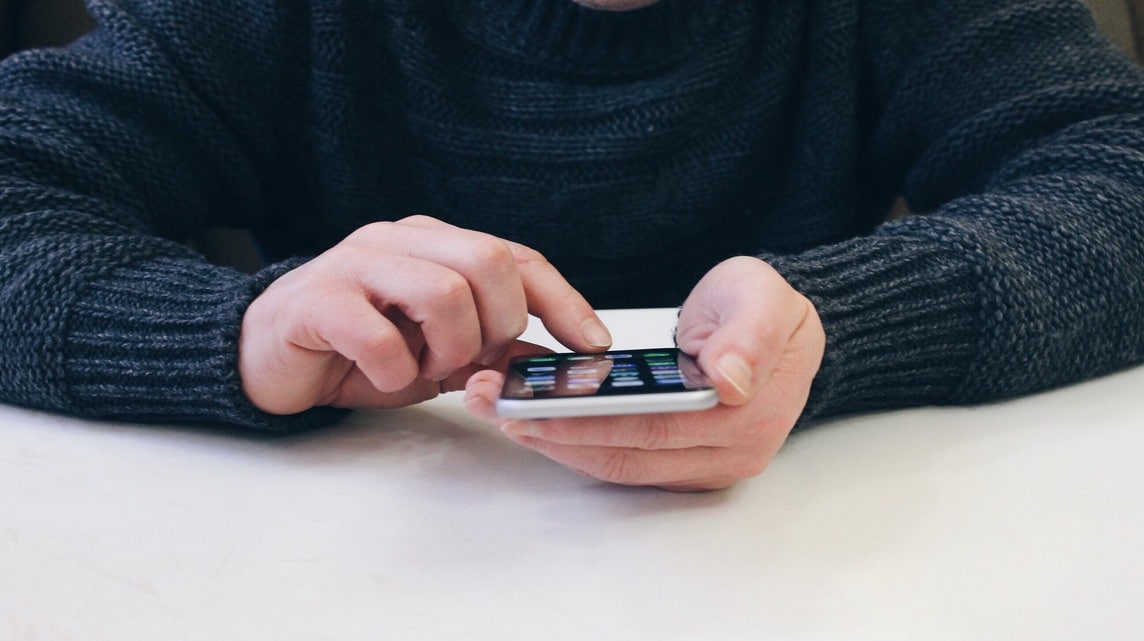
Here's how to lock applications on iPhone using the restriction feature:
- Back again, open the “Settings” application on your iPhone.
- In the “Settings” menu, select the option “General.”
- Under “General,” you will find the option “Restriction.” Get in there.
- Enable the option “Enable Restriction.”
- After activating, you will be asked to enter a passcode that will be used to access and manage restrictions.
- After successfully setting the passcode, you will see a list of apps under the “Allow” option. Select the app you want to lock with this passcode.
3. Use Touch ID

Here's how to lock applications on an iPhone with Touch ID:
- Open the “Settings” menu on your iPhone.
- Find and select the “Touch ID & Password” option. If you are asked, enter your device password.
- In the “Touch ID & Password” settings, you will see a list of applications that you can lock. Select the application you want to add a layer of security to with the Touch ID.
- After selecting the application, you will be asked to add your fingerprint as a verification method. This means only registered fingerprints can open the app.
- After you complete this step, go back to the “Settings” menu and select “Passcode & Touch ID”.
- Finally, you will find a list of applications that you have locked using the Touch ID. Activate the “Touch ID” option on the application for which you want to activate the lock.
4. Make use of AppLocker

Apart from that, there is also a way to lock applications on iPhone using AppLocker, see the steps:
- Open the AppLocker application that you previously installed on your iPhone.
- After the application opens, select the “Menu Settings” option which is usually located at the bottom of the screen.
- Inside the “Settings Menu,” you will find an “On” button that you must activate to enable app locking. Make sure this switch is in the “On” position.
- Next, you will be asked to set a password. This is a key step in securing your applications.
- Make sure to use a password that is difficult for others to guess, but also easy for you to remember. Make sure this password is secure and not forgotten.
- After you have successfully set a password, you can start selecting the folders, files, photos or applications that you want to lock or give a password to.
- The way to do this is to select the appropriate option in the menu of this application. You will see a list of applications installed on your device.
Also read: How to Create a WhatsApp Channel, Let's Try It!
So, those are some ways to lock applications on the iPhone. Now, the application you selected will be locked and can only be accessed using Face ID or a special passcode that you have created.
With these steps, you can keep your sensitive data safe and avoid unauthorized access. Good luck!
For those of you who want to shop for digital needs cheaply and quickly, just go straight to VCGamers Marketplace yes!