Knowing how to lock applications on a Vivo cellphone is one of the important things for those of you who want to maintain data privacy and security. Vivo is known for its technological innovation, and security is no less cool.
To protect users, Vivo has several reliable security features. One of the most important features is App Lock.
This feature allows you to lock certain applications with a password or pattern, so that your privacy is better protected. Come on, let's discuss how to easily lock applications on your Vivo cellphone in 2024!
Cheapest MLBB Diamonds!


 RudyStorez
RudyStorez

 TopMur
TopMur

 RudyStorez
RudyStorez

 RudyStorez
RudyStorez

 KING OF DIAMONDS
KING OF DIAMONDS

 RudyStorez
RudyStorez

 RudyStorez
RudyStorez

 TopMur
TopMur

 BANGJEFF
BANGJEFF

 TopMur
TopMurAlso read: How to Check Vivo HP IMEI Easily Without Hassle
How to Lock Applications on Vivo HP

There are two ways to lock applications on your cellphone Vivo: use the phone's built-in features, namely App Encryption, or rely on third-party applications such as Smart AppLock. The following are the methods you can follow:
Using the App Encryption Feature
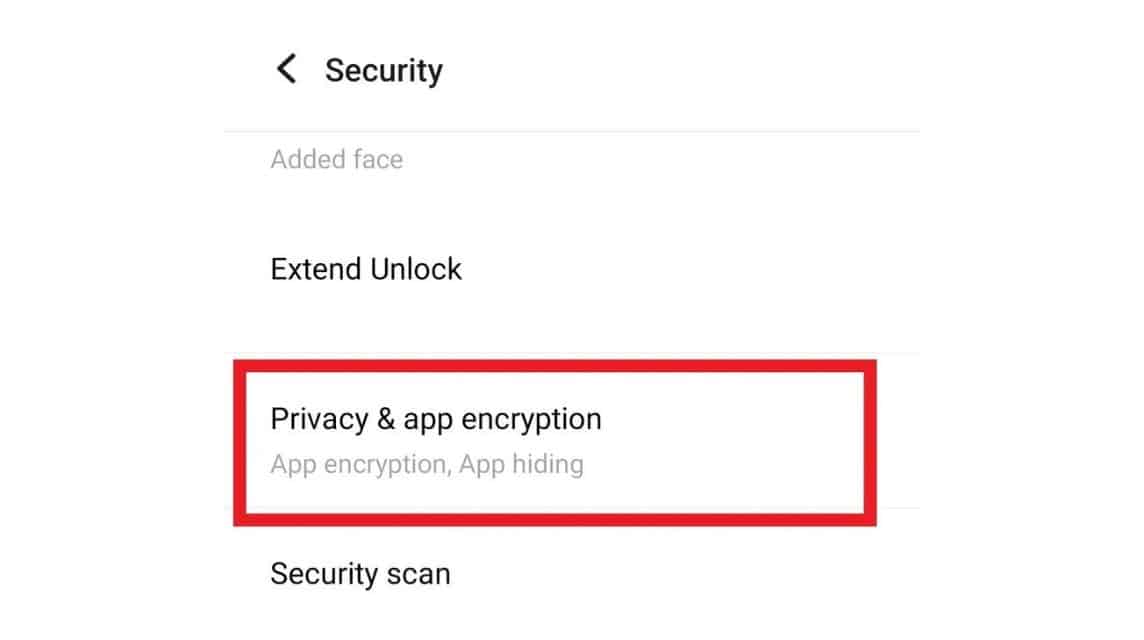
To use this feature, there are several things you need to do, namely:
- Go to Settings: First of all, open the settings menu available on your Vivo cellphone.
- Select Security & Privacy: Scroll down until you find the 'Security & Privacy' option, then click to continue.
- Privacy and App Encryption: Select 'Privacy and App Encryption'.
- Create Password: Create a password that is easy to remember as the key to opening the application.
- Select App: On the Privacy and App Encryption page, you will see a list of applications installed on your cellphone. Select one or more applications that you want to lock.
- Confirmation: Make sure the selected application is locked. To open it, just enter the password you just created.
If your Vivo device uses Funtouch OS 2.6 or below and doesn't have the App Encryption feature, don't worry. You can still protect your app with the following steps:
- Open i Manager: Find and open i Manager on your Vivo phone.
- App Manager: Inside i Manager, select the App Manager option.
- App Lock: Find the App Lock option and create and type a password to open the application you want to lock.
- Security Questions: Create a security question (optional).
- Select App: Once all settings are complete, select the application you want to lock.
- Confirmation: Make sure the selected application is locked. To open it, just enter the password you just created.
Also read: How to Check Vivo HP IMEI Easily Without Hassle
Using the Smart AppLock Application
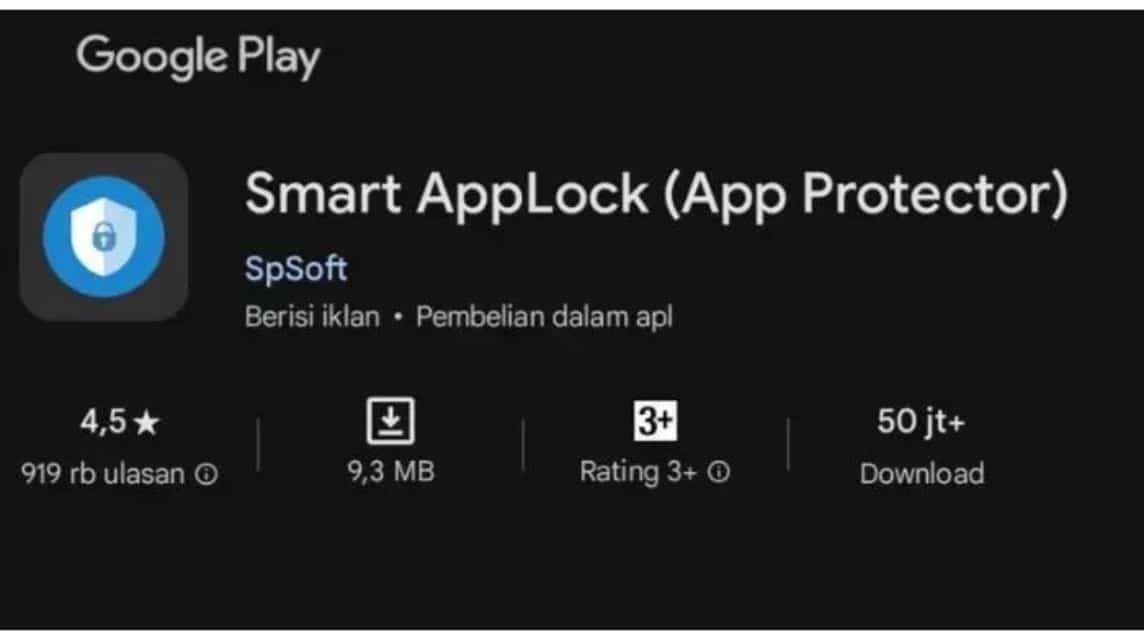
Apart from the built-in features, you can also use third-party applications such as Smart AppLock. The method is quite easy:
- Download Smart AppLock: Go to Google Play Store and download the Smart AppLock app. Install and open the application.
- Determine Password: You have to create a password which will be the key to accessing other applications on your cellphone. You can also select the Fingerprint option if your device supports it.
- Add App: If you have created a password, press the blue plus sign (+) icon at the bottom of the main page of this application. Then, slide the toggle on the application you want to lock.
- Grant Accessibility Permission: Click the plus icon (+) again and give Smart AppLock accessibility permission.
- Confirmation: The selected app is now locked and will ask for password or fingerprint verification every time it is accessed.
Also read: Get to know Gigapurbalingga, a pirated software download site!
How to Lock Photo Albums on Vivo HP
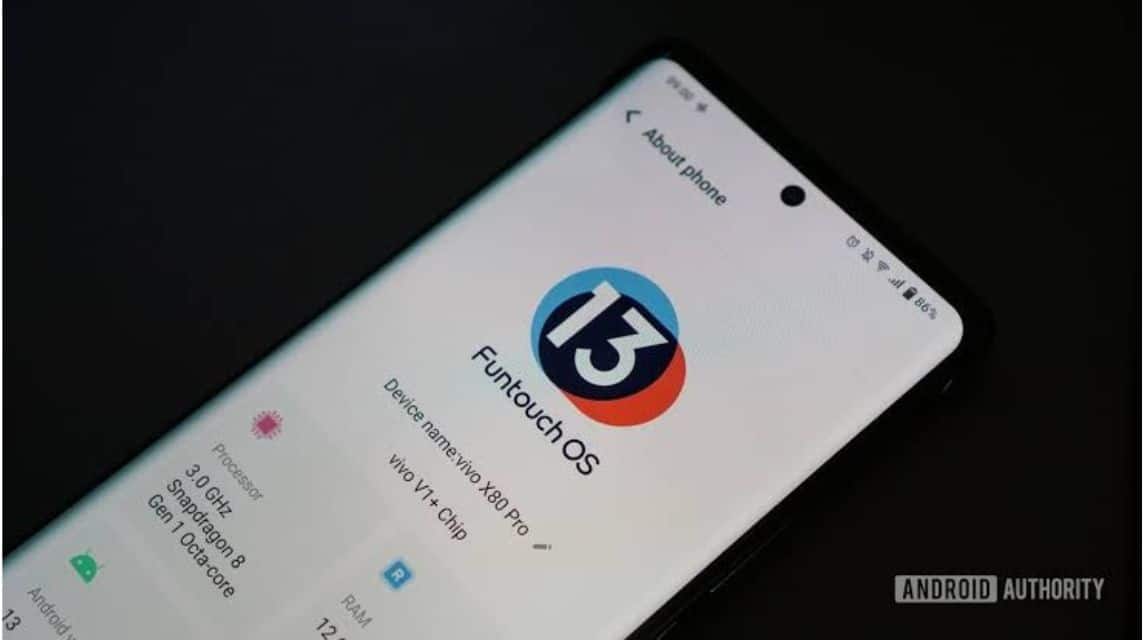
Apart from locking applications, Vivo also allows you to lock photo albums. This could be an additional step to protect the privacy of your personal photos. Here's how to do it:
For Funtouch OS 3.0 and Higher Version
- Go to Settings: Open settings on your Vivo cellphone.
- Select Privacy and Application Encryption: Look for the 'App Privacy and Encryption' option and tap it to continue.
- Photo Album Encryption: Select the option to encrypt Photo album.
For Funtouch OS 2.6 and Lower Versions
- Open i Manager: Open i Manager on your Vivo cellphone.
- App Lock: Find the App Lock option and configure a password and security question.
- Photo Album Lock: After that, you can lock the photo album.
Also read: How to View WA Status Without the Status Maker Knowing
By following the methods above, you can easily increase the security and privacy on your Vivo cellphone.
Don't forget, use a strong password that is not easy for other people to guess. Apart from that, update your password or lock pattern regularly to make it more secure. Good luck!
Visit soon VCGamers Marketplace top up all your gaming needs and subscribe to various digital products at low prices and a fast process!








