How to lock apps in Samsung phones not too hard to do. Most of the phones released now use a special engine to do this.
As we all know, data security and user privacy have become one of the most important factors in operating system development.
Many mobile phone manufacturers are continuously increasing their support for this section. Including cellphones made by Samsung.
This smartphone company from South Korea continues to develop the One UI system for better data protection and privacy support for users.
One of them can be seen through the presence of Samsung Knox which is now used by various types of cellphones.
So, how do you lock applications on a Samsung cellphone? Please refer to the following article!
Also read: Specifications, features and prices for the Samsung Galaxy Tab S9 Indonesia
How to Lock Applications on Samsung HP
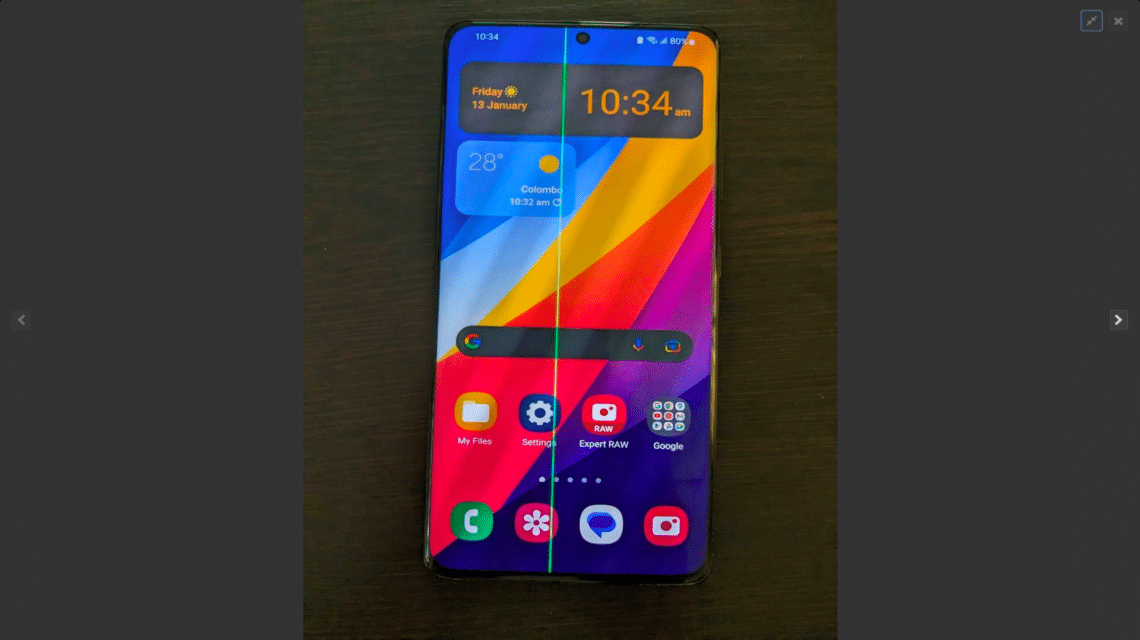
Among the many security features it offers, Samsung Knox also has a security feature called Safeguard.
In particular, you can use this support to store important applications and files in a dedicated space that is not safe from physical access or malware attacks.
Interestingly, security settings can be used for other purposes, including locking applications so that other people cannot easily access them.
Thanks to the security system, we don't need to install third party services to store access, information or data. Well, here's an easy way;
- Go to the Settings page.
- Go to the biometrics and security section.
- Find and select the Security menu.
- On the Permissions for Security page, click the Continue button. Then select the lock method you want to use.
- Generate a key according to the procedure and click Continue. You can repeat the key generation process one more time.
- Enable Fingerprint option if needed. Don't forget to enable the Reset to Samsung account option as well.
- After the settings are complete, close the Settings page. Find and click the Security icon in the application list.
- Use the lock based on the steps taken. Click the Add Application button (plus sign).
- Select all the apps you want to lock.
- Click the Add button.
- Done.
Also read: Samsung Galaxy Z Flip 5 Released July 2023, Bigger Screen!
The Importance of Locking Applications on HP

Almost all of Samsung's cellular services have essential apps. Locking these apps is very important so that no one can access them. Especially if there are private chats, photos, videos or voice recordings on the cellphone.
By doing something like this, Vicigers no longer have to worry about the data of your friends, spouse or loved ones being accidentally exposed.
Lock apps can restrict access to certain people who are currently using or borrowing the phone.
For this reason, it locks many apps on the phone Samsung highly recommended. There are many new phones with technology great key.
Samsung itself offers many products that provide a unique system experience and user interface to provide more security to users.
Also read: DPI FF Auto Headshot for Vivo, Oppo, Realme, Xiaomi and Samsung
That was a little info about how to lock applications on a Samsung cellphone. For those who want to top up the cheap games most trusted by gamers, only at VCGamers Marketplace!













