How to Lock Apps on Android and iPhone Easily
How to lock applications is something that is effective to protect your privacy. Both users Androids nor iPhones, you can secure important applications such as WhatsApp, photo galleries, or payment applications so that they are not easily accessible to others.
Through this article, you can find out the complete steps on how to lock apps on various types of phones. What do you think it's like? Let's read this article to the end!
Cheapest MLBB Diamonds!
12 (11+1 Bonus)Mobile LegendsRudyStorez
IDR 8,00056%Rp. 3,500110 (100+10 Bonus)Mobile LegendsTopMur
IDR 32,0006%Rp. 29,900110 (100+10 Bonus)Mobile LegendsRudyStorez
IDR 32,0007%Rp. 29,700⚡Weekly Diamond PassMobile LegendsTopMur
IDR 32,00037%IDR 20,00059 (53+6 Bonus)Mobile LegendsRudyStorez
IDR 19,00017%Rp. 15,70044 (40+4 Bonus)Mobile LegendsRudyStorez
Rp. 14,70019%Rp. 11,800277 (250+27 Bonus)Mobile LegendsTopMur
IDR 100,00025%Rp. 74,700110 (100+10 Bonus)Mobile LegendsBANGJEFF
IDR 32,0007%Rp. 29,700296 (256+40 Bonus)Mobile LegendsTopMur
Rp. 105,00024%Rp. 79,300408 (367+41 Bonus)Mobile LegendsTopMur
Rp. 111,900Also read:
How to Lock Apps on Android

Lock the app on Androids can be done in various ways, either using the phone's built-in features or third-party applications. Here are some methods you can use:
Using Built-in Features
Most newer Android phones come with built-in features for locking apps, such as App Lock or Secure Folder.
Enable App Lock Feature:
- Go to Settings > Security & Privacy > App Lock;
- Select the apps you want to lock, then set a security method such as PIN, pattern, or fingerprint.
Examples on Specific Phone Brands:
- Samsung: Use the Secure Folder feature,
- Xiaomi: Use App Lock in the Security menu,
- Oppo & Vivo: Enable Privacy Password in security settings.
Using Third Party Applications
If your phone doesn't have the built-in feature, a third-party app like AppLock, Norton App Lock, or Smart AppLock could be the solution.
- Download the lock app from Play Store;
- Follow the setup steps, such as creating a pattern or PIN;
- Select the app you want to lock, then enable protection.
Utilizing Fingerprint or Face Unlock
On modern Android phones, you can integrate app lock with fingerprint or Face Unlock.
- Go to Settings > Security > Fingerprint Lock/Face Unlock;
- Enable this feature and select the applications you want to lock.
With the steps above, you can protect your personal data and prevent unwanted access to certain applications.
How to Lock Apps on iPhone

Locking apps on iPhone is an effective way to protect your privacy and data, especially for important apps like WhatsApp, gallery, or payment apps. Here are the steps!
Use the Screen Time Feature
Screen Time is a built-in iPhone feature designed to limit app usage, but it can also be used to lock certain apps.
- Go to Settings > Screen Time > Turn On Screen Time;
- Select This is My iPhone for personal devices;
- Select Use Screen Time Passcode, then create a custom passcode. This prevents others from changing the settings;
- Go to App Limits > Add Limit;
- Select the app category (e.g., Social, Entertainment, or Productivity) or the specific app you want to lock;
- Set a usage time limit (e.g. 1 minute);
- After the time limit expires, the app will be locked. To unlock it, you will need to enter the Screen Time passcode.
Use Guided Access
Guided Access is an iPhone feature that limits the device to just one app. This is useful for protecting the app in use from being able to exit without permission.
- Go to Settings > Accessibility > Guided Access;
- Enable this feature, then set Passcode Settings to create a passcode;
- Open the app you want to lock;
- Press the Home/Power button three times to enable Guided Access;
- Set the area of the screen you want to restrict (optional) and click Start.
To disable Guided Access, press the Home/Power button three times, then enter the passcode to exit.
When Do You Need to Lock Apps?
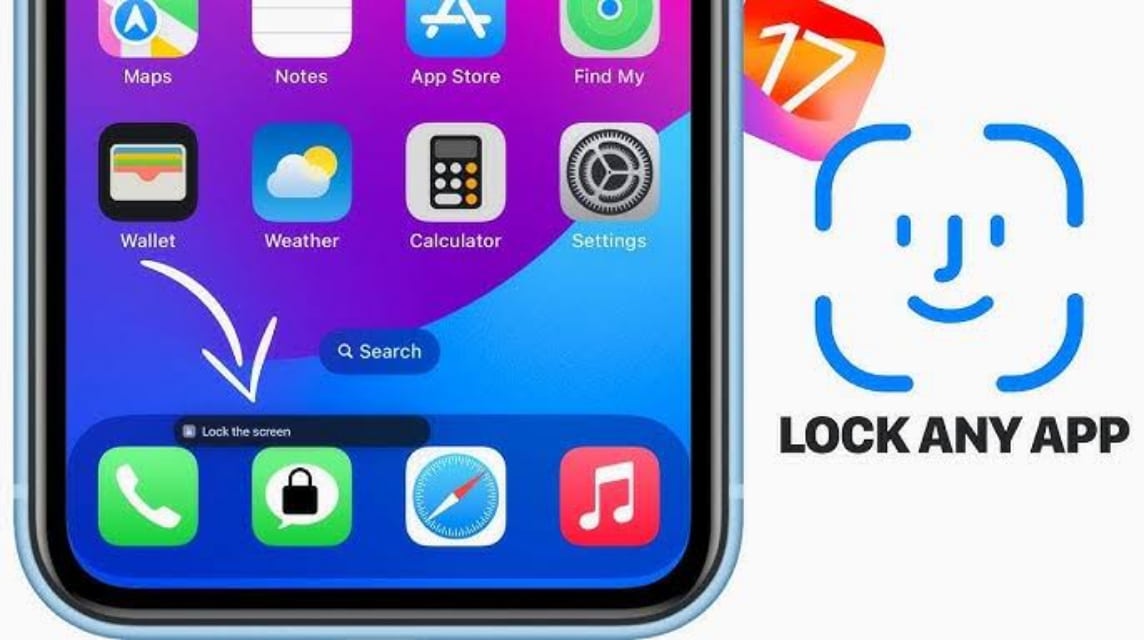
Locking apps is not just about security, but also protecting your privacy from unwanted access. Here are some situations where you need to lock apps:
Protecting Personal Data
If you use banking apps, digital wallets, or apps that store important data such as photos, documents, and messages, locking the app is a must.
Share Your Phone with Others
When you lend your phone to friends, family, or colleagues, locking apps can prevent them from accidentally accessing personal information.
Avoiding Misuse
Sometimes, applications that store important data (such as email or cloud storage) can be accessed accidentally. By locking them, you can avoid the risk of data changes or deletion of important files.
Privacy in Public Places
When you're in a public place like an office, cafe, or public transportation, locking your apps will protect you from people who might see or try to access your phone.
Locking apps on your phone isn't just about protecting your privacy, it's also about ensuring your important data stays safe from prying eyes.
Also read:
Don't forget to always top up games and various other digital products at VCGamers Marketplace!













