How to Easily Limit Indihome WiFi Users
WiFi Indihome is one of the alternatives that are now widely used to be able to surf the Internet without having to worry about running out of quota. Because, you only need to subscribe and pay the bill every month.
However, you need to limit the users connected to the network. WiFi to keep the internet speed stable. This is because, every Inidhome WiFi has a speed limit that will decrease when too many people use the WiFi.
Cheapest MLBB Diamonds!


 RudyStorez
RudyStorez

 TopMur
TopMur

 RudyStorez
RudyStorez

 RudyStorez
RudyStorez

 RudyStorez
RudyStorez

 TopMur
TopMur

 TopMur
TopMur

 TopMur
TopMur

 RudyStorez
RudyStorez

 TopMur
TopMurThen, how to limit Indihome WiFi users? Find the answer through this article. Read it until the end!
Also read:
How to Easily Limit Indihome WiFi Users
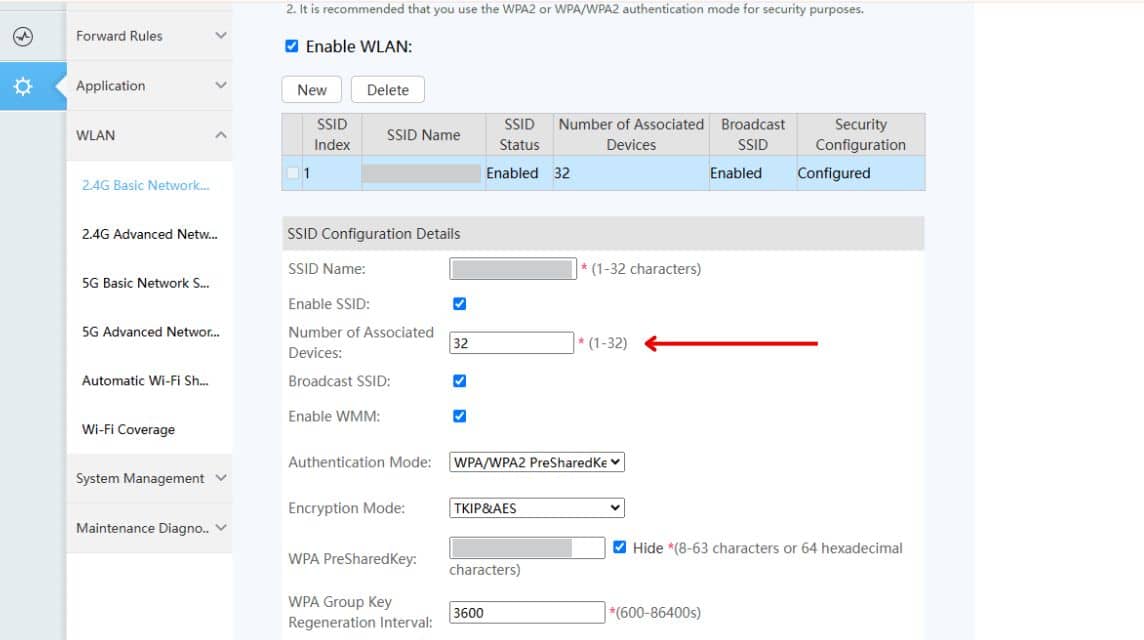
However, each router you use has different steps. Here's how to limit Inidhome WiFi users if you use a Huawei router:
- Enter the admin page by entering 192.168.100.1 on the website page;
- Login using a registered account;
- On the main page, select “Advanced”;
- Select the “WLAN” option;
- Select “2.4G Basic Network Settings” or “5G Basic Network Settings”;
- In the “Number of Associated Devices” column, enter the maximum number of WiFi users;
- Click “Apply”;
- So the number of users who can connect to the WiFi network is limited.
Meanwhile, if your Indihome WiFi uses a ZTE router, here are some steps:
- Enter the admin page by typing 192.168.1.1 on the website page;
- Login using a registered account;
- Select the “Network” menu;
- Select the “WLAN” option;
- Enter the “SSID Settings” menu;
- Enter the maximum number of users in the “Maximum Clients” field;
- Click “Apply”;
- You have successfully set the number of WiFi users.
On the other hand, here are the steps you can take when using a Fiberhome router:
- Type 192.168.1.1 on the website page;
- Login using account;
- Select the “Network;
- Select “WLAN Settings”;
- Select “WiFi Control”;
- Review “WiFi Connection Number”;
- In the “SSID1” column, enter the maximum number of users;
- You have successfully restricted WiFi users.
Finally, you can use the following steps if you are using a TP-Link router:
- Access 192.168.0.1 via website;
- Login using account;
- Select the “DHCP” menu;
- Select the “DHCP Settings” option;
- Change the last number in the “End IP Address” column to the maximum number of WiFi users. For example, IP Address 192.168.0.100 you can change to 192.168.0.105 to limit only 5 users who can access WiFi;
- Click “Save”;
- So WiFi users are already limited.
The Importance of Limiting WiFi Users
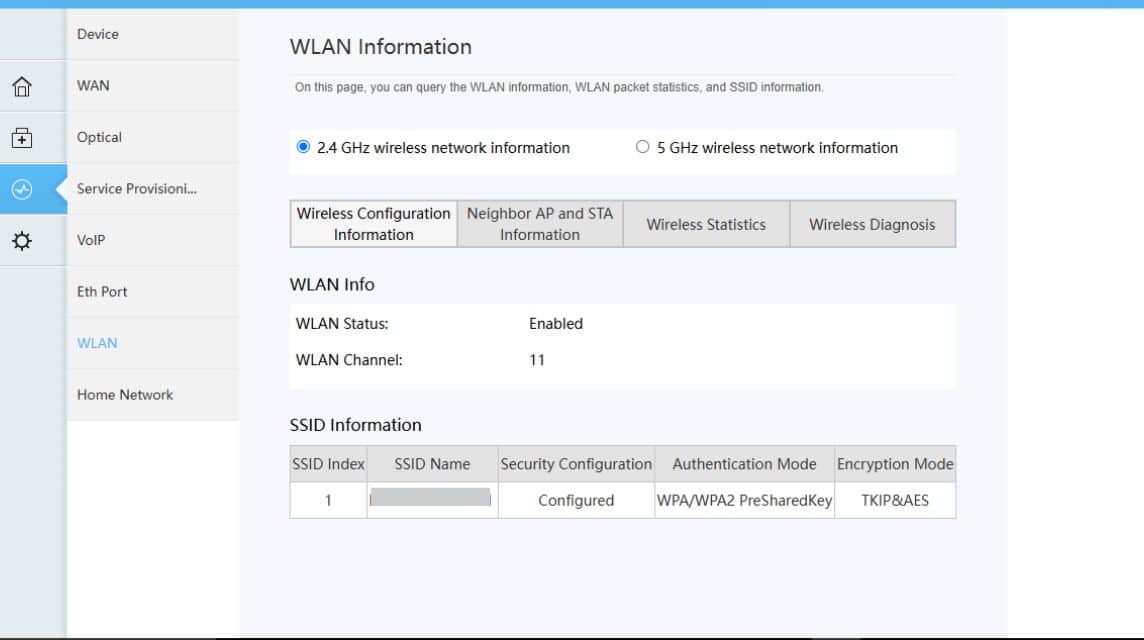
Furthermore, here are the reasons why you should limit your WiFi usage:
Internet Becomes Stable
The more users connected to the WiFi network, the greater the bandwidth requirement. Thus, the internet speed will slow down because the bandwidth is high.
By limiting users, internet speed will be stable, so that other activities such as streaming or gaming will be smoother.
Reducing the Load on the Router
However, routers have a capacity limit in handling device connections. If too many devices are connected, it is feared that the router's performance could decrease. In some cases, the router can overheat, which can cause serious damage.
Improving Network Security
With so many devices able to access WiFi, the risk of important data leaks on all connected devices increases.
Therefore, it is important for you to limit the number of users who can connect to the WiFi network.
Also read:
Those are some easy steps you can take to limit Indihome WiFi users. That way, you can get stable internet speed and also reduce the risk of personal data leaks.
Come on, top up your gaming needs and shop for the cheapest and fastest digital products only at VCGamers Marketplace!








