Currently there are lots of users smartphones who are very tired if they have to constantly interact via smartphone, sometimes they have to take a break from this internet world, limiting data usage is one of the more effective ways.
In fact, this internet quota is the same as money where we as users must be able to minimize data usage in order to save more money and smartphone battery.
Indeed, we must always be connected to other people, especially if there is a sudden need so you must always be connected to the internet every day.
Cheapest MLBB Diamonds!


 RudyStorez
RudyStorez

 TopMur
TopMur

 RudyStorez
RudyStorez

 RudyStorez
RudyStorez

 KING OF DIAMONDS
KING OF DIAMONDS

 RudyStorez
RudyStorez

 RudyStorez
RudyStorez

 TopMur
TopMur

 BANGJEFF
BANGJEFF

 TopMur
TopMurTherefore, if you look at the quota and package prices Wi-Fi which is increasingly expensive, especially as you also have to continue using it throughout the day so you have to minimize data usage.
Don't worry, this article will discuss how to limit data usage for devices Androids or iOS and you can read it while practicing this.
Also read: 4 Ways to Know WiFi Passwords, Playing Games Becomes Smoother!
Cellular Data

According to brave.com, cellular data is a digital data transfer over a wireless network and this connection is invisible because it is usually a connection from the nearest cellular satellite.
Please note that cellular data is very different from Wi-Fi, if Wi-Fi is a data connection connected from a fiber or ethernet cable to a modem or device that is transferred from a Wi-Fi router.
However, when using Wi-Fi, you have to stay within the closest range so you can always be connected. However, if you use Wi-Fi, you don't have to use cellular data and vice versa.
Also read: Everything Will Change with 5G Technology
How to Limit Data Usage
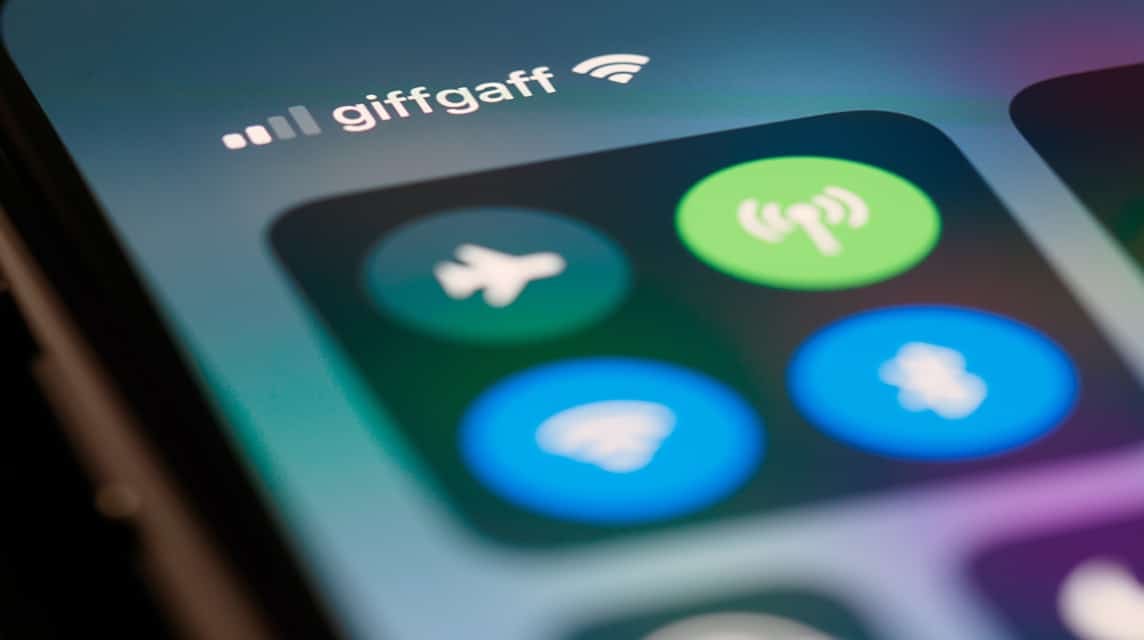
So how do you limit data usage? The following is a general method that you can do, namely as follows:
Always Connect to Wi-Fi
One way to limit data usage is to save internet quota by always connecting to Wi-Fi and you don't need to use cellular data on your smartphone.
Limit Data Usage
By limiting data usage, namely limiting internet quota usage on applications that are not used, this is also a way to save data. Of course, you can also deactivate features in the application on your smartphone.
Make Rules for Using Internet Data
You can make your own rules to limit data usage for your smartphone so that you are more organized and disciplined in your cellular data usage.
Quota Saving Mode on Android
If you are an Android smartphone user, you will find the "Data Saving Mode" feature, so this will stop cellular data usage on Android by not using cellular data when not using the application.
Also read: How to See Connected Wifi Passwords on a Snapdragon 600 HP
Androids
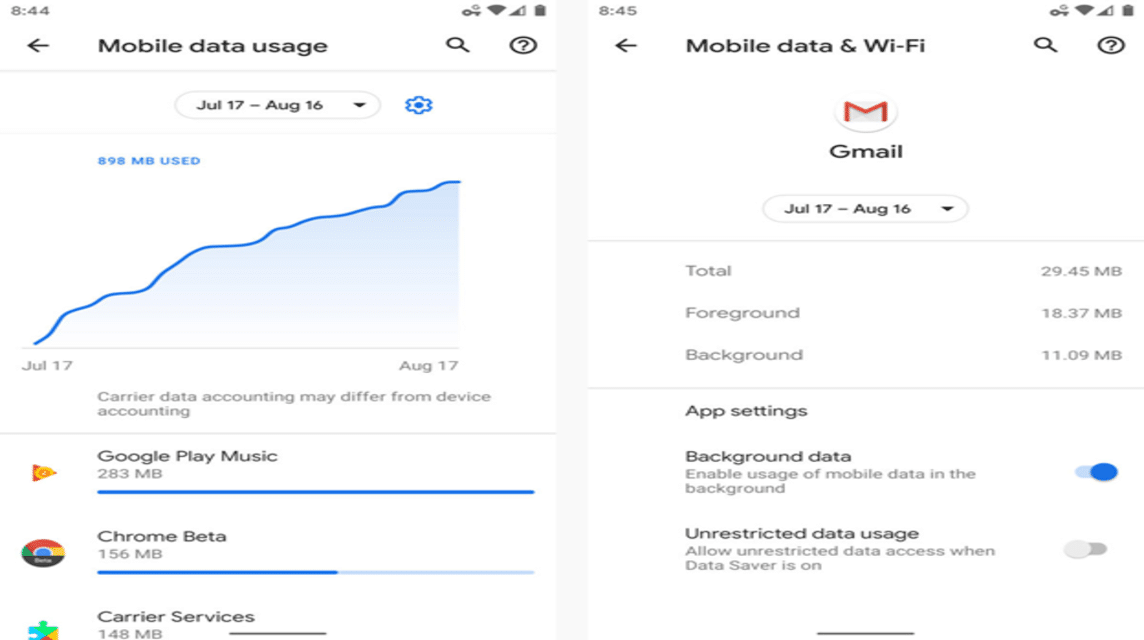
The following are four (4) ways to limit data usage on Android, but please note that the settings will vary depending on the brand of smartphone. However, in general the settings will be like this:
Save Data
- Open Settings.
- Search for 'Network and Internet'.
- Scroll down and click 'Data Saver'.
- You just click the switch to the right to activate it.
- Later you will see the 'Data Saver' icon at the top right.
- Of course, you can also limit data usage by tapping 'Unrestricted Apps'.
- Tap the switch next to a particular app to allow it.
Data Limitations
- Open Settings.
- Search for 'Network and Internet'.
- Select 'Mobile Network'.
- Then, tap 'Warnings & Data Limitations'.
- Next, tap the Right switch.
- Then, click 'Ok'.
- Tap 'Data Limit'.
- You can also set a data limit and choose MB or GB for data usage.
- Confirmation.
Disable Background
- You can long press the application icon.
- Tap the 'I' icon in App Info.
- Next, you scroll down and click 'Cellular Data & Wi-Fi'.
- Click the Switch next to 'Background Data' to disable it.
Disable Automatic Updates
- Open Google PlayStore on your smartphone.
- Tap the profile icon at the top right.
- Select 'Settings'.
- Tap 'Network Preferences'.
- Then, still 'Tap Auto Update Apps'.
- Just select 'Over Wi-Fi' or 'Don't Update Applications Automatically'.
iOS (iPhone and iPad)
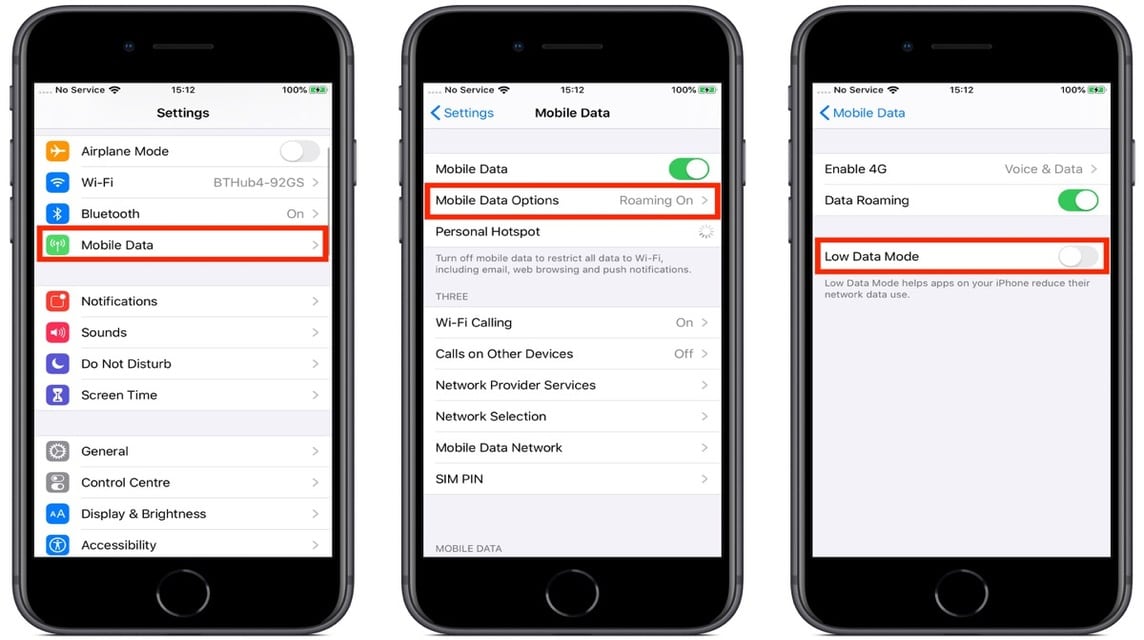
According to apples, here are four ways to limit data usage on iOS smartphones, namely:
LTE/4G Cellular
- Go to 'Settings'.
- Tap 'Cellular'.
- Select 'Cellular Data Options'.
- Enable 'Low Data Mode'.
5G Mobile
- Go to 'Settings'.
- Tap 'Cellular'.
- Click 'Cellular Data Options'.
- Select 'Data Mode'.
- Enable 'Low Data Mode'.
Dual SIM
- Go to 'Settings'.
- Select 'Cellular' or 'Cellular Data'.
- Enable 'Low Data Mode'.
Wi-Fi
- Go to 'Settings'.
- Tap 'Wi-Fi'.
- Then, tap the 'Info' button next to Wi-Fi is connected.
- Enable 'Low Data Mode'.
Also read: These are the 3 Best VPNs for 2022 that you must use!
That's how to limit data usage for Android and iOS (iPhone and iPad). Very easy, right?
Don't forget to keep reading about Tech and Gadget developments only at VCGamers News! Immediately Top Up your digital needs cheapest, fast and safe only at VCGamers Marketplace, yes!








