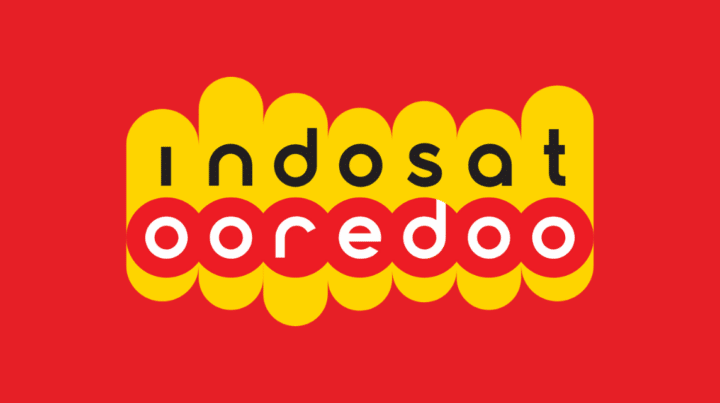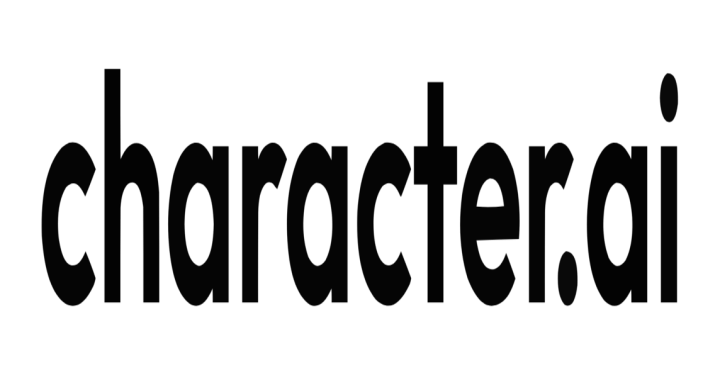Who wouldn't be tempted if there was very fast WiFi but locked? Therefore, VCGamers will tell you how to find out the password WiFi.
Curious about how? Check it out below!
Also Read: The Easiest Way to Change Wifi Password in 2022
WiFi, Smartphone and Laptop Needs

Who here likes to go somewhere and ask for the password of the WiFi they installed? Writers also often do this. But, do you know what WiFi is?
Summarize from Verizon and Wikipedia, WiFi or Wi-Fi is an abbreviation of Wireless Fidelity. It is an internet protocol without using cables (wireless) that can connect one device to another.
WiFi is indeed tied to the existence of the Internet, but by definition, no Internet can still be called WiFi. As long as it emits a signal that can connect two or more devices, it is called WiFi.
If you check your laptop or smartphone, it will appear with a multilevel wave-like logo. If you turn it on, it will detect other "signals" nearby with a certain radius.
For WiFi security, it can be divided into two. First is the Open Network, which is an open network that does not use a password. The second is the Secured Network, a special closed network for those who have a password.
This time, the author will discuss how to find out the Wi-Fi password. Check out how below!
How to Know WiFi Password
Before the writer continues, there is a disclaimer. All of these methods can only be done on devices that have been connected to the Wi-Fi before. Currently there is no way to find out the Wi-Fi password that has never been connected.
However, if you ever connected, then forgot the password, this way can work 100%.
Also Read: Here's How to Easily Open a Forgotten Cellphone Pattern!
How to Know WiFi Password - Android
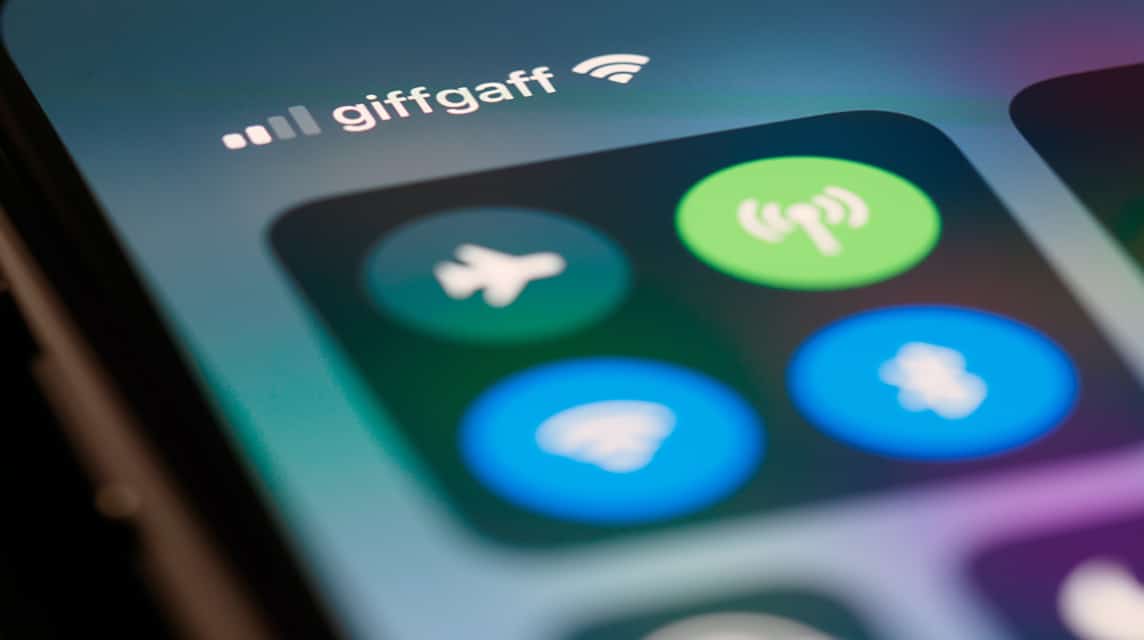
There are two ways to find out the WiFi Password via Android smartphones you. The first way is very easy, no need to use additional applications. While the second way is a little difficult because it uses additional applications.
The author starts from the first way. This method only works on Smartphones with Android OS 10 (Android Q) or later versions. Here are the steps:
- Enter the Settings menu
- Select Network & Internet, then select "Internet"
- Find the network you want to know the password for, then select the gear icon on the right side
- Select the Share button using the QR icon
- When after you press the Share button, your Smartphone will confirm you are using the unlock code that you are using. It can be a pin, pattern, or typed password.
- Once open, Scan the QR code or copy and paste the password below
The second way can use additional applications such as Wi-Fi Password Viewer. Because using the application, of course, will be much more complicated.
The reason is, not all applications can run as we expect. There are applications that ask the user to root the Smartphone first, some even take the form scam!
So, the author does not recommend this method and does not tell how the application works. Network identity becomes one of the privacy of the Smartphone. Therefore, "special conditions" are needed to be able to enter the system.
If the author finds or you have an easy WiFi Password Viewer application suggestion, the author will immediately add it to this article.
How to Know WiFi Password - Laptop
After Android, now the author moves to laptops. There are several ways that you can use to find out the WiFi password that is connected to your laptop.
The First Way – Control Panel and Wireless Properties
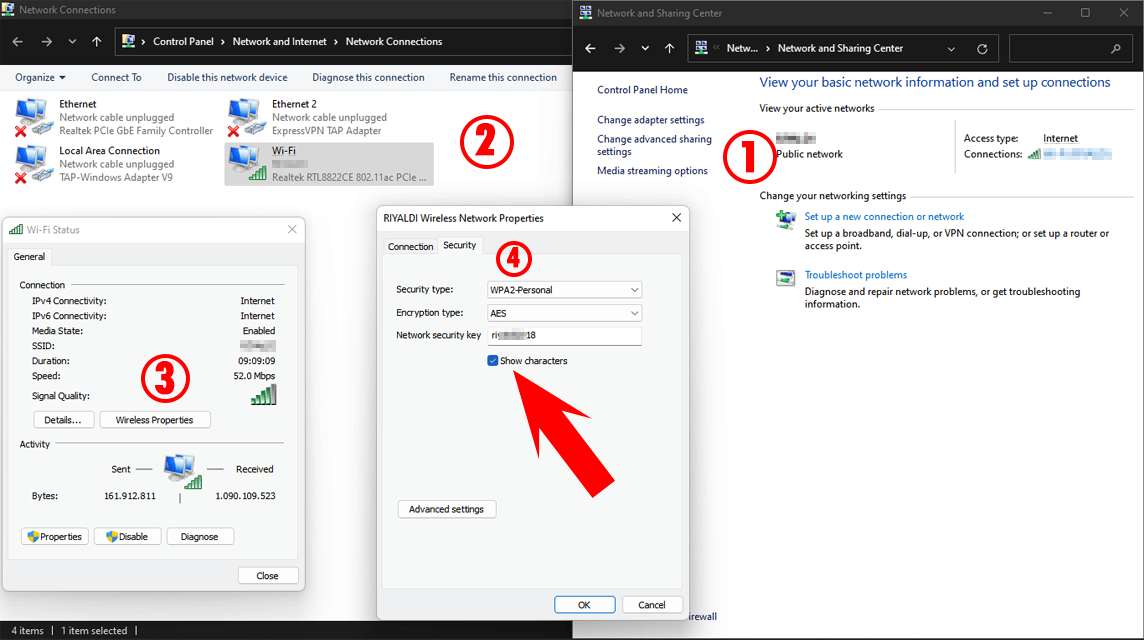
This method is quite easy because it can be accessed by all types of Operating Systems. Starting from Windows 7, 8, 10, and 11, everyone can use it. Here's how:
- Open Control Panel and select “Network and Internet”
- Select "Network and Sharing Center"
- On the menu on the left, select “Change Adapter Settings”. It will display a new screen with the Network you are connected to.
- Double-click the Wi-Fi that you are currently connected to.
- Select Wireless Properties, and move the tab to "Security"
- Check the box with the title "Show Characters"
Second Way – Command Prompt
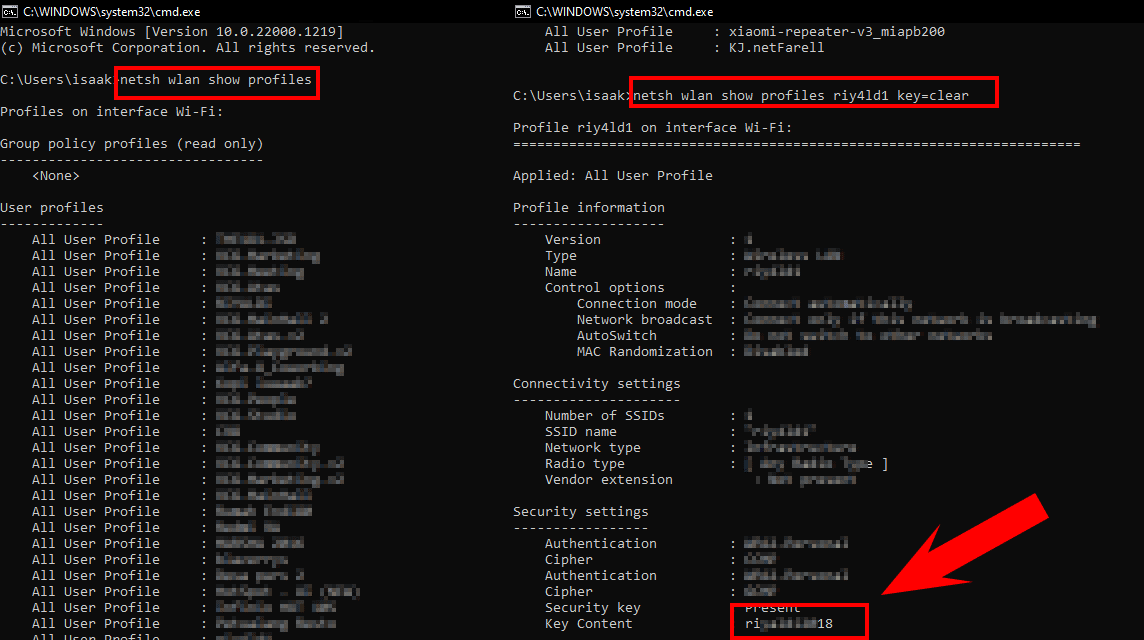
Next, there is a way that doesn't open many windows, but you have to remember a few keywords. This method uses Command Prompt. Here are the steps
- Open Command Prompt
- You can press the Windows key + R on the keyboard to go to Run. Then type CMD, then Enter.
- Or you can click Windows on the Keyboard, then type CMD, then Enter.
- Once open, you can type "netsh wlan show profiles", without the quotes. Then press Enter
- The menu aims to open the history of connection names that have been connected to your laptop
- Choose the username profile according to what you want to know. In the photo above, the author wants to know the Password from the riy4ld1 Profile. Then type "netsh wlan show profiles (profile name) key-clear", without the quotes.
- Press Enter. After that, look in the Security Settings section, the WiFi password will appear in Key Content.
Bonus – How to See Wifi Password – Macbook
Although the author does not have Macbooks, but the author found a way that you can use to see the Wifi Password on Macbook. Here's how:
- Open Finder and hit Go
- Look for Keychain Access and double-click it to open it
- Look for the name of the Network Profile that you are using
- After finding it, double click on the “Attributes” menu and click “Show password”
Also Read: 5 Advantages of Macbook M2 You Should Know
Final Words
That's how to find out the WiFi password that is currently or has been connected to your device. Hopefully, with this information, you can find out the WiFi Password more easily. However, if the WiFi is privately owned, it is better to give permission to the owner to distribute it.
So, which way do you prefer?
Meet your gaming needs with Top-Up via VCGamers Marketplace and get attractive promos in it!