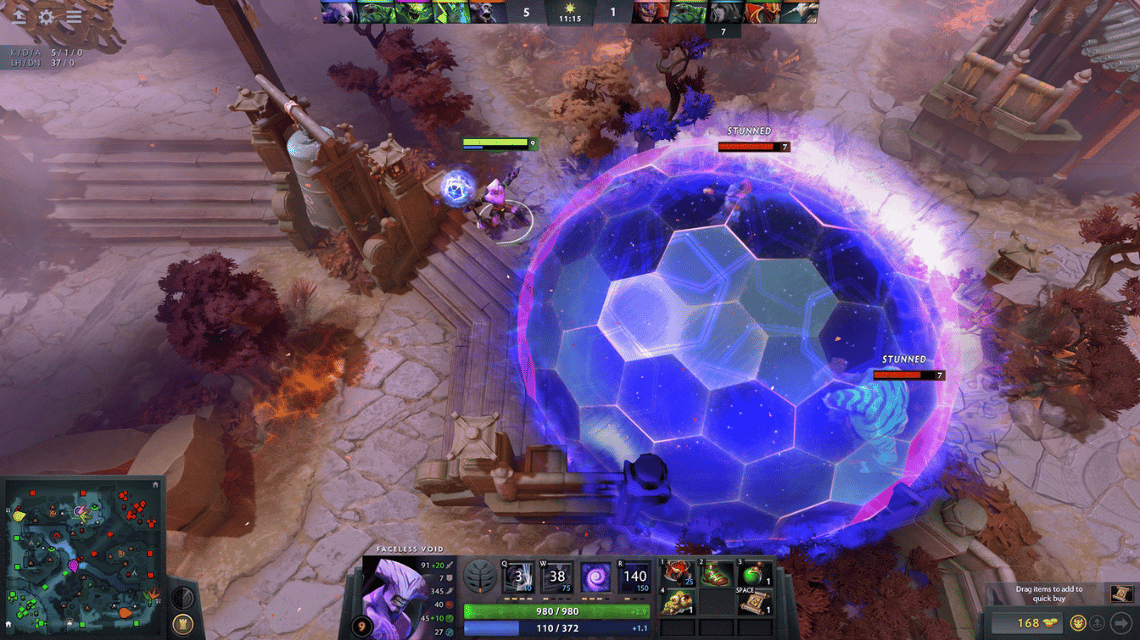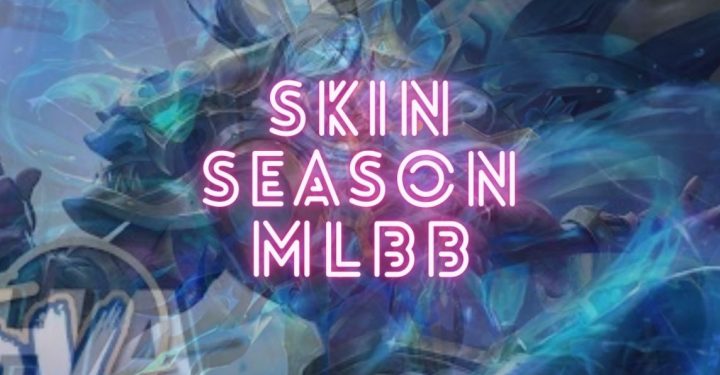If you are looking for a way to increase FPS in-game? That means you've come to the right place! This time, the author would like to tell you a number of ways to keep your FPS high while playing and run smoothly!
Curious how? Check it out below!
Also Read: How to Increase Dota 2 FPS, Break 200 FPS!
FPS in Games
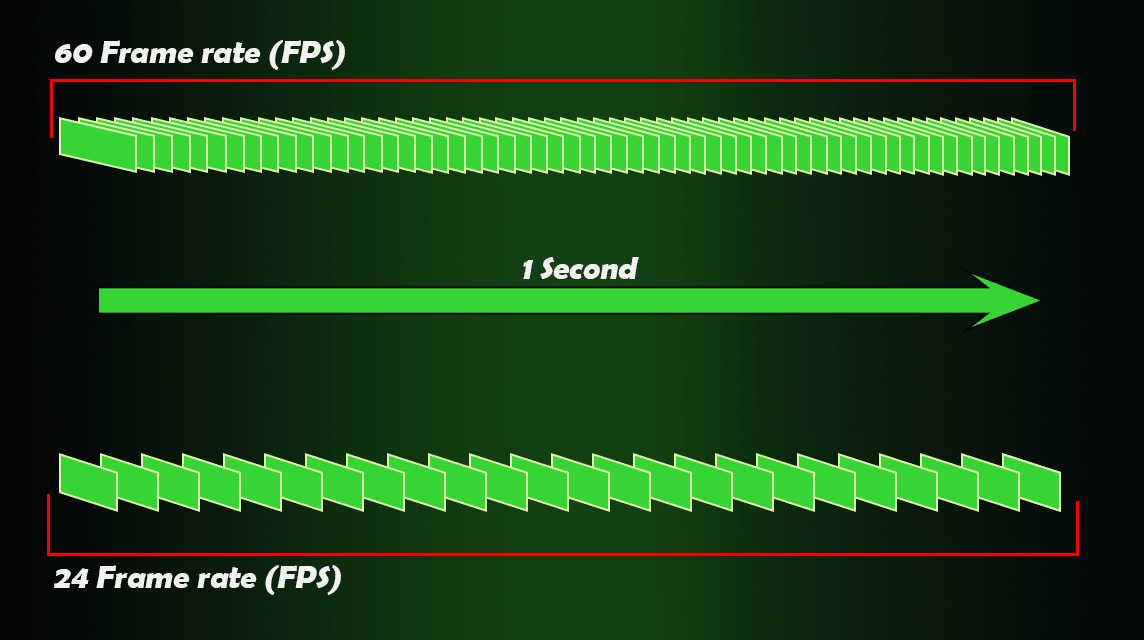
Cheapest MLBB Diamonds!


 BANGJEFF
BANGJEFF

 KING OF DIAMONDS
KING OF DIAMONDS

 KING OF DIAMONDS
KING OF DIAMONDS

 RudyStorez
RudyStorez

 BV2SHOP
BV2SHOP

 BV2SHOP
BV2SHOP

 TopMur
TopMur

 KING OF DIAMONDS
KING OF DIAMONDS

 BV2SHOP
BV2SHOP

 BV2SHOP
BV2SHOPFPS or Frame rate Per Second is the term for display units in the form of frames. Easy language, it will display images (in the form of frames) per second.
In the picture above, there is an illustration of FPS. Imagine when you are playing a game and your character is walking. every millisecond, the game renders a frame or image.
If all the frames are combined, your character will appear to be walking.
But, to make the movement smoother and more realistic, the engine Laptops/PC you need to render more frames. The more frames, the better. But on the other hand, if it's only a little, it will look like it's broken.
How to Increase FPS Games
After knowing what FPS is, now is the time to explain several ways to increase FPS in your game. The author found six universal ways that you can try and put them into practice right away!
Curious how, see below!
Check Your Laptop/PC Capabilities for Games
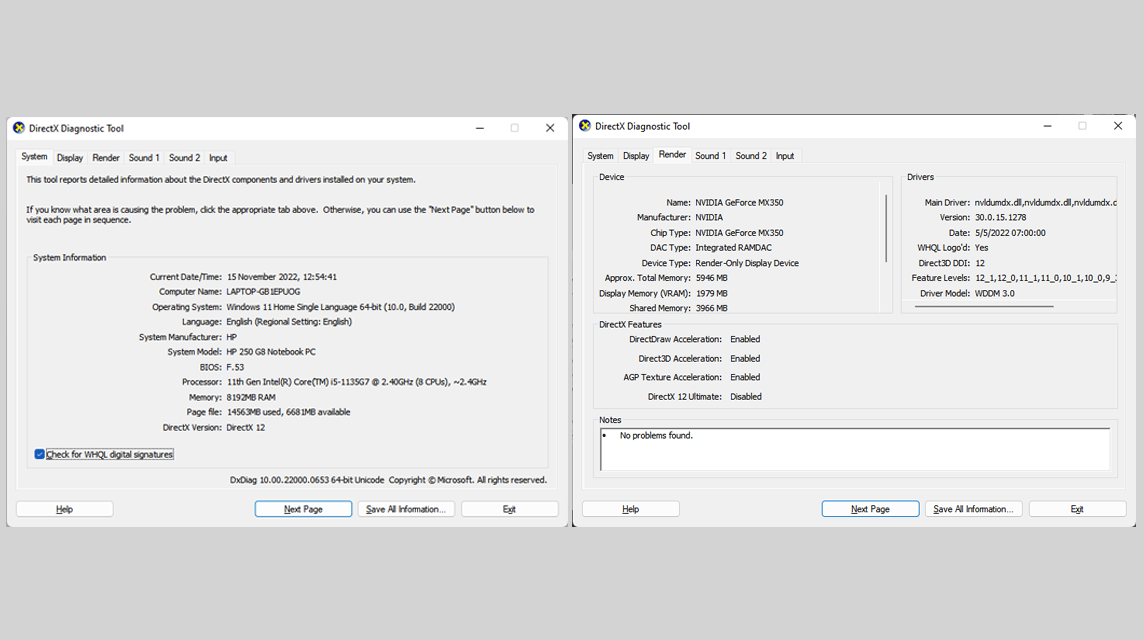
This is mandatory. Your Laptop/PC hardware greatly affects the FPS speed in a game. It is very difficult for a machine to speed up its work if the program it is running requires more resources.
To check, there are two ways. The first way is to compare them manually. For games, you can see it where you downloaded it (example: Steam, Epic Games) or from the internet.
Meanwhile, you can see the capabilities of your Laptop/PC in this way:
- Press Windows Logo + R (shortcut to Run)
- type “dxdiag”, and press Enter.
There, you can see the capacity of your Laptop/PC, starting from Processor, RAM, Harddisk, to GPU.
Or, the second way is to use a website from the Internet. Writers often use systemrequirementslab.com. It will ask you to download a file so it can detect the capacity of your Laptop/PC.
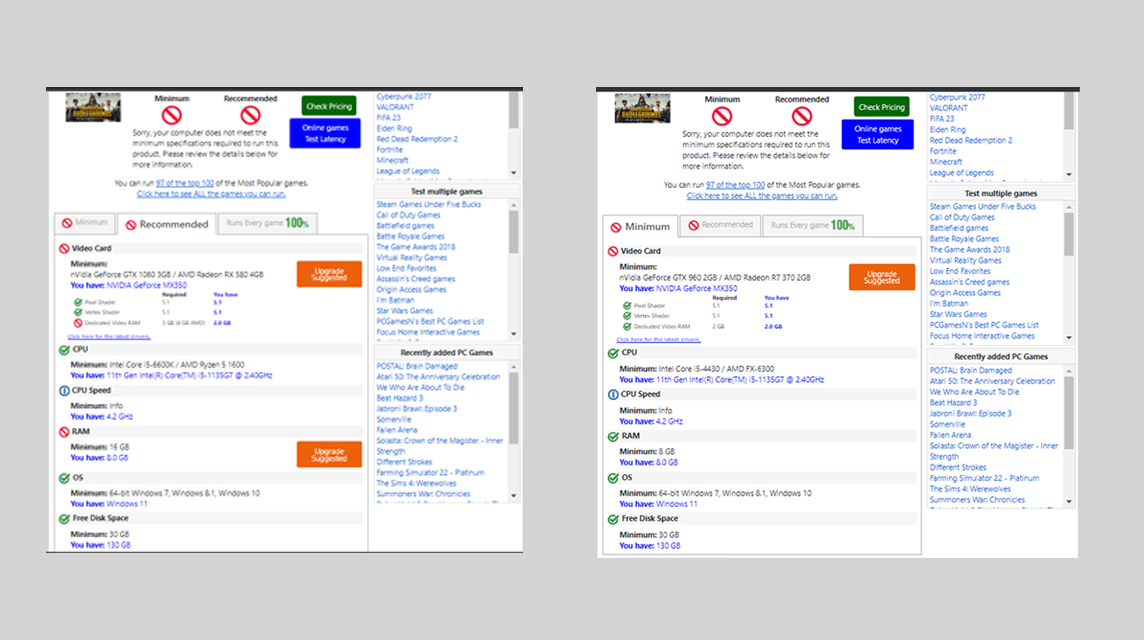
After downloading it, you can choose which game you want to download or play. Later the website will tell whether your Laptop/PC passes the minimum to the recommended requirements.
For example the author wants to play Players Unknown Battle Ground (PUBG) on Laptops. You can see in the photo above that not all of the author's laptops have passed the minimum requirements.
Actually the author can still play it, but it will be a problem for the laptop. The FPS that the writer will get will certainly be small and coupled with the laptop getting very hot.
How to Increase Game FPS - Restart Laptop/PC
This is an important step for those of you who rarely restart or shut down your Laptop/PC. Restart and Shut Down are the resting conditions for your Laptop/PC. It will stop all applications and cool down the Hardware.
If you often choose Sleep or Hibernate, your Laptop/PC is actually still working. This makes the job very hard, especially if you add it by playing heavy games.
So, if you want to play games with high FPS, what you have to do is maintain the condition of your hardware too.
How to Increase Game FPS - Turn off Applications that Run Apart from Games
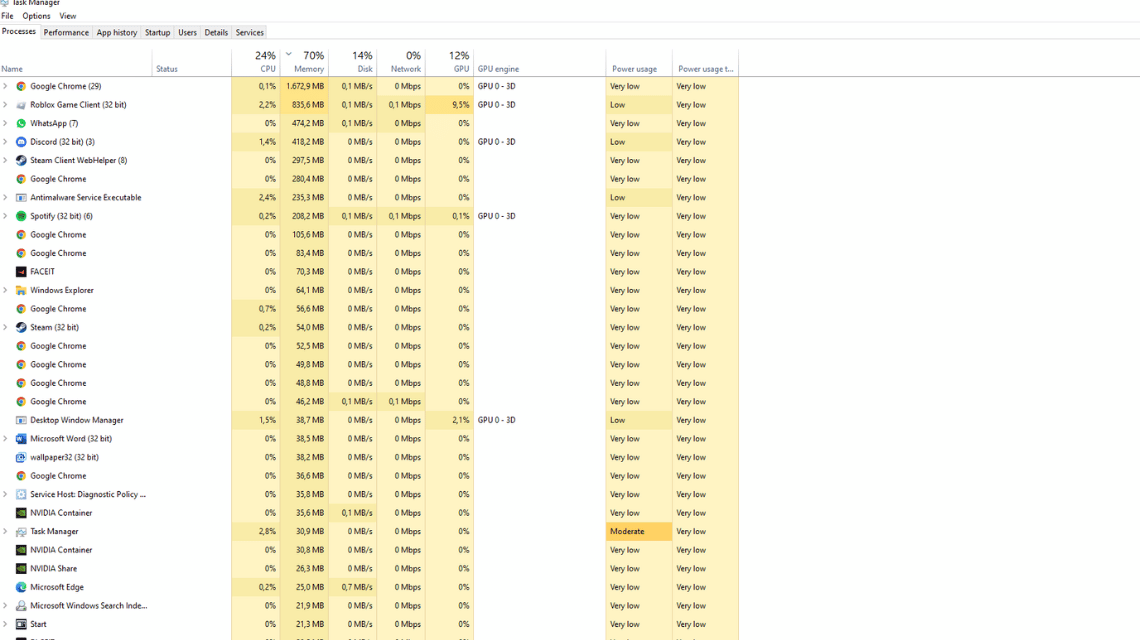
Restarting or turning off the Laptop/PC can indeed close running applications. But, sometimes, there are applications that open automatically.
One of the applications is Discord. The author found that there is a setting on Discord that makes it open immediately when your PC/Laptop is turned on. In fact, Discord eats up a large amount of RAM!
One powerful way to kill other applications is to open the Task Manager. The steps are:
- Press Ctrl+Alt+Delete on your keyboard
- Select "TaskManager"
Like the photo above, you will be faced with a list of running applications with the amount of CPU and RAM they are using. You can stop it by clicking on the application, then pressing "End Task" in the lower right corner.
Laptop/PC settings to be the Best Performance

Some laptops/PCs have the Best Performance setting. You can find it by:
- Go to your Windows Settings
- Select "System"
- Look for the Power Mode option and change it to "Best Performance".
But there are pros and cons. The pro is that with the Best Performance setting, your Laptop/PC will show its best as if it maximizes all of its capabilities. But the cons are that using it too often can make your Laptop / PC not last long.
Therefore, the authors suggest not to use the Best Performance option too often or only use it while playing.
Setting Graphic Cards to be the Best Performance
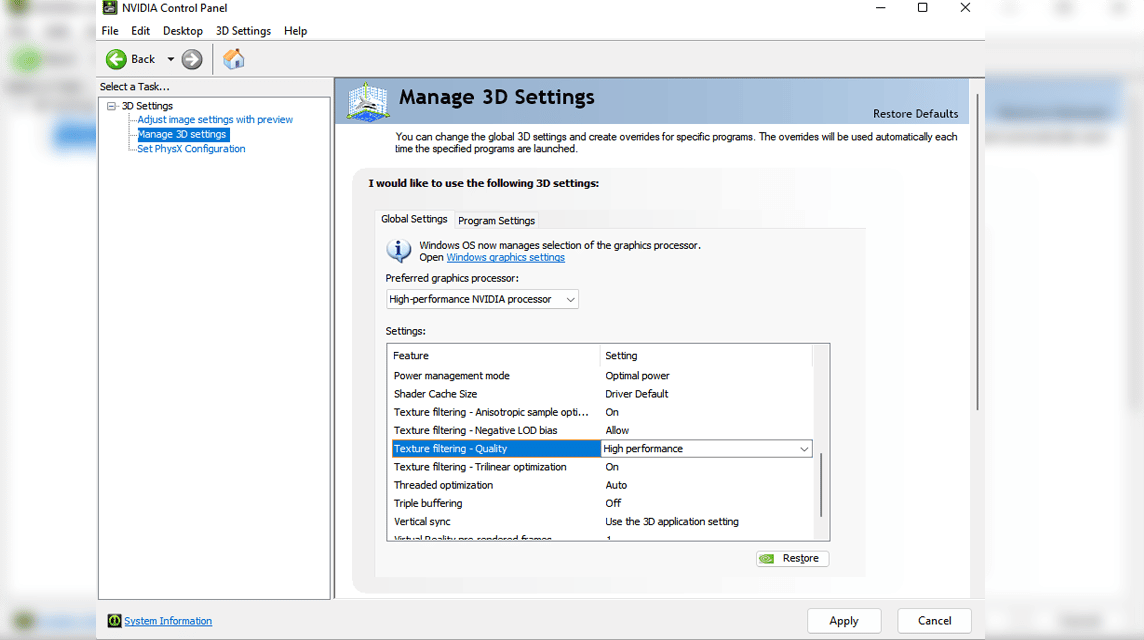
If you have a GPU (Graphic Processing Unit) or Graphic Cards, then you can also change the setting to Best Performance.
With this setting, the GPU will render the image and provide the best quality it can. For example when using NVIDIA, you can follow these steps:
- Open NVIDIA Control Panel
- Select the “Manage 3D Settings” option
- Change the “Preferred graphics processor” setting to “High-Performance NVIDIA Processor”
So far, the authors have found no cons of its use. But as a machine continues to work, its capabilities can be reduced.
Also Read: The 5 Best PC Game Booster Apps for 2022
How to Increase Game FPS - Make All Game Settings Low
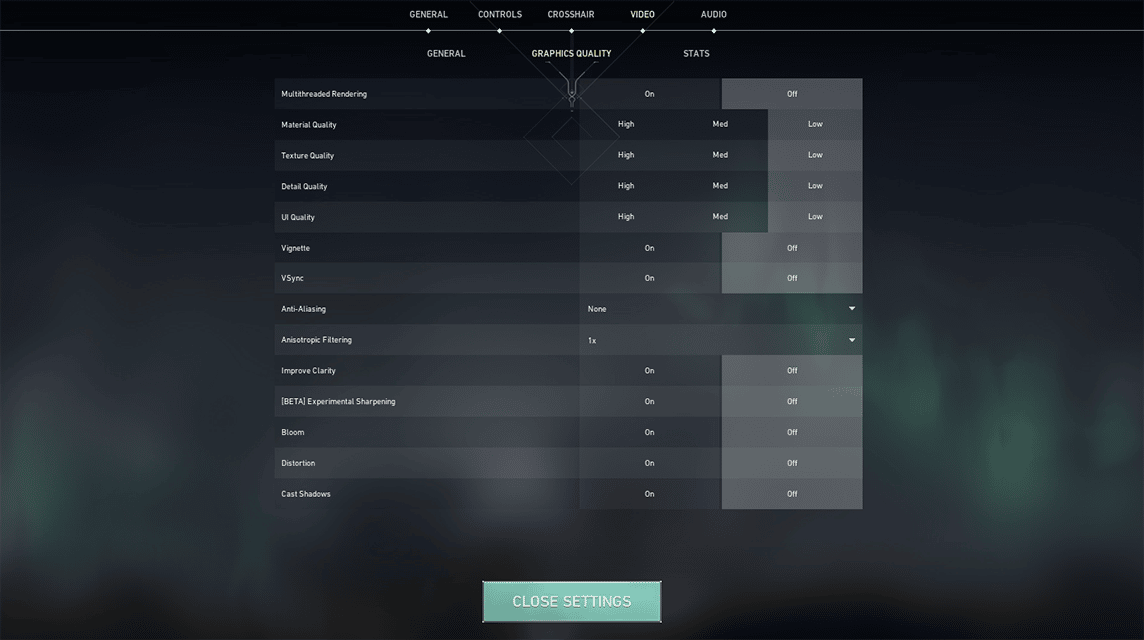
This is the last setting in the game. Each game must have a choice of Video Quality or Graphics settings. The most common examples are Valorant and Dota 2.
In the picture above, the game provides the lowest setting or some games call it the "Fastest setting".
These settings will disable various features in the game, making the display simpler. But the consequences in some games make the display not detailed.
This setting will really be felt when you play remote open-world games like Apex Legends, Far Cry, or The Forest. Your line of sight gets closer and several obstacles will render if they are close to you.
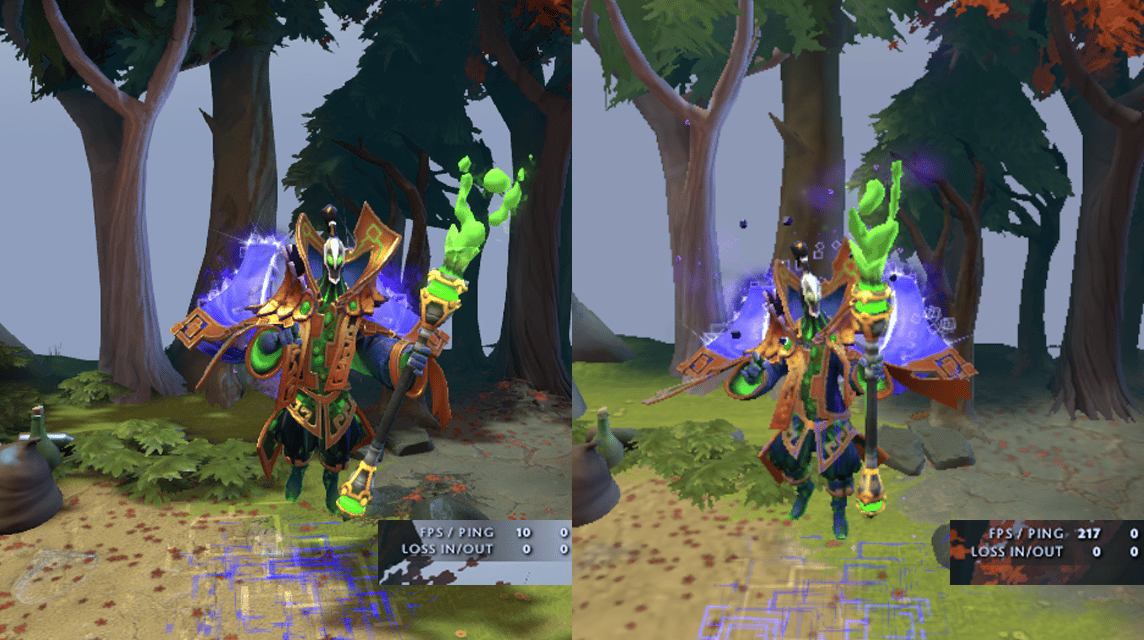
But, of course, disabling some features can make your game very smooth. The easy reason is that your machine is less focused on rendering images in detail, so the machine's work is not heavy and it can be transferred to something else.
The only cons maybe is the not so great view. But, according to the author, it's better to have a bad display but smoothly than a good display but lagging. Right, right?
Also Read: 5 Lightweight PC Games for Potato Specs for 2022
Final Words
Those are various ways to increase FPS in all games. Hopefully with this article, you can find out how to increase the FPS of your game and can play comfortably.
Enjoy playing~
Fulfill your game and voucher needs at VCGamers and get attractive promos in it!