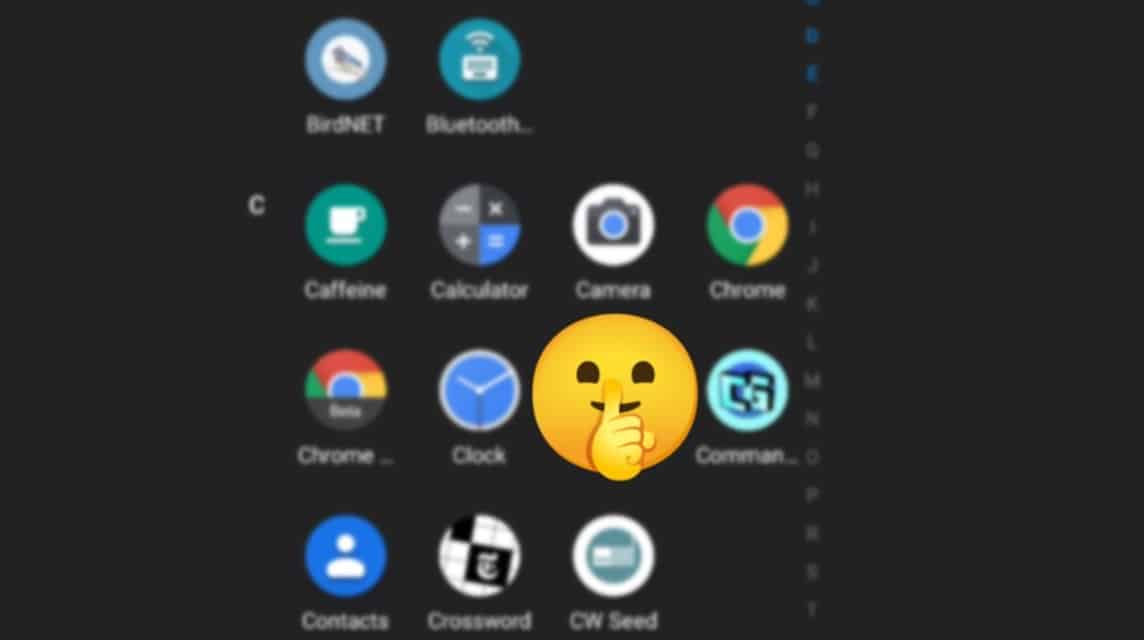
hide apps (Source: howtogeek)
Learning how to hide applications either on a smartphone or on a PC is an alternative where we can change various applications into different icons and names. Apart from that, we can also hide our confidential data, such as financial data on our smartphones, or some of our work which is considered very confidential.
There are many reasons to hide applications either on a smartphone or on a PC and of course hiding applications on our devices has many functions, one of which is that parents may need to prevent their children from seeing things they shouldn't see and parents can hide them and use other content locking technologies on their children's devices.
Even if you just want to maintain privacy when lending your device to friends or members of your family, it's good if you know that learning how to hide applications, especially on Android, is a fairly easy way. Through this article, VCGamers will tell you how to hide applications on your device so that your privacy is maintained.
Also Read: List of ML Redeem Codes Today July 11, 2022
If you are an Android user, there are lots of ways to hide apps that you want to hide for privacy needs. Of course, each smartphone brand has its own way of hiding it.
Here's how to hide applications on various Android-based smartphones:
Samsung phones
Here's how to hide applications on HP Samsung. Even though not all Samsung cellphones have the same settings, this method can be used:
Also Read: 5 Best Small Gaming Phones in 2022
LG HP
If you are an LG smartphone user, here's how to hide the application on an LG smartphone:
Xiaomi cellphones
If you are a Xiaomi smartphone user, here's how to hide the application on a Xiaomi smartphone:
Oneplus HP
If you are a OnePlus smartphone user, here's how to hide apps on a OnePlus smartphone:
Huawei phones
For Huawei smartphones, the brand has its own private folder called "PrivateSpace"Where you as users can hide your apps together with the files and lock them using the fingerprint system. The thing you need to remember is that you can't move the app you want to hide from the home screen to PrivateSpace, but you mustdownloadsagain directly to the folder PrivateSpace.
First, you have to set up PrivateSpace in advance with the steps Settings > Security & privacy > PrivateSpace. After that you can do the following steps:
Also Read: Listen! Here are 5 Cheap 5G HP in 2022!
Apart from the default method that has been provided from each Android smartphone, you can also use additional applications to help make this method smoother. Besides being able to hide, using additional applications can use other features such as changing the name and application icon.
In fact, some people who use this method have succeeded in turning the application they want to turn into a calculator or calendar. If you want to use this method, here are recommendations for additional applications that are also effective for hiding the applications you want to hide:
NovaLauncher
Nova Launcher is an application that is available for free and paid. This application is a replacement for the home screen for anyone who wants to enhance their smartphone experience.
If you want to use Nova Launcher, you don't need root access to your smartphone, so you don't need to give the app full control over your device. If you decide to use Nova and use it as default launcher, then you can edit your app name and icon.
Here are the steps to use Nova Launcher:
If you use a paid one, you can hide the application in the App Drawer, although you can still find it by searching for it.
Also Read: LINE Today Closed, Start Exploring Blockchain to NFT
App Hider
App Hide is another application that you can get for free. To use App Hider, here are the steps:
Get all your gaming needs at VC Market by VCGamers.
This website uses cookies.