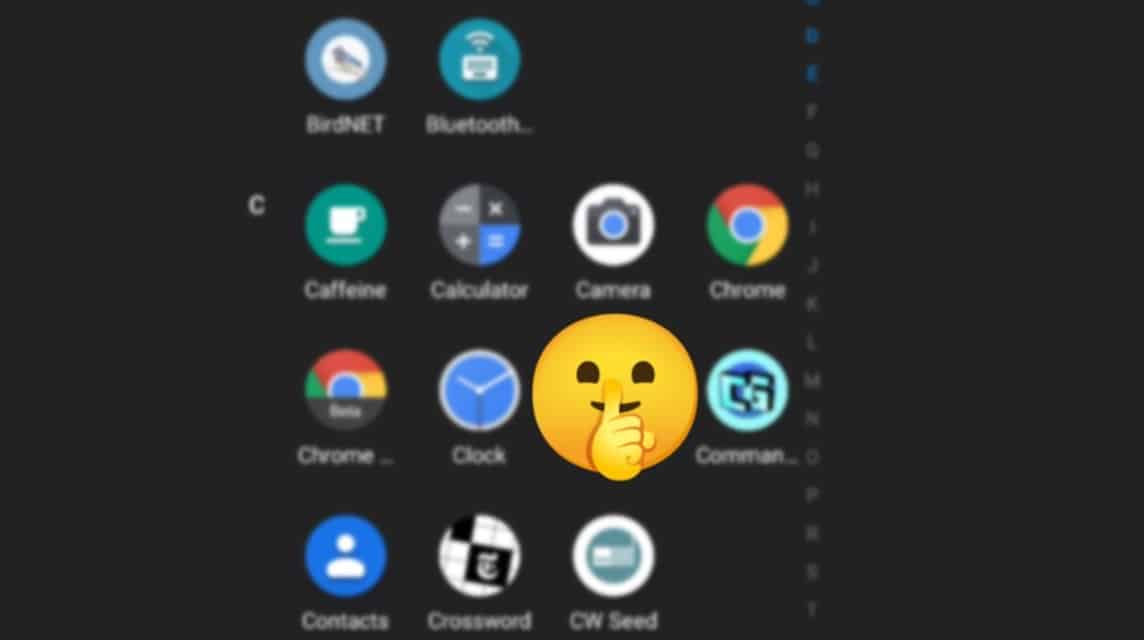Learning how to hide applications either on a smartphone or on a PC is an alternative where we can change various applications into different icons and names. Apart from that, we can also hide our confidential data, such as financial data on our smartphones, or some of our work which is considered very confidential.
How to Hide Apps
There are many reasons to hide applications either on a smartphone or on a PC and of course hiding applications on our devices has many functions, one of which is that parents may need to prevent their children from seeing things they shouldn't see and parents can hide them and use other content locking technologies on their children's devices.
Even if you just want to maintain privacy when lending your device to friends or members of your family, it's good if you know that learning how to hide applications, especially on Android, is a fairly easy way. Through this article, VCGamers will tell you how to hide applications on your device so that your privacy is maintained.
Cheapest MLBB Diamonds!


 RudyStorez
RudyStorez

 TopMur
TopMur

 KING OF DIAMONDS
KING OF DIAMONDS

 KING OF DIAMONDS
KING OF DIAMONDS

 RudyStorez
RudyStorez

 RudyStorez
RudyStorez

 RudyStorez
RudyStorez

 RudyStorez
RudyStorez

 TopMur
TopMur

 BANGJEFF
BANGJEFFAlso Read: List of ML Redeem Codes Today July 11, 2022
How to hide Apps on Android
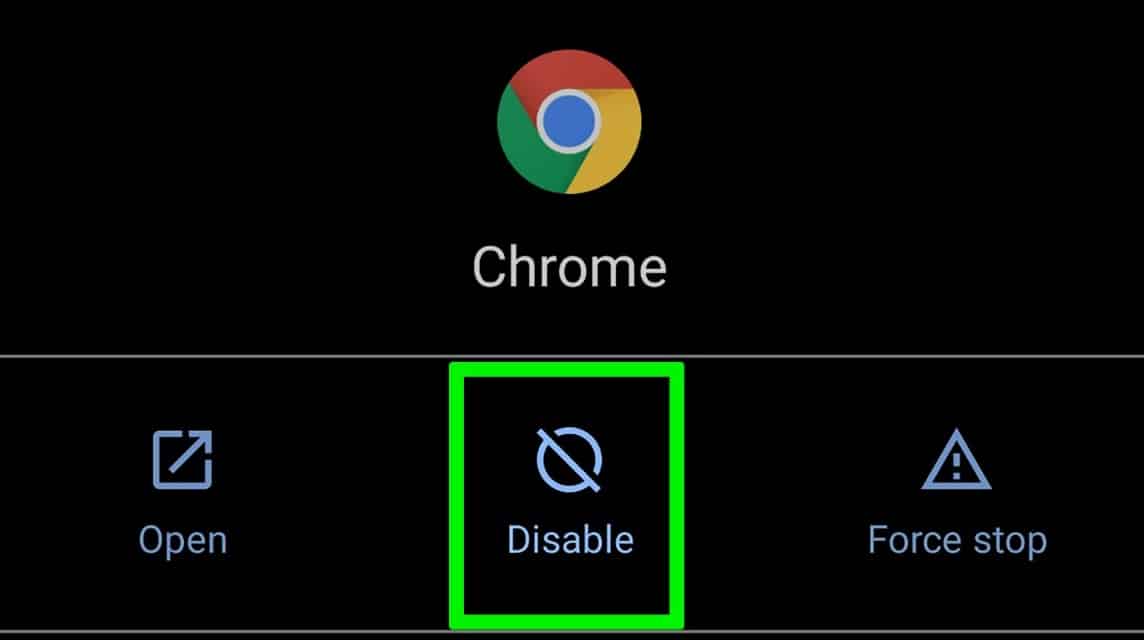
If you are an Android user, there are lots of ways to hide apps that you want to hide for privacy needs. Of course, each smartphone brand has its own way of hiding it.
Here's how to hide applications on various Android-based smartphones:
Samsung phones
Here's how to hide applications on HP Samsung. Even though not all Samsung cellphones have the same settings, this method can be used:
- Open App Drawer on your device.
- Click the three dots at the top right.
- Open Home Screen Settings (or usually only Settings).
- Select the Hide Apps option.
- Select the application that you want to hide.
- Confirm via button apply (or press done).
Also Read: 5 Best Small Gaming Phones in 2022
LG HP
If you are an LG smartphone user, here's how to hide the application on an LG smartphone:
- Long press home-screen to open Home Screen Settings.
- Open options for Hide Apps.
- Select any app that you want to hide.
- Confirm via button done.
Xiaomi cellphones
If you are a Xiaomi smartphone user, here's how to hide the application on a Xiaomi smartphone:
- Open SettingsYou.
- Click App lock then the gear icon.
- Click Hidden apps.
- Click Manage hidden apps.
- Select the application that you want to hide.
Oneplus HP
If you are a OnePlus smartphone user, here's how to hide apps on a OnePlus smartphone:
- Open the app drawer and swipe right.
- Click + to add an application.
- Click the checkmark to confirm.
- Click the three dots in the upper right corner.
- Choose Enable password and set a strong password for maximum security.
Huawei phones
For Huawei smartphones, the brand has its own private folder called "PrivateSpace"Where you as users can hide your apps together with the files and lock them using the fingerprint system. The thing you need to remember is that you can't move the app you want to hide from the home screen to PrivateSpace, but you mustdownloadsagain directly to the folder PrivateSpace.
First, you have to set up PrivateSpace in advance with the steps Settings > Security & privacy > PrivateSpace. After that you can do the following steps:
- Open your PrivateSpace with fingerprint
- Download any app you want to hide.
Also Read: Listen! Here are 5 Cheap 5G HP in 2022!
Use Additional Applications
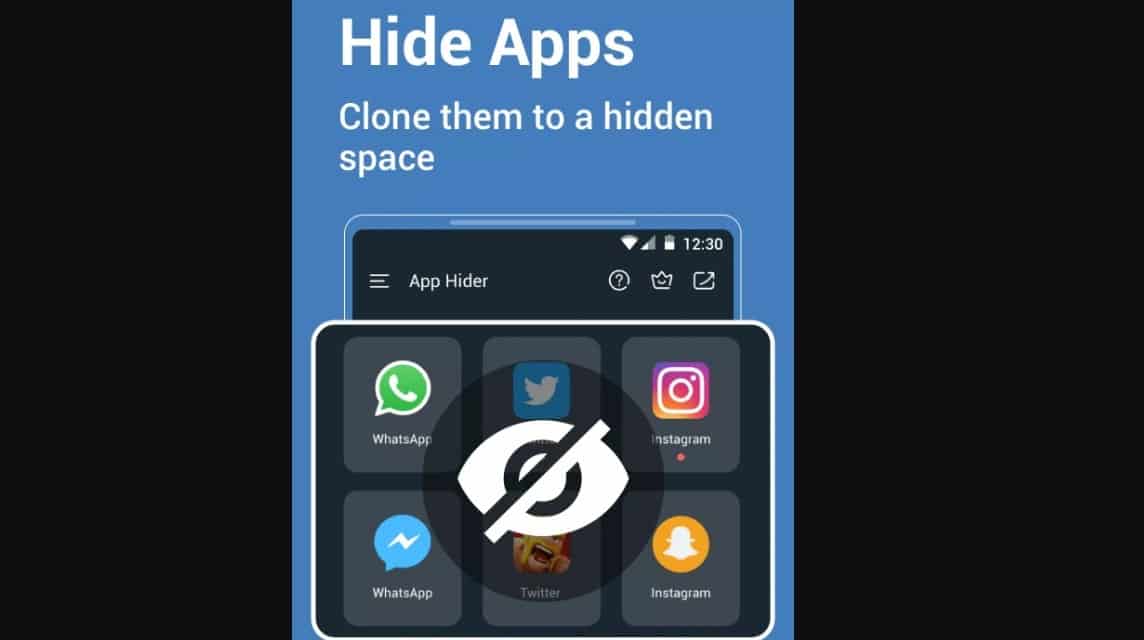
Apart from the default method that has been provided from each Android smartphone, you can also use additional applications to help make this method smoother. Besides being able to hide, using additional applications can use other features such as changing the name and application icon.
In fact, some people who use this method have succeeded in turning the application they want to turn into a calculator or calendar. If you want to use this method, here are recommendations for additional applications that are also effective for hiding the applications you want to hide:
NovaLauncher
Nova Launcher is an application that is available for free and paid. This application is a replacement for the home screen for anyone who wants to enhance their smartphone experience.
If you want to use Nova Launcher, you don't need root access to your smartphone, so you don't need to give the app full control over your device. If you decide to use Nova and use it as default launcher, then you can edit your app name and icon.
Here are the steps to use Nova Launcher:
- Swipe up to open your App Drawer, long press on the app you want to edit, and select Edit.
- Change the name of the application as you like, then click done
- Apart from that, you can also change the icon of the application by clicking on it.
If you use a paid one, you can hide the application in the App Drawer, although you can still find it by searching for it.
Also Read: LINE Today Closed, Start Exploring Blockchain to NFT
App Hider
App Hide is another application that you can get for free. To use App Hider, here are the steps:
- Install and open App Hider.
- Click + to select the application that you want to hide.
- Once you import your selected apps into App Hider, click on the App Hider menu to hide them or run multiple instances with the Dual feature.
- From the App Hider menu, you can also hide the app itself as a calculator.
Get all your gaming needs at VC Market by VCGamers.