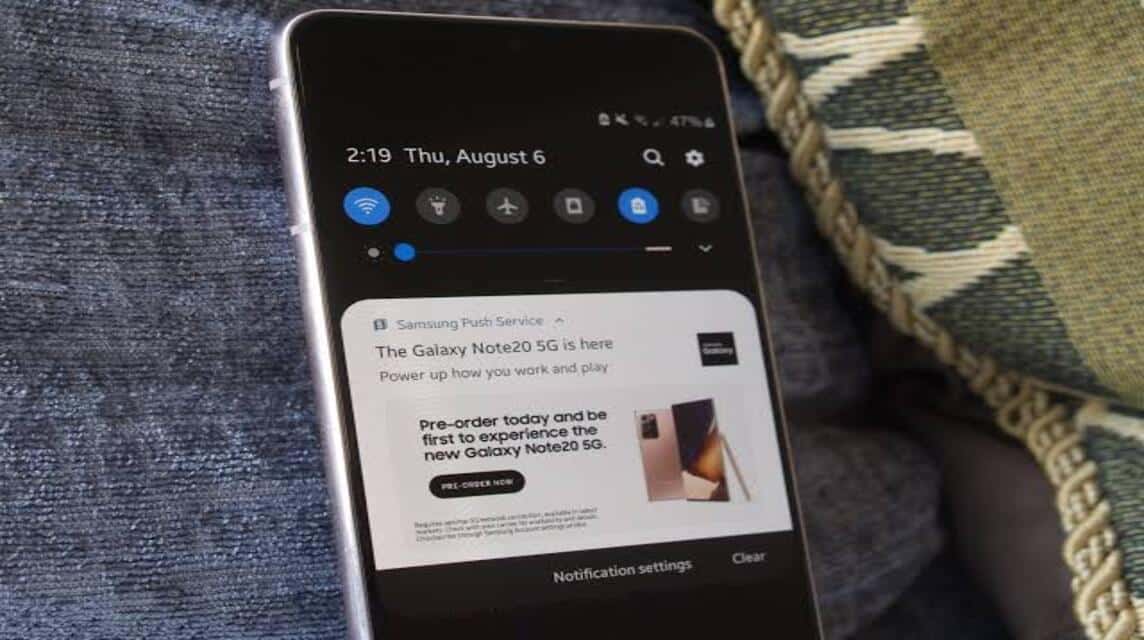How to Easily Remove Ads on Your Cellphone
Advertisements that appear on Android smartphones are sometimes very disturbing to the comfort of its users. For those of you who are looking for a way to remove ads on your cellphone, let's read this article to the end!
As we know, Android smartphones have very cheap prices, but offer pretty good specifications.
Cheapest MLBB Diamonds!


 RudyStorez
RudyStorez

 TopMur
TopMur

 RudyStorez
RudyStorez

 RudyStorez
RudyStorez

 RudyStorez
RudyStorez

 TopMur
TopMur

 BANGJEFF
BANGJEFF

 TopMur
TopMur

 TopMur
TopMur

 KING OF DIAMONDS
KING OF DIAMONDSTo earn income from smartphone sales, brands usually place advertisements on their cellphones, especially for entry level and some mid range cellphones.
But you don't need to worry, because there is a way to get rid of advertisements on your cellphone that you can follow.
For those of you who are curious about how to get rid of advertisements on your cellphone, let's look at the following review!
Also read:
Block Ad Pop-ups in Google Chrome
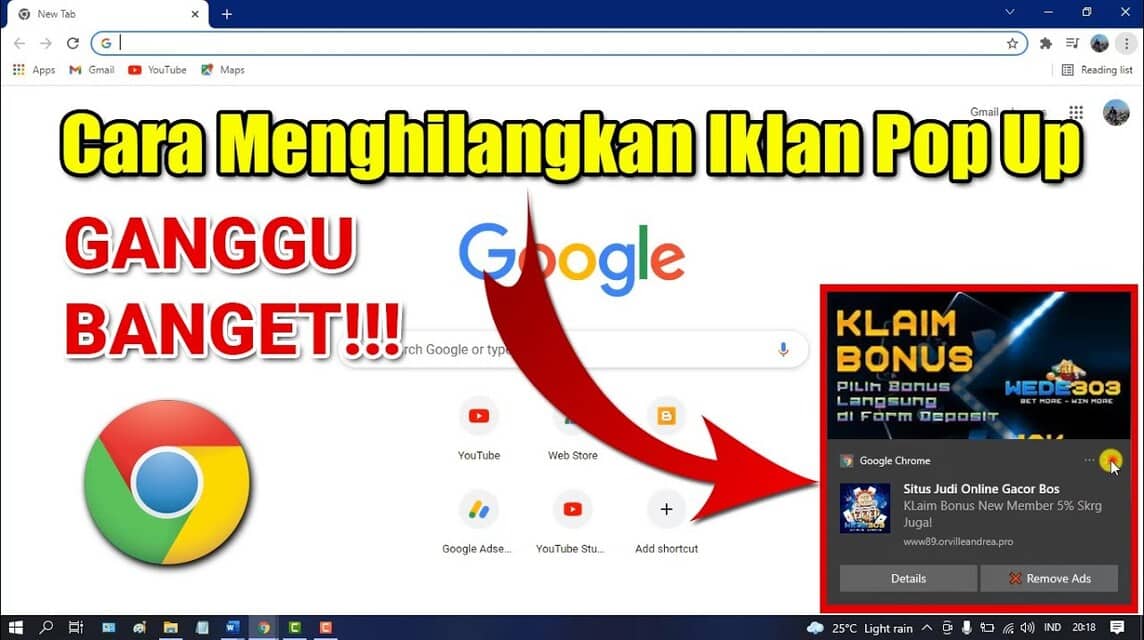
Google Chrome usually have pop-up ads built in, but you can also block these ads.
To block pop up ads in Google Chrome, here are the steps:
- Open the Google Chrome application on your cellphone
- Then click the three-dot menu in the top right corner, then open "Settings"
- Scroll to “Site settings”
- Then go to “Pop-ups and redirects” and enable it
- Then you go back to "Site settings" and select "Intrusive advertising"
- Enable the “Intrusive ads” feature
Checking Google Chrome Site Notifications
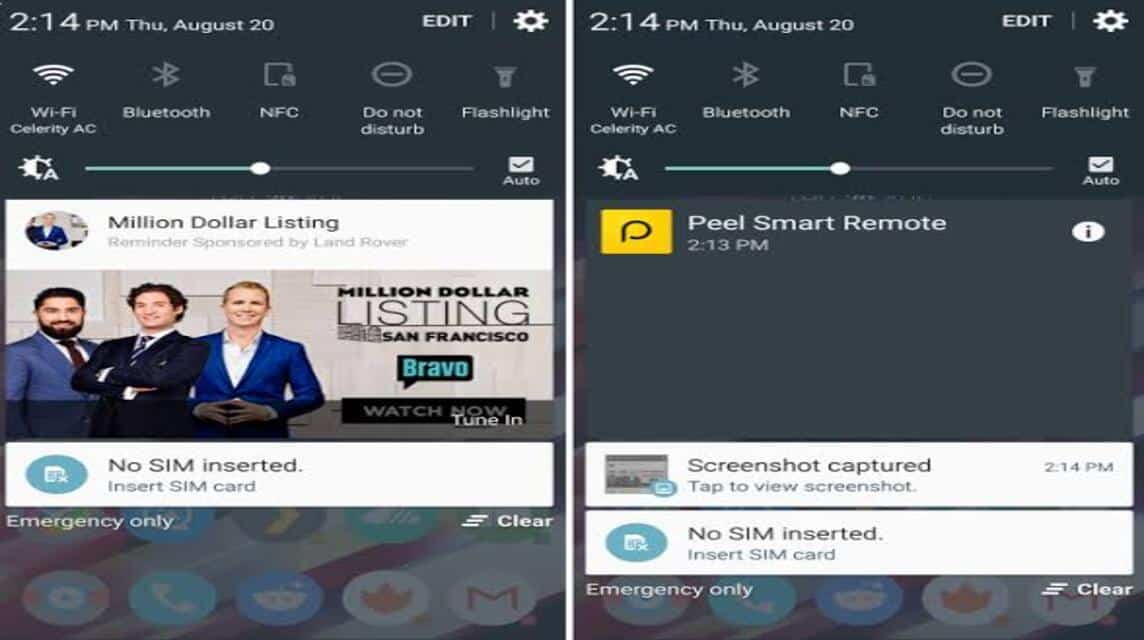
Some ad notifications from the Google Chrome site can also annoy you because they send a lot of ad spam.
To deactivate it, here's what you have to do:
- Long-click the Google Chrome application icon, then click the “i or application info” button
- Open Notifications
- Scroll down to the “All Sites” notification
- Check the list of permitted sites and the number of ads each website sends during one week.
- Disable notification permission for unknown websites from the list.
Block Ads from Home Screen

Advertisements that appear on the main screen are usually more annoying than advertisements in web browsers.
Ads like this usually appear in several Android cellphone applications.
The Android system allows app developers to request “Show on top of other apps” permission to function normally.
And from there the developer will start sending advertisements to the application you are using.
To get rid of ads like this, you can search for the application that sends the ad, and then follow these steps:
- Long click on the application icon and open the “app info” menu
- Scroll to “Show on top of other apps”
- Disable “Allow display on top of other apps”
Disable Wallpaper Notifications on Lockscreen
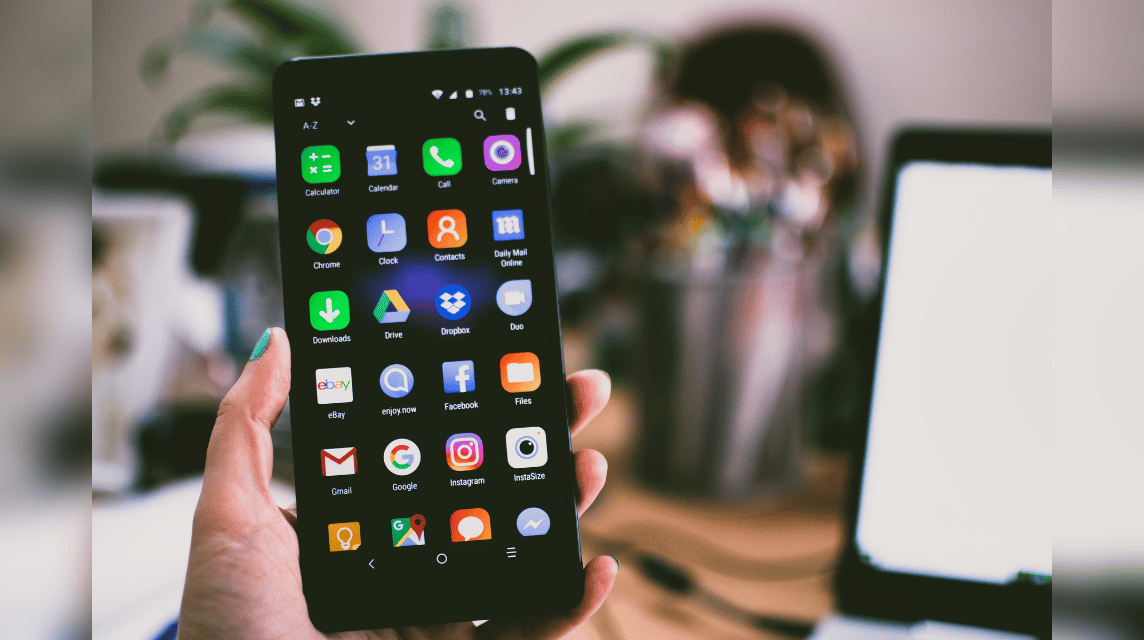
Apart from the main screen, advertisements can also appear on your cellphone's lockscreen.
To turn it off, here are the steps you have to do:
- Open “Settings”
- Scroll to “Apps and Notifications”
- Go to “Notifications”
- Scroll down and click “Notifications on lock screen”
- Then click “Don't show notifications
Clearing App Cache
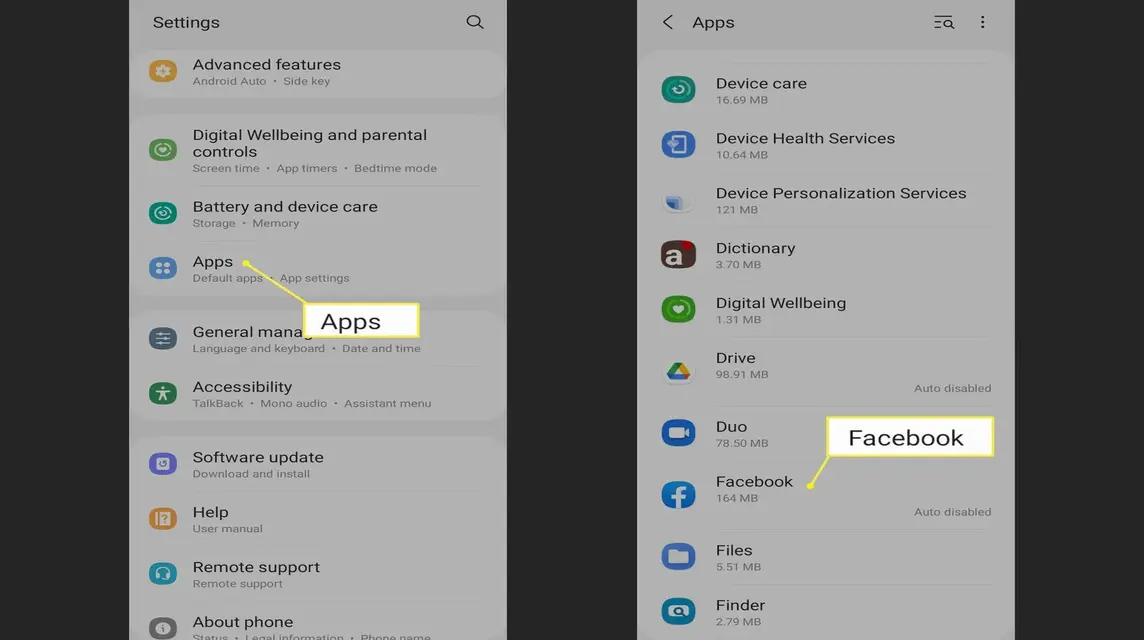
Advertisements on Android phones usually appear because of the applications we download. Because some applications that provide premium services will display advertisements when we do not buy a subscription package.
No need to worry, there is a solution to overcome this problem in the following way:
- Touch and hold the application logo;
- Select the application information or “i” logo;
- Click “Storage”;
- Then select “Clear Cache”.
Changing HP DNS
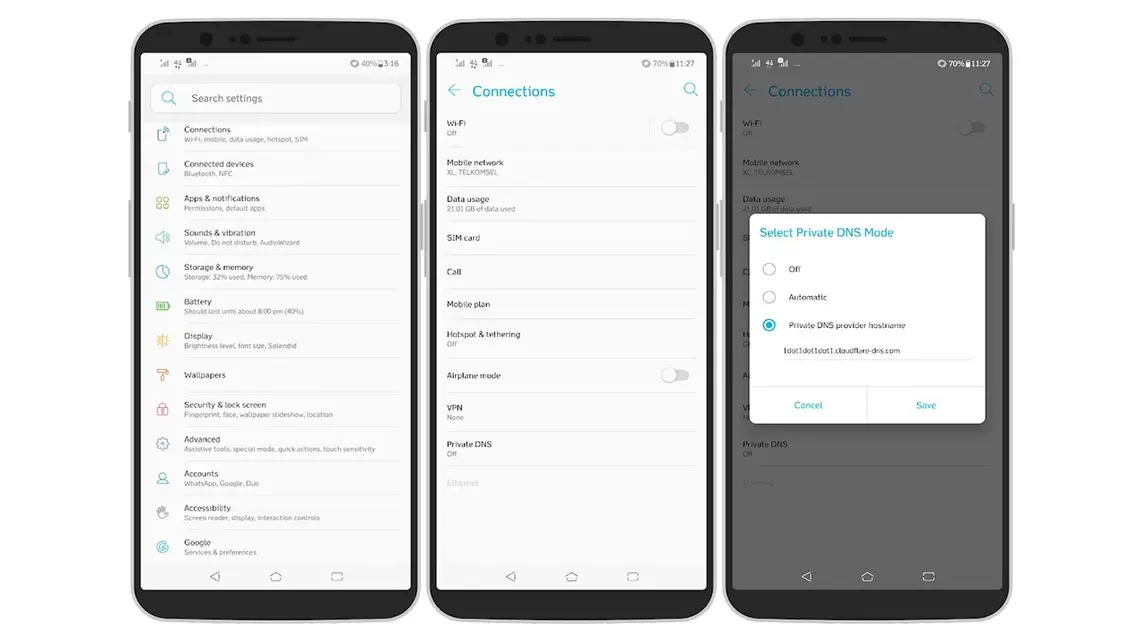
You can use DNS or Domain Name System to remove ads from your Android phone.
This ad removal technique is a bit more complicated than the others. However, here we will explain it in the simplest language:
- Go to the phone settings menu;
- In the settings menu, select Network & Internet;
- Next, select “Private DNS” again;
- Specify the name of the Private DNS provider;
- Then enter dns.adsguar.com then “Enter”;
- If so, you can save the latest settings.
Enable Safe Mode
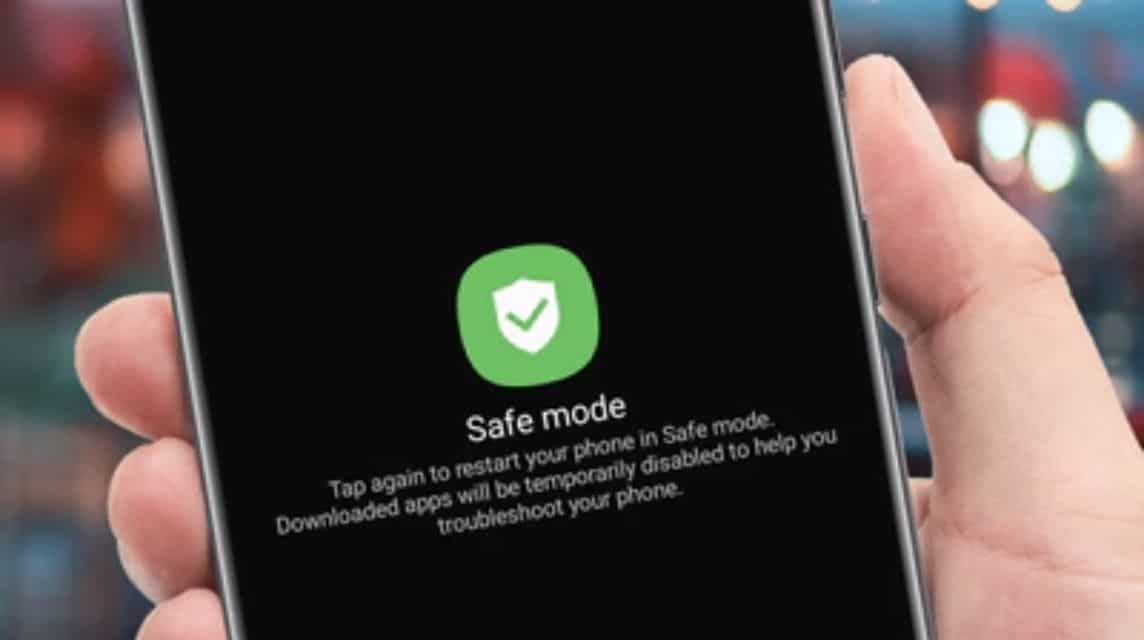
There is a possibility that the ads that appear on the phone screen are Adsware. This is a problem that arises due to accessing unsafe sites and installing malicious applications on the device.
To overcome the appearance of ads due to these two things, you can activate Safe Mode in the following way:
- Entered into Safe Mode phone;
- Wait for Safe Mode to work detecting malicious applications;
- If the system finds any, delete the suspicious application.
Also read:
These are some of the ways you can remove advertisements on your cellphone.
And don't forget to top up your favorite games easily, quickly, safely, and of course the cheapest only at VCGamers Marketplace.