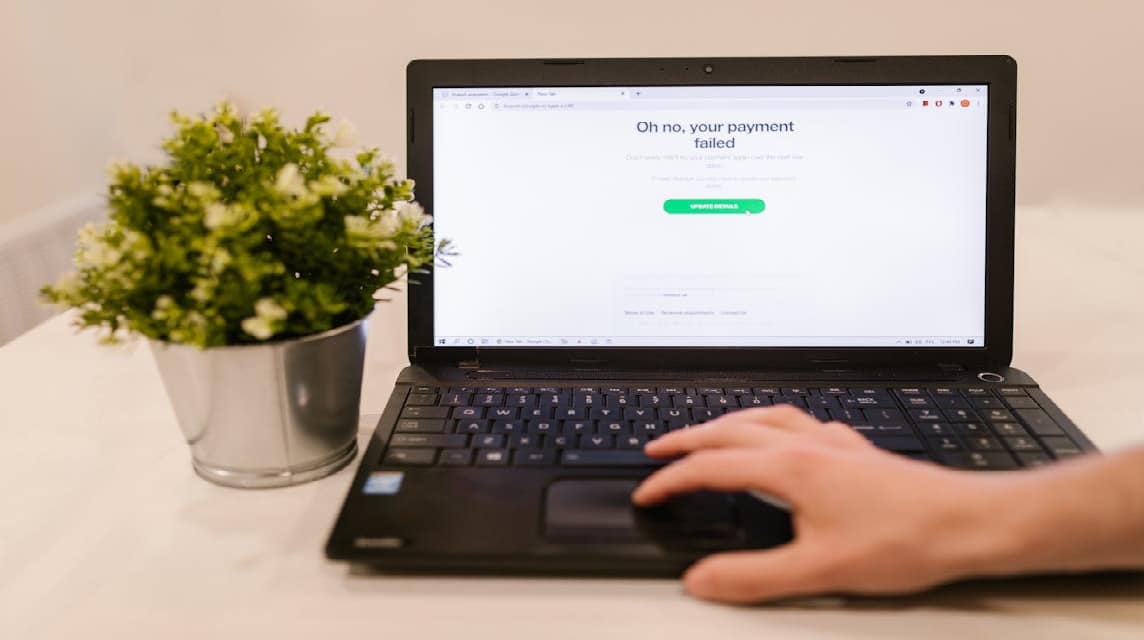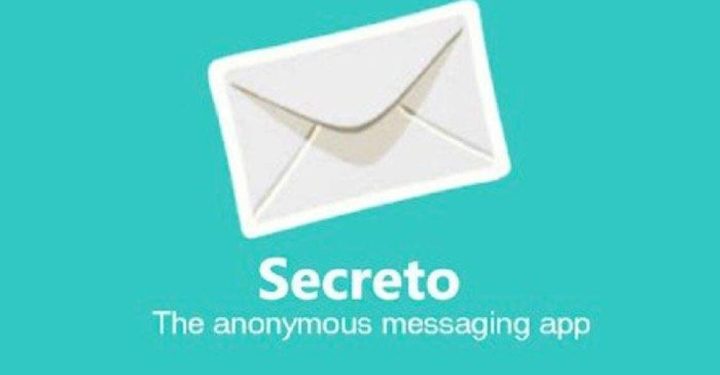- Use Task Manager press Ctrl + Shift + Esc then select and EndTask on an unresponsive program.
- Force restart press and hold the button power 5–10 seconds if the laptop is completely frozen.
- Enter Safe Mode (press F8) to remove the problematic program or run it System Restore.
- Hardware check: check RAM and run chkdsk /f /r on the hard drive; replace damaged components if necessary.
How to Easily Fix a Laptop That Hangs and Won't Move
How to deal with a laptop that hangs and won't move is often a question for many people who face this problem.
Imagine, you are busy working on your assignment, playing games, or watching your favorite movie, suddenly your laptop stops working and doesn't respond. It must be annoying, right?
Cheapest MLBB Diamonds!


 BANGJEFF
BANGJEFF

 RudyStorez
RudyStorez

 BV2SHOP
BV2SHOP

 BV2SHOP
BV2SHOP

 TopMur
TopMur

 BV2SHOP
BV2SHOP

 BV2SHOP
BV2SHOP

 RudyStorez
RudyStorez

 BV2SHOP
BV2SHOP

 RudyStorez
RudyStorezBut don't worry, there are several simple solutions you can try before deciding to go to a technician. Let's see the full explanation in this article!
Also read:
How to Fix a Laptop That Hangs and Won't Move
This problem often occurs due to several factors, ranging from problematic hardware to software error. Here are some simple ways you can try to overcome a laptop hang.
Stopping Programs Through Task Manager

When your laptop hangs because a particular program is not responding, you can stop it via Task Manager.
Steps:
- Press the Ctrl + Shift + Esc key combination to open Task Manager.
- In the Processes tab, look for the program that is causing the problem
- Click on the program, then select End Task to close it.
- After the program is stopped, check whether the laptop returns to normal.
Do not close programs that you do not recognize, such as system processes, to prevent your laptop from experiencing errors.
Restarting Laptop
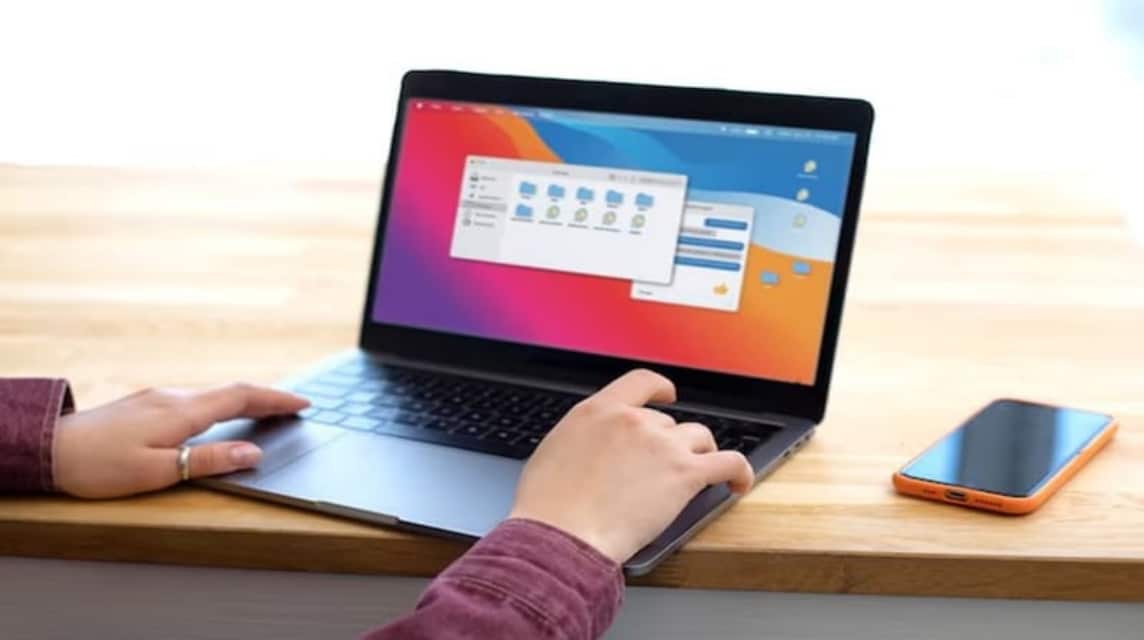
If Task Manager is inaccessible or the laptop is completely unresponsive, restarting the laptop is the simplest solution.
Steps:
- Press and hold the Power button for 5-10 seconds until the laptop turns off completely.
- Wait a few seconds, then press the Power button again to turn on the laptop.
- Once it turns on, check if the problem is resolved.
Make sure all work is saved beforehand, as this method may result in the loss of unsaved data.
Check Starting Windows
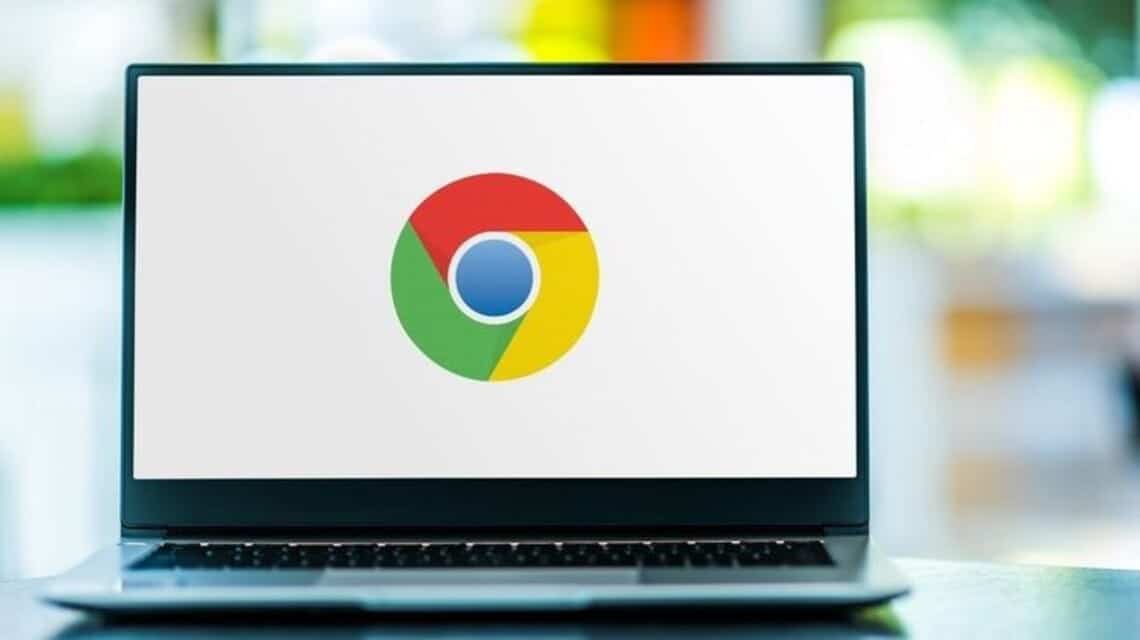
Sometimes, a laptop may hang during the startup process, indicated by the screen freezing at “Starting Windows.” This is usually caused by a problem with the system or a startup program.
Steps:
- Restart the laptop by pressing the Power button as in the previous step.
- After the laptop starts up, press the F8 key (or another key depending on the laptop brand) before the logo appears. Windows appear.
- Select an option Safe Mode from the menu that appears.
- After entering Safe Mode, perform the following steps; Remove newly installed programs if they cause conflict. Run System Restore to restore the system to normal condition.
If Safe Mode doesn't help, consider using a bootable flash drive to repair or reinstall Windows.
Check Laptop RAM Condition

Full RAM can be the main cause of laptop hang. When RAM is used up by running applications, the laptop will lose its ability to process data smoothly.
Solution Steps:
- Close unnecessary applications with Task Manager. Press Ctrl + Shift + Esc to open it.
- Check the applications that are consuming a lot of memory and click End Task to stop them.
If this happens frequently, consider increasing your laptop's RAM capacity to optimize it.
Check Hard Drive
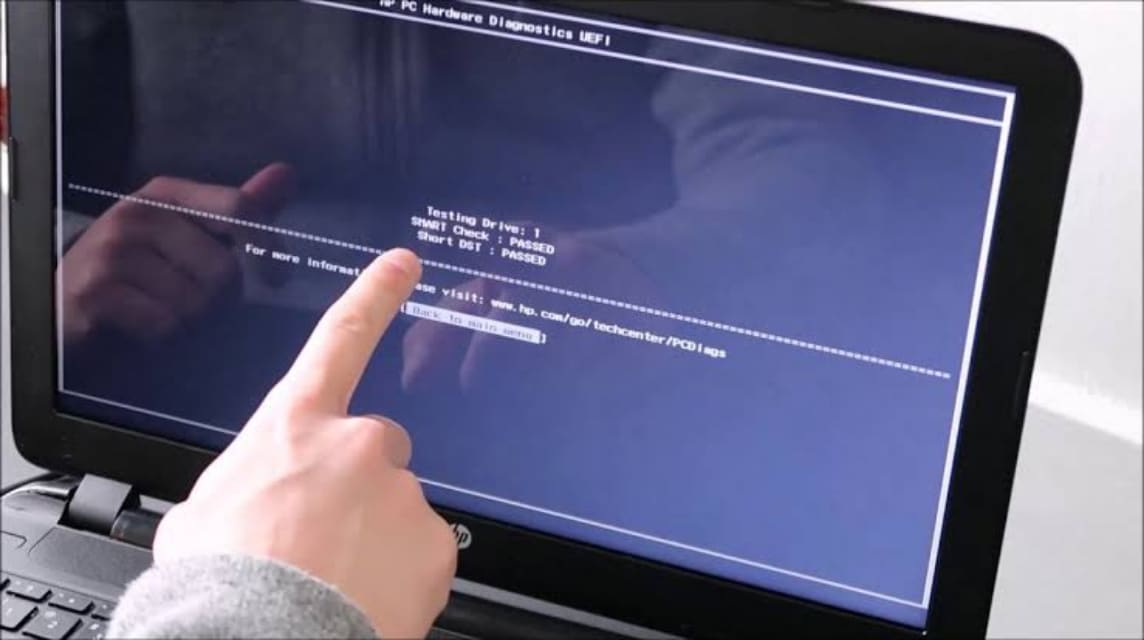
A problematic hard drive, such as a bad sector, can also cause a laptop to hang.
Solution Steps:
- Run the Check Disk feature in Windows.
- Open Command Prompt (type CMD in Windows search).
- Type the command: chkdsk /f /r and press Enter.
Make sure you have a backup of your data as this process may take some time.
Replace Damaged Components

If you have tried all the previous methods but your laptop still hangs and doesn't move, it's likely that there is a component... hardware damaged or not functioning properly. The components that often cause this problem are usually RAM, hard drive (HDD/SSD), or even the processor.
A problematic hard drive, such as bad sectors, can cause the laptop to hang because data cannot be accessed smoothly. Alternatively, you can replace the HDD with an SSD for faster performance.
If you find it difficult or unsure to replace the components yourself, it is best to take your laptop to a professional technician. They will help you check and replace the components properly without risking further damage.
How to fix a laptop that hangs and doesn't move is actually quite simple if you know the steps. By doing routine maintenance such as cleaning junk files, updating the system, and checking hardware components, you can prevent this problem from happening in the future.
Also read:
Don't forget, if you need to top up games or other digital products, just go straight to VCGamers Marketplace!