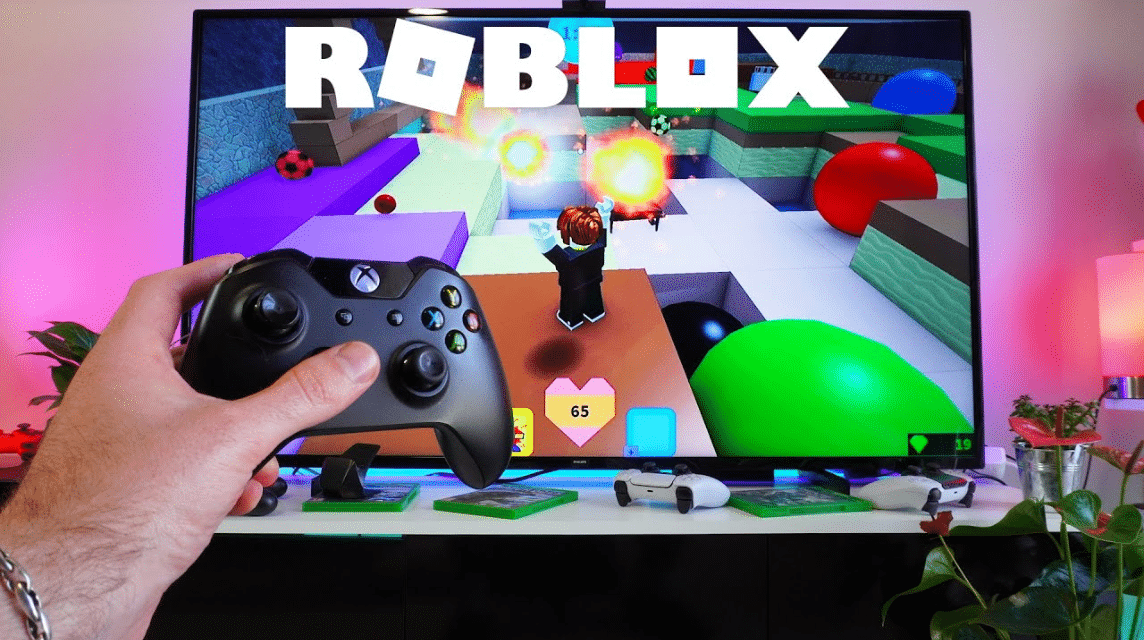Roblox provides a cross-platform feature which means that you can play with other players using consoles, PCs, or mobile. For example, you can play Roblox from your PC and play with friends who play on Xbox.
This time, VCGamers will discuss how you can download Roblox on Xbox and connect the two accounts. Apart from that, there will be a discussion about the features on Xbox, you know! Let's look at the following discussion.
Also Read: How to Create a Dedicated Server ARK Xbox One 2022
How to Download Roblox on Xbox
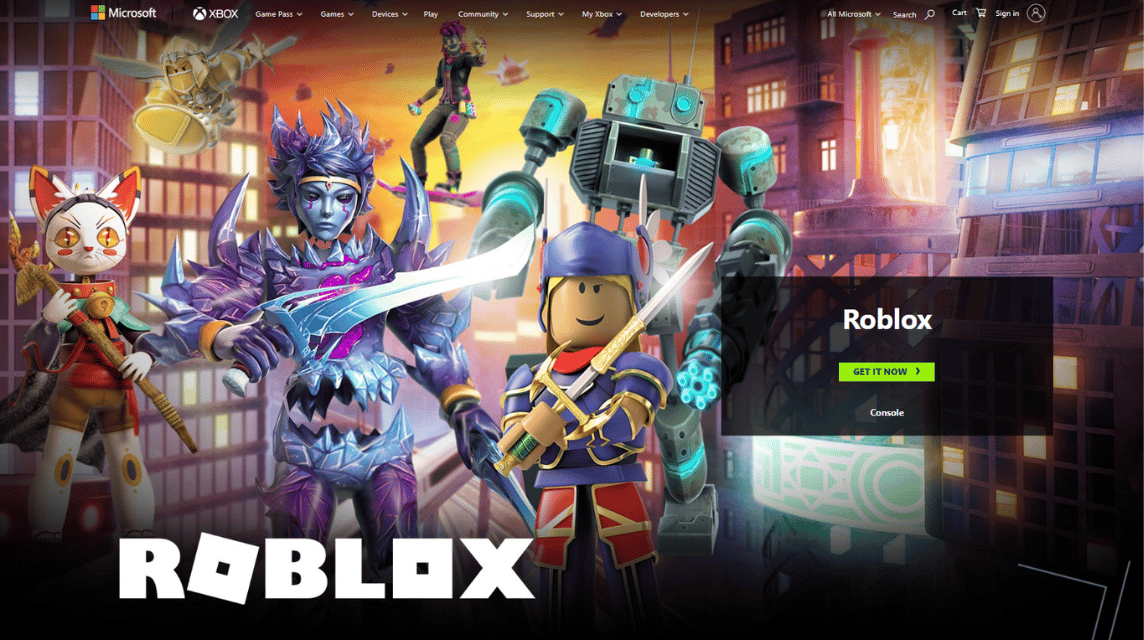
Cheapest Roblox Products!

 degamingstore
degamingstore
 degamingstore
degamingstore
 degamingstore
degamingstore
 degamingstore
degamingstore

 degamingstore
degamingstore


 TopMur
TopMur
 Donquixoteshop
Donquixoteshop

 TopMur
TopMurTo play Roblox on the Xbox Series X, Xbox Series S, or Xbox One consoles, you can follow the steps below:
- Login on Xbox with the Xbox account you want to connect to
- Open the Microsoft Store menu on the Xbox
- Search for Roblox keywords and click Download to download
- A confirmation email from Xbox will appear
- Enter Username and Password
- Select the Roblox game you want to play
Roblox offers a wide variety of games from developers and users, but you have to play five games from the official Roblox developer before you can play other games from developers more diverse.
Downloading Roblox is very easy. You just need to visit the Microsoft Store and search for Roblox. After finding it, you can immediately download it for free.
As a gaming platform, you need a Roblox account to play the various games available. Therefore, let's look at the following discussion about the Roblox account link with Xbox!
Also Read: Valorant for Console Platforms, When Will it Release?
Roblox Account Link on Xbox
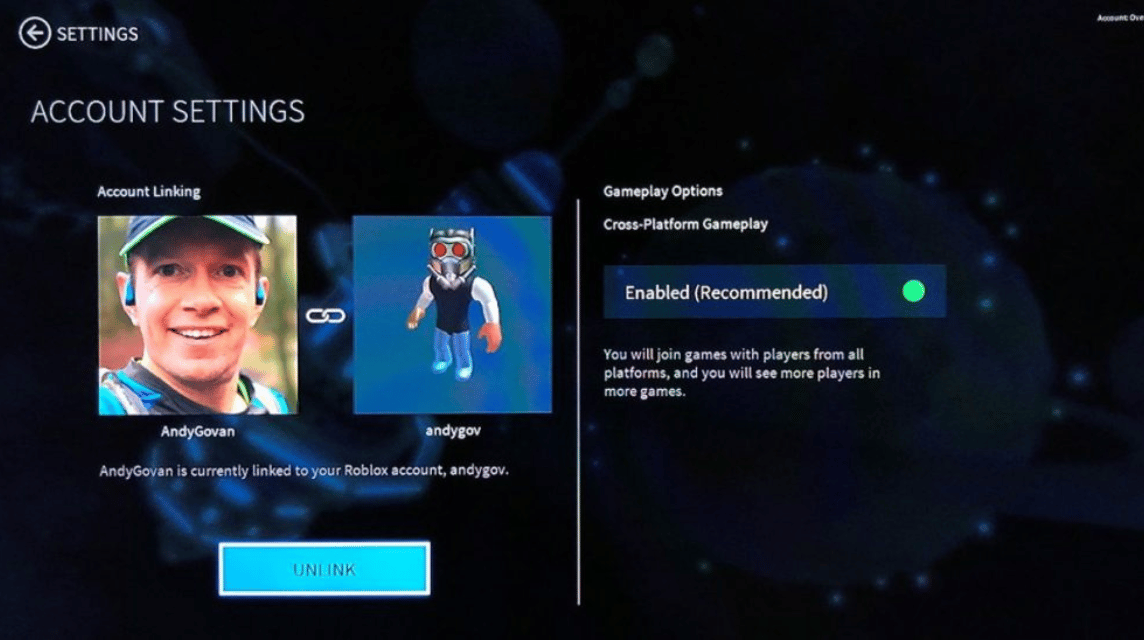
Linking a Roblox account with an Xbox account is also very easy. The option to link these two accounts will appear after opening the Roblox Experience on Xbox.
After opening the Roblox Experience, there will be an option to play as a Roblox account or play as a Gamertag or Xbox account.
The menu offers options to link the two accounts. If it's already connected, then when you play Roblox it will immediately play without any problems regarding the account.
Apart from that, you can also see links between Roblox and Xbox accounts available in the Account Settings menu.
There will be instructions that the Xbox account that you are using is connected to the Roblox account to play various kinds of games in it platforms the sandbox game.
Also Read: Roblox Anime Adventures codes for January 2023
How to Play Roblox
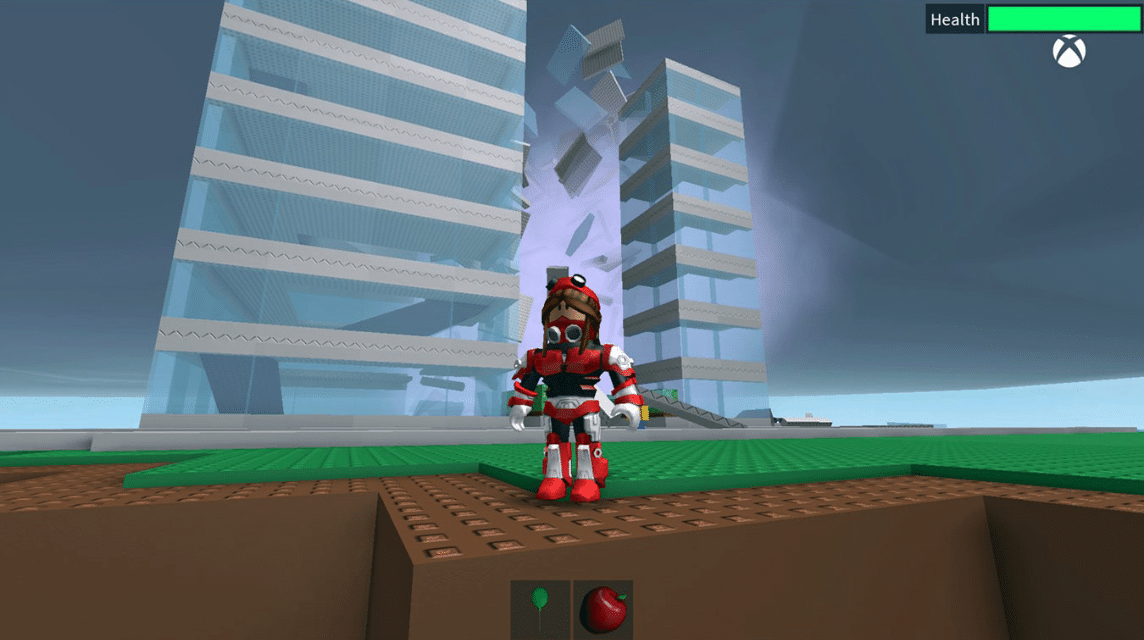
Playing Roblox Experiences requires an Xbox Live Gold account and an internet connection. As an online game platform, of course you need an internet connection to be able to play these online games.
Furthermore, you can play all the experiences available in Roblox for Xbox. What's more, Roblox is a platform game that provides cross-platform features.
Therefore, PC, Mac or mobile players can play together with players using Xbox.
To add friends, there is a special menu for this, namely the Friends menu on Xbox. The menu also offers a party feature to play with friends.
Voice Chat feature
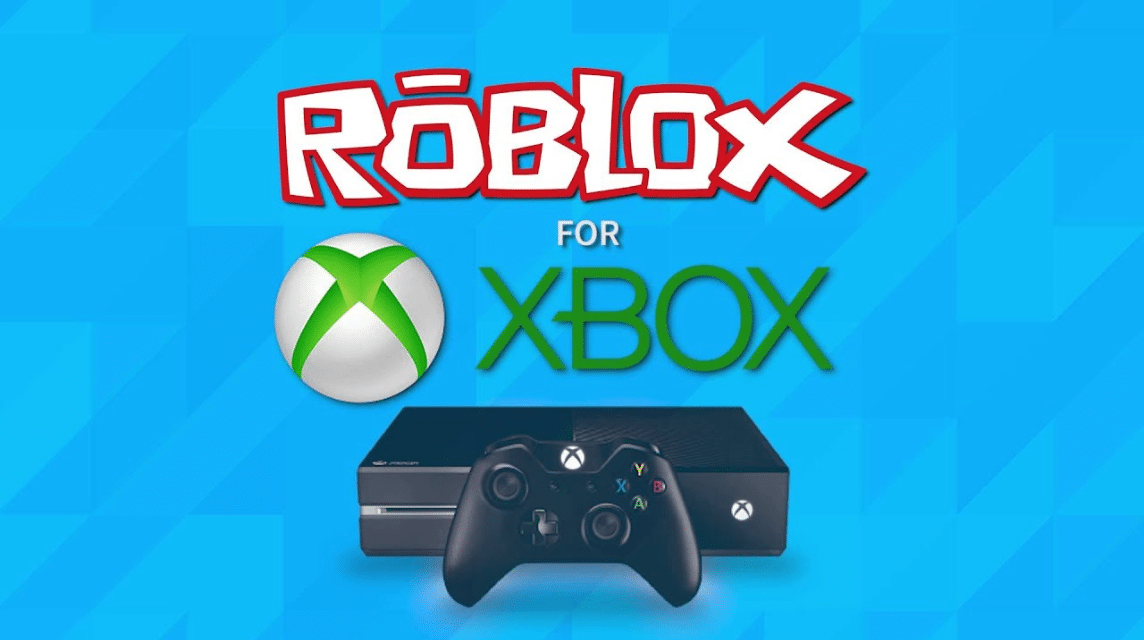
Roblox on Xbox has an integrated voice chat system to chat with friends and players in a party.
If the player has a microphone connected from headsets or Kinect, then these players can use voice chat with other players in the current experience.
To use this voice chat feature, players must of course activate the Voice Chat option in Xbox Settings.
Apart from that, Roblox also offers the feature of using Xbox Live Party Chat. When you use Xbox Live, you can communicate with your friends.
Thus the discussion about Roblox on Xbox, I hope this is useful and happy playing!
Meet the needs of top up Robux for Roblox only at VCGamers Digital Marketplace and get promos that are still available!