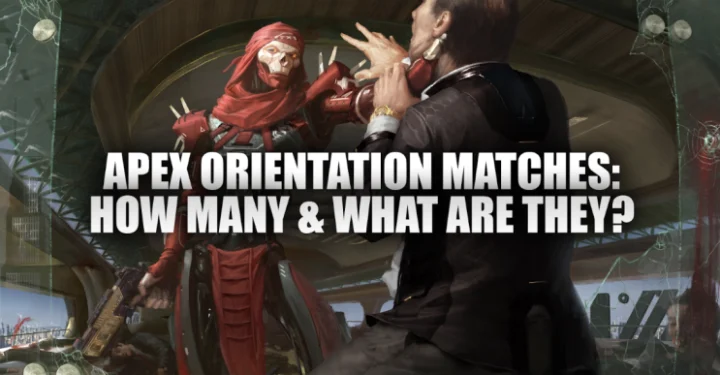Pixelmon Minecraft is mods for you to play Pokemon through Minecraft. In this popular mod, you will find yourself in a world where there are around 510 pokemon for you to catch and train at your leisure, while using the Pokedex, pokeballs to catch pokemon, along with many other features that bring this idea to life.
This mod even goes to great lengths to make incredible graphical changes to show the pokemon themselves in their most natural state if they look like 3D versions of themselves, demonstrating the amount of immaculate detail that went into the modding process. Before you enjoy this Pixelmon mod, you must first know how to download it first.
How to Download and Install Pixelmon Minecraft

If you don't know how to download and install Pixelmon Minecraft, you can follow a few easy steps below;
- First you need to go to the mod's personal website, Pixelmon Mod 1.12.2/1.10.2 (Pokemon in Minecraft)
- After arriving and familiar with the many features, press the green start button where you will find the main download page. There is a much more streamlined alternative when using Minecraft: Forge's main mod manager. If you already have Forge and prefer to use it, go to this link to download Pixelmon through there: Pixelmon Reforged.
Once you have downloaded this mod and saved it to your desktop, you will go to the Forge menu and access the “New” section to find the latest Forge version to name and build before closing the launcher.
Then open the Minecraft folder in the data section to access the mod folder that you will drag into the Pixelmon mod. Return to the Forge launcher to get the latest version of the game you created a while ago, then launch the game.
From there you should have access to your recently installed Pixelmon mod, which should be ready for you to enjoy by now.
There will be no shortage of activities for you to enjoy while playing this mod, but there may be people who want to get answers to difficult questions in the world they find themselves in.
How to Download Pixelmon Mod on Windows Java Edition
Pixelmon has become one of the most loved open world mods for Minecraft. Pokemon and Minecraft fans can enjoy this mod for free via a simple download.
“Pixelmon,” is a mod based on the popular Pokemon franchise. The Pixelmon mod started development in 2013. Since then, the mod has received several updates over the years for sprite models, features, multiplayer compatibility, and more.
However, this mod is exclusive to Minecraft 1.12.2. The discontinuation of development of this version is most likely due to copyright issues facing the mod. It is unknown whether the mod will be playable on the latest versions of Minecraft.
Finding and downloading a mod that feels 100 percent safe for your device can be tricky, this article will walk you through every step that comes with downloading the latest version of the mod.
Install Java

To run the Minecraft Forge installer, which is a .jar file, players must have the latest version of Java installed.
Once on the download page, the player must click on the red button that says, “Agree and Start Free Download.” Follow the instructions provided once the installation begins, and if prompted, allow the program to access your computer files.
Download Jarfix
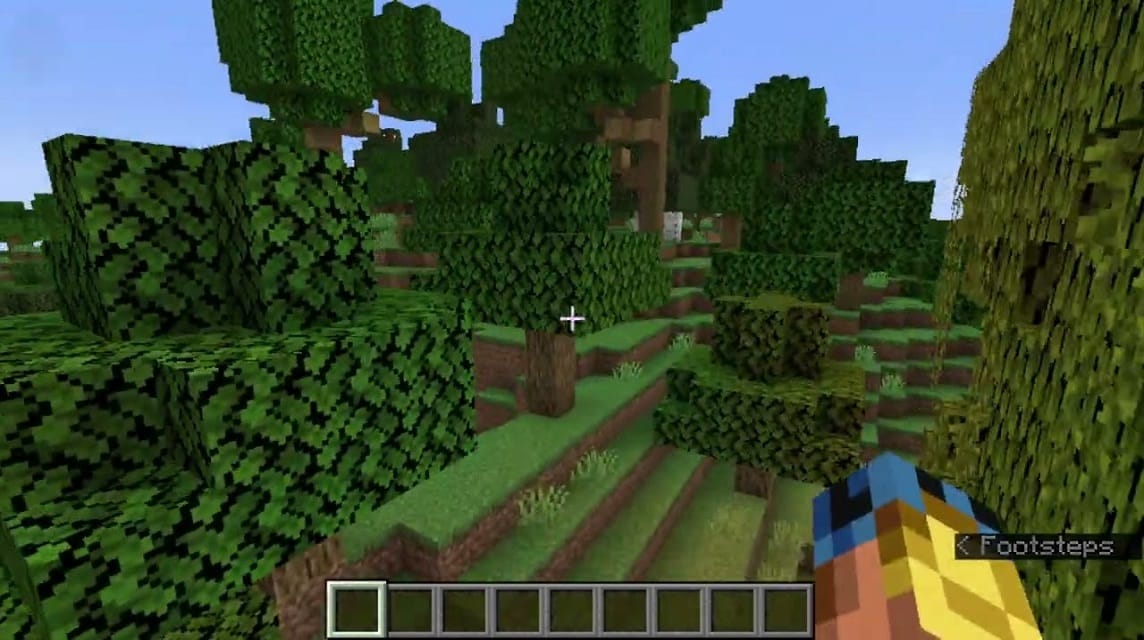
Sometimes the file associations that open and run .jar files are not properly set. There is a tool called “Jarfix” which can automatically solve this problem.
If trying to download mods on Windows 10, chances are players will encounter this file association problem. Fortunately, Jarfix is completely free, safe and easy to download.
In the first few paragraphs on the website, there should be a link to the jarfix.exe program, click on the link that says; "jarfix.exe" and install the program.
Install Minecraft Forge 1.12.2

As stated, the Pixelmon mod only runs on Minecraft 1.12.2. Therefore, players must download Minecraft Forge 1.12.2 instead of the latest version of Minecraft Forge.
You should visit the official Minecraft Forge website, and see the drop-down menu on the left. It will list all versions of Minecraft that Forge supports. Click on the one that says; “1.12.”
Clicking on it opens a menu consisting of three versions. Click, “1.12.2” because it is the version that is compatible with Pixelmon.
Click the "installer" button, this will redirect the player to the advertising page. Wait five seconds for a red “skip” button to appear in the top-right corner of the page.
After the Minecraft Forge 1.12.2 file has finished downloading, players may see a warning asking them to remove the file as it may harm their computer. You should ignore this warning, and press "keep."
Minecraft Forge is a tool used by millions of users to download mods, it is very safe and will not harm your computer. Installing this can take anywhere from a few seconds to a few minutes.
Create a Mods Folder
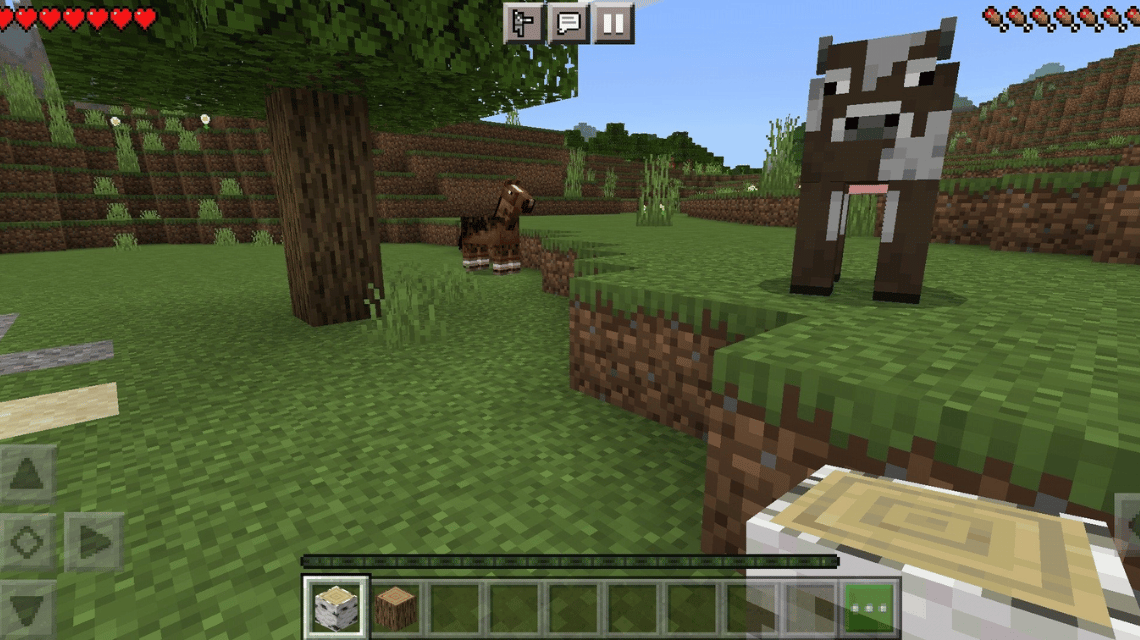
Once Minecraft Forge 1.12.2 has finished installing, players should look for the search menu in the lower left corner of the taskbar. Players must enter “% appdata%” in the search menu and press enter. This will redirect players to their files.
Click on the one that says, “.minecraft,” and right-click the folder row. Create a new folder titled, “mods,” in all lowercase, this is where players will place mods for Pixelmon.
Also read: 10 Modern Minecraft House Designs, Which Is the Coolest?
Download Pixelmon Mod
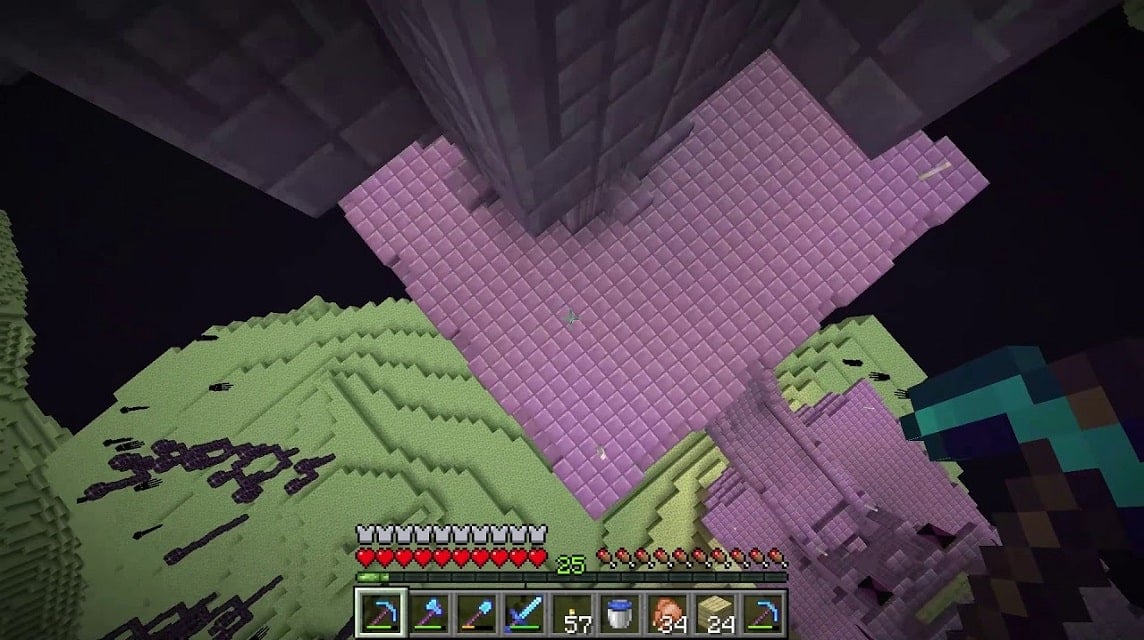
It's finally time to download Pixelmon! Go to the official website for the Pixelmon mod, and click on the black “downloads” tab at the top of the website. Players will see a box labeled, “Pixelmon Core Downloads”.
Click on the button, “download” on the far right of where it says; “Pixelmon Mods”. Players will want to install the mod, not the soundtrack that's underneath. This will redirect the player to another page, this time clicking the green, “download” button just above the words, “Version 1.12.2-8.2.0 Forge 2854.”
Players will be directed to a page that says, “Pixelmon Reforged,” in the upper left corner. Repeat the same process wait five seconds until a red, “skip” button appears in the upper right corner, and proceed to download the mod. Make sure to move the mods to the newly created “mods” folder after downloading.
Open the Minecraft Launcher, and look to the left of a green, “play” button. There should be a drop-down menu listing the current version of Minecraft the player is using. If it is listed as, “1.12.2-forge-14.23.5.2855” it is ready to use.
Otherwise, players need to go to the menu at the top of the launcher screen, and click, “install”. If Minecraft Forge 1.12.2 is not already an option to choose from there, click, “fresh install”.
From there, click on the drop-down menu below where it says, "version." Select, “release 1.12.2-forge-14.23.5.2855.” Or, you can name your installation something like, “Pixelmon.” Click the green, “create” button, and Minecraft Forge 1.12.2 will appear in the installation list now.
Click the green, “play” button that appears on the far right. It may warn players that the mod is not up to date with the latest player safety features, players can ignore this.
Pixelmon Minecraft is without a doubt one of the most fun and creative mods made today, and it would be a shame not to take advantage of the unique gameplay it has built in.
Also read: Rows of Free Cloud Miners, Mining Without Capital!
Enjoy this fantastic mod and the work that goes into it, and don't be shy to enjoy it with your friends.